Music Tagger MusicBrainz Picard 1.0 Review
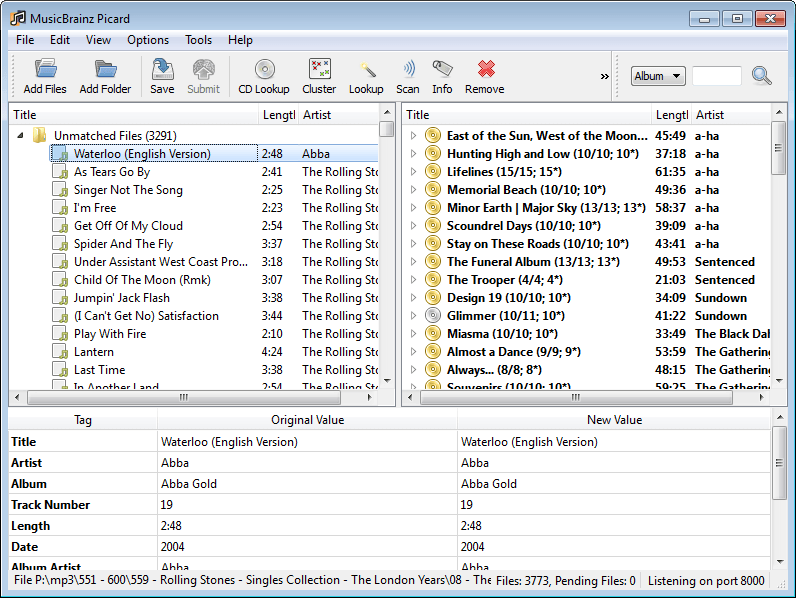
MusicBrainz Picard is a cross-platform music tagger that is using an album-oriented approach when it comes to tagging files. What many users will like is the fact that it can do so almost automatically. All you basically need to do is point it to a directory with music, and the program will scan and attempt to match up the files automatically. While this may work well for some of the music, you may notice that there are still unmatched entries left in the program's left column after the initial scan.
Once you realize that, you can make use of the program's lookup or scan modes to identify the remaining songs. If you select lookup, Picard will connect to the Internet to match each song to an artist and album. If that succeeds, it is moved to the matched listing on the right where you find a list of properly identified albums along with the song count for each.
The lookup takes quite some time but appears to be very thorough in this regard. Only 300 of the 3700 music files that I had added to the program were identified during the initial scan. The lookup took an hour to complete, and I ended up with 469 files that the program could not look up online.
The functionality that Picard provides does not stop here though, as you can then use audio fingerprinting to identify the remaining tracks. Before you can use that function, you need to configure it in the options. Picard supports two different audio fingerprinting solutions and I'd recommend you run both if the first does not identify all of the remaining songs.
Once that scan has finished, chance is that you are still left with a few songs that were not identified correctly. You can then start to manually edit those songs using information from the Musicbrainz website or other sources.
MusicBrainz Picard is an excellent music tagger that supports a wide variety of formats. It is easy to use, supports advanced options like audio fingerprinting, and plugins that you can install to add to the program's feature set. All in all a great program if your music collection needs to be sorted into albums.
Advertisement

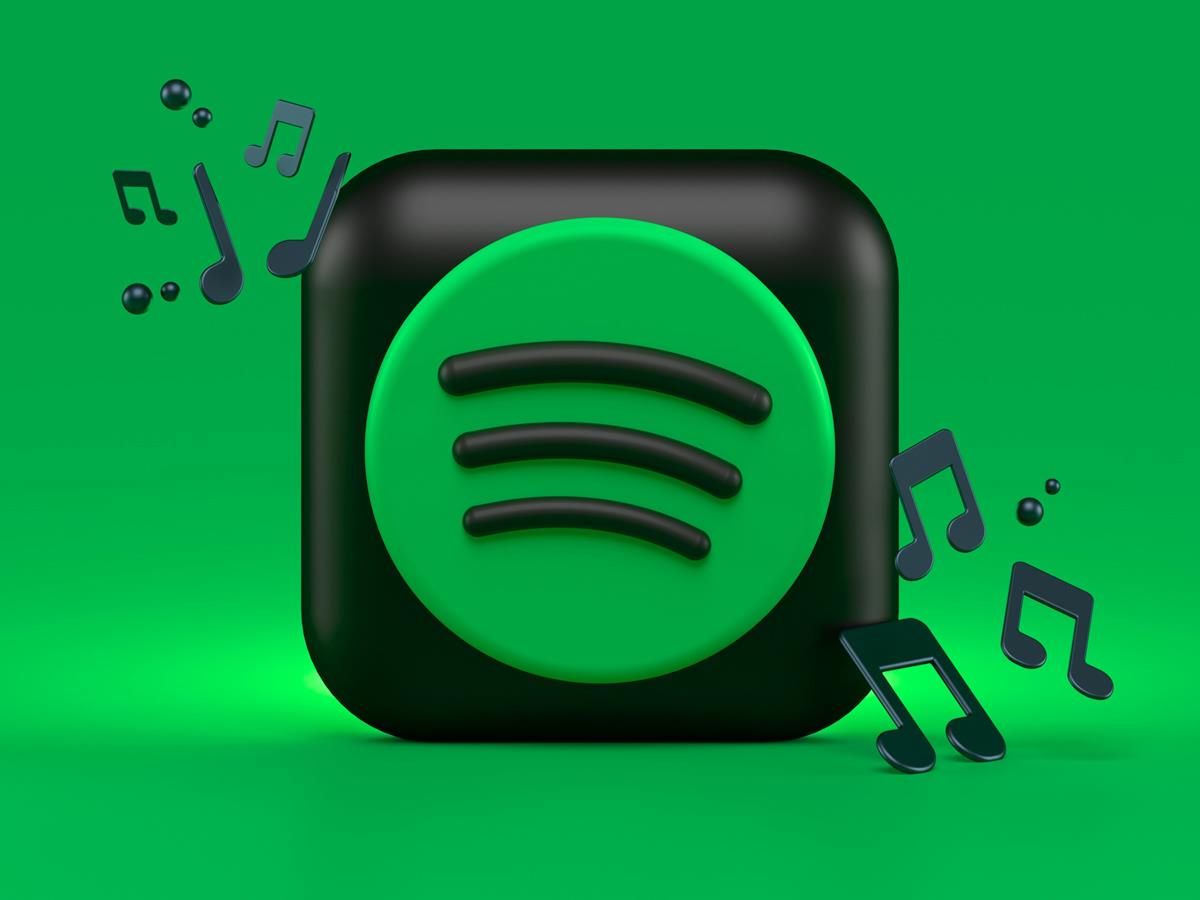



















I’ve been using it for several years – really good program. Although I didn’t notice it wen to version 1.0. thanks.
This or mp3Tag + Discogs are default solution for mp3 tagging.
I am unclear on what it actually DOES with the information it fins. Are th ID3 tags modified in the MP3 files, or what?
It will write tags to files by default. You can configure it to clear existing tags and even define tags that you do not want overwritten.
Ah, thanks! This is EXACTLY what I need, then!
Thanks for this, Martin, I’ve been looking for something to help me fix some messed up tags from way back when I first started moving my music from my CD collection to portable storage. Now I can finally… make it so!