Display All Special Folders In Windows With Special Folders View
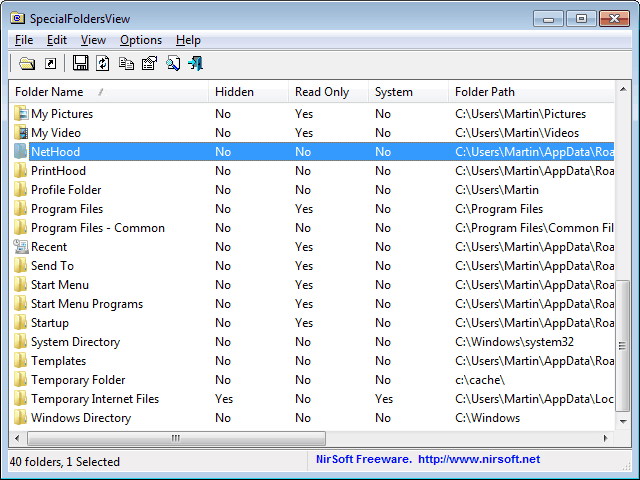
Special folders in the Windows operating system are presented to the user abstractly, they are not represented by their folder path but solely by their function. Examples of special folders are the My Documents or My Music folders in the user directory, application data folder, the desktop or the temporary Internet files folder.
Special folders are either a reference to an existing system folder or a virtual folder. The main usability advantage is that Windows users do not have to remember folder paths, just the name of the special folder. This concept makes it easier to move between operating systems. Even if the folder structure changes, the special folders are still accessible the way they were before.
Special Folders View is a portable application by Nirsoft. The program is compatible with all 32-bit and 64-bit editions of Microsoft Windows from Windows 2000 to Windows 7.
The program displays a list of all special folders of the computer system. Folders are listed by name, state (hidden, read only, system), path, CSIDL and CDIDL name.
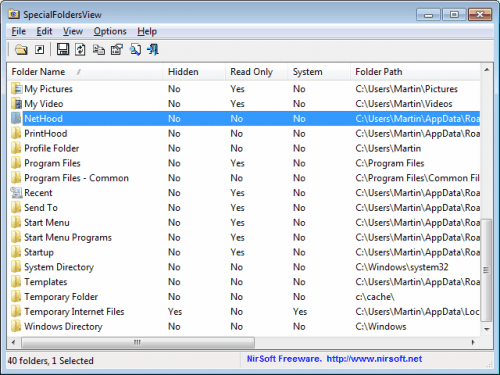
Selected, or all folders can be exported into a text document, csv file or html file. It is further possible to generate a html report.
A right-click on a folder displays additional options. The context menu can be used to open the folder in Windows Explorer, open the folder properties, copy the folder path or create a shortcut pointing to the special folder on the desktop.
A double-click on an item will also launch the selected folder in Windows Explorer.
Special Folders View is a handy portable tool to have around. It can be downloaded from the Nirsoft website.
Advertisement





















Hi Brink ? I’ve just tried resurrecting QuickFolderMenu qm, after giving up on trying to work out how to add a context shellextension that allows ya to traverse the FileSystem…
I’m seeing CSIDL for ‘My Computer’ as ‘0x0011’ / online…
Searching reg for Label of MY Computer, I find {20D04FE0-3AEA-1069-A2D8-08002B30309D}
referenced elsewhere ?
What I don’t see, with specialfoldersview, is 0x0011 (closest is desktop, 0x10)
(win10pro x64) SFView shows 45 items
Do you also have this, and is there a reason? Any way to see / get all the CSIDLs?
‘0x11’
—————————
Quick Folder Menu v1.1
—————————
Usage: qfmenu.exe folder (The folder can either be a path or a CSIDL identifier)
Examples: qfmenu.exe C:\ qfmenu.exe “D:\New Folder” qfmenu.exe 0x0011