Fix Dead Or Stuck Pixels
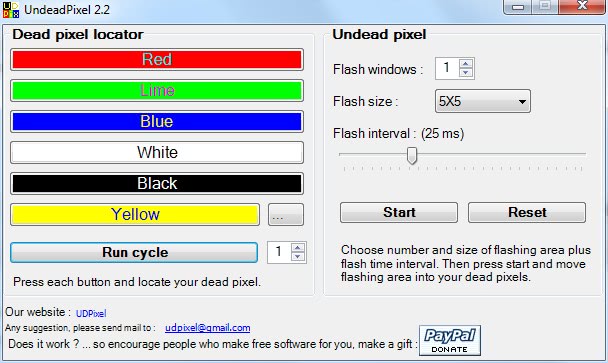
Undead Pixels is a free program for Microsoft Windows that you may use to test the computer screen for dead or stuck pixels.
So called dead or stuck pixels are pixels on a LCD screen that won't change the color anymore when they are instructed to do so. This may happen with a pristine factory fresh LCD screen, but also with one that you used for a prolonged period of time.
It can happen that you notice a pixel or a number of pixels on your LCD monitor that appear to be stuck or dead. It is sometimes hard to notice, depending on the location of the stuck pixel. It is obviously easier if the dead pixel is located somewhere in the middle, or somewhere where you rest your eyes on regularly. It means, basically, that the color does not change anymore in the pixel's location.
An easy way to locate dead or stuck pixels is to use a software program that can fill the computer screen with a solid color. You simply iterate between different colors to find any pixel that won't change the color anymore. Easier than having to locate the pixel while you use the PC as you do usually.
Undead Pixel
UDPixel, or Undead Pixels, is such a software program. It offers the means to locate dead or stuck pixels, and also to fix stuck pixels. There is no guarantee for success but it cannot hurt either to give this program a try.
The program comes with two main options. The first is to display the computer screen in one solid color. Available are standard colors like red, white, black and blue, with the option to pick custom colors from the Windows color palette.
This paints the whole screen in that color. It should be easy enough to spot any pixel on the display that did not change to that color. You need to repeat the process multiple times, best with all the colors provided.
The second option can be used to fix stuck pixels by rapidly changing the color of the stuck pixel or stuck pixels for some time.
You may configure the number of flash windows (one for each stuck pixel), the size of the window, and the flash interval (should be set to the monitor's refresh rate). The selected number of flash windows (small pixels actually) will appear on the screen after pressing Start. These now have to be moved to the right location (that is the location of the stuck pixel) with the mouse.
The developer suggests to keep the program running for several hours. The stuck pixels might have been fixed after that time which can be verified again with the first option of the program.
Closing Words
UDPixels is available as a portable version and installer at the developer's website. It is compatible with most Microsoft Windows operating systems including Windows 7 and Windows 10. It requires the Microsoft .net Framework 2 to be installed on the computer system.
The program is tiny, has a size of only 72 Kilobytes, and is provided as a portable version and installer.
Update: Please note that it has not been updated since 2007. While it appears abandoned, it works just fine, even on newer versions of Windows such as Windows 10.
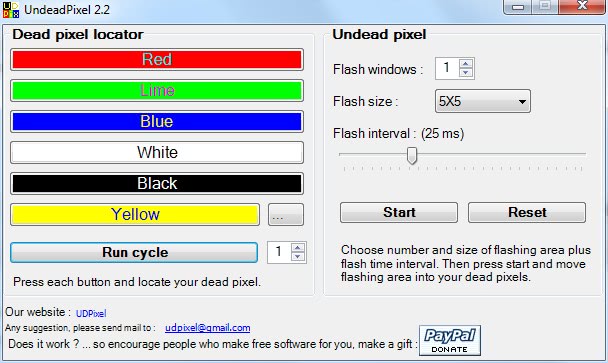


























only for those who have found a dead pixel. If you don’t know there’s a dead pixel and you don’t notice it, don’t try to find one and let your brain continue to believe there’s no dead pixel. Because once you find one, you’ll always focus on it and see it.
Software like this can be valuable when all else fails. But on any LCD display, it’s always worth trying the physical approach first – simply *gently* rub the affected area (and as far as possible only that area) with a soft point such as a biro cap covered in a handkerchief – I’ve sorted a couple of dead pixels this way.
Hoi Martin do you know why this program is categorized (by the fdm/free download manager) as a dangerous download
no idea Paulus.