Microsoft Time Zone
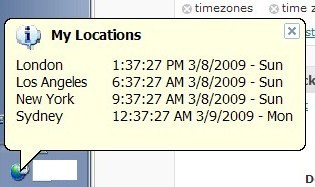
Update: New versions of Windows come with functionality to add multiple clocks to the system. Those are then displayed when you hover over the clock in the system tray or click on it. The information below applies therefore only to older versions of Windows such as Windows XP. End
There is no built-in way to display different time zones if you are using one of Microsoft's operating systems. The clock in the system tray will always display the time of the selected time zone.
Users have to rely on third party programs or the Internet to view multiple time zones at once. One of the possibilities is a small Microsoft application that can be used to display the time of various time zones in the Windows system tray.
The application pulls the information directly from the default time zone list of the Windows operating system which means that every time zone in the world is covered by it.
Microsoft Time Zone review
You can select the time zones that you want to display there as well. By default five time zones are displayed: London, Los Angeles, New York, New Delhi and Sydney. The software program makes use of balloon tips to display the time zones which means that balloon tips have to be activated for the program to work properly. The easiest way to enable balloon tips again -- should you have disabled them previously -- is by using Microsoft PowerToys.
It takes one click to display the time of all supported locations. A left-click on the system tray icon will display the time zones. A right-click opens up a context menu with configuration options. This can be used to add and remove time zones from the display which allows you to remove locations that you are not interested in, and add others that you may be interested in.
Microsoft Time Zone uses roughly four Megabytes which is acceptable for users who regularly have to check the time in various time zones.
The program is only compatible with Windows XP and requires the Microsoft .Net Framework 1.1.
Verdict
If you run an older version of Microsoft Windows, you may find the Microsoft Time Zone application useful as it adds support for displaying the time and date of multiple time zones when it is run.
Users on newer versions of Windows may add more clocks using built-in tools. If you use Windows 10 for instance, you'd do the following to add more clocks:
- Right-click on the time in the taskbar, and select "adjust date/time" from the context menu that opens up when you do.
- Scroll down on the page that opens until you find the option to "add clocks for different time zones" there. Click on that option.
- Now you may add two additional clocks by enabling the "show this clock" option, and selecting a timezone for that clock and a descriptive name.
The clocks you add are then shown when you hover the mouse over the clock displayed on the taskbar.
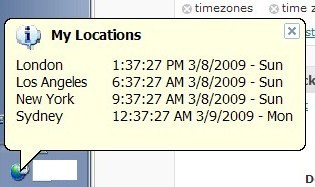







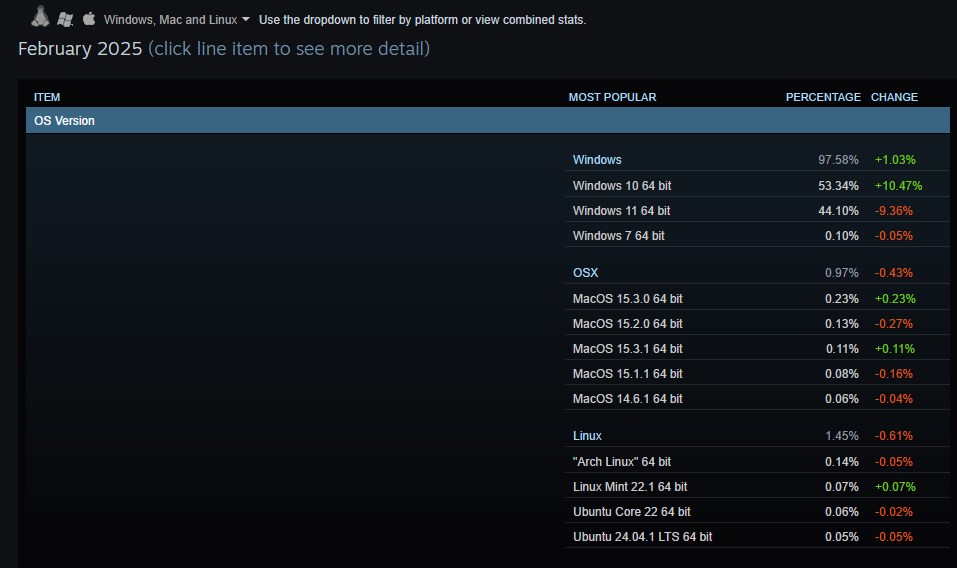

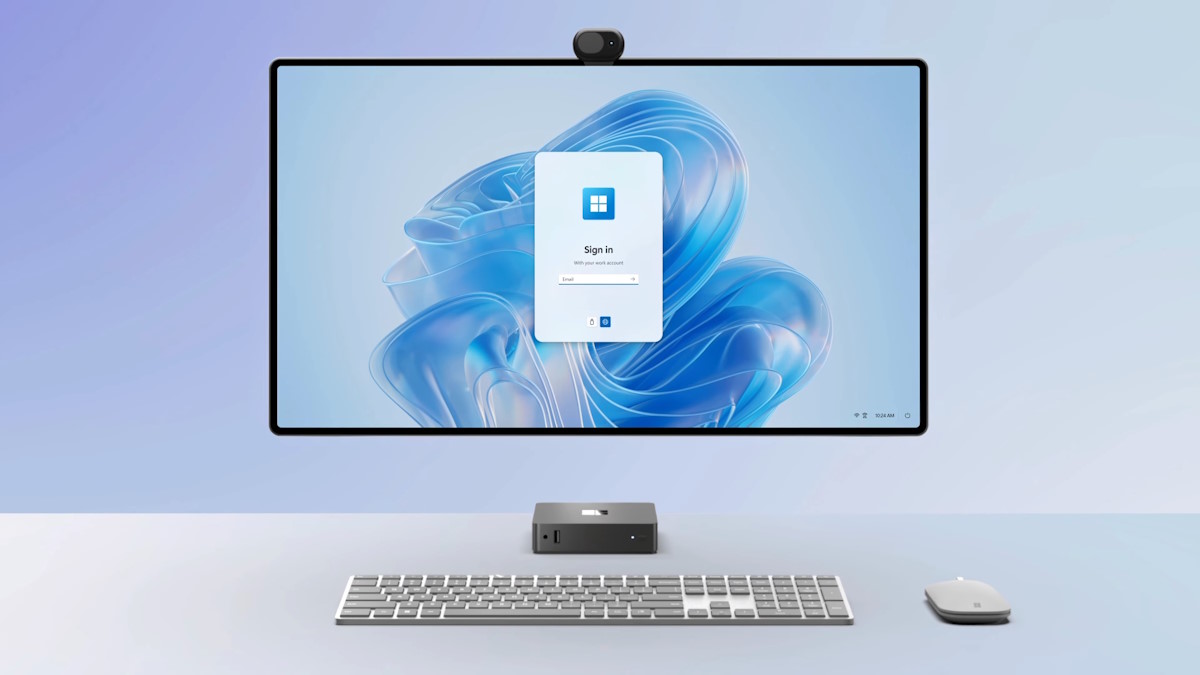






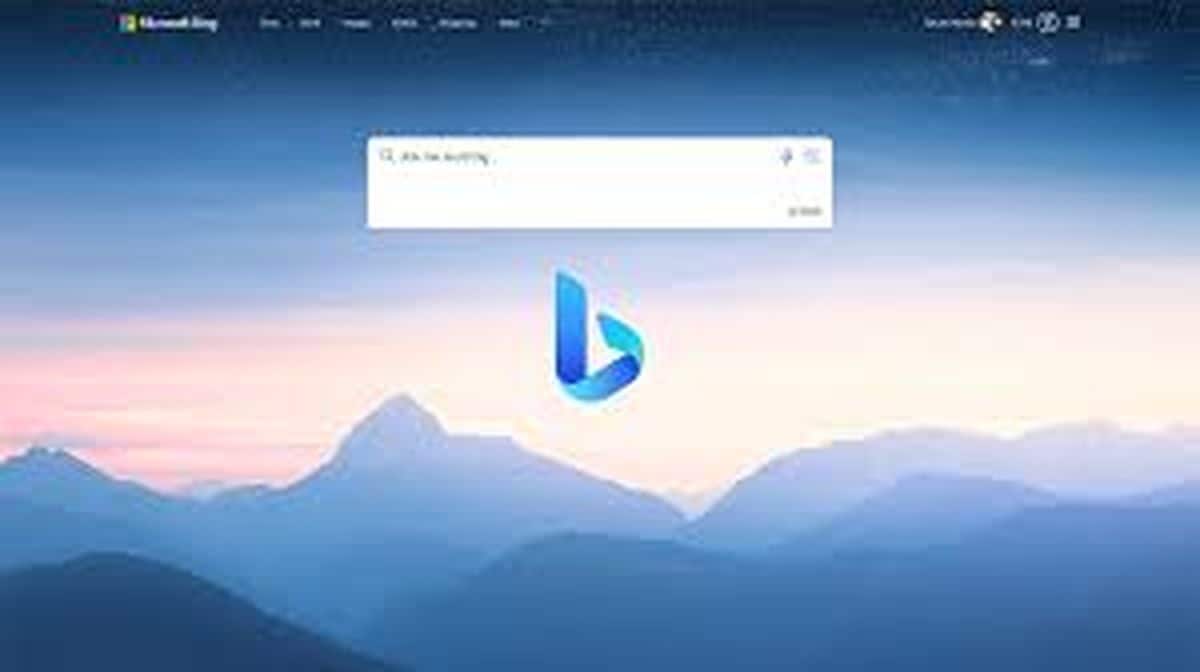
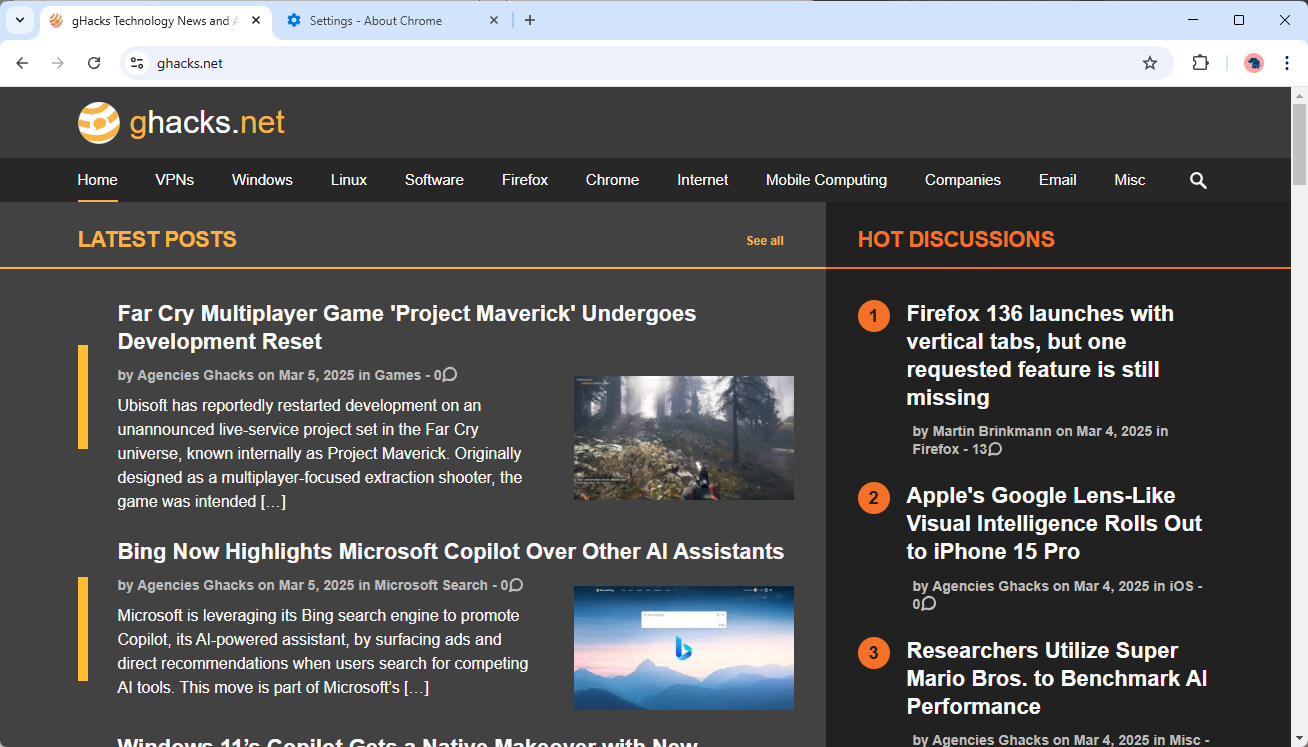


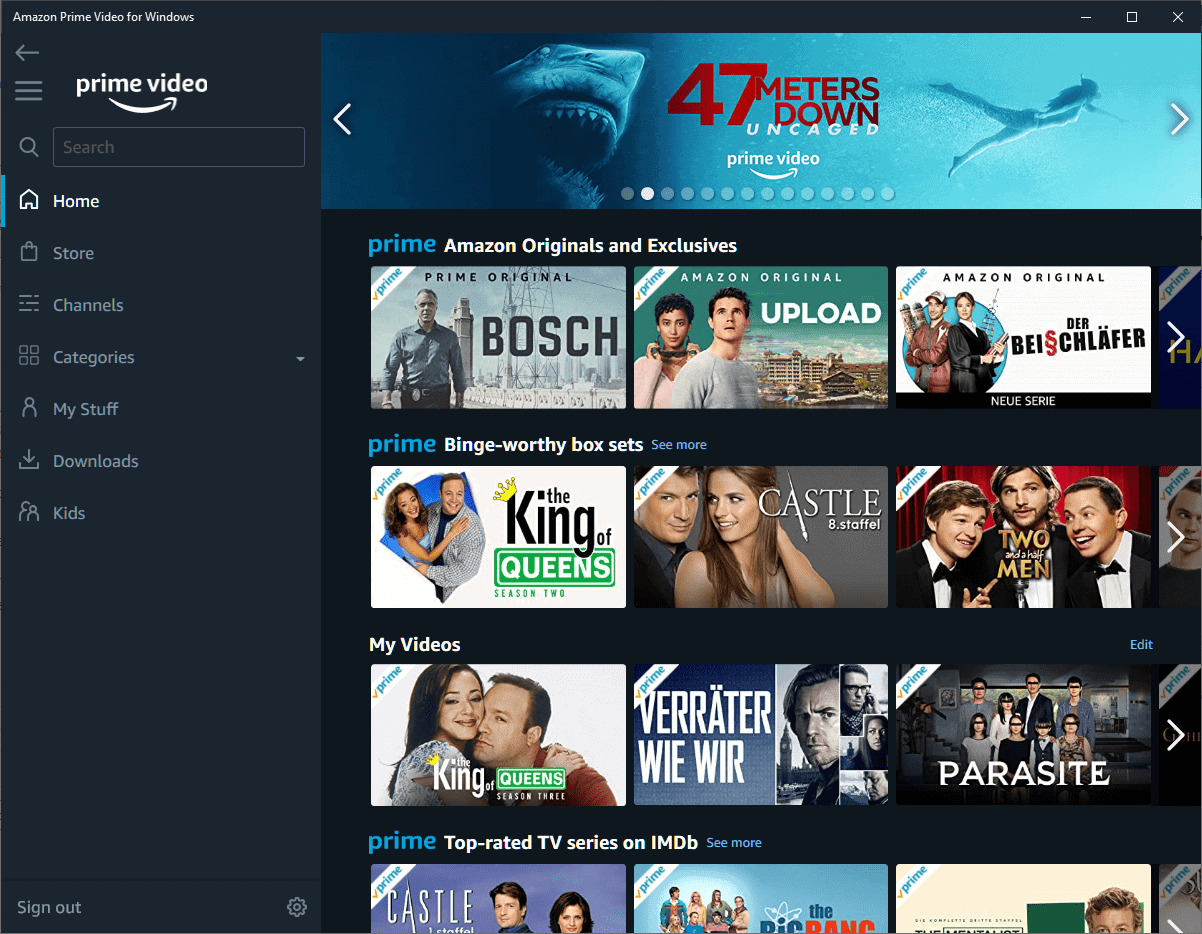

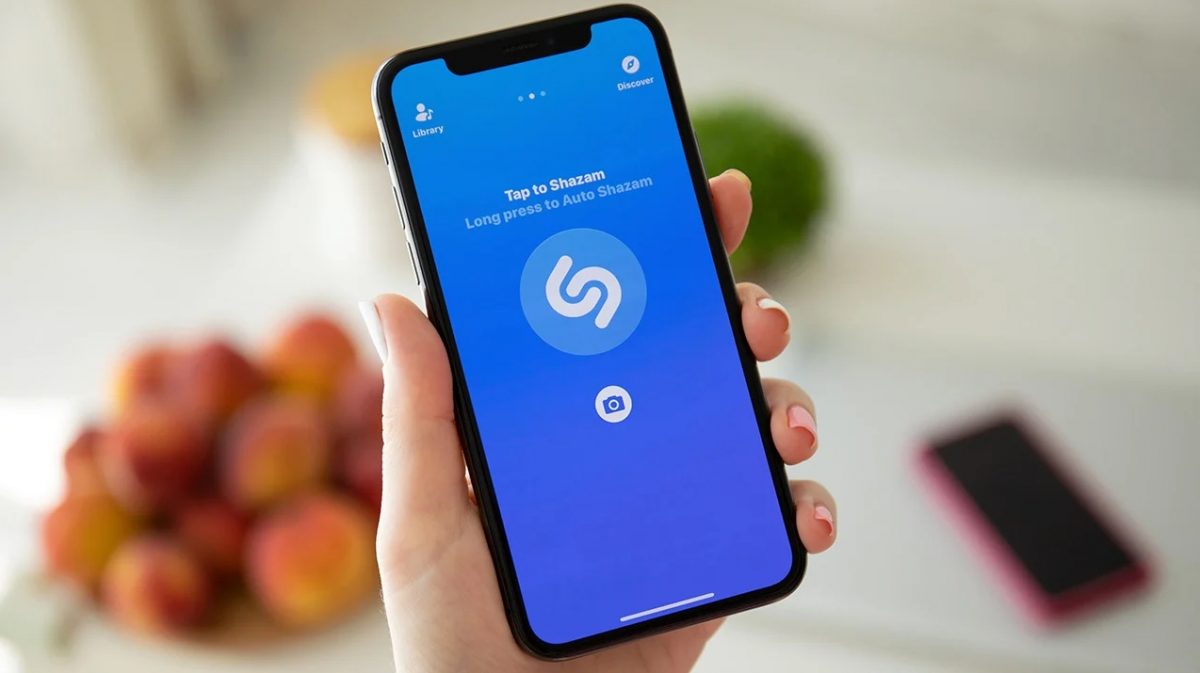



If you use Firefox, then I would recommend Foxclocks add-on. Slide onto the icon in the lower right hand side of the status bar and you get a pop-up of places and times you have custom configure.
https://addons.mozilla.org/en-US/firefox/addon/1117
Vista and Windows 7 both have these displayes.
Being a tech site, i think no matter how your opinions of the OS are, you have to be updated and use the latest.
Maybe you should update this post to point out this does exist in Vista then!
Perhaps you should install Vista someday ;-)
“There is no build in way to display different time zones in Microsoft operating systems. The clock in the system tray will always display the time of the selected time zone. Users have to rely on third party programs or the Internet to view multiple time zones at once.”
In Vista, right click on the clock, click on Adjust Date/Time, click on the Additional Clocks tab, and you can add two additional time zones to display when you mouse-over the clock.
Yeah I’m still using Windows XP mainly and Vista only rarely because it is the default OS on my laptop.