Changing the Default Windows Search
Microsoft did integrate search right across the operating system in Windows Vista but restricted access to Windows Search technologies only.
Windows Search provided decent performance, but just wasn’t as fast or efficient as Google Desktop Search or other third-party search programs at the time.
Google protested against the restrictions in Vista that Microsoft implemented, as it could not be set as the default program for search on Windows Vista initially.
Microsoft’s response was as of Vista Service Pack 1 to allow third-party applications to be set as the default for searching within Windows.
SP1 includes a number of changes which allow computer manufacturers and consumers to select a default desktop search program similar to the way they currently select defaults for third-party web browsers and media players.
That means that in addition to the numerous ways a user could access a third party search solution in Windows Vista, they can now get to their preferred search results from additional entry points in the Start Menu and Explorer Windows in Windows Vista with SP1.
The one and half years it took to release Service Pack 1 gave Microsoft time to also develop Windows Search 4.0 which improves substantially on its previous incarnations, and is available as a free download for both XP and Vista.
You’ll find Search 4.0 to be much faster at indexing your computer, and searching. In fact I personally wouldn’t even bother using Google desktop. However if you still prefer to use it then here is how you can set it as your default search through the ‘Default Programs’ application accessible through the start menu or control panel.
Simply tap on the Windows-key, type default programs, and select the result that opens up. There you may make programs the default including third-party search programs.
Have any of you chosen to use Google desktop instead of Windows Search? Would you say one is better then the other?


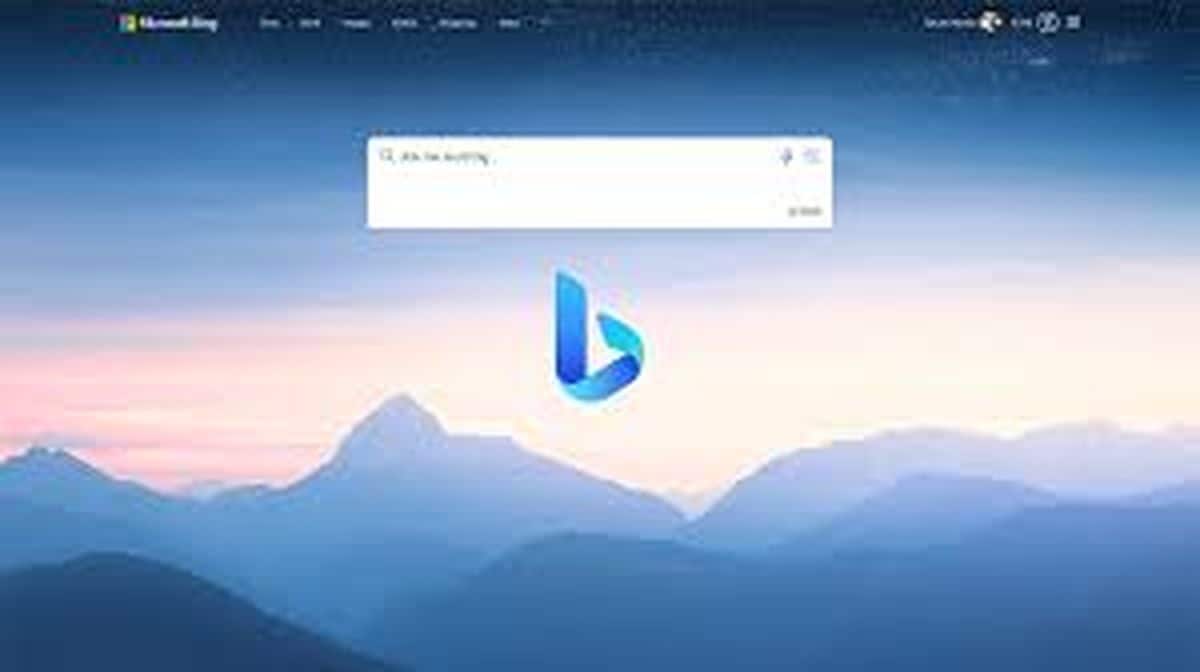
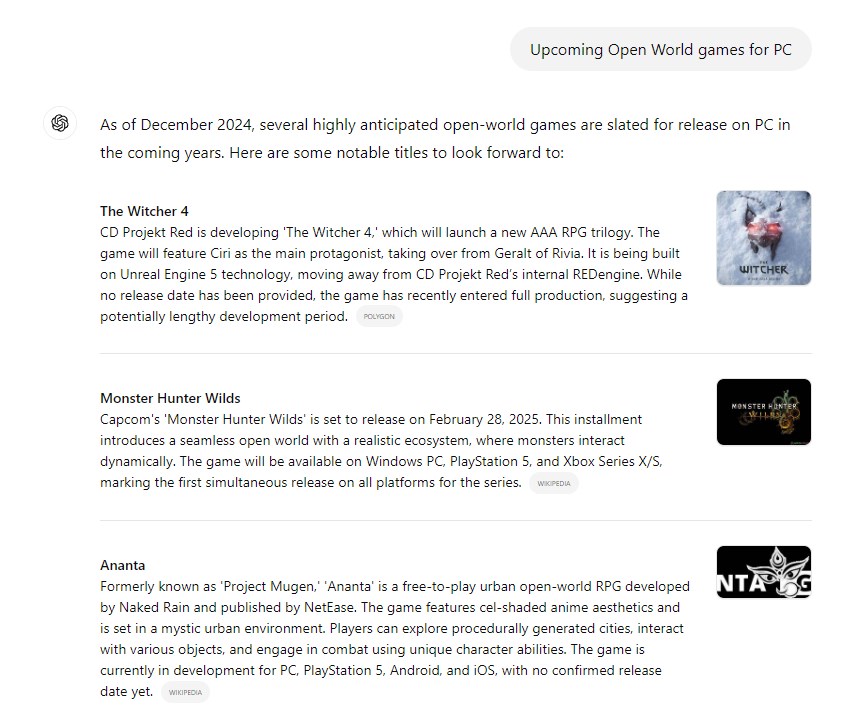

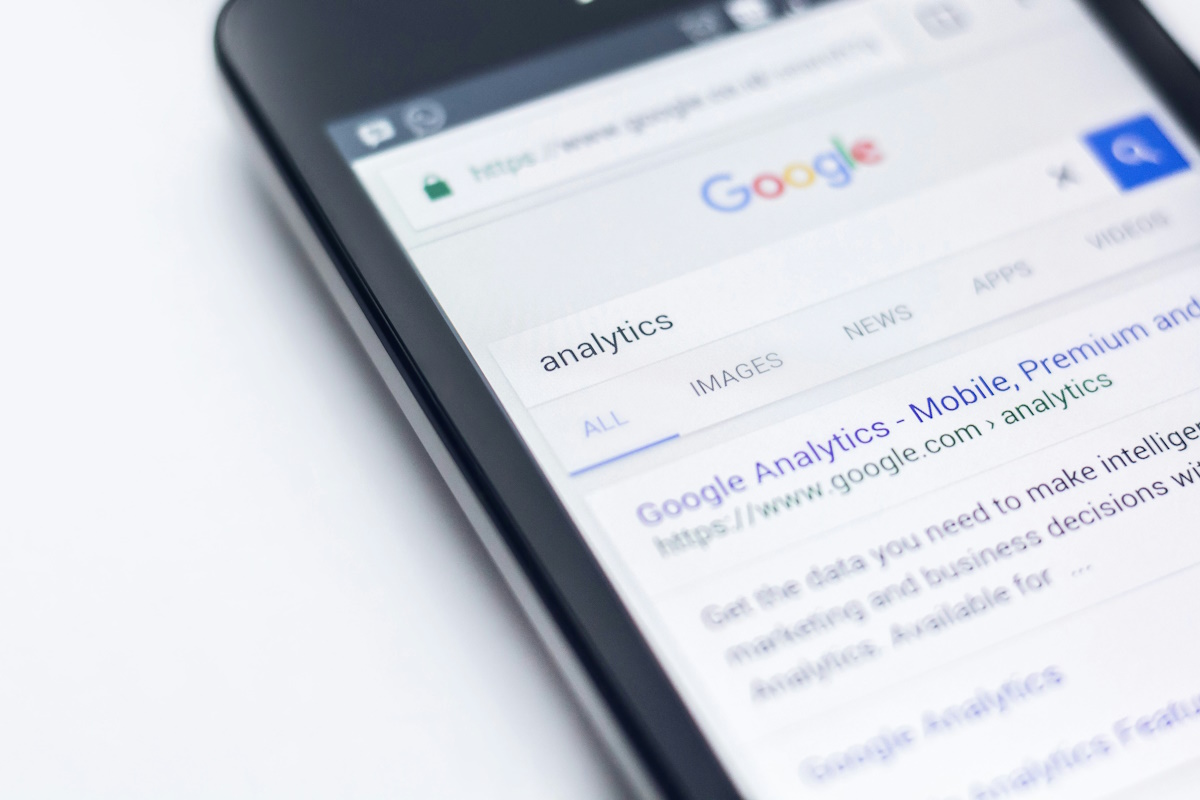
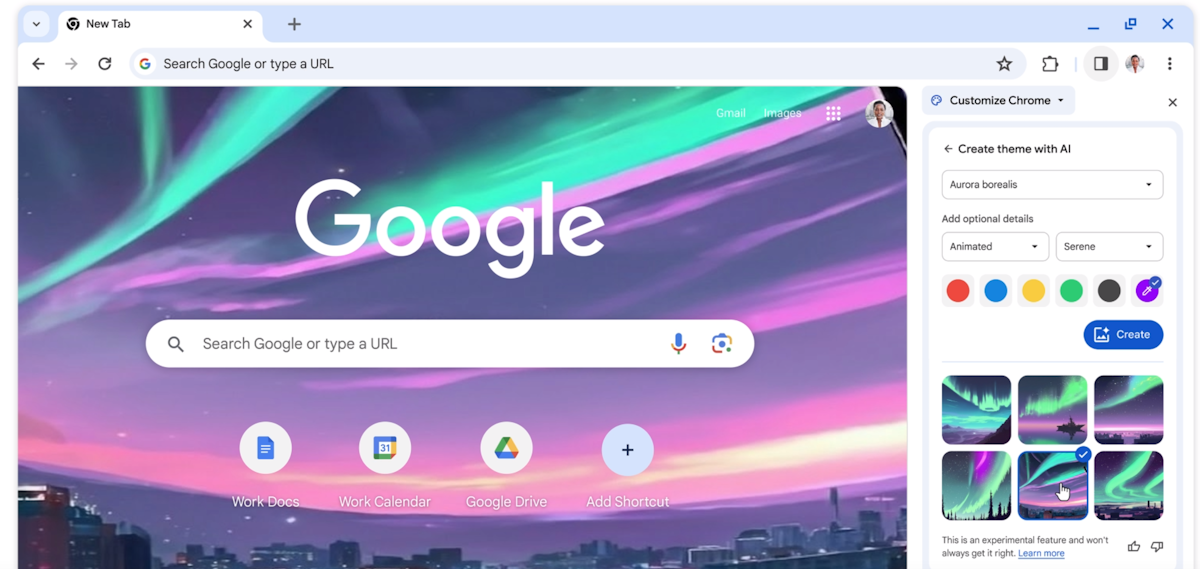














WDS does not work well on my Acer netbook. I had to remove it.
That’s a good point.
That’s why I moved my index file into encrypted drive, too.
You do know that your index contains a cached copy of your email messages right? And that unplugging TBP won’t automatically remove them from the CDS index, right?
Your encrypted data is sitting right on your hard drive.
Oh, I see you cannot use here < and >.
(…)
2. Edit
C:\Users\<username>\AppData\Roaming\Thunderbird\profiles.ini, find lines which start at “IsRelative” and “Path”, and change them to:
IsRelative=0
Path=<path>
(where <username> is your username and is a direct path to TB Portable’s profile folder)
3. Go to C:\Users\<username>\AppData\Roaming\Thunderbird\Profiles
(…)
1. Run Mozilla Thunderbird (not TB Portable) – just run thunderbird.exe, this will create normal user folders, which we will use later. Close the app after creating any (fake) email account (we just need having folder data).
2. Edit
C:\Users\\AppData\Roaming\Thunderbird\profiles.ini, find lines which start at “IsRelative” and “Path”, and change them to:
IsRelative=0
Path=
(where is your username and is a direct path to TB Portable’s profile folder)
3. Go to C:\Users\\AppData\Roaming\Thunderbird\Profiles
a) make a link from Thunderbird Portable’s profile folder to this listed above,
b) rename the link to exactly the same name of a folder, e.g. mine is 0xoysseh.default (after that delete original folder from this folder so that you have just a link)
4. Done. Now restart CDS2/Windows, enter Options menu, and you will find TB’s folders and address book working.
Of course, this works and has sense only when you have your TB Portable in one, constant place (e.g. I’m using TB Portable just because I lovehaving my private data on an encrypted drive).
@damiankrol: how did you get CDS to index TBP? I have both installed but no luck yet in getting CDS to index TBP. Thanks
Hm… That’s interesting.
Anyway, as I said before, there haven’t been any ads so far. And I’m pretty much satisfied of CDS2.
Is taking. Means will be taking. Not currently taken. Sooner rather than later.
I didn’t mistake it and you don’t need to believe me. Go to the Copernic website here and read the features. Right at the bottom where it says ad supported, that means that they will begin displaying ads.
http://www.copernic.com/en/products/desktop-search/corporate/compare.html
dualsub2006, I’ve been using CDS2 for over 5 months and I haven’t ever seen any ads. You mixed sth up probably.
You should be aware that Copernic is taking their free version to an ad supported model. Sooner rather than later you will see a little ad window pop up.
I’m using Copernic Desktop Search 2 (http://www.copernic.com/en/products/desktop-search/index.html). I even forced it to index my Thunderbird Portable mails. It’s pretty nice and fast.
Hi,
I would like also (need !) Copernic to indexe Thunderbird portable.
Please, how did you do ?
:)
I should add that I have tried WDS 4. I installed it and it allowed it to do it’s index and then used it for a week.
Aside from MS Office files and Outlook email WDS is awful. Even with the PDF and OpenOffice/StarOffice IFilters installed WDS would not return results like GDS does.
i recommend http://locate32.net/
its damn good and made for ppl who dont like lots of bells and whistles attached to a software
I don’t use Vista, but I can still answer the question. I would continue to use Google Desktop for a couple of very simple reasons.
1. WDS does not index Gmail.
2. WDS does not index Thunderbird. I couldn’t even find an add in for it.
3. Cached copies of deleted files don’t remain in the index for WDS. This has saved me more than once.
I rely entirely on Gmail for my email and in much the same way that Microsoft tries to tie their services together I am tied to Google.
GDS works perfectly for me and I see no reason to change. I do hope that MS continues to improve WDS. It is perfect motivation for Google to do a much better job with GDS cause Lord knows it does have it’s shortcomings.
I use google only because of it’s other services and googlepedia (<– must get firefox addon). Although it could be the fact that I’m easily impressed by shiny buttons :O