How to log into multiple accounts on the same website
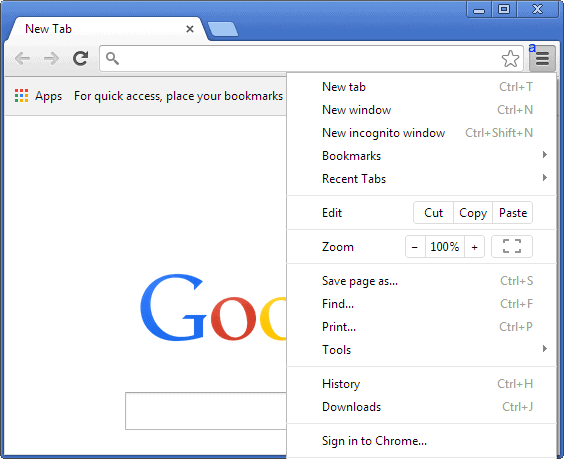
It may be convenient or necessary sometimes to have multiple accounts for a single website or service. Maybe you use one for work and business, use a computer system with multiple users, use multiple accounts for work, or are logged in on your account while a friend or family member is asking you to give up the controls for a short time so that they can sign in to theirs as well.
Whatever the reason may be, it is not that easy to log into multiple accounts on the same website using the same device. The core reason for this is that websites save session information in cookies usually.
What this means is that the service in question will detect if you are logged in or not, so that opening a new browser tab in the same browser does not do you any good, as you won't get the sign in form at all.
There are ways to overcome this issue no the other hand, and the following guide looks at the options that you have in this regard.
Use Private Browsing
One of the easier ways to sign in to two different accounts on the same website or service is to launch a private browsing window or tab while you are logged in as usual.
Private browsing keeps information of the sessions separate, so that you can sign in to accounts using the feature even if you are logged in to an account already in the regular browser window.
Here is how you create a new private browsing session:
- Firefox: Press Ctrl-Shift-P to open a new private browsing window.
- Google Chrome:Â Press Ctrl-Shift-N to open a new incognito window.
- Opera 15+: Same as Google Chrome.
- Internet Explorer: Press Ctrl-Shift-P to open a new private browsing window.
Note: The session and all information are gone once you exit the private browsing session.
Use another browser
If you have installed a second web browser, or another version of your favorite browser, then you may be able to use it to sign in to another account. It works best with different web browsers, as they use different storage locations for cookies and such, while different browsers from the same company may share profiles.
So, if you have installed another browser launch it and sign in to the account using it.
If you want to use the same browser, you may have the following options at your disposal to handle it this way:
Use a portable version
Portable versions of most browsers are available. You can download them from Portable Apps or another website that is offering them. Here are download pages for portable versions of Firefox, Opera and Google Chrome:
You can alternatively use a browser like Chromium which does not need to be installed as well instead of the portable version of Chrome.
Use a different profile
Some browsers, Firefox for example, use profiles for different user accounts. We have published several guides in the past that detail how you can make use of multiple profiles for the browser. Below are the links to those articles.
- Create multiple Firefox profiles for specific tasks
- How to work with multiple Firefox profiles
- Run multiple Firefox profiles simultaneously
The setup takes a minute or two but it may be very well worth it. Note that different profiles start in a "blank" state. You won't have access to your add-ons, tweaks and browsing history.
Use Extensions
Some browsers may provide you with browser add-ons that you can use to sign in to different websites at the same time. Firefox users can for instance use Multifox (not compatible with Firefox 57 or newer) for that purpose.
Chrome users can try extensions like this or service specific extensions like Checker Plus for Gmail.
Use Firefox's Container feature
Mozilla introduces a new feature called Containers in the Firefox web browser some time ago. Containers separate content from one another so that you may open the same site or service in multiple containers to sign-in to the site or service multiple times using the feature.
The best option that Firefox users have is to install Mozilla's own Multi-Container extension to get started. Third-party extensions like Temporary Containers, Containers with Transitions, or Taborama.
Website-specific
Some websites provide you with functionality to switch between different accounts you have signed in to. Google does so for instance, provided that you have added at least two Google accounts to the sign in process.
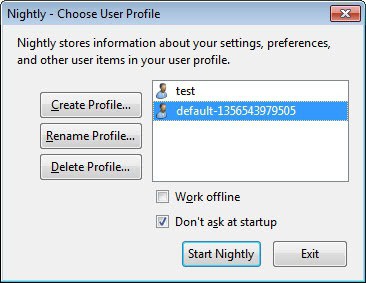


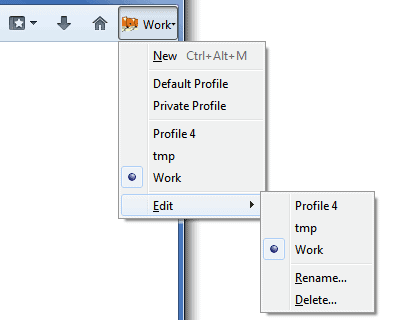
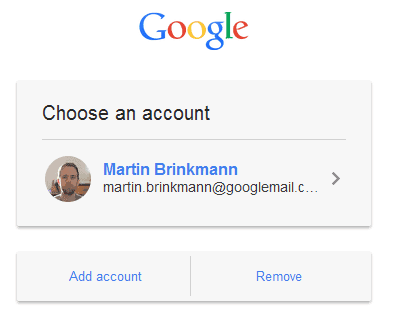
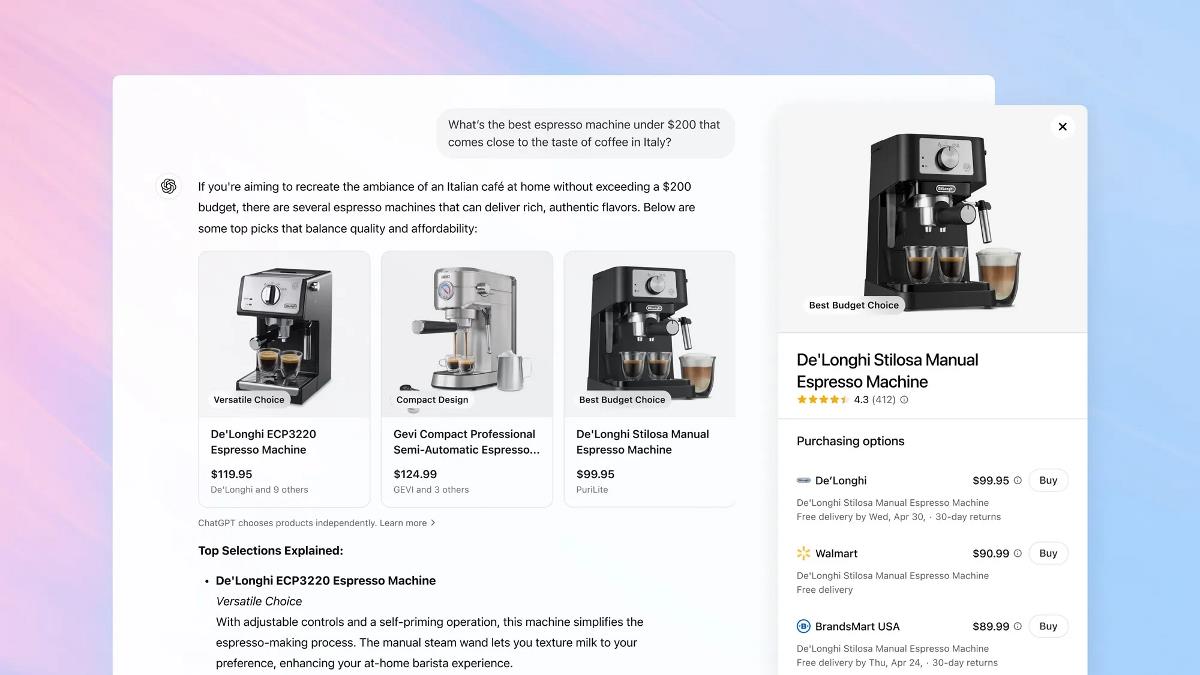













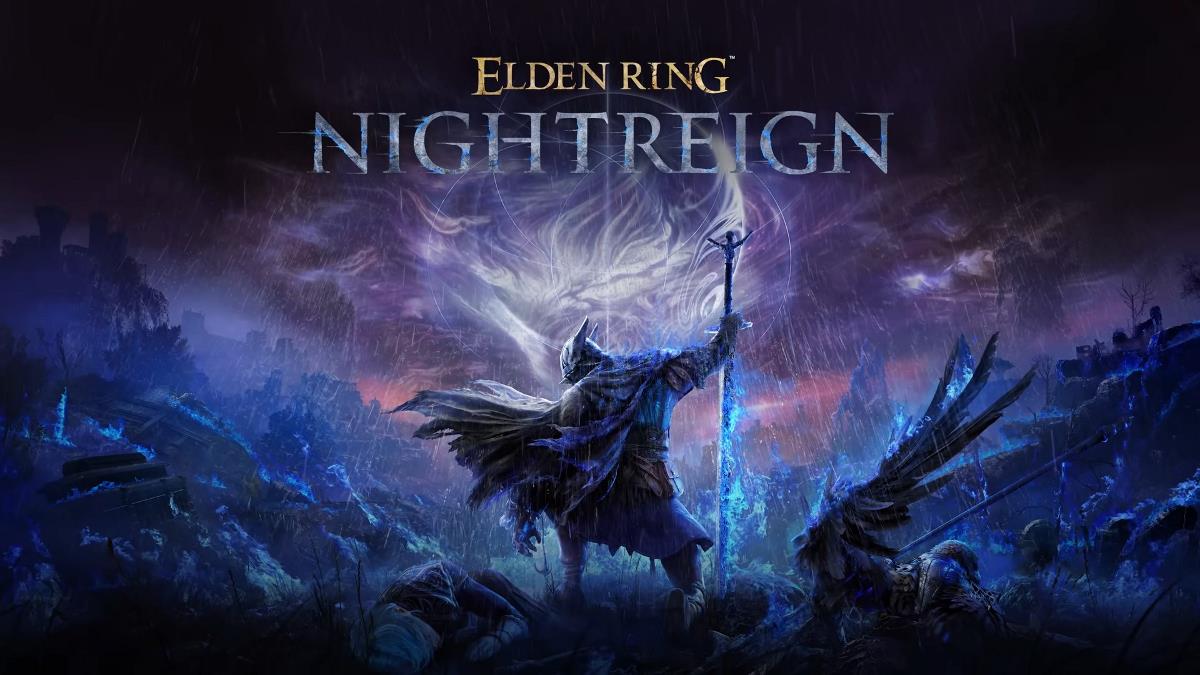

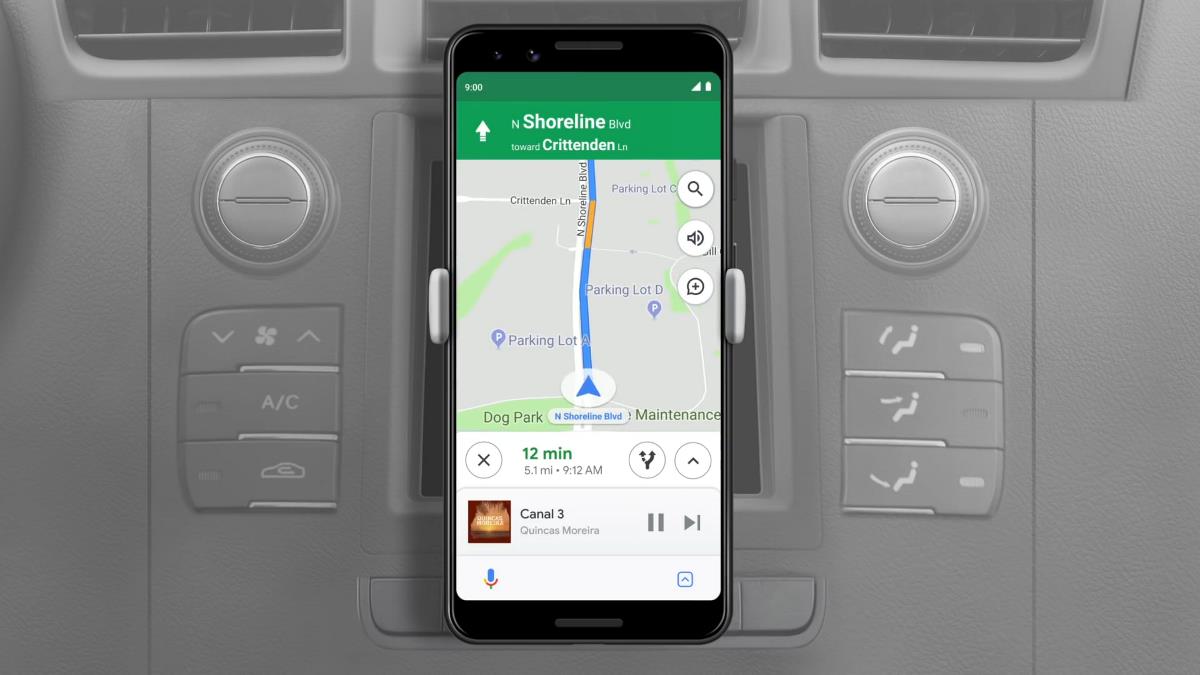

Use BrowserJet
You can open many accounts using same window.
It comes with free proxies as well :)
Besides Multifox, another great addon for Firefox is Easy Access. Not only can you switch profiles easily, but you can launch other files and programs as well.
What would Firefox be without its add-ons.
Even “empty” Firefox is very good browser :)
IE
:P
I use private tabs :)
A Registered Version of Sandboxie does the job nicely.