Shut down, restart your computer, or run any program automatically on a schedule with AutoOff
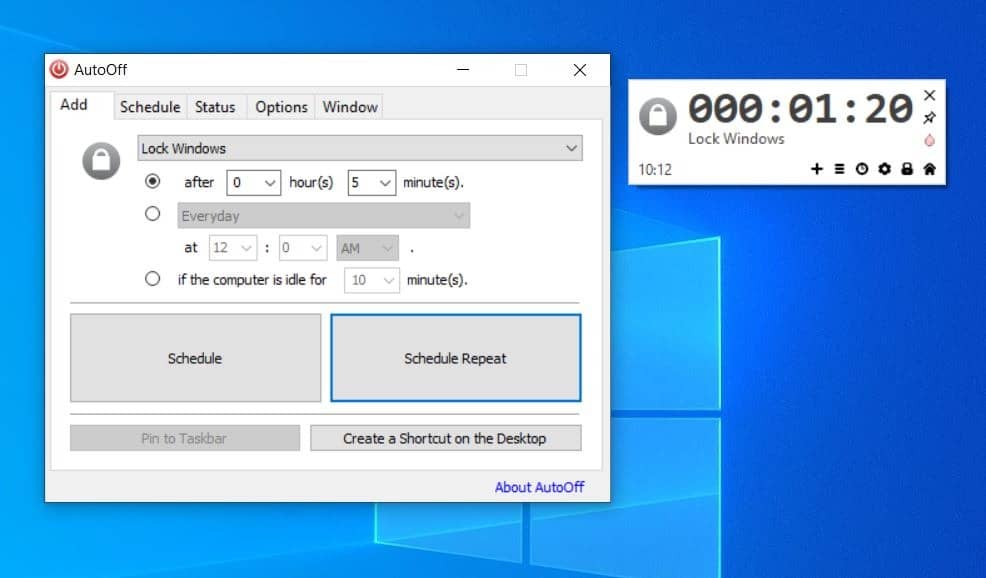
Automation programs can be quite handy, we were really impressed with RoboIntern. If you want a program to perform basic functions like shutting down, restarting your computer, or to run any program on a schedule, you maybe interested in AutoOff.
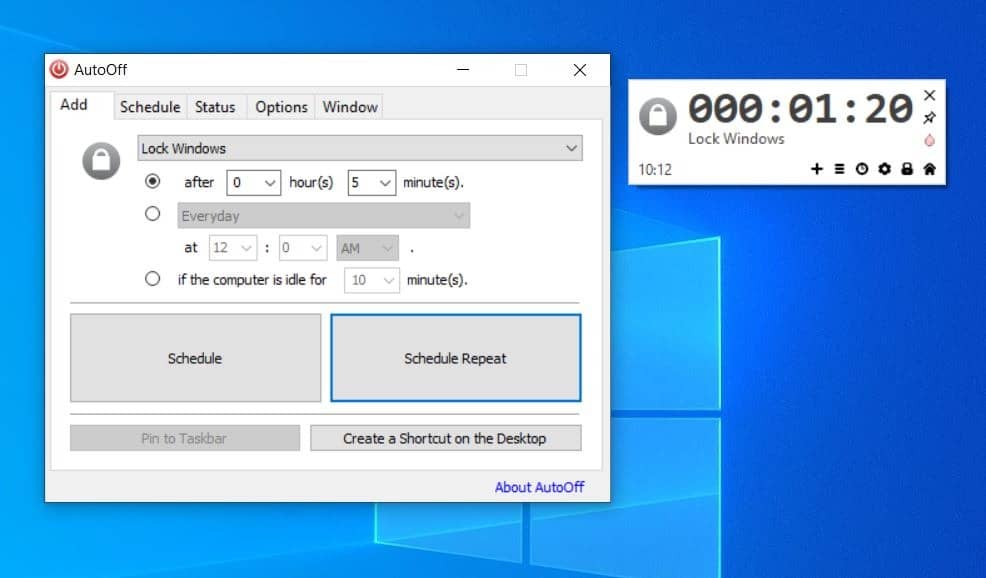
The program isn't portable. It takes up about 1.2MB of disk space when installed.
AutoOff works from the system tray. Left-click on it and a small pop-up window appears. It displays a large timer and quite a few buttons. The X button in the top right corner closes the window, the pin icon toggles the always on top mode, and the droplet icon changes the color of the interface. There are many themes available, keep clicking the droplet icon to change the color.
The AutoOff window says "No Schedule". Let's add one by using the + button. A larger window pops-up, this is the program's built-in task scheduler. It has five tabs.
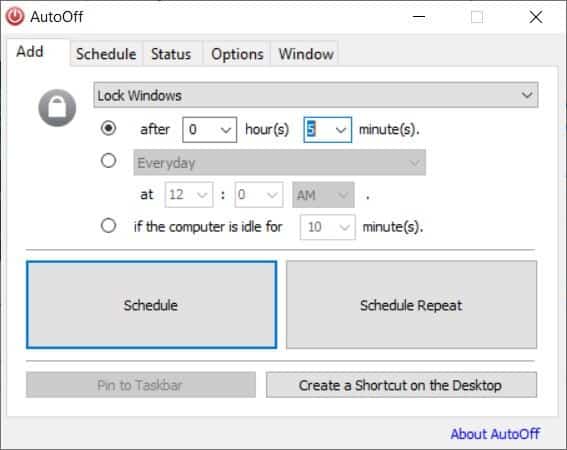
The "Add" tab allows you to set up schedules. Use the drop-down menu to select the desired action. The available options are:
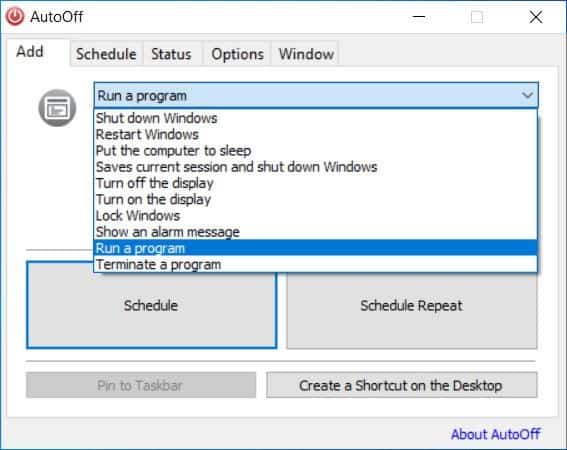
- Shut Down
- Restart
- Sleep
- Hibernate
- Display Off
- Display On
- Lock
- Show an Alarm Message
- Run a Program
- Terminate a Program
Next, set the time when the action should be triggered. It can be configured to run at after X hours and Y minutes, or at a specific time, or if the computer is idle for N number of minutes. AutoOff supports recurring triggers that can run everyday, on a certain day of the week, or a specific date of the month.
Click on schedule to save the settings. The pop-up window will display a timer and the action that will be triggered when the countdown ends.
"Schedule repeat" sets a recurring task. All tasks that have been configured are displayed under the "Schedule" tab. The only way to stop a schedule is by clicking the delete button in this tab.
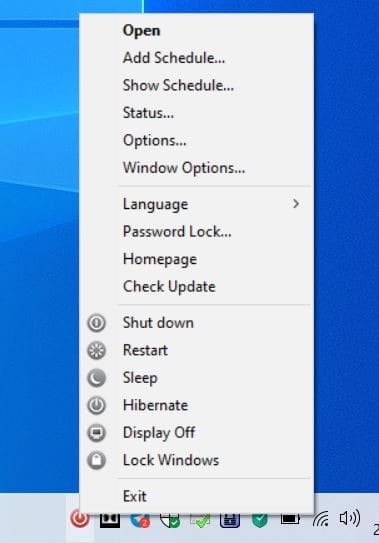
Right-click on its icon and a long menu appears with many options. This list of quick options (Shut Down, Restart, etc) is missing a few actions that are available in the AutoOff scheduler. The pop-window has the same context menu options.
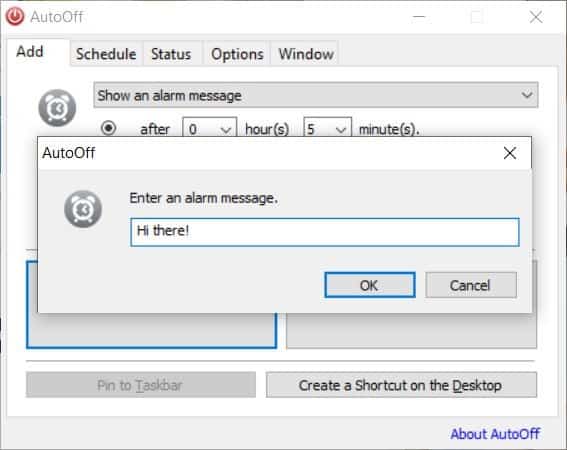
When the timer ends, AutoOff executes the chosen action. For e.g. If you set it to lock the computer after 5 minutes. Show an alarm message displays a small pop-up window containing the reminder that you typed.
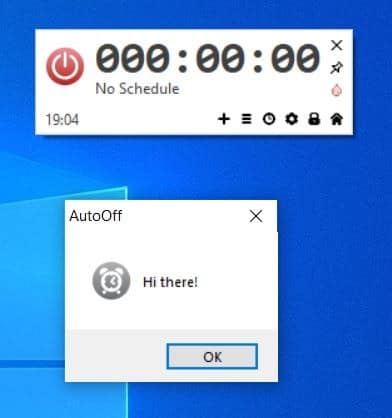
Run a program isn't actually limited to opening another application, you may set it to open a folder in Explorer, or a website in your browser. All you have to do is paste the path of the EXE, Folder or web page in the text box that opens when you click on "schedule".
AutoOff has a built-in Password Lock option that you can enable to prevent other users from changing the schedules or accessing the program's settings. I couldn't disable the password once I had set it, but when I exited the program and restarted it, it didn't remember the password. So, the password lock is only active for the session.

When a schedule is enabled a small notification banner is displayed near the system tray. It tells you when the next event is set to occur, and the action that will be executed when the timer runs out. The status tab is more of a statistics panel, that shows the day's usage time (computer's uptime), etc.
Set AutoOff to autostart with Windows, display a confirmation before shutting down or restarting the computer. toggle the notification toast, etc., from the options tab . It has a setting that can terminate programs forcefully if they're not responding, when the computer is being shutdown or restarted. The application uses Windows default beep sound for its alarm notification, but you may use any WAV or MP3 file that you like.
AutoOff is compatible with Windows 7 and above.
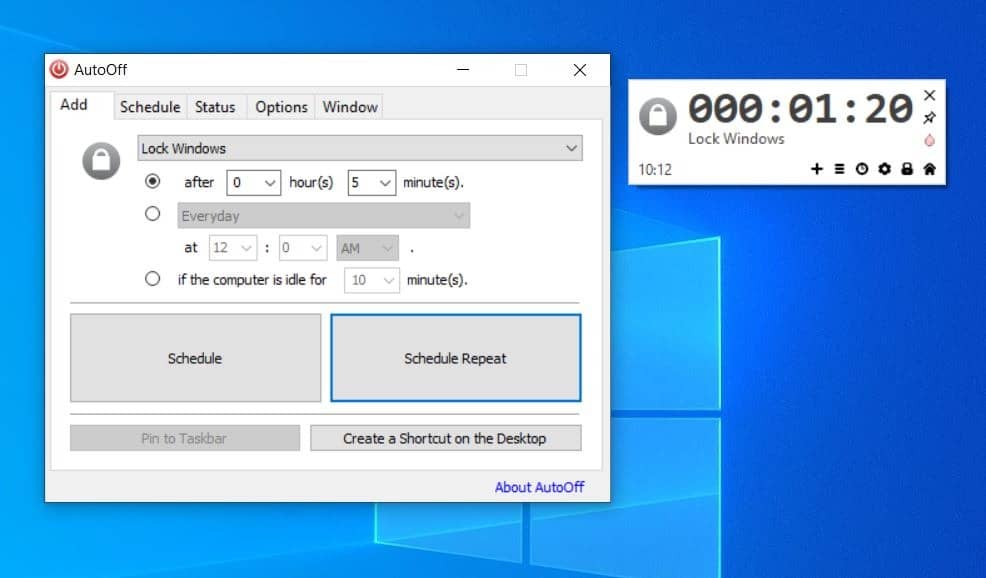

























I’ve been using WinOFF for years, it’s portable too. Might be worth a look.
Sadly no portable version.. I’ll stick with poweroff.exe
http://users.telenet.be/jbosman/applications.html
Another app I’ll keep around…sort of like a scheduled app launcher or url launcher, or of course just a reminder for anything (I don’t need it to schedule shutdowns or restarts).
Is the cnet download link the only url to download this? Or am I missing something?
Thanks, Ashwin