Enables mouse gestures in Firefox with the Gesturefy extension
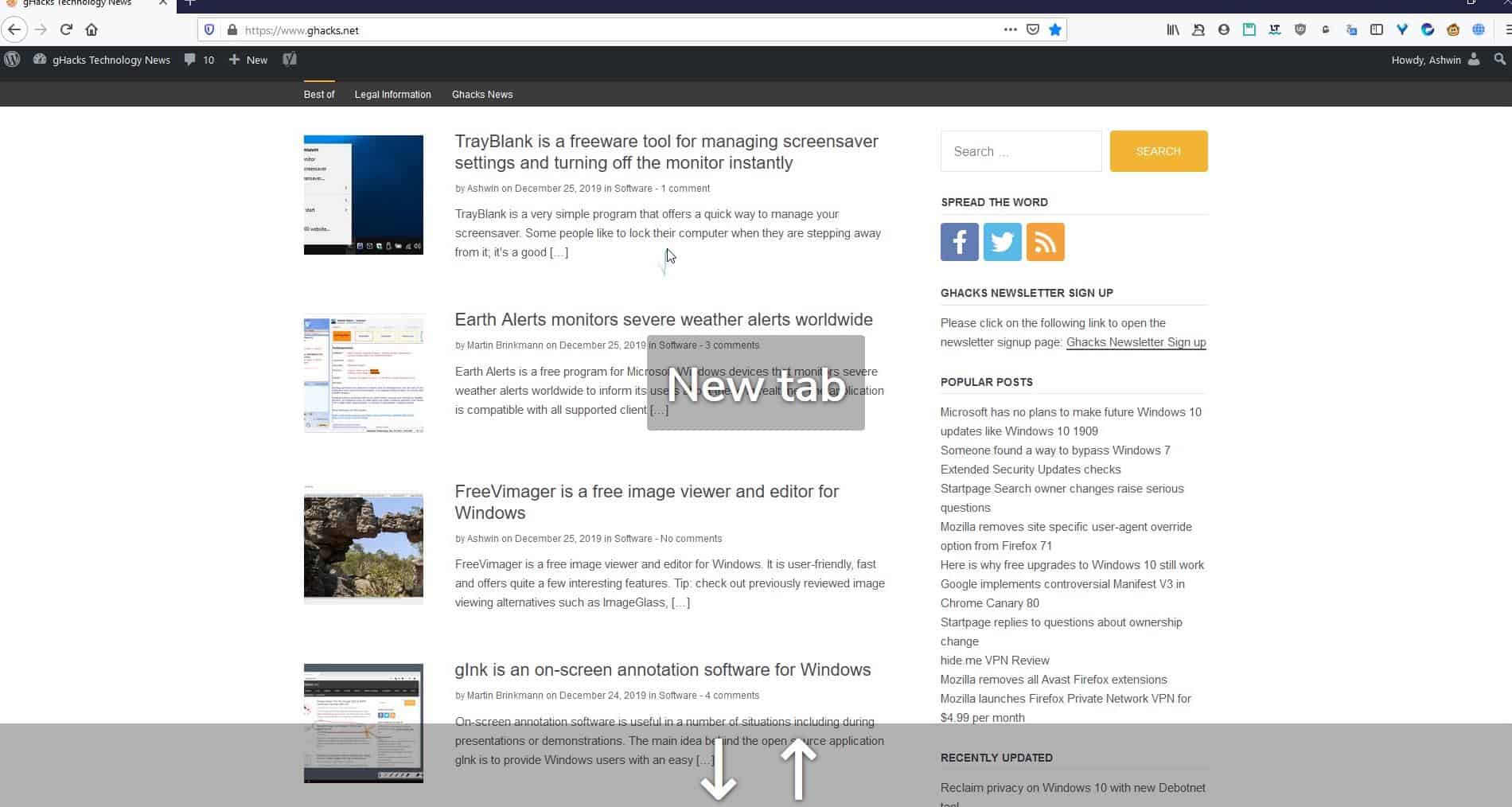
Mouse gestures were a popular feature in Opera (classic) back in the days when Opera still relied on its own Presto engine and Chrome did not even exist. These simple shortcuts can save you a few clicks and in turn a few seconds, and they may also be used to control some functionality with just the mouse.
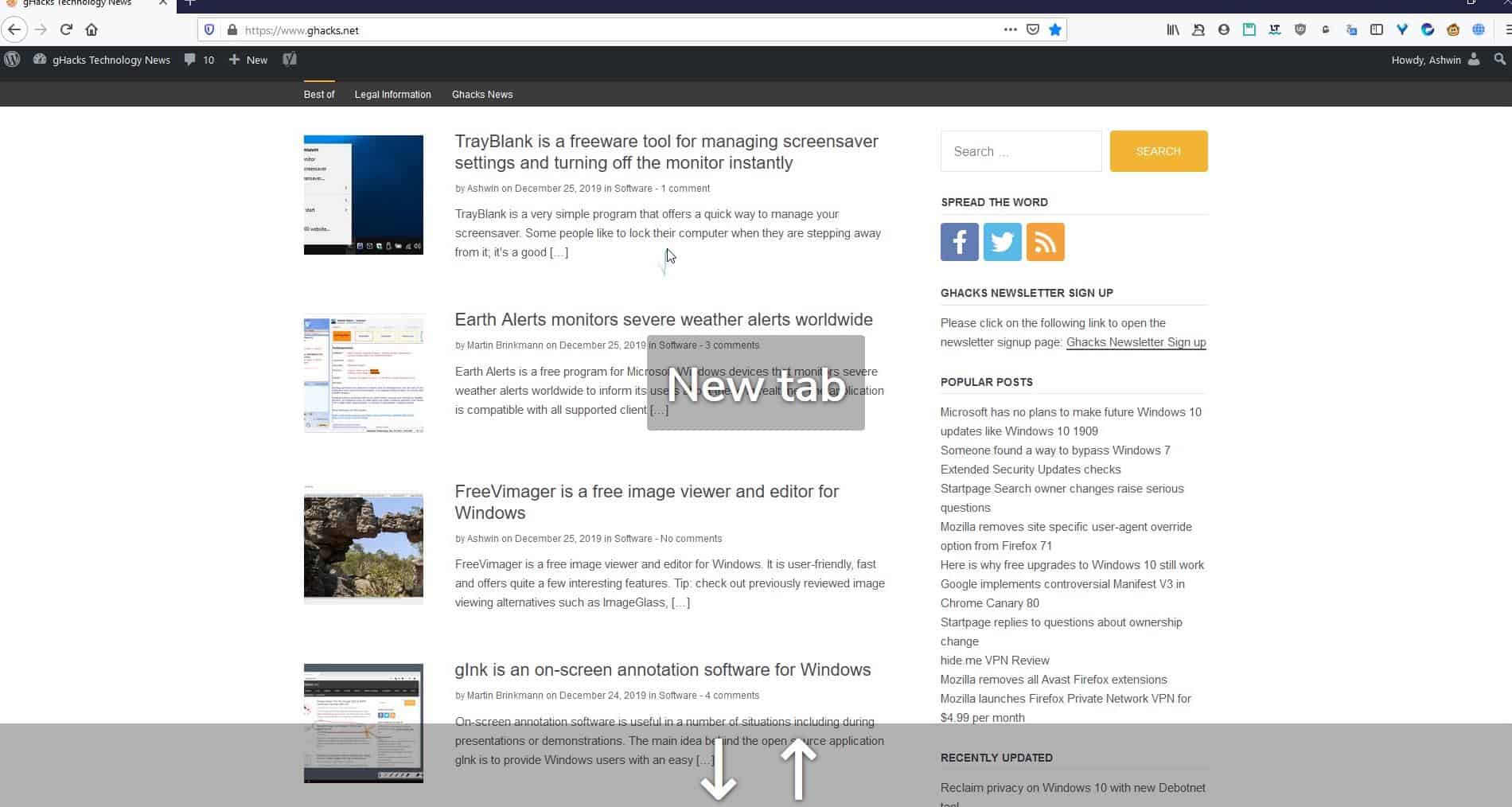
Of course, Firefox did have its own version of it through add-ons like Easy Gestures (not available anymore). Today, Firefox users may check out extensions like smartUp Gestures instead.
Gesturefy is a webextension that's quite similar to it. A nice animated tutorial is displayed once the add-on is installed to educate users about how to use mouse gestures. More specifically, it tells you to right-click, hold the button and drag the mouse downwards. This gesture executes a command to scroll to the end of the page.
Three visual elements are displayed when the gesture is performed. One is a small line at the cursor's location, called gesture trace, that indicates the mouse movement. The other is an OSD (on-screen display) text which tells you what the gesture does. For e.g. When you trigger the aforementioned gesture, you will see a text that reads "Scroll to the bottom", and you'll also see some arrow symbols that represent it.
There are a lot more gestures available in Gesturefy. The add-on doesn't display a button in the browser, but has an options page that lists all the gestures. Here is a list of them along with a screenshot of the gesture directions.
- New tab
- Close tab
- Restore tab
- Reload tab
- Reload tab
- Page back
- Page forward
- Scroll to the top
- Scroll to the bottom
- Focus right tab
- Focus left tab
- Open Gesturefy settings
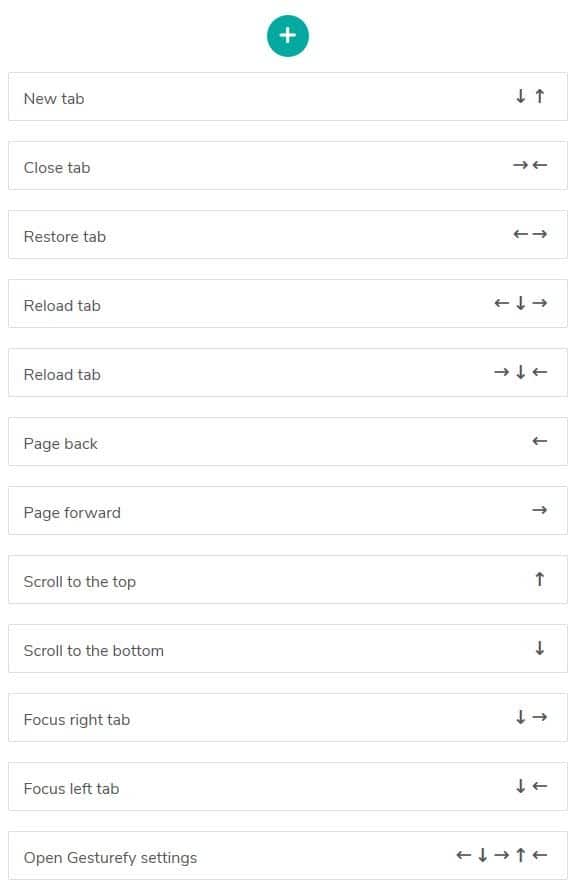
Some gestures require multiple actions which have to be done in a sequence, all the while when the right mouse button is held down. For e.g. To open a new tab, right-click and drag the cursor down, and drag it upwards without letting go of the mouse button. It may sound difficult at first, but remember this, don't drag it too far, make the gesture as short as possible, and you may realize how convenient it is.
Customization
Don't like the gesture? Create your own by using the + button, or change an existing one by clicking on it. The creation process consists of three steps: Command, Gesture Directions, and Labels.
Click on command to bring up a "Command bar", which lets you select the action that is triggered when you make the gesture. For e.g. New tab or close tab. Next you'll need to select the Gesture Directions, which is to set the way the mouse should be dragged. There are two ways to define this, either use the arrow keys to set it, or draw the gesture inside the large box on the right. The Label is optional, but if configured, will display the command on the screen when you use the gesture.
Gesturefy allows you to customize the gesture trace's line color, opacity, width, thickness, command's font color, size, and gesture direction color. The Blacklist option can be used to add websites which the gestures should be disabled on.
Rocker Gestures
These are more advanced gestures, and are disabled by default. Go to the Extras menu in the add-on's page to enable these. Rocker gestures make use of both mouse buttons. For e.g. Right-click and hold the button, followed by a left click to execute a command. Or use it the other way (left click and hold + right click). Naturally, this is limited to 2 combinations, but the good news is that you can customize them.
Wheel Gestures
Hold the right or left mouse button and use the scroll wheel to make a gesture. Since I use a small mouse, it was a bit difficult for me to use the middle-finger for the scroll wheel while left clicking. But it works well with normal and gaming mice.
Closing Words
Gesturefy is an open source add-on. The extension provides a very intuitive way to navigate web pages, and you don't have to move the mouse to the tab bar every time to switch, close, open tabs. I use Android's full-screen gestures on my phone, so I felt right at home with the add-on.
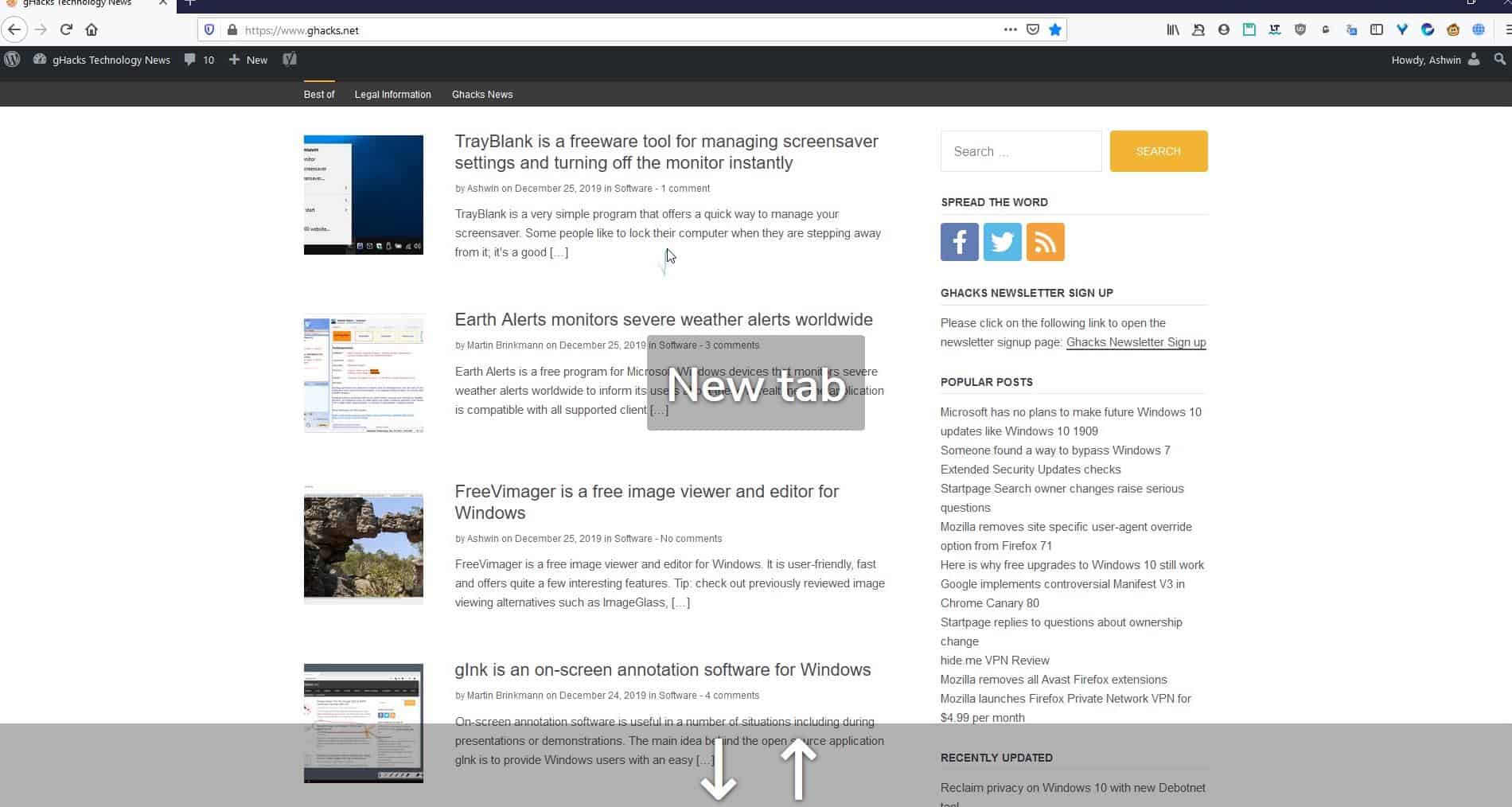






















Gestures come by default in Opera and I have to turn them off, because they cause me trouble when browsing. One time I attempted to mark some text and as I finished, my browser went one page backwards. Then I realized I haven’t turned them off.
I don’t use any mouse gesture extensions. Instead I use a program called FastKeys, it’s based on AutoHotkey.
It allows for configuring mouse gestures globally, or individually for each different program like just your browser.
What makes it even more superior to any extension is that there are no limits to what you can configure, which means you can also set up a gesture for every other browser shortcut, not just page actions like reload, new tab, etc. For example I’m using a gesture to open the history sidebar.
@unsainted: “I don’t use any mouse gesture extensions”
Me neither. I’ve tried using gestures a number of times, but I simply don’t get along well with that type of interaction.
I’ve been using FoxyGestures in Firefox for quite a while. Works well for my cases.
Long ago after a Chrome extension was sold and become adware I’ve been using Strokeplus.net
It works outside browsers too. Though you have to blacklist game EXEs or disable Strokeplus temporarily.
They are still a popular feature in Vivaldi. Maybe you want to add that to the article?
Very nice and easy to customize. I have used gestures in browsers ever since gestures was invented. Makes using browsers easy and productive.
This is a great add-on, as good as Snap Links
@Ashwin, Do you know one that work with touch-screen, like Snap Links used to do before being rewritten.
For Firefox it is truly one of the best mouse gesture extension.
What are the experiences with Chrome mouse gesture extensions? Currently using smartUp Gestures – anyone found a better alternative?
Nah, smartUp is the best one there is. There is another one (crx mouse gestures), but it was caught sending browsing history to 3rd parties a year or so ago.
I was using gestures in Firefox very long time ago. Then a friend told me about StrokeIt – a desktop application that works in every app. And that’s what I’ve been using ever since.
There are two huge advantages of desktop gesture applications:
– you gestures works in every app, not just browser
– in browser it works on every page, including other extension pages or on restricted pages (like about:addons or about:newtab)
Basically any application that can be controlled by keyboard is supported because all you need to do is setup key-press combinations for each gesture.