Bookmarx: better bookmarking in Google Chrome
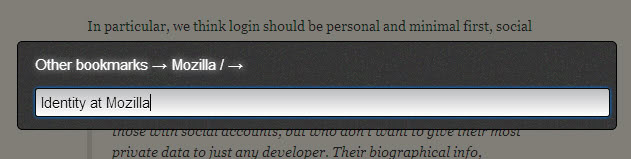
The process of adding bookmarks in web browsers has not really been touched in the last decade or so. You can either use the keyboard shortcut Ctrl-D to bookmark the active website or click on the star icon in the browser's address bar to do so. Both options displays a small menu that lets you change the name of the site and pick another bookmark folder if the default folder is not your desired target for that bookmark.
If you are not using bookmark folders to sort or group bookmarks, you can add bookmarks easily this way. If you do use folders though, you may have noticed that adding bookmarks can really slow you down, as you sometimes need to manually select the right folder you want the bookmark added to from the menu.
Update: Bookmarx is no longer available. You may use an alternative such as Better Bookmark instead which offers similar functionality. End
Bookmarx review
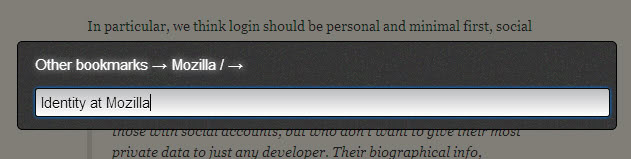
Bookmarx is an interesting extension for Google Chrome that makes life a lot easier in this regard as it improves the bookmarking in Chrome significantly.
First thing you need to do after installation is restart the browser, as the extension refused to work in the same session it was installed it. It automatically hijacks the browser's Ctrl-D shortcut and makes available its own Ctrl-X shortcut to bookmark the active page. You can disable one or both shortcuts in the options.
When you invoke the shortcut a small form appears on the screen that acts as a command line for saving bookmarks. Type the beginning characters of an existing folder name here and the extension's auto-suggest feature will display that folder as a suggestion to you. Select that folder to save the bookmark into it. So far so good.
Sometimes, you may want to create a new folder instead to add the bookmark to. You begin the same way, by selecting an existing folder from the structure. If you have never created folders before, you get to select the bookmarks bar the Other Bookmarks folder. If you have folders already, you can pick them as well.
Once you have selected the root folder, it is displayed on top by the extension. Just enter the name of the new folder then and add / to it. This creates the new folder and you should see it listed in the path right away.
Now enter a title for your bookmark, or hit tab to auto fill the current page title, and then enter to save the bookmark. You can go up a level with a tap on Ctrl-Backspace in case you made an error, or click on the folders that you want to erase in the path instead. To save the current page with its title to the selected folder, use Ctrl-Enter.
The options let you change the opacity of the underlying site when the add new bookmark form is displayed on the screen.
Verdict
If you use folders to sort your bookmarks into in Chrome, then you will certainly appreciate the Bookmarx extension. You may need to spend a couple of minutes getting used to it but after that, you file bookmarks a lot faster into folders in the browser, especially if those folders exist already.
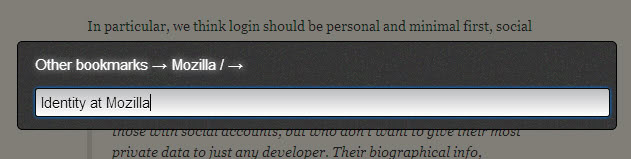







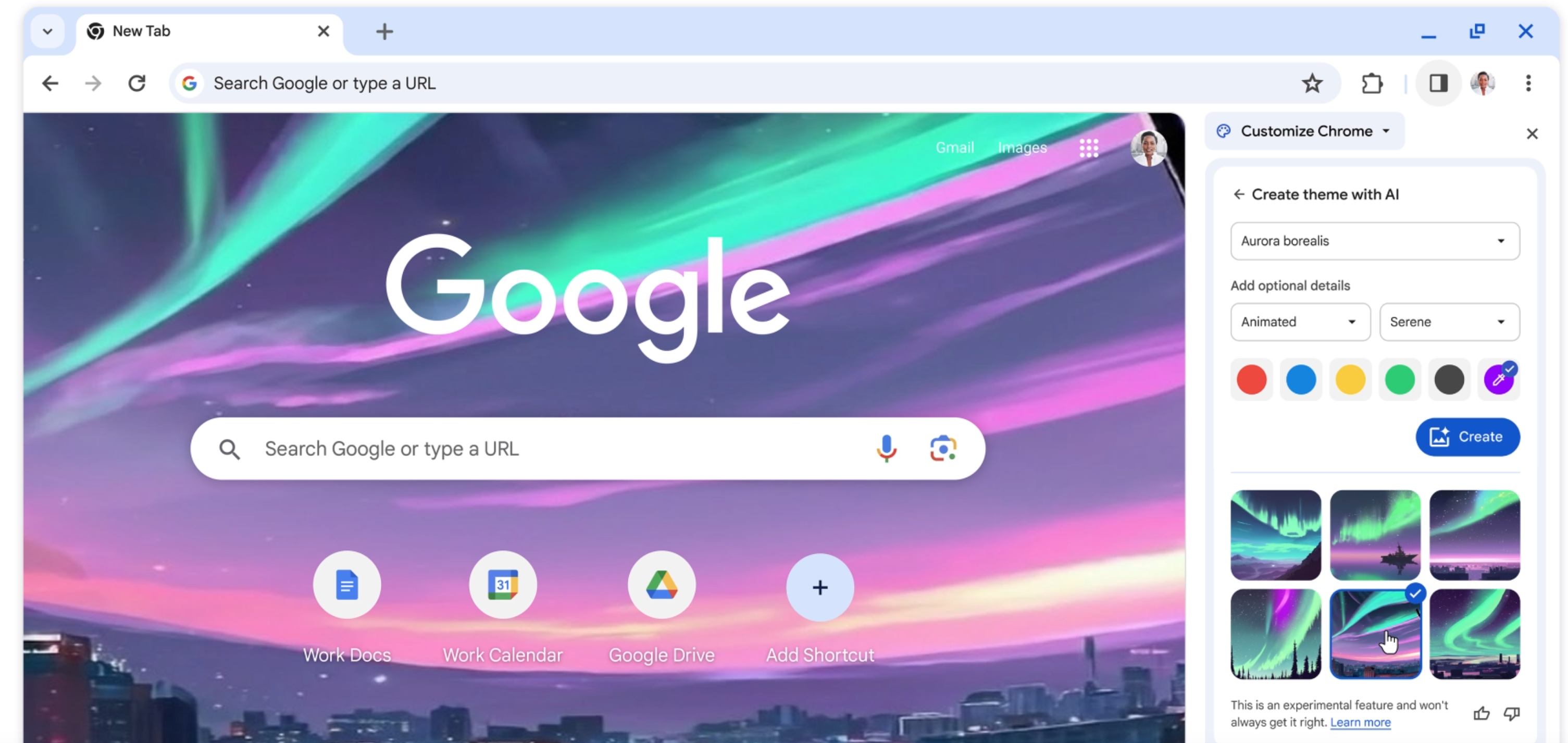


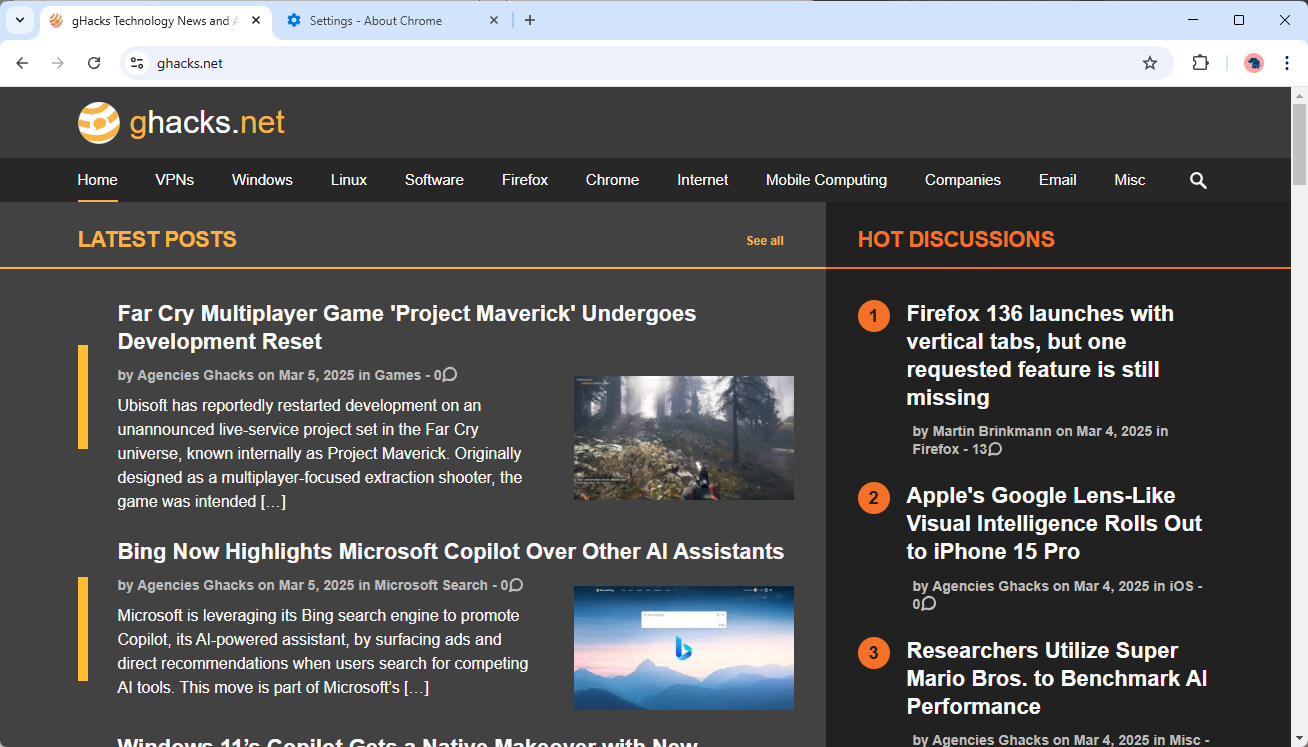
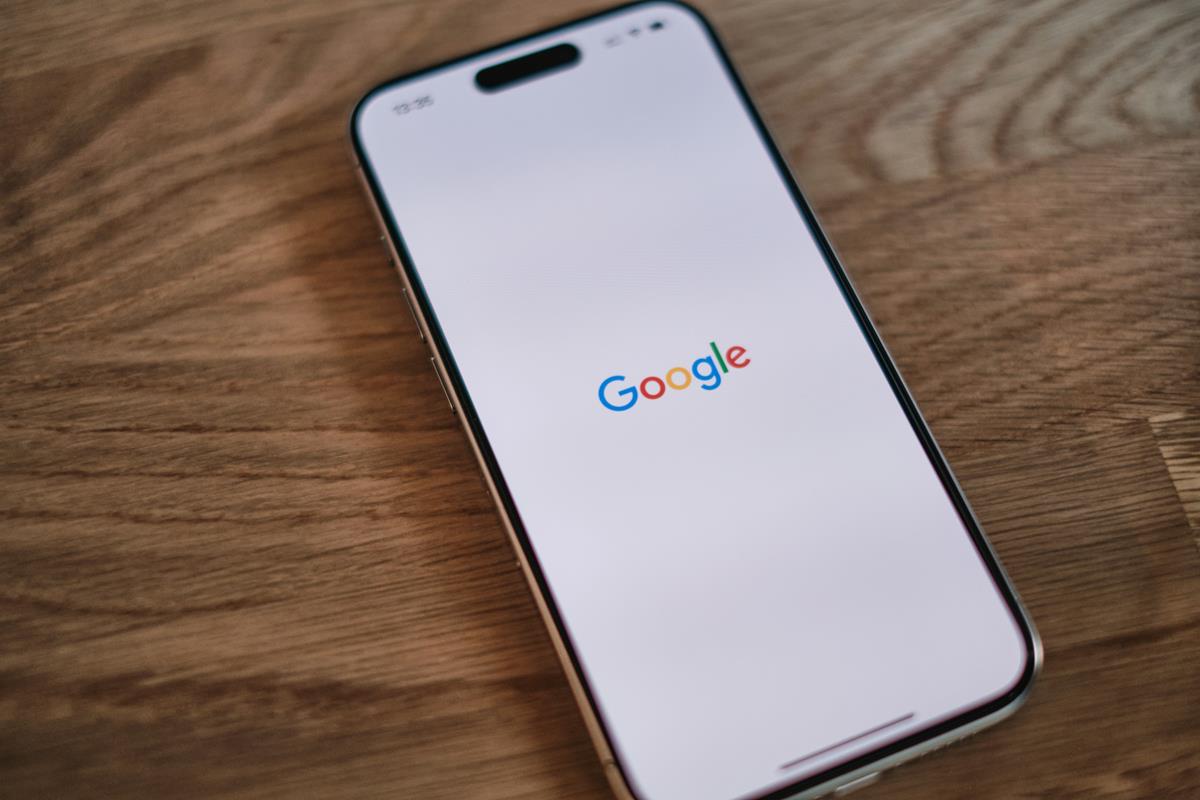










Gregg,
Using ms windows and complaining about programming standards doesn’t make any sense. MS loosely or barely follows their own standards between versions so requiring this from developers on windows is a little ridiculous.
How about every time windows crashes your whole system or a process because it just doesn’t know how to properly use your pc.. shouldn’t you have thrown it away a very long time ago?
Just turn off Ctrl-x and complain about something more useful.
FROM THE ARTICLE: …and makes available its own Ctrl-X shortcut to bookmark the active page.
MY RESPONSE: The [Ctrl-x] keystroke combination is one of the most used in Windows. Any app maker who tramples Windows-native keystroke combinations is just plain reckless… SHAME on them all!
The instant I read, in the article, that the app maker trampled all over [Ctrl-x] keystroke combination — yes, even though it can be turned-off in the app — I stopped reading. I, for one, would never use software written by anyone so careless. Shame, again, on Bookmarx’s developer.
Gregg L. DesElms
Napa, California USA
gregg at greggdeselms dot com
On Firefox I use “Edit Bookmark Plus” (https://addons.mozilla.org/en-us/firefox/addon/edit-bookmark-plus/)
Highly recommended!