Download web files directly to Dropbox in Chrome
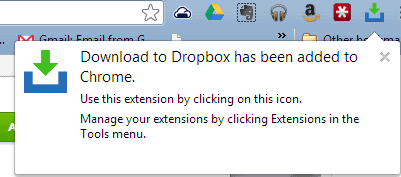
There is no shortage of extensions and apps available for the Chrome web browser, perhaps in part due to Google's push to turn the browser into an operating system via all of the new Chromebook computers being released. Combine the popularity of Chrome and Dropbox, the cloud storage and sharing service, and all you need is an extension to make the pair play nicely together.
Enter Download to Dropbox, a new extension that places the cloud service into your right-click context menu -- for some strange reason the extension is named "download" to Dropbox, but the link appears in the menu as "upload". That is just a minor detail though.
The extension places an icon in the Chrome menu bar. You will need to begin with this icon. You will first need to click on it to "start" the service and then log into your Dropbox account and authorize the extension to work -- I am always a bit cautious about giving apps this type of permission to access my data, but at some point you simply need to trust some of these things. The icon also provides options for customizing which folder you would like web files stored in.
Once this has been enabled then you can begin using the extension. This is the easy part -- simply right-click on an image file or URL and then choose the option for "Upload to Dropbox". Clicking the icon will also display upload status, so that you can see if files have completed uploading or where they are at in the progress.
Initially starting the app was a bit slow for some reason. It is pretty new and there are only a couple of reviews on the Chrome Web Store so far, so I can not say if that was just my experience or not. I also noticed that one review complained that downloaded files were corrupt, but I had no problem saving both an image and a URL. There will, no doubt, be updates and enhancements to the extension and this is still likely no more than beta testing at this point.


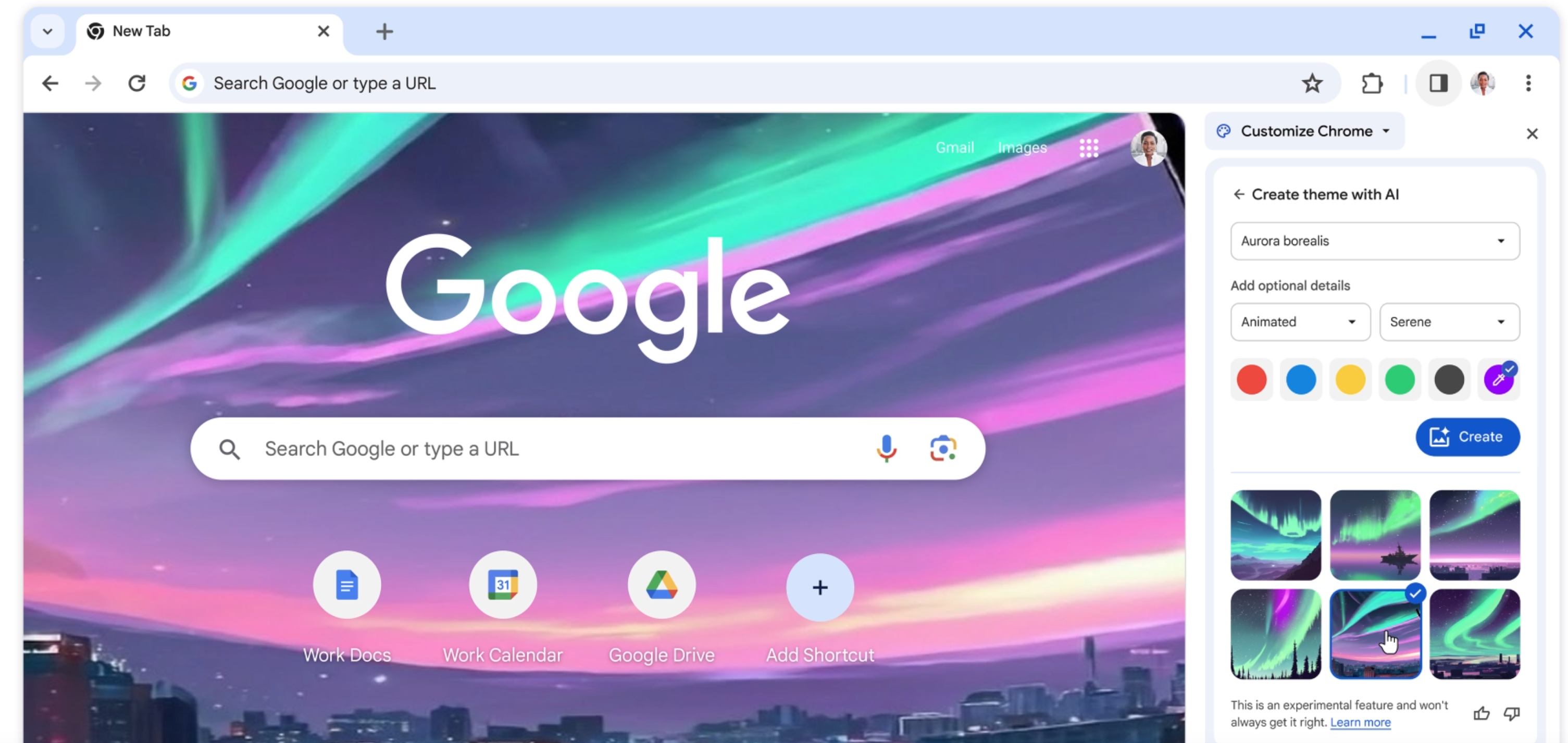


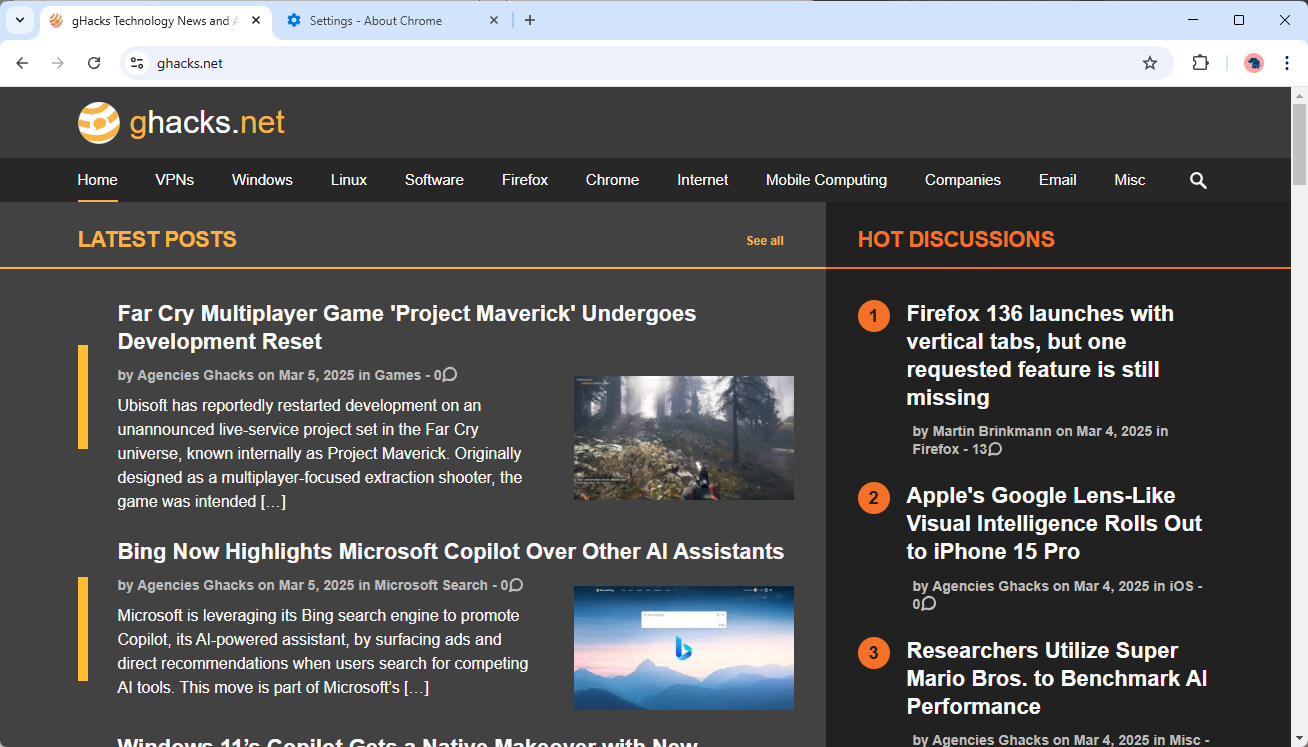
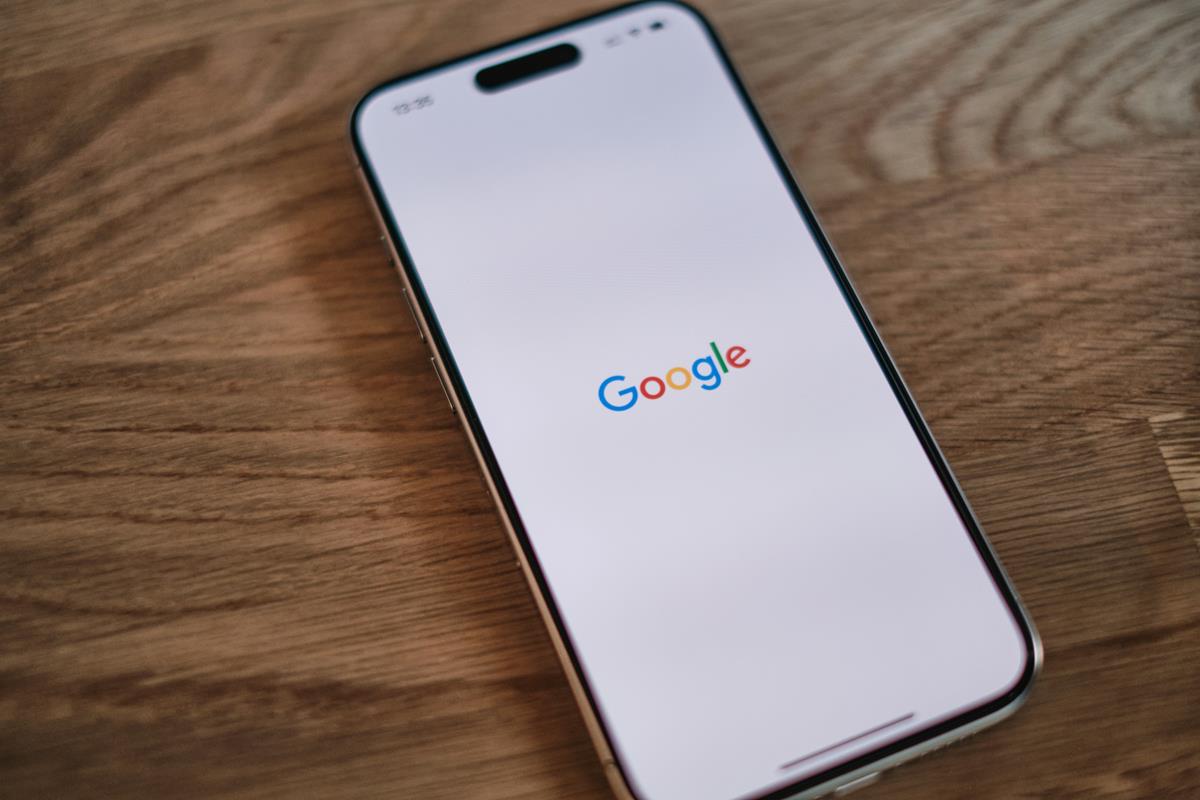










i need somthing like that
https://chrome.google.com/webstore/detail/imgah-uploader/dgaeckhlklmbjjndidleacpjnoingdad/related
so that is remote upload?
or upload file from my pc?