Using Thunderbird's New Filelink Feature For Large File Attachments
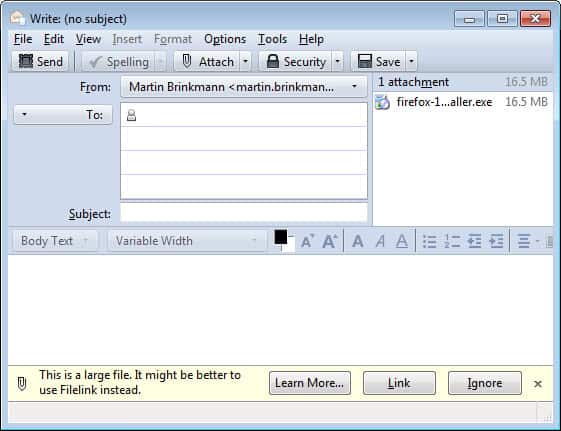
If you are running the latest Thunderbird Beta, or one of the experimental versions of the desktop messaging client, then you may be interested that the new Filelink feature has been integrated into the version of the software. If you follow the news posted here on this site, you know that Mozilla Messaging announced plans a while ago to integrate an option to include file hosting support in Thunderbird.
This works similar to Hotmail's feature where large attachments can be hosted on SkyDrive instead. This has several positive effects:
- Emails have a low size, and can be retrieved faster
- Emails won't bounce because of attachment limitations
- The recipient can decided whether to download the attachment, or not.
When you add a large attachment to a Thunderbird email that you are currently writing, you will see a notification suggesting to use the Filelink feature of the email client instead.
You can click on the learn more link for information about the feature, on link to use the new feature, or ignore to send the email with attachments the conventional way.
It allows you to upload attachments directly to an online storage service and then replaces the attachment in the message with a link. The recipient clicks the link to download the attachment. As additional benefits, sending and receiving large files is much faster and you will save disk space, both in therecipient's inbox and in your Sent folder.
When you click on the Link button you will notice that a Filelink setup window opens. Here you need to select the online storage provider that you want to use to host your attachments on. The beta version of Thunderbird supports Dropbox and YouSendIt.
If you are using YouSendIt, you need to enter the account username and password of a YouSendIt account. You can set up an account with a click on the button in the configuration window.
Dropbox users need to authorize Thunderbird as well before they can use the cloud hosting and synchronization service to store email attachments online.
Once you have setup an account, you will notice a message stating that the file is being linked, and that it will appear in the body (as a link) when the upload is done.
Once all files have been uploaded to the select file hosting service, you will notice that links have been added to the email body.
The recipient sees pretty much the same message, but with an added plain text link below the file link that you see on the screenshot above. Note the ad for Thunderbird that is displayed beneath the file link, and that you can remove it before sending the message to the recipients of it.
Thunderbird remembers the hosting service that you are using, and will use it automatically the next time you make use of the Filelink option in the email client. A new outgoing attachment option has been added to the options of Thunderbird to manage the online hosting options.
Here it is possible to define the attachment threshold when sending large files, and to remove services that you have previously configured in the email client.
Issues
You will lose some control over the attachment if you select to use the Filelink feature. It is therefor suggested to use encryption for important attachments, to avoid them being read by third parties that are not authorized by you or the owner.
Another issue is that Thunderbird does not remember file links, which means that you can't easily use the links in additional emails. While you could copy and paste the link from previous messages, it does not seem like the best option, as Thunderbird could use hashes for instance to check whether links have been created before. Also, it would give Thunderbird users more control and an overview of the files they have uploaded this way to the file hosting services.
Filelink is currently integrated into the latest beta version of Thunderbird, which means that stable channel users will have access to it in about six weeks' time.
Advertisement
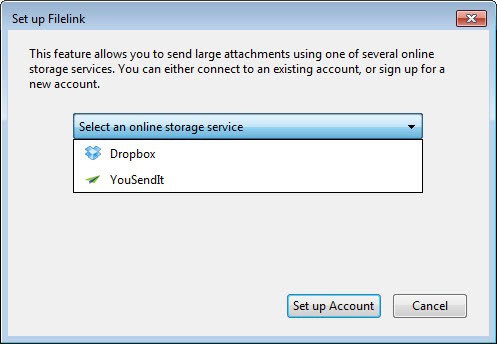
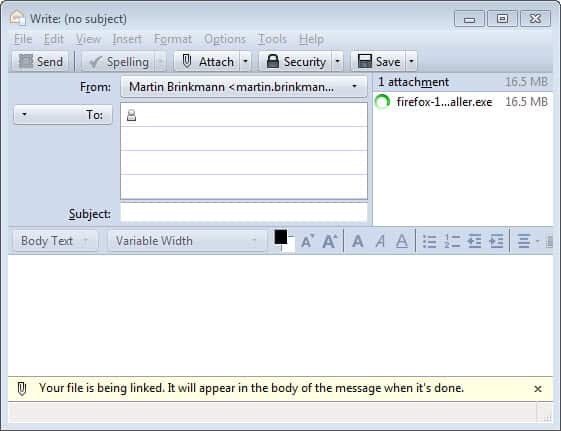
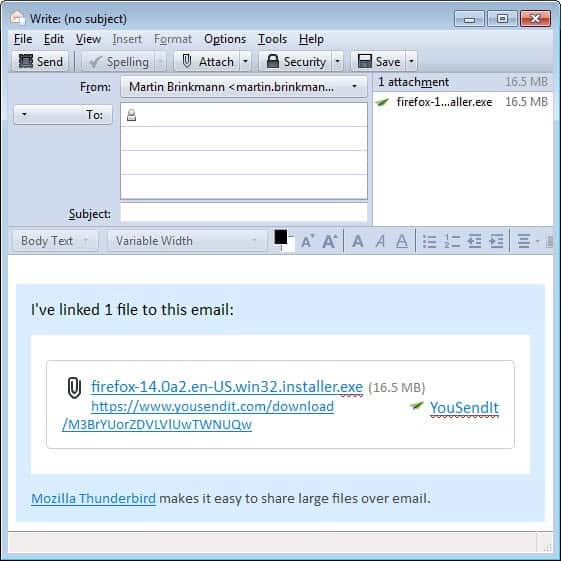
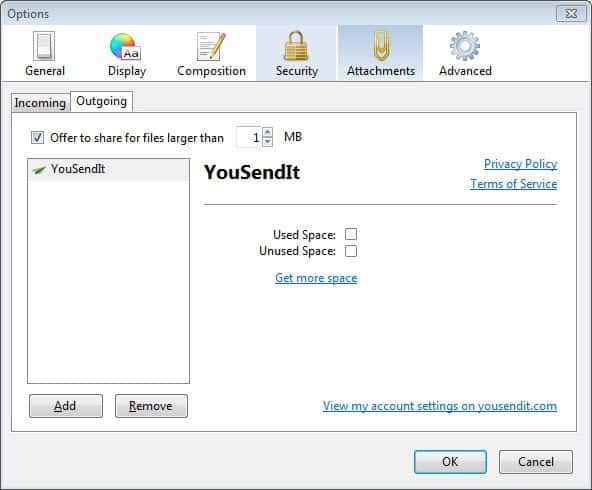

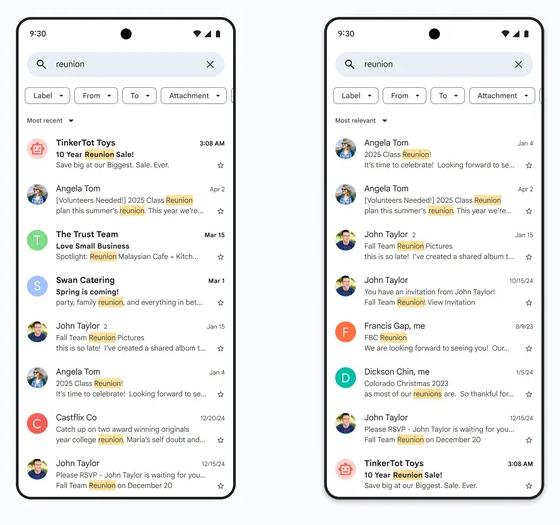
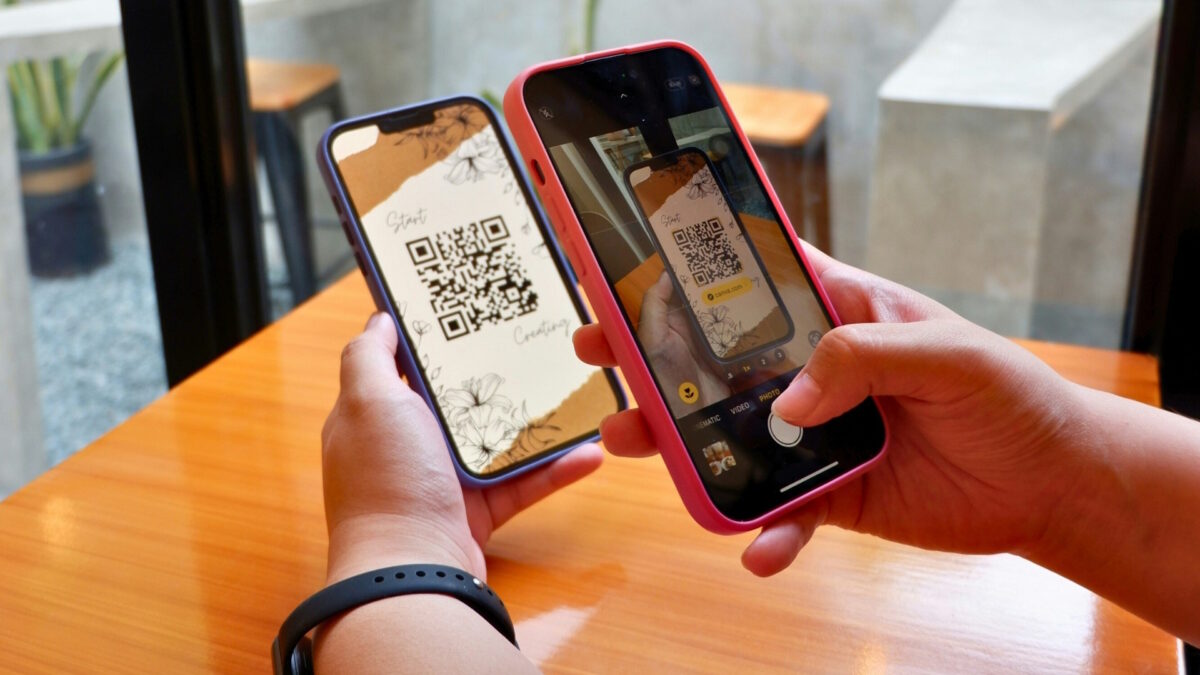
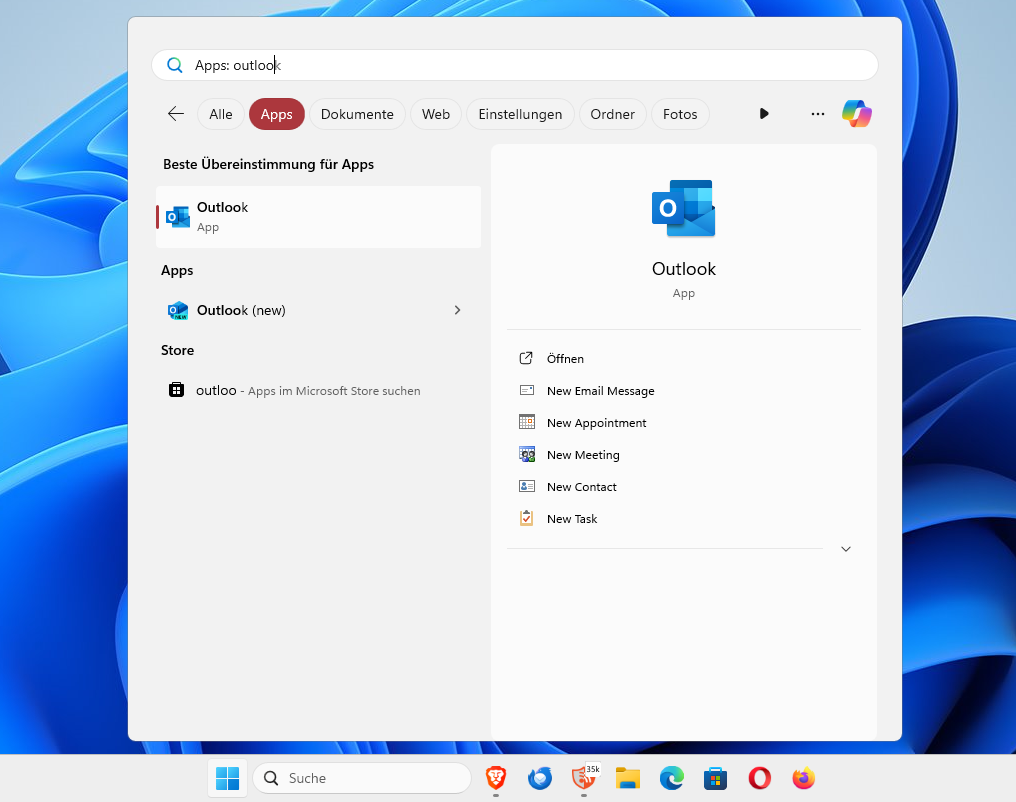
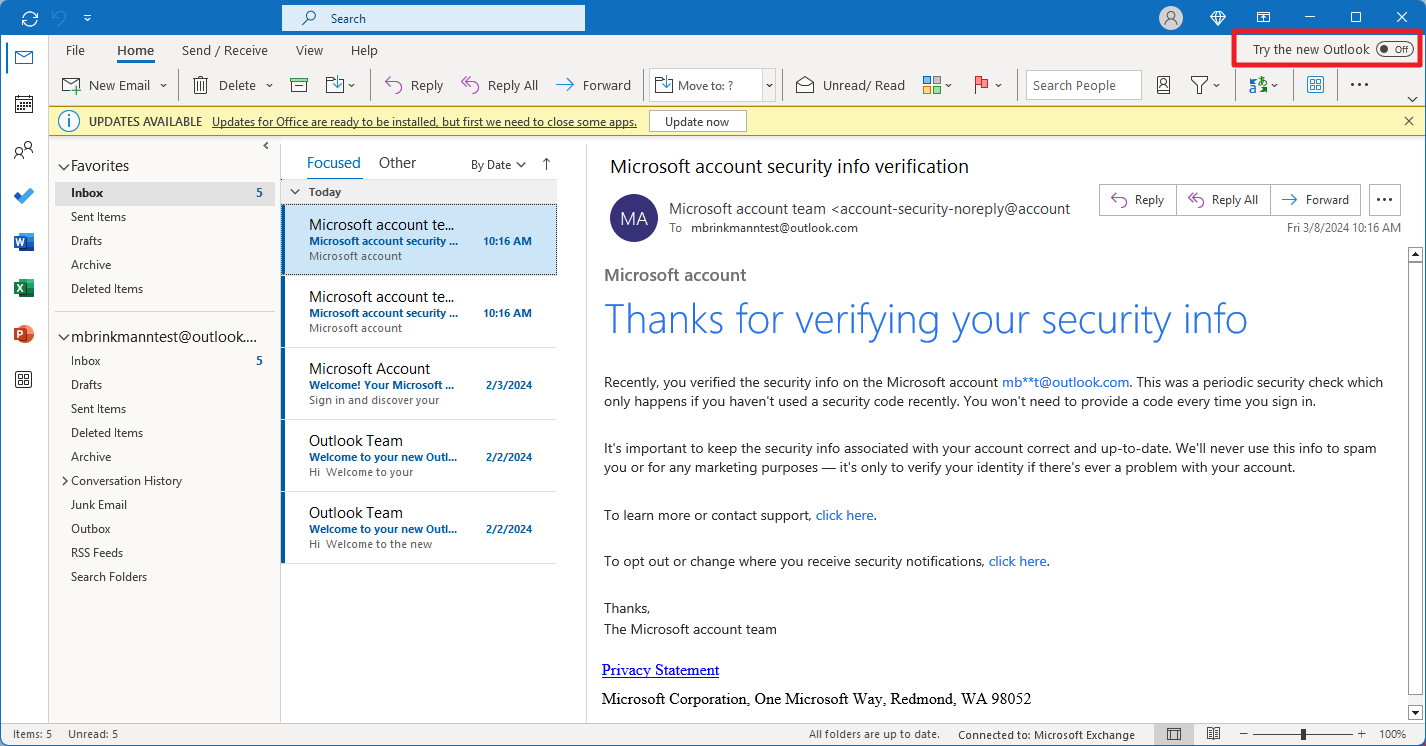















Hello
you are welcome
You can also use Long Path Tool to sort out this problem.
I’m looking into how to disable this feature. It is damn annoying as I really don’t know need an email program making suggestions to my work flow (I’m a total ad-blocker, anti-spam, anti-junk mail, anti-cold call, anti-telemarketer type of guy).
Thunderbird froze after I set the notification threshold to something like 9999. I only set it that high because it did not stop the blazing yellow notice from appearing after I unclicked the option (Options –> Attachments –> Outgoing).
Anyway, after restarting and testing with a 36 MB attachment (which I wouldn’t actually send out – too big), it did not give me the damn notice.
As a design FYI, these dialogs need a link to change the options or a “never again” option. A link to “learn more” but no link to turn it off? Effing stupid and careless if you ask me. Yeah, it is still better than any other mail program.
My Thunderbird just got automatically upgraded to version 13 and Filelink is now part of the release channel.
Currently using Thunderbird Daily 15.0a1 and haven’t noticed this feature.
I hope they will add Google drive, soon! :)