Hotmail Introduces New Email Aliases Features
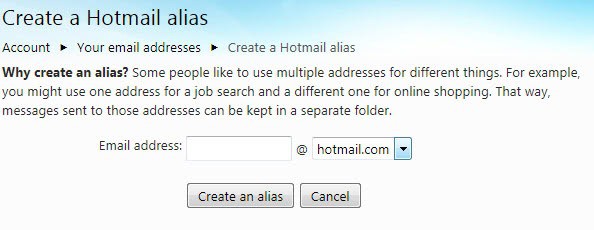
Microsoft launched a new email alias feature for all users of the company's email service Hotmail recently. Email aliases are alternative on-the-fly email addresses that can be generated directly in Hotmail. Two different versions of email aliases are available.
The first available option is to add characters to the first part of the email address. A new alias is created instantly by adding the "+" character and a unique letter combination to the email address, for instance [email protected]. This is helpful for niche specific email conversations, especially since it is possible to store alias emails in their own folder in the Hotmail inbox.
The spam protection offered by this kind of alias system is negligible as it is possible to identify the real email address directly by cutting off the part before the + character.
To counter this a second option to create aliases was introduced. This time as an option to create "completely different email addresses that you can use to receive email into your primary account without anyone knowing what your primary email address is".
These aliases are basically independent Hotmail or Live email addresses that are then linked to the account. It goes without saying that only free email addresses can be selected as aliases.
Windows Live and Hotmail users can add up to five of these aliases to the Hotmail account per year, up to fifteen total.
Update: Note that the following link and information work on Microsoft's new email service Outlook.com as well.
New aliases can be created on the following page: http://mail.live.com/?rru=createalias
You need to log in to Hotmail before you can create the new alias. The new email address is selected on the first screen which redirects automatically to the Hotmail inbox afterwards.
Here it is then possible to select a folder or the inbox as the storage location for incoming emails for that email alias or have them go to the inbox instead.
Microsoft sends a confirmation mail to the main account address that details some of the options that aliases offer:
- You can send email messages from this alias by clicking on your address (above the To line in the message you're writing) and selecting your alias from the list.
- If you set up a separate inbox folder for your alias, messages sent to it will go to that folder. Otherwise, messages sent to your alias will just go to your regular inbox.
- Remember, you can't sign in to Hotmail with your alias; you'll need to sign in with your regular Hotmail address
It is possible to remove aliases anytime from Hotmail. This may however have implications. Microsoft notes:
If you remove this email address, you won't be able to use it to receive Windows Live mail, invitations, notifications, and alerts, or to be found through people search.
Links to alias creation and removal pages do not seem to be accessible from within Hotmail at this point in time. It is likely that Microsoft will add those options to the accounts directly to make it easier for users to create and remove aliases.
The option to add unique email addresses as aliases to a Hotmail account takes aliases to the next level. The option could be very interesting for users who have maintained several email addresses just for that purpose. (via)
Update: It is possible to create Hotmail aliases right from within the inbox. This is done with a click on the options button right next to the inbox. It opens up with a click and displays two options.
The Create a Hotmail alias option leads directly to the screen linked above.
Update 2: The feature to create aliases directly is not available on Outlook.com.
You can use the main link listed above to create aliases for the service, or do the following instead:
- While signed in to an Outlook.com account, do the following.
- Click on the preferences icon in the top right corner and select options from the context menu.
- Locate "create an outlook.com alias" under managing your account and click on it.
- Select the desired email name and domain that you want to use and click on create an alias to create it.
- You are taken back to the inbox where you may want to disable "send new mail from this address by default" on the prompt that comes up.
- Then you can select whether you want mail to arrive in a new folder or an existing folder.
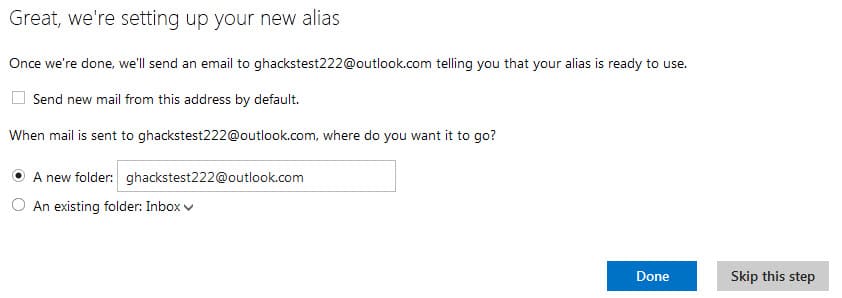

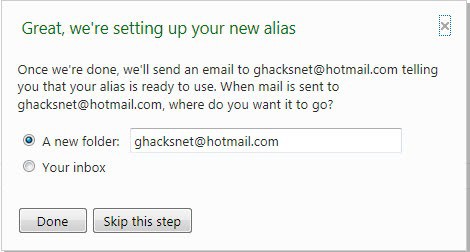
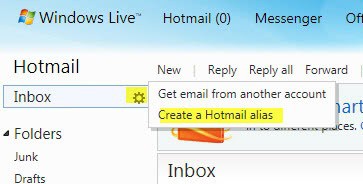

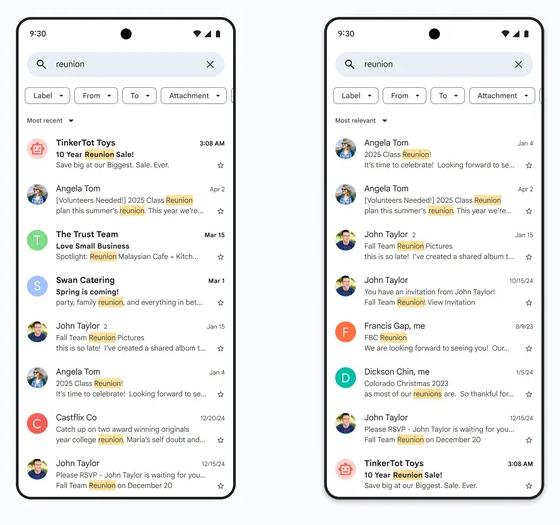
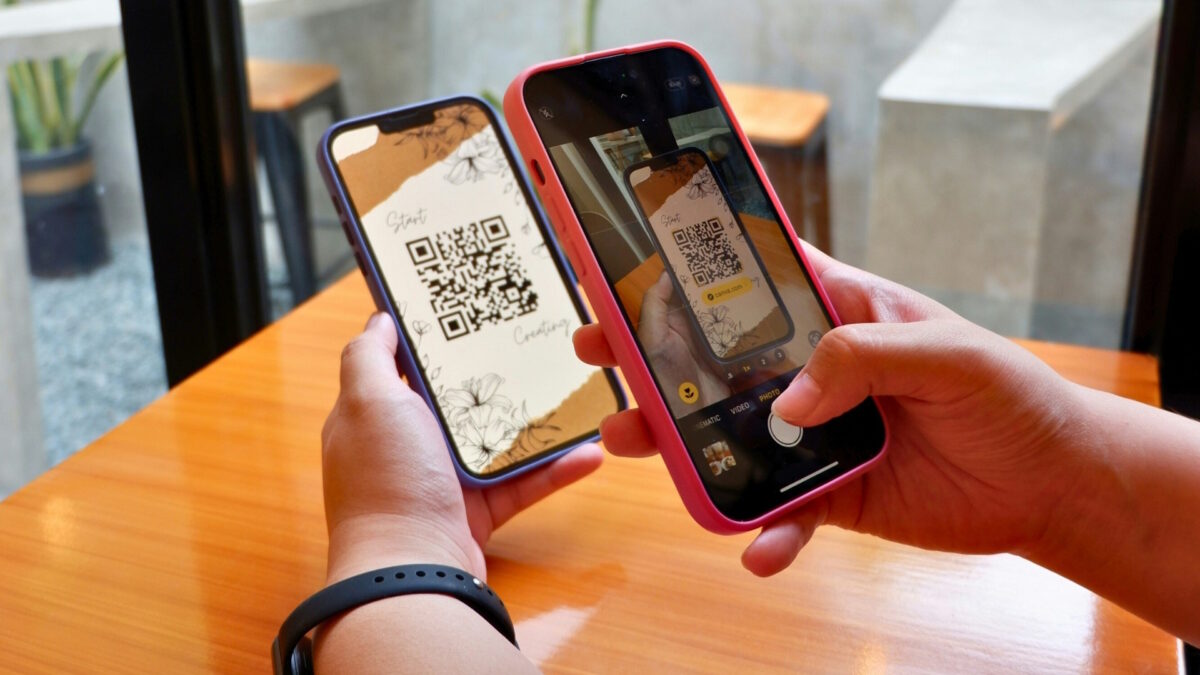
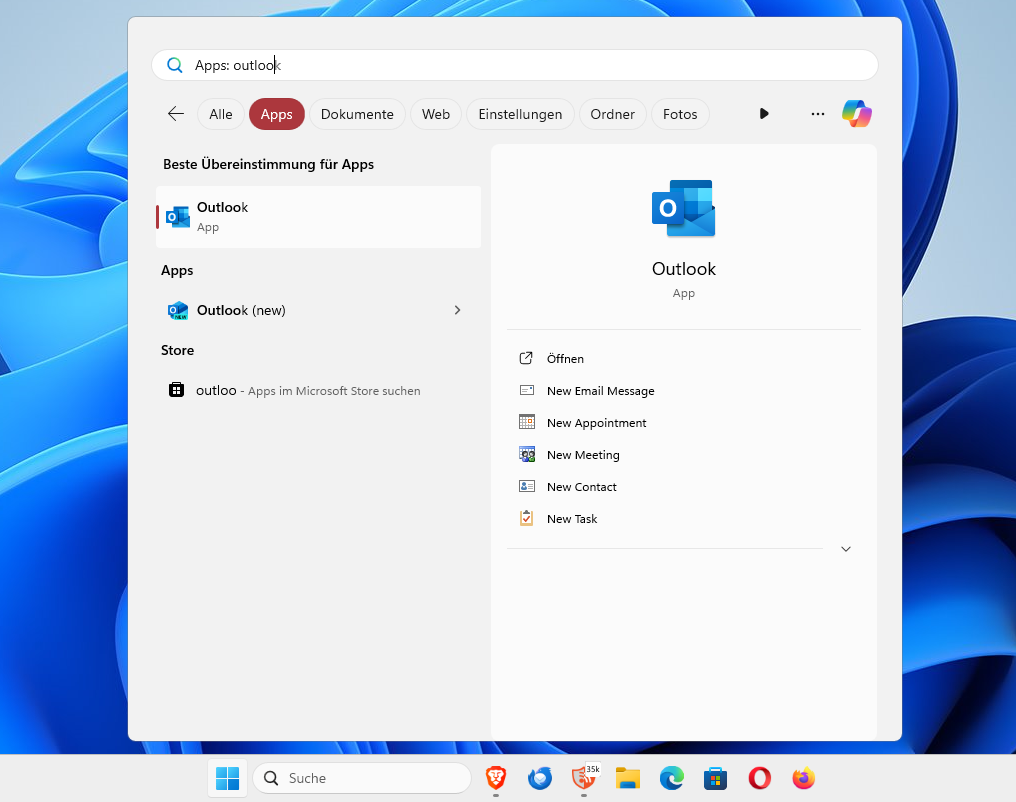
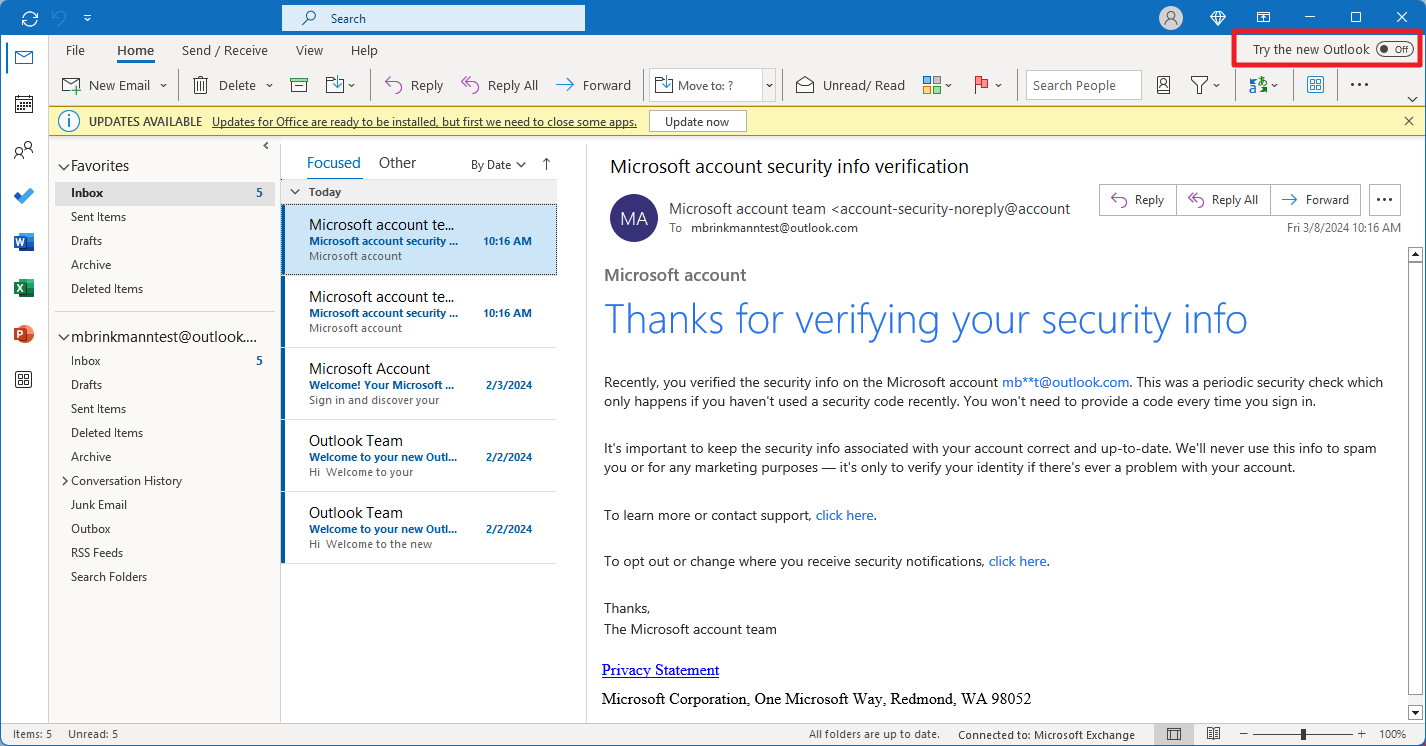















The self-destruct clock starts ticking from the time you sent the email, not when the recipient opens it. You can also request and receive money from the people on your Gmail contacts or anyone with a Gmail account using this feature.Â
If you are going to create a alias that sticks around indefinitely and is doled out to multiple potential senders then it’s stupid to be using an alias. Just create another freebie disposable e-mail account (Hotmail, Yahoo, Gmail). The point of using aliases isn’t just to hide your REA (real e-mail address) but also to assign a *unique* alias to each sender. Only that way would you know who violated your trust and started sending spam or abusing that alias. If you dole out an alias to multiple senders then you will never know which one you can no longer trust when you start getting spam through that shared alias.
If you look at other and more professional or more robust aliasing services, (1) replies go back through the aliasing service so your REA remains hidden; and, (2) they recommend assigning a unique alias to each sender so you can track to whom that alias was given (easy to track if you add a keyword in the alias that identifies that sender). So 5 aliases per year maximum with a total of 15 aliases per Hotmail account would mean proper use of aliases would consume your alias quota in a very short time.
The way Hotmail sets up aliases is no different than if you merely created more free disposable Hotmail accounts (and either had them forward to your REA or have your REA account poll those other “alias” freebie accounts). Again, Microsoft hasn’t a clue how some technology works. That they think this equates to an aliasing service shows how ignorant they are.
Sites that b•tch about disposable email addresses are MOST LIKELY SPAMMERS. It is the same “logic” behind anti-2nd-amendment laws: inconvenience everyone except those intended.
It is trivial to circumvent their primitive technology. Imagine then how much easier for spammers.
Gmail is AS disposable as hotmail albeit entirely evil: google profits at the expense of user privacy similar to facebook but much much worse
Set up an alias but job adverts arriving in my main hotmail address? how can this be? I never gave them it! My alias address is even featured in the heading yet they dont arrive there…
Why has no free email provider integrated
Tagged Message Delivery Agent
???
It is open source
Its capabilities put the mighty Spam Gourmet to shame
(No disrespect to Josh)
Some people are not a fan of challenge response so ignore those features for the moment
I have used VPS webhisting and INSIST on having TMDA installed
Android email clients like iPhone are mildly retarded with email aliasing and replies. TMDA provides a solution there — for people not willing to throw down $10 for “enhanced email” a heavy handed hack job on reference android email source which leavesnthem hangingbon MANUALLY entering alias as from.
I would think the folks who license ActiveSync to Google (yes, Microsoft) would facilitate slightly less clunkiness
tmda beats the unwieldiness ouuts yahoo addressguard too
Is there no iPhone or android email client capable of generating/managing addressguard? Yahoo F-tards make DEA mobile setup more masochistic than suffering a read through lifehacker ‘article’ on “new” tech
On the up side both Hotmail aliases with activesync and yahoo addressguard with IMAP4rev1 map nicely to folders!
But TMDA is still more awesomer
XMPP:[email protected]/OTR
hola a todos no entendi nada todo en ingles
This is so screwed up. I delete one alias and add another, but it won’t let me send FROM the new alias, and the old one is still in the FROM drop-down box, with no real way to delete it.
THANKS FOR THE INFO DANKE
azad haval
This will make my inbox less spam email.
Will try later today and see what’s the result
Thanks
Jim Porter
Instead of mobile notification requiring my mobile number microsoft should also notify via XMPP.
XMPP is less costly than SMS, FASTER, and more mature not to mention cross platform
Microsoft like aol has an XMPP gateway.
Much better than Google’s piss poor xmpp effort with gtalk. Their “otr” is nothing like cypherpunks otr ENCRYPTION. But then how would hoogle profit without being a party to the conversation like they are with Google voice?
This works.. I was also able to create an on android alias from firefox
How do I set up my Samsung Charge Android phone to send and receive using my hotmail alias account? Has anyone done this?
Those who block disposable email out themselves as spammers!
Are headers of alias messages leaky of login info?
Can combine plus addressing?
Yahoo AddressGuard seems far superior still. needs microsoft version of boxbe (or full TMDA.net feature integration) .. Alias use does not play well with android email client..not even on flag ship Droid X :/
Sadly this service is highly lacking. I tried several attempts to get this working, and each time the emails bounce back as their was no box created. The aliases are verified in the account settings as well. Hotmail your service is poorly done.
I created an alias. However, I notice that my First & Last names continue to appear when using the alias. It would be great if those could show up differently (or at least not at all.)
I agree. For me this new feature becomes almost useless as long it is not possible to configure different display names for aliases. Hope this will be added soon ;-)
I think it’s a mistake. I’ve had to move to Gmail because some websites like Uploadie are blocking hotmail and all other disposable email providers.
I defined an alias and tried to use it. It doesn’t work, and I’m kind of disappointed…
I tried this feature but it did not work.
This is an interesting approach.
I will try using it for some situations.
The feature is accessible within Hotmail.
Clicking the more actions button on the right
of the rectangle that appears when one hovers over
the inbox displays a menu with the option to create an alias.
Thanks Robert. It took some searching to find that option. They should consider adding it to a more prominent location.
I agree Martin. The feature is too hidden.
Microsoft could put an alert on the site
pointing to a new feature as well
like Google does with Gmail.