Web Application Tab For Thunderbird
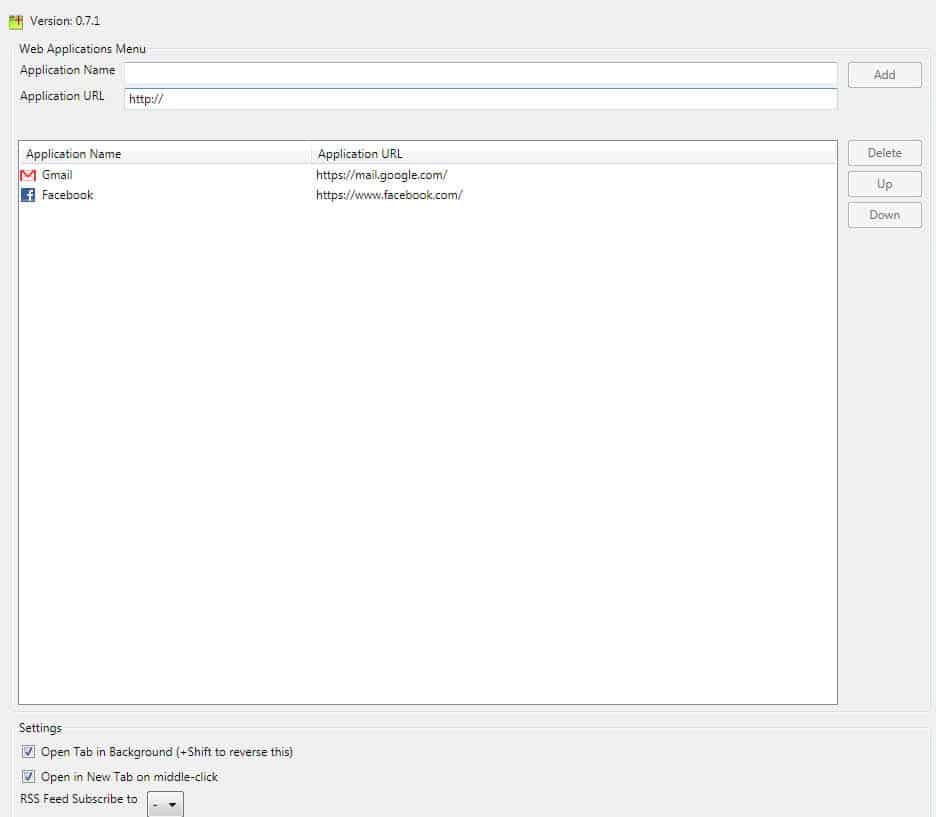
The Thunderbird email client uses the same core that the Mozilla Firefox browser uses. This means that it is possible to open websites and services directly in the email software which can be handy at times. Add-ons are needed to add the functionality though, or at least to make it easily accessible.
Web Application Tab (WAT) is just one of the possible extensions that offer that functionality. Its core advantage over other solutions is its simplicity. All it takes is to configure specific web addresses in the application to open them in tabs in the email client whenever they need to be accessed.
Say you want to have access to your Google Calendar, Hotmail Inbox or Facebook profile page. All of this and a lot more is easily done with WAT.
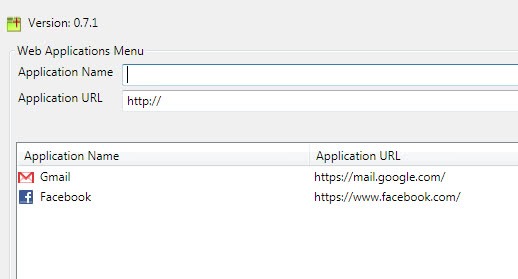
Web addresses are added in the options. They are accessible from the WAT menu at the top of the email client. A new application is defined by a name and an application url, for Gmail this can be Gmail and https://mail.google.com/ for instance.
The order of websites can be changed easily in the options, and it is possible to delete applications that are no longer needed. Each application is opened in a tab in the background by default with an option to hold down Shift to reverse it.
All added web applications are accessible from the WAT menu at the top. They open in tabs in the email client and can be used just like they would have been opened in Firefox. Having said that, it is possible to use all websites and applications that work in Firefox.
Applications in tabs stay open even after the email client has been closed by the user. Thunderbird does not come with forward or backward buttons by default. It is possible to right-click on a page to make use of the buttons or to use the shortcuts that are added by the extension. More information about those shortcuts are available at the extension's home over at Mozilla.com.
Web Application Tab is a versatile, straightforward extension to open websites in Thunderbird.
Update: The Thunderbird extension is no longer available as it has been removed from the addons repository by its author. You can use a comparable extension such as ThunderBrowse instead to open websites directly in the Thunderbird email client.
Advertisement
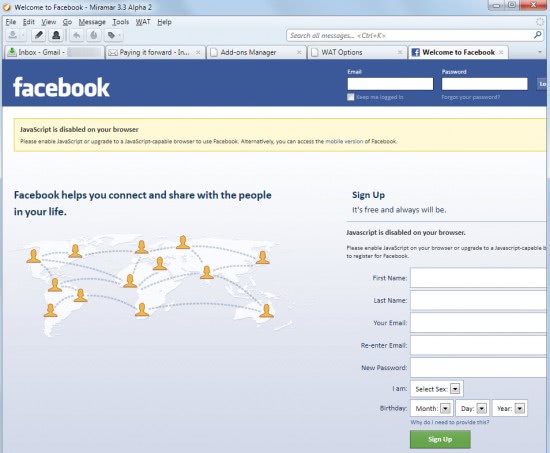





















The only thing why I don’t like it so much, is, that you browse then without all the addons, that you have in FF.
This kind of extensions are really helpful and interesting. I use firefox only because it has too many user friendly extensions that makes my work organized and fast. Anyway thanks for sharing this.
Cool.
I wasn’t aware of this add-on. This is one of the reasons why I follow your posts.
I’ve been using Web Tabs.
https://wiki.mozilla.org/Thunderbird/Experiments#Web_Tabs
I’ll look into WAT though since it seems to offer more functionality.
Thanks