Time Tracking Software TimeSheet
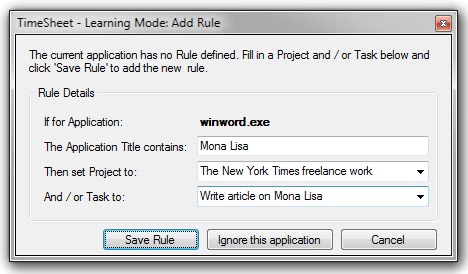
Time tracking software can be helpful in several situations but especially for freelancers who are getting paid by the hour or users who want to optimize or track their daily workflow.
Programs like TimeSheet are designed for users who spend most of their work day on the computer. TimeSheet records the activities on the computer automatically with an option to add activities manually as well.
All activities are recorded into the default project which is created on first startup. One of the advantages of TimeSheet is the ability to create and assign projects and tasks to application windows and titles which are automatically recognized once they have been configured.
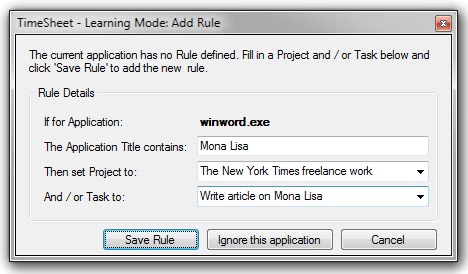
The ability to recognize application titles allows the creation of specific rule sets. This option allows it for instance to assign specific Excel spreadsheets to different projects. This principle applies to all programs that display different titles.
A project can consist of multiple tasks which can be defined in the rules. Tasks define specific activities of a project. A basic example would be project A with the two tasks phone calls when a Skype call is made and web development when Photoshop is the active window.
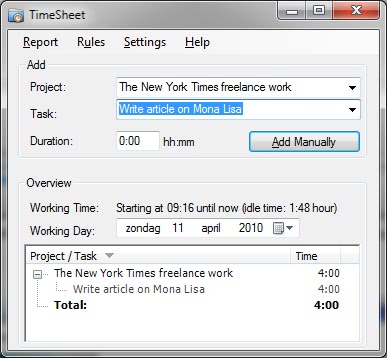
Rules can be modified at anytime in the application's settings. The reporting can be configured to display activities of a specific time frame or a weekly overview.
An export option is available to export reports into Excel. TimeSheet displays a system tray notification whenever the active program window changes. The notification displays the active program name and project / task it is recorded in. Users who do not need that option can turn if off in the program's settings.
Time spend on projects or tasks can be added manually as well. This way non-computer related activities or activities on other computer systems can be added to the time tracking app.
The program runs in a learning mode by default which will recognize new program windows automatically. The option to create rules for new applications is provided directly in that mode.
TimeSheet is an automatic time tracking software with an interesting feature set. The developer could improve on the export, import and syncing features though.
The rest of the program leaves little to desire. TimeSheet can be downloaded from the developer's website. The software is compatible with both 32-bit and 64-bit editions of the Windows operating system. It requires the Microsoft .net Framework 2.0.
Advertisement




















Sounds to me like a good tool, but does it have the same options as in Replicon time tracking software?
Good article Martin.
Is there a way to create rules combine web surfing and word in with a project? For example if im writing an essay and researching on the internet at the same time it will only record bursts of when I have the word doc active and not when the web browser is active.
What are your thoughts?
Alec
Alex, yes you can basically asssign programs to any project and task. So linking Word and Firefox to the same project works just fine.
Hmm, not really what I meant. How can I restrict the type of web browsing to track. Ie could it be done by using a firefox profile? And does it have regex matching on the window titles?
Alec you can restrict by title. I have not taken a deeper look into this but I think that regex is not supported. You can use wildcards though.
Very odd. I guess it’s not one of my anti-virus or anti-spyware apps then, but it must be conflicting with something else.
Maybe I’ll give this another try later today and report back if I can get it to work.
I’ve been trying to get this to work on Windows 7 for quite a while, and nothing is working, I just keep getting the below error:
—–
Possible Tampering Detected
This softwre is encrypted to provide copy protection. Certain virus scanning programs may prevent the softwrae from starting due to their heuristic analysis.
Please add this software to the white-list of the anti-virus program and restart. Contact the software publisher for additional information and compatibility.
—–
However, I have completely disabled (and in some cases uninstalled) every piece of software that would be causing this conflict, yet I’m still getting the error.
It seems like a handy program, and I’d really like to give it a try, but until it’s easier to install on Windows 7 I’m going to have to move on. I find it more than just a little ironic that I spent 30-45 minutes trying to get a time management/productivity tool working.
Greg I installed and worked with it just fine in Windows 7 Pro 64-bit. Was just a normal install and run job.