Apple iTunes Songs Cleanup
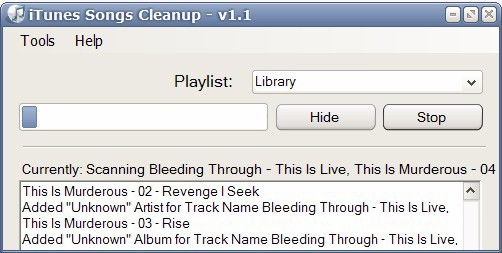
Songs Cleanup is a free program for Microsoft Windows devices to clean up tags used by songs of the iTunes music library.
Apple iTunes is one of the most popular media managers and stores, which can largely be attributed to the success of the iPod and iPhone product line. We have covered iTunes in the past, explained for example how to Create A Free US iTunes Account or mentioned the program iTunes music library cleanup for it.
Songs Cleanup is another free software program to cleanup the song tags of iTunes libraries.
It does require an installation of Apple's iTunes software which is the only requirement. The main interface is divided into a library selector that provides access to all playlists that are currently configured on iTunes on the computer system. A click on the Clean button initiates the scan of the songs that are listed in the library.
Users who want more control can access several configuration settings before. These define the value that null fields will be replaced with, and which also allow the selection and deselection of several cleaning filters.
The application is definitely a work in progress and needs some additional information to guide the user and explain what it is doing.
The homepage of the software developer lists several of the features and plans for future versions. The download on that page is currently broken but will hopefully be fixed by the developer soon. Here is the direct link to the page containing the download.
Update: The developer homepage is no longer available, and there is no trace of the program on the Internet. What you can try instead is iTunes Cleanup which can delete duplicate songs, missing songs that are still listed in playlists and more. The program is a free download for the Microsoft windows operating system.
Here is a video that demonstrates the program's functionality.
Update: The program is now known as CopyTrans TuneTastic. It is currently available as a free beta version which you can download from the developers website.
Update 2: CopyTrans ended support for TuneTastic back in 2015. We have uploaded the last version of the program to our own server. Please note that we don't support the application in any way, and that it may not work with newer versions of iTunes.
You can download CopyTrans TuneTastic with a click on the following link: (Download Removed)
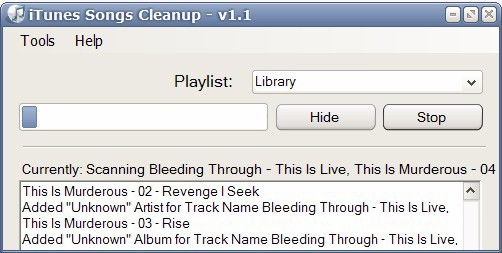







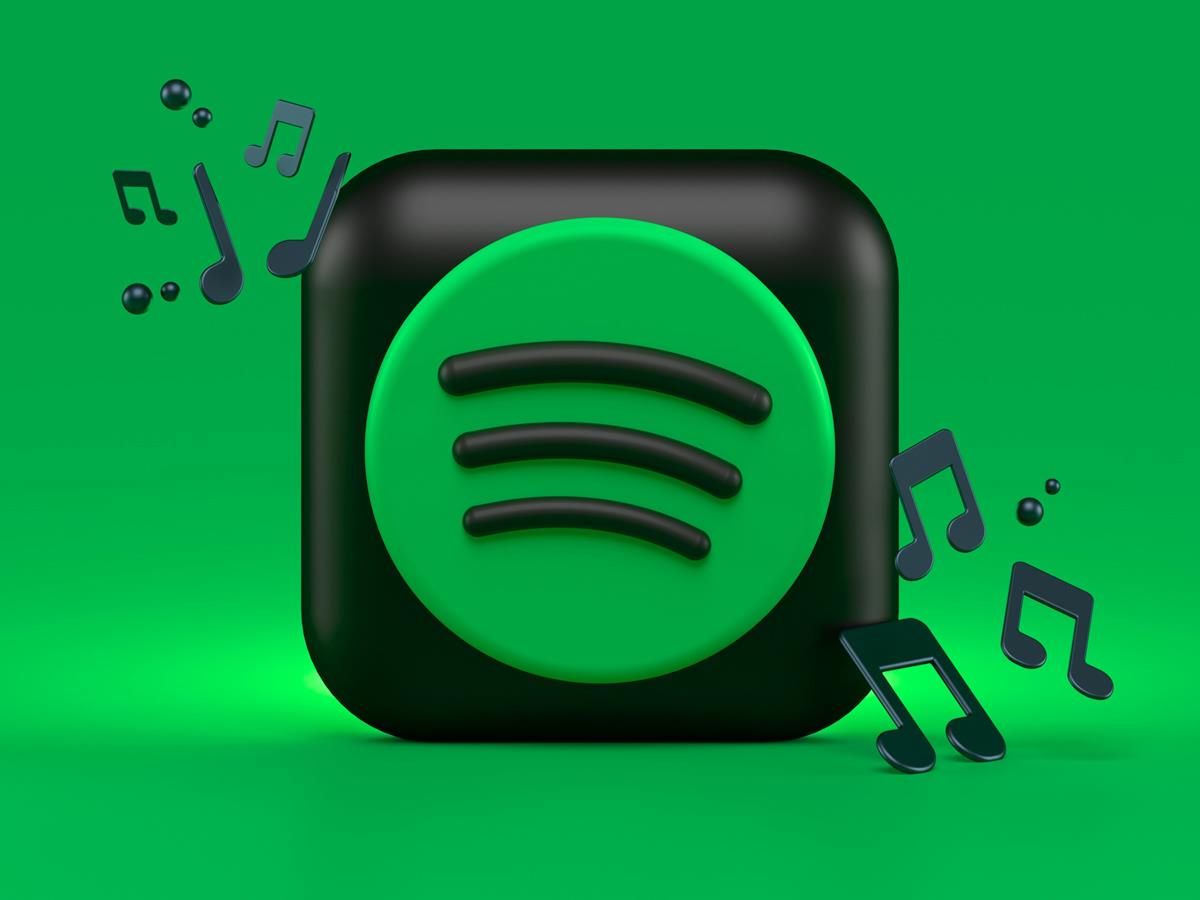









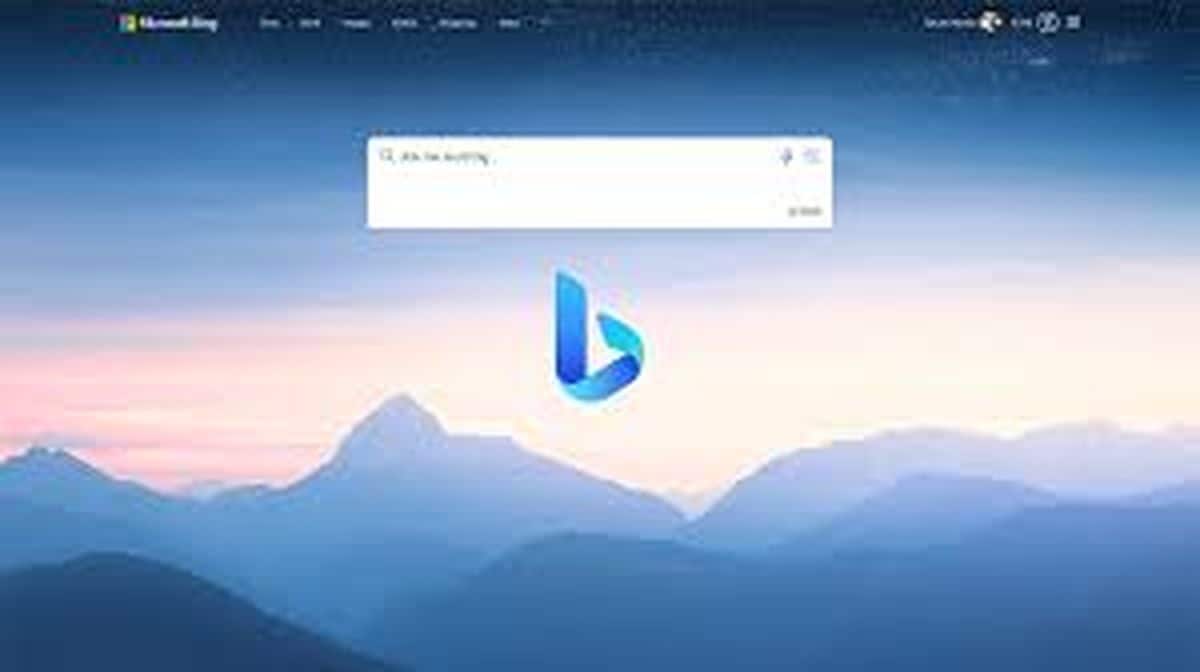
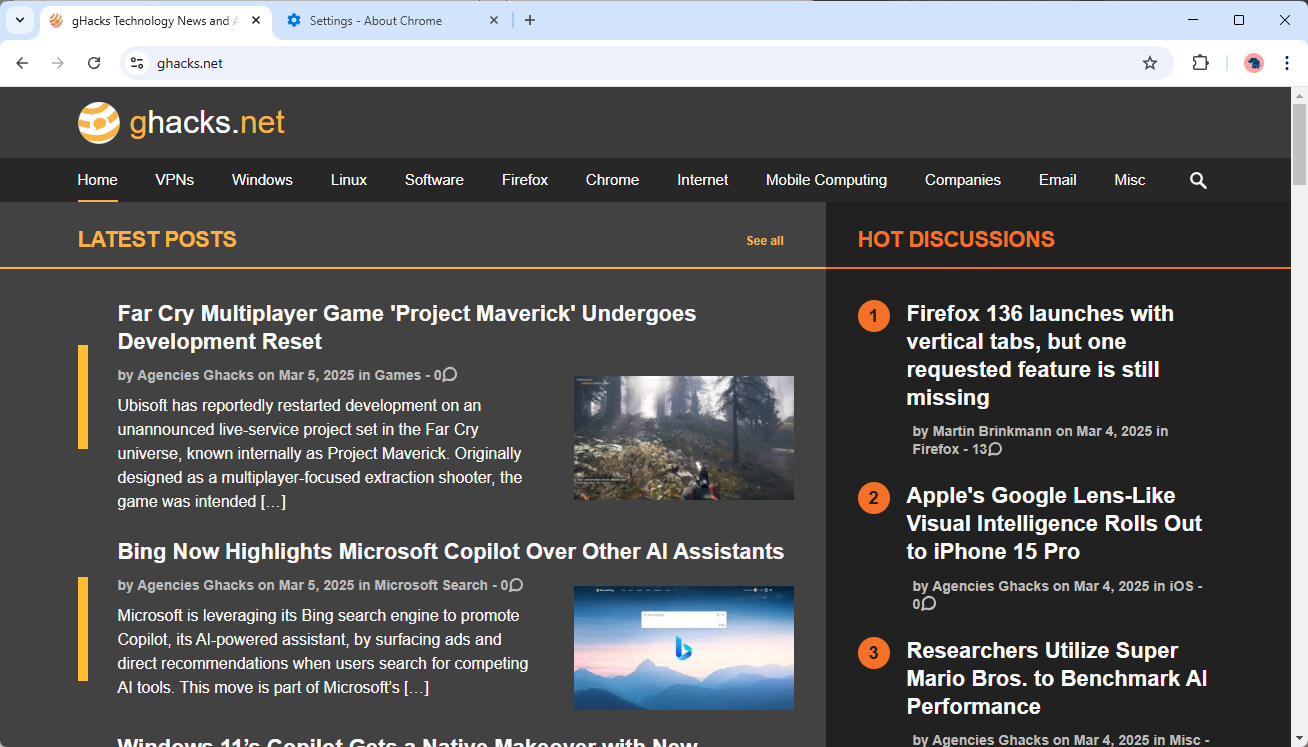


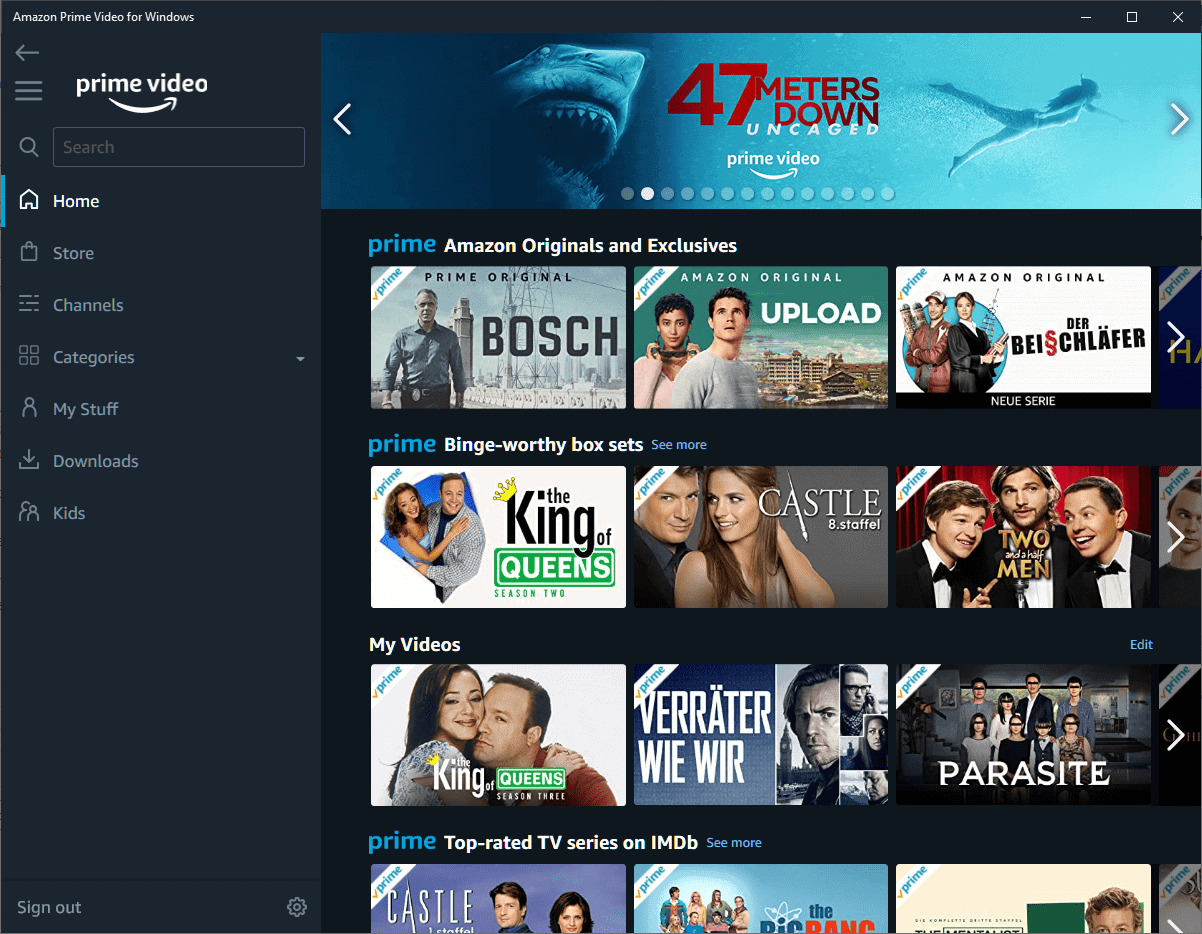

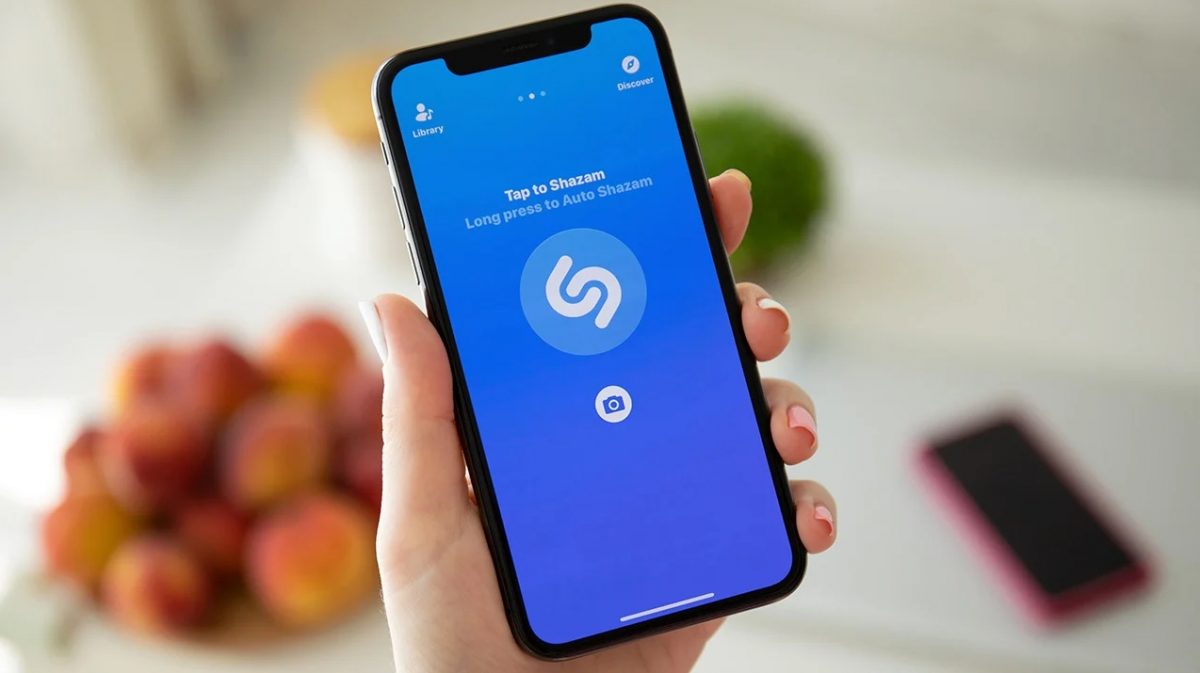



Martin, thank you for the nice article. I have also been looking for a faster way to cleanup my iTunes duplicate songs. iTunes itself does offer a solution with the “Display Duplicates” function, however it would take ages to get rid of all of my duplicates one by one.
Thanks..
Stigg, you can use the CTRL+click function in order to select multiple duplicate files at once when shown next to the originals in iTunes Display Duplicates window. Then simply delete the selection.
If you are on Windows you can use this duplicate remover program which seems to be free for the moment:
http://www.copytrans.net/delete-itunes-duplicate.php
If you are on Mac you can use a program called dupin, or if you feel more advanced , use one of the free user-contributed AppleScripts for Apple’s iTunes on Dupin’s website.
a technophilophob in service,
if (5 == count)
Stigg you are welcome.
“You do not have permission to download files” – awesome ;)
Download link fixed thanks for that and also seems like a lot of people are getting the resize bug where it cuts off half of the app. Fix is coming soon and will be released via auto update.