Audiobook Sleep
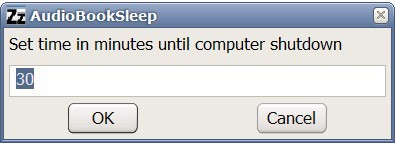
Audiobook Sleep is a free portable software program for Microsoft Windows devices that shuts down the PC after playing an audiobook for a set amount of time.
Do you like to listen to audiobooks or music while you are dozing off at night, and use a computer or laptop for that purpose?
If you do, you may have experienced several problems related to that, like not knowing the exact position that you stopped listening to before you fell asleep, or the problem that you woke up in the middle of the night only to listen to the part where the murder was uncovered.
Or, and that is an even bigger issue to some, that the computer stays turned on all night long as there is no option to turn it off as you should be asleep by the time it can be turned off.
Audiobook Sleep
Audiobook Sleep is a lightweight application that has been created with the Autohotkey software and published on a request at the Donation Coder forum. It can be downloaded right from the developer's website. The full program has a size of only 211 Kilobytes after unpacking; a click on AudioBookSleep.exe will start the interface.
While it surely does look like any other shutdown sleep timer it comes with a feature that makes it a tad more interesting to use.
It makes use of Minicap or more precisely minicap.exe which has to be placed into the same folder as the audiobook sleep software program. Placing minicap.exe into the same folder will make the software create a screenshot of the computer system's desktop before the shutdown process.
What does that mean? You not only get an application that shuts down the computer system after a certain amount of time but also takes a screenshot of your computer desktop displaying the play time of the audiobook. Next time you want to play the audiobook you start looking at the screenshot to check the play time and start listening from that position, or rewind just a bit until you come to the position that you stopped listening to.
The software itself is easy to use. Just enter the desired time before the computer will be shut down and hit ok to get started. The application will take care of the rest and shut down the PC once the timer reaches zero on the clock.
It is recommended that you close all programs and applications before you start the process, as issues like lost work or corrupt program data files may be a result.
Closing Word
Audiobook Sleep is a handy lightweight program for Windows that will shut down -- and optionally screen capture --the PC after a set amount of time. Ideal to make sure that the PC is turned off
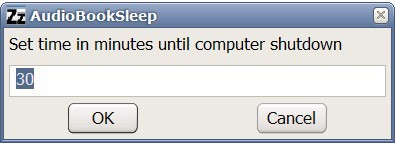


























Screencap of entire desktop as a fallback alternative is added now (version 090319). Cheers.
Hi! Nod5 here, maker of AudioBookSleep. I’m glad you like it! Though I should say that it so far only looks for, activates and then screencaps a VLC player (http://www.videolan.org/) window – not the entire screen.
But I’ll soon update it so that if a VLC window is not found when the timer runs out then a screencap of the entire window is made. That way it will work with any media player.
Any other ideas on improving it? Just post to the AudioBookSleep forum thread at DC and I’ll try to add’em.
Nice share Martin.
I actually listen to regular written books converted by a TTS engine integrated into the 602 PCSuite office software package and therefore made myself (using Auto It) a simple Bookmarker that focuses the text-editor window and inserts a special character every couple minutes. Next time I always find the last occurance of the character and start the TTS engine from there. Czech language is surprisingly well implemented into this software (perhaps because it is of Czech origin), although I use like 10-year old version. Should anyone be interested in that Bookmarker script, drop me a line at cyberfly at email dot cz.