DM2 Windows Enhancements
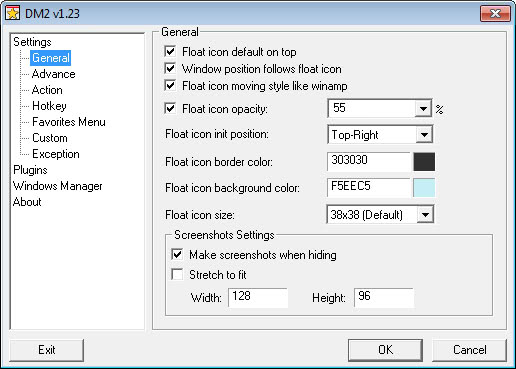
DM2 is a pretty interesting windows enhancement app for the Windows operating system. The application can be downloaded from Sourceforge and run directly from the PC after it has been extracted to the system.
Once run it adds a small icon to your system tray which you can click on to configure the program's functionality. It adds by default several interesting new ways to interact with open windows on the operating systems.
The minimize, maximize and close buttons get new functionality when you right-click on them. A right-click on minimize sends the window into the system tray; even windows that can normally not be minimized can be minimized this way.
A right-click on the maximize button minimizes the window to a floating icon on your desktop and a right-click on the close button hides the foreground window.
Other actions that can be defined in the settings including options to increase and decrease window opacity, aligning or resizing windows, toggling a window on top and rolling up windows. You can set hotkeys if you need more than three of the actions, for instance by adding Ctrl to the right-click option when you click on the three buttons.
It is furthermore possible to define hotkeys that work without using the mouse at all. Three hotkeys are set by default but more can be added easily to DM2. It is also possible to change the appearance of the floating icons for instance. You can change font color, icon color, icon size and much more to create floating icons that fit your theme.
Plugins enhance DM2 further. Several plugins are already available.Some , like WinEnable sound interesting. The plugin enables grayed out (inactive) features in programs for example.
Tips
- You can look up all program hotkeys with a click on the preference. Here you can remove or add hotkeys as you see fit.
- It is possible to change the three default right-click actions of the window title button from a list of available actions.
- You can add programs that are not compatible with the application to the exceptions list. This can be useful to avoid any issues when you work with those programs on the system while DM2 is running as well.
Update: Please note that the program does not appear to work correctly under newer versions of the Windows operating system. It is only compatible with Windows XP and older versions of Windows.
Advertisement


















Screenshot or something somewhere? I’m a bit confused by the text description! @_@
I really love this app and I use it from some years ago. Excellent time saver.