Display Last 100 Changed Files
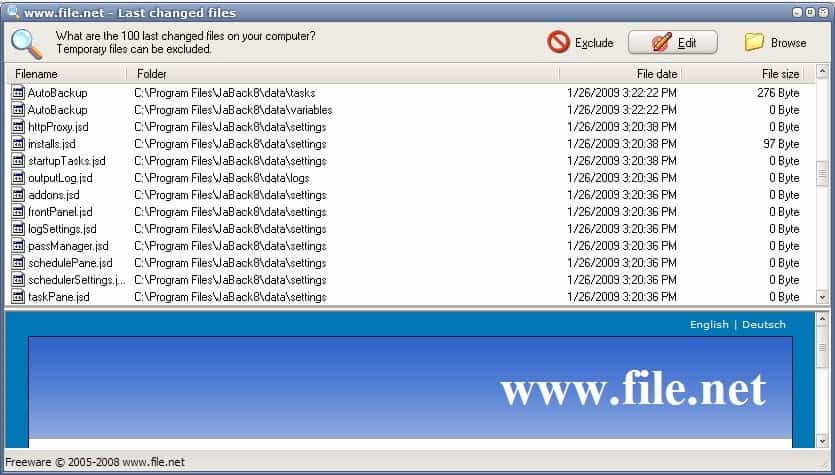
Last Changed Files is a portable software for Windows NT based systems like Windows XP or Windows Vista that will display the last 100 changed files of a selected folder or drive. It will automatically scan the Documents and Settings folder of the logged on user after execution. That location can be changed by clicking on the Browse button on the top toolbar. It is basically possible to pick any local or remote storage device and display the last 100 changed files.
The software program will display the name of the file, its location, the file date and file size. Every file can be double-clicked to execute or edit it right away depending on the file type of the software. Using Last Changed Files can be useful to determine if and when files that reside in a specific directory have been changed in the Windows operating system.
It is possible to exclude folders from being searched but there does not seem to be a way to exclude files from the process.
The software has a size of only 261 Kilobytes and can be executed from local and remote hard drives and other storage devices.
Advertisement




















Lol! Linux or Windows, as long as it does something nice, I don’t have a problem with that. Thanks for the nice tool, Martin!
It turns out the the standard KDE file manager also has search capability. I can’t limit it to exactly 100 files, but I can search for all files changed in the past x hours/days/weeks/months or lots of other criteria. It actually looks like a lot of development went into it, and it is rather intuitive. Thanks for leading me to be introduced to this! What _doesn’t_ KDE already have built in?!?
@Thinker:
You are not being offensive, you are being helpful. I don’t have a Windows computer around to check, but I will try what you mention when I get to the university tomorrow. In any case, if Windows has this feature built in, then why does the software that is the subject of this article even exist?
@Dotan:
This is the difference between Linux and Windows, that in Windows you don’t need to search it at Google, you just have to open find dialog from start menu and search for it.
I don’t want to be offensive, but whole operation can be done with mouse in Windows, w/o any manual. Just choose find from start menu, then select “modified after yesterday” (to prevent listing 100.000 files) and that’s all. Maybe another click will be needed to sort files with modify date, but in Vista it’s not needed.
@Thinker:
Lets assume that one wants to find the last changed files in Windows. How does he does he do it? In what forums or mailing lists can he ask how? Why can’t I find it by googling?
The difference is that in Linux one can easily find out how to do these things either by searching the web, or by asking on an official mailing list. In Windows one needs an MCSE certification course to learn how to do simple things like this.
Thanx Martin. This is not meant as a troll or anything like that but using a program like Locate and choosing ‘Files newer than’ does a decent job as well.
What is Linux:
Of course, every single Windows has it too. But it’s not convenient like such little program.
Since gHacks Linux category was created, more Linux trolls came here :(
To be frank, it is always the same ;)
Of course, every single Linux distribution has this functionality _built_in_. Use the find command.