How to use your Android phone as a mobile hotspot provider for your laptop

I have visited Athens and Rome in the past couple of months and took a laptop with me to work from there. I refuse to use open Wi-Fi access points at airports, coffee shops, hotels or other locations.
The main reason for that is security and privacy. It is too easy to get attacked or your data snagged away. For that reason, I have switched to using my Android device as a mobile hotspot provider whenever I need to access the Internet, but do not have Ethernet or private Wi-Fi available.
Good news that this is very easy to setup. The only requirement is that you need a mobile connection. If your mobile ISP does not provide you with free access in other countries, you may buy local mobile Internet access or use an eSIM provider instead.
The main advantage is that you are completely independent of any public wireless offerings.
Tip: you may also set up a mobile hotspot on your Windows device.
Setting up the mobile hotspot on Android
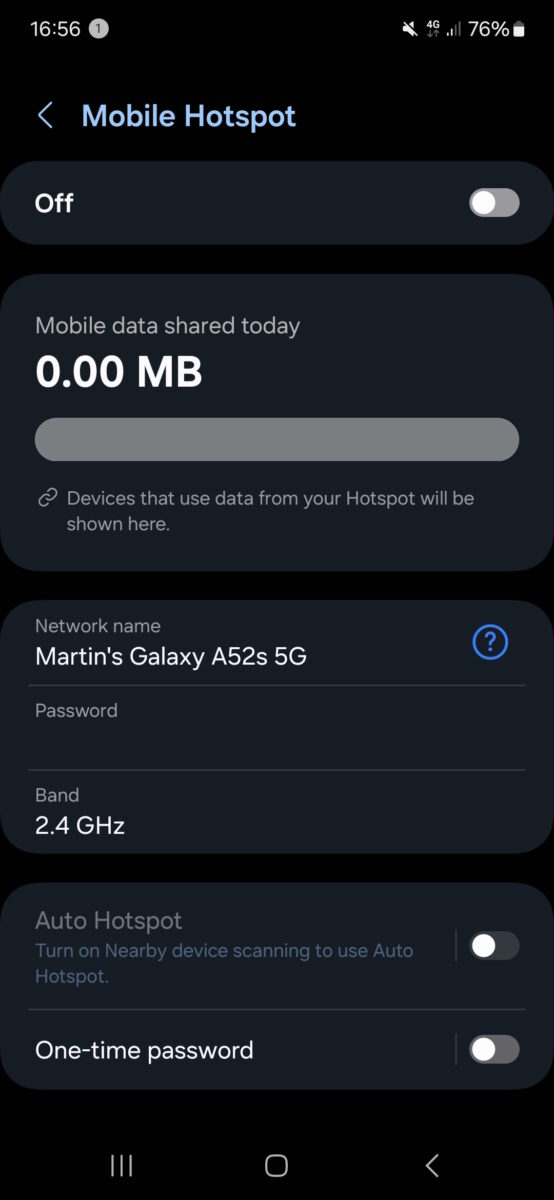
Here is how you set it up:
- Open the Settings on your Android device.
- Go to Connections > Mobile Hotspot and Tethering > Mobile Hotspot.
- Set a password for the connection.
- Set the security of the Wi-Fi connection to the maximum, likely WPA2/WPA3-Personal.
- Change the name of the hotspot connection, if you want.
- Toggle Mobile Hotspot from Off to On.
Note: whenever you enable the mobile hotspot feature, Wi-Fi needs to be turned off. Android reminds you off that and you can use the prompt that it displays to turn off Wi-Fi. If you do not turn off Wi-Fi, you cannot use the mobile hotspot feature.
Once set up, switch to your laptop or other computer. Open the list of wireless networks and you should see your Android phone's mobile hotspot there.
Select it, enter the password, and click on the connect option to establish the connection.
If everything worked, you are now connected via your Android's devices mobile hotspot feature. In other words, you have Internet connectivity on your laptop.
Some tips:
- It is recommended to enable the mobile hotspot feature only when you need it.
- If you have a data limited, you need to keep an eye on it. If it is low, avoid activities that consume a lot of data.
- Pick a secure passwords to avoid that others try to get in as well.
- Your Android device needs to be near the PC, as the signal needs to get picked up.
- There may also be a one-time password option. This is intended to allow users to connect to your device's hotspot once.
- Devices that are connected to the mobile hotspot are shown in the Settings. Use this to check if there are other devices.
All in all, it is an easy system that gives me Internet access in locations that do not provide secure or private options. You can also use it at home. When you are visiting a hospital, coffee shop, have an appointment, or something else.
Now You: have you used your device's mobile hotspot feature? If so, what did you use it for? If not, why not? Feel free to leave a comment down below.





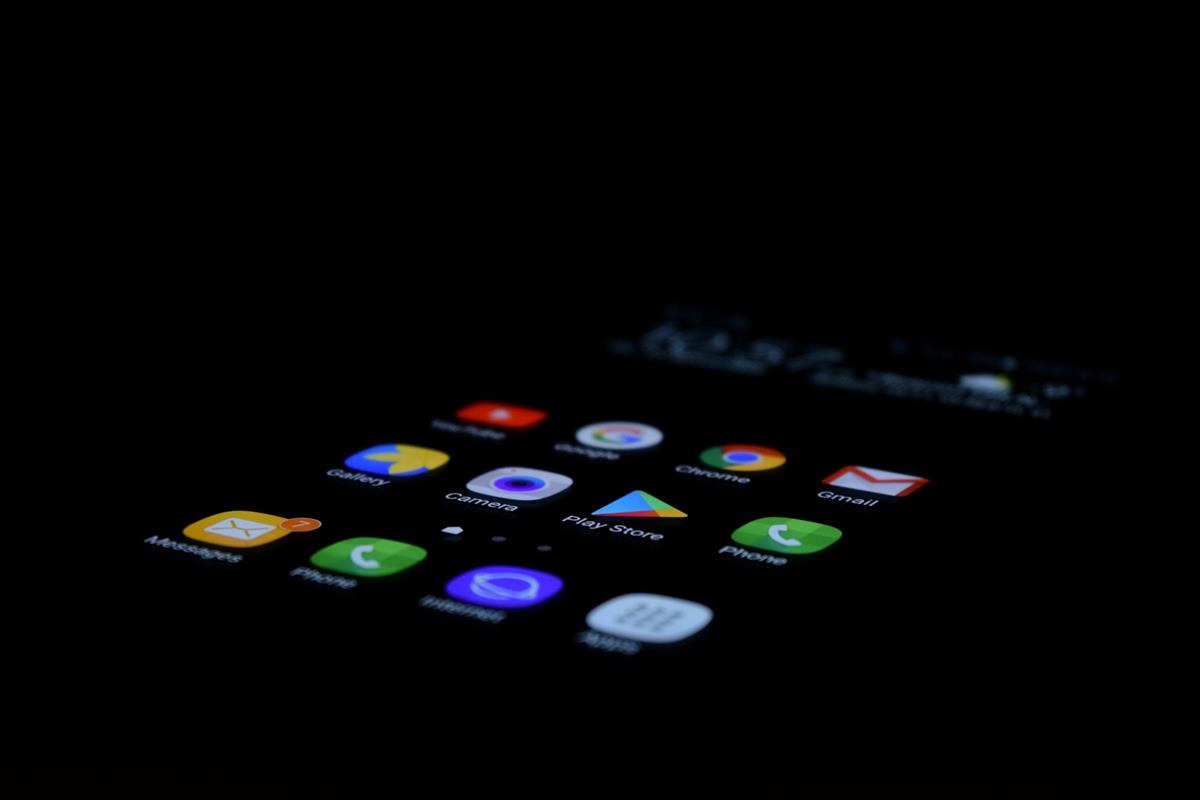

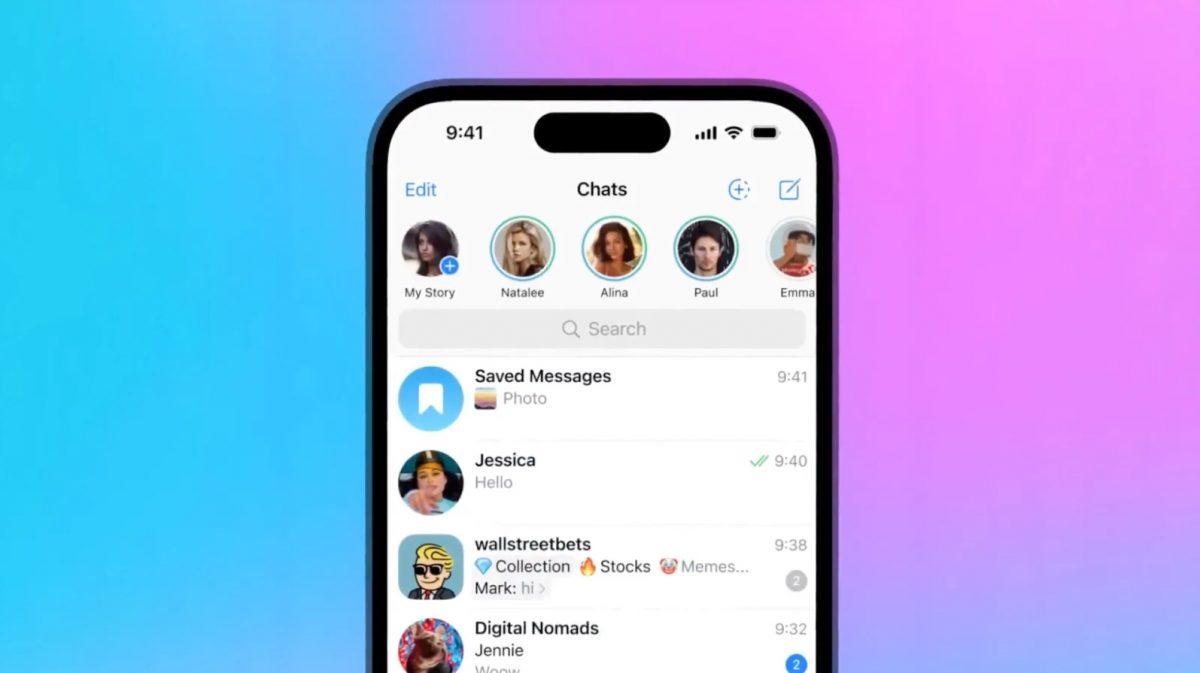













Yes, in French : point d’accès mobile.
Why not use a VPN in the hotel and save your data! I actually use a GL.iNet Travel Router in the hotel and connect four devices during my stay. The GL.iNet Router itself is connected to Mullvad VPN so all my traffic is encrypted. There are at times when I need to connect to my phone for a hot spot when staying in some hotels, but then again it is connected via the GL.iNet Travel Router. As for places such as airports or restaurants, it’s much cheaper using a VPN app to encrypt traffic while using hot spots.
Welcome to Greece!
been doing this with linux laptops and desktops but lately i have this rather harmless error ‘iwlwifi 0000:03:00.0: Unhandled alg: 0xc040071b’.
i have somewhat unusual setup. rather than dual booting, i’m use hdd docking connected through usb 3 to a pc or laptop. i’m doing that for flexibility – just hook up the drive to any machine with similar hardware and it’s up and running. but sadly whenever using this tethered android mobile hotspot, i often get inexplicable usb reset errors despite usb autosuspend is already disabled. quite frustrating, especially when i’m in the middle of transferring large files like using bittorrent or downloading huge updates.
also, my processor and motherboard is 2-6 degrees celcius hotter while using this wifi connection compared to wired or even usb tethered or usb modem internet connections, so it might not be good for laptop’s battery life.
“… it might not be good for laptop’s battery life.” Of course, dude, of course.
Are you new to using this for real ?
Anyway, you can use a cable and tether instead so to not announve to everybody else.
Is possible over usb instead of wifi?
@ipynonymous
Yes it is. It’s called “tethering”. When our isp goes out we plug the phone into the PC using the charging cord and use it for internet.
For many people, this is the only way they get internet on a pc or laptop.
It’s a useful feature.
Just be aware that you may not be able to use the phone for phone calls at the same time as using the hotspot. I found this out when trying to troubleshoot a problem with someone over the phone – every time they would call me to go through a problem over the phone, they would lose Wi-Fi on their laptop.
Something to do with the phone not being able to use voice and data at the same time, it would fall back to a different network for voice. This was using 4G, it may have changed now when using 5G/VOIP.
Tried this.. not possible to connect m hp Elitebook with Android 14 Pixel 7a
Cant speak to the hp Elitebook directly but my Pixel 6a android 14 and now 15 work great on Vivobooks, even with wpa3-personal.
Your fault for sure. This connection method works 100% everytime whatever the smartphone.
I’ve been using this way to connect my laptops since 2014. By the way I recommend using a random MAC in options as well, without waiting time for deactivation, without data limit if you have plenty of Gb available and also with no shared WiFi option enabled.