Microsoft extends optional updates feature in Windows 10
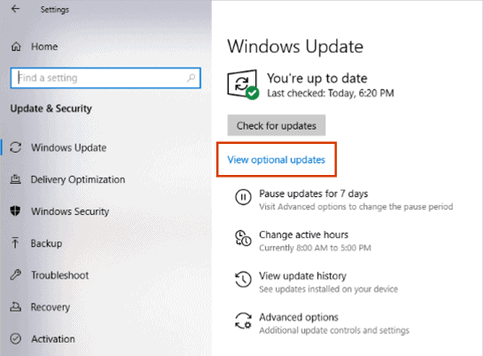
The release of the August 2020 security patches for Microsoft Windows operating system has brought another change that the company has been working on for a while.
You may remember stories about the removed driver search and update functionality in Device Manager that circulated on some sites not too long ago. It appears that Microsoft has not removed the feature but moved it.
The timing was off, as is the case often, as Microsoft removed the feature first before it introduced the functionality at another location.
Starting with the August 2020 releases for Windows 10, optional updates is now the place to get feature updates, monthly non-security updates (also called preview updates), and driver updates.
A "view optional updates" is displayed on the main Windows Updates page when optional updates are available. To get there, select Start > Settings > Update & Security > Windows Update.
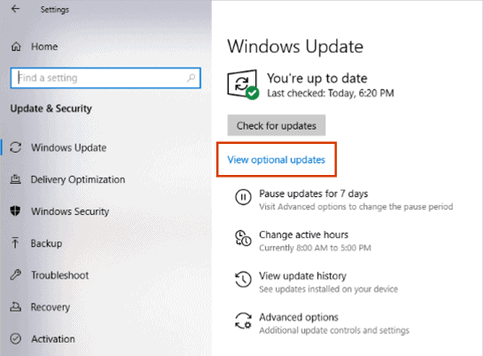
If optional updates have been detected, "view optional updates" is displayed below the check for updates button. The page that opens lists all detected optional updates sorted by group, e.g. driver updates. Checkboxes are provided to install some or all of the optional updates on the device.
Windows Update will install drivers automatically on the device to ensure that all components and installed devices will work properly. The optional drivers are useful if issues are encountered while using these devices.
Windows users who have used the Device Manager to search for updated drivers for selected devices on the system can't use it anymore for that, as everything is now handled directly on the Windows Updates page of the Settings application.
Optional updates were removed from Windows 10 when Microsoft launched the new operating system years ago, and administrators could use a troubleshooter for some time to install optional updates.
Closing Words
It is a welcome move to group all optional updates, e.g. drivers and feature updates, into a single page on the Windows Update Settings page; this should make it easier for administrators to check for and potentially install these updates.
Administrators who prefer to install updates manually, by searching for updates on manufacturer sites, can still do so as it is easy enough to ignore the optional updates link in Windows Update.
Now You: Do you install driver via Windows Update or use third-party means of installation?
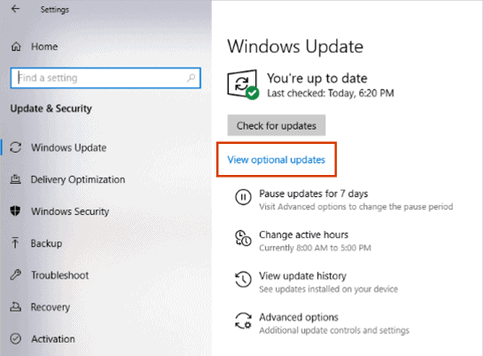





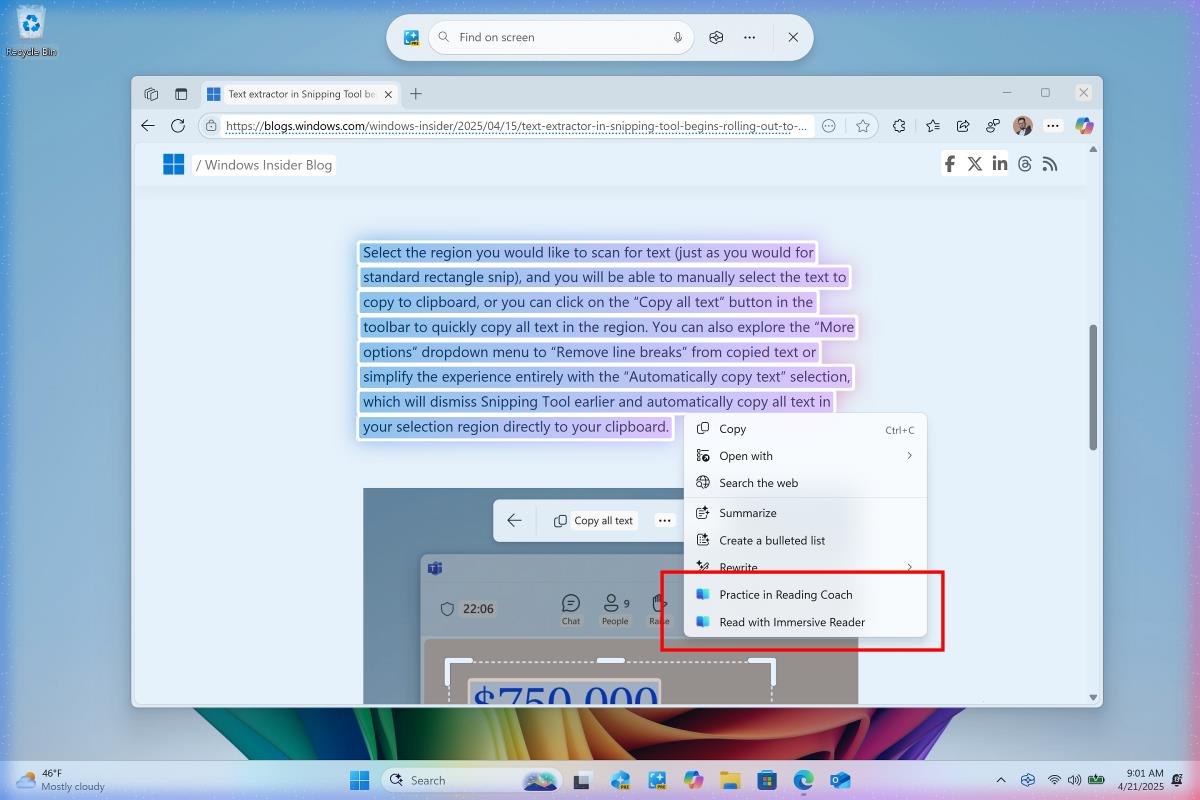













https://www.windowslatest.com/2020/09/29/dont-use-windows-10s-optional-updates-for-stable-system/
The problem with these so-called driver releases is that they’re outdated and may introduce new problems or upgrade blocks.
The best option to download and install compatible drivers is still the manufacturer’s tools or websites.
I don’t show optional updates at all is there a way round this please?
Optional update is a stupid idea,
Updates should be applied as soon as they are properly functional and then alert users that the update is ready to be install and it will require restart of computer to complete the configuration.
then give you 7 days to install it manually otherwise it gets apply automatically and the computer alerting the user that the computer will require a restart to finish the installation.
But overall tech companies need to stop pushing out unreliable feature updates and patches that are crashing people computers and annoying people during their weekends.
Like you got google update one week, next you have Nvidia, then you have Adobe, or another third party software update then Microsoft quick fix ahead of feature update what the point of using a computer if you are constantly applying updates.
Time all these companies got their act together.
I find google the worst offender particularly where mobile phones come into play three weeks in a row of 14, 14, 14 updates and they all appear to be the same just given a different number.
Another thing that annoys me is Microsoft wind back intel update which give you date of 1968 for the driver when intel new update is 2020 how stupid is that no wonder its so easy to for hackers.
I prefer windows driivers, trust more compatible.
Could we have back the control panel Windows Updates where we had total control of our device?
Not seeing this change in Win10Home 1909. Is it only on Pro / Enterprise and/or Win10 2004?
I have never had issues with Windows 10 updates, but I have had numerous issues with Windows Update on Windows 10 Home installing incorrect or downgrading drivers without asking. Whoever though it was a good idea to completely bypass user interaction when updating drivers deserves a painful death.
Not showing the version or date of the driver is a big step down. And what would have been so wrong to also leave it in Device Manager so that those who are accustomed to doing it that way for a decade+ aren’t fooled/disappointed?
Also, “Windows Update will automatically keep your drivers updated, but installing optional drivers may help if you are experiencing an issue” is a bit…odd, since what is an optional driver, exactly? It must be for hardware that you have, so when would a driver in that case ever be optional?
@Rick:
“Not showing the version or date of the driver is a big step down.”
If that’s true, it *is* pretty bad. How are you going to research a driver for features and issues before installing it if you don’t have its version number and date?
“[W]hat would have been so wrong to also leave it in Device Manager … ?”
I’m running Windows 10 1909 Home right now, and I recently ran into a similar frustration. The option to adjust auto-sleep for external USB hard drives appears to have been removed from the Power Options control panel, except that unlike driver updates, the USB-drive auto-sleep settings can’t be found anywhere else. On my ~4-month-old laptop, external hard drives had been going to sleep after around 10 seconds of inactivity (on mains power!), and the only way I could find to adjust that timeout was a couple of arcane commands run from an Administrator command window, one for the battery-power timeout and one for the mains-power timeout. (I found the commands documented on *one* site, and it *wasn’t* a Microsoft site.) It was pretty frustrating.
[As I understand it, what kills external hard drives isn’t so much how long they’re left running but how frequently they’re powered up and powered down. The default ~10-second timeout on my laptop was *horrible*, especially when you consider that the drives in question were 3.5″ drives running on their own mains power.]
I suppose I might as well post the commands here, since, unlike references to the now apparently missing Power Options settings, they weren’t easy to find:
Launch CMD.exe as Administrator and then, where [seconds] is the number of whole seconds of inactivity until the external hard drive powers down, and where [seconds] = 0 means “never,” enter:
powercfg /SETDCVALUEINDEX SCHEME_CURRENT 0012ee47-9041-4b5d-9b77-535fba8b1442 6738e2c4-e8a5-4a42-b16a-e040e769756e [seconds]
for when the computer is on battery power, and:
powercfg /SETACVALUEINDEX SCHEME_CURRENT 0012ee47-9041-4b5d-9b77-535fba8b1442 6738e2c4-e8a5-4a42-b16a-e040e769756e [seconds]
for when the computer is on mains power.
I found them here: https://www.minitool.com/news/turn-off-hard-disk-after.html
If you’re going to use them, go ahead and copy them from that site, just because it’s always good practice to use a first-generation copy.
So far as I can tell, they work. If my laptop or external drives burst into flames somewhere down the road, I’ll try to remember to update this comment. ;-)