Search for webpages in your history and bookmarks efficiently with the Memex extension for Firefox and Chrome
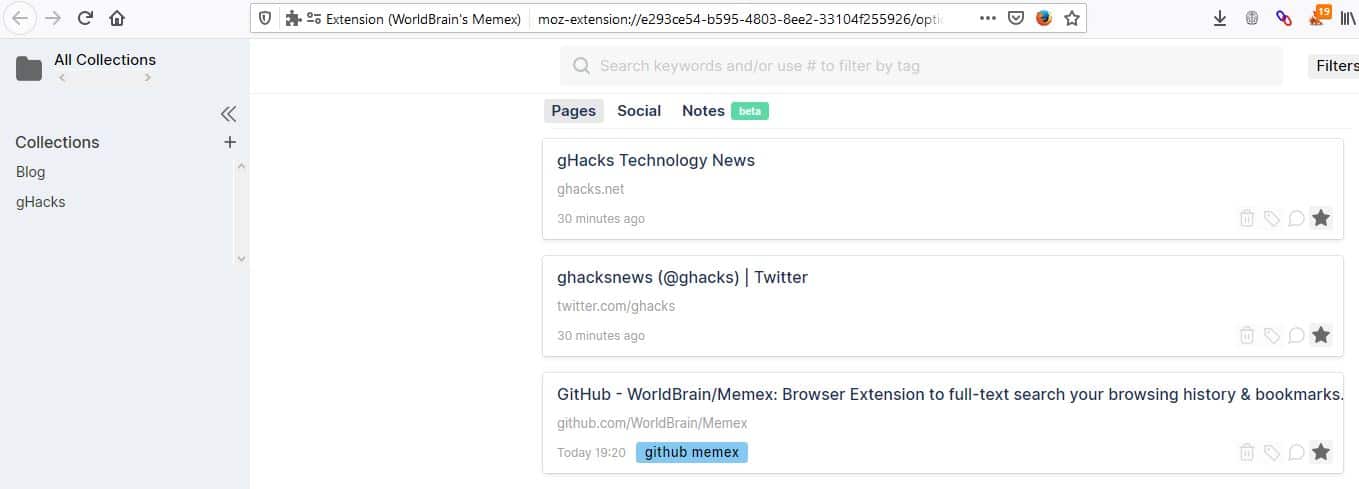
Memex is an interesting web browser add-on that is designed specifically for powerusers. Before you ask, no it's not a meme generator.
It is a Vannevar Bush inspired bookmarking/local search engine of sorts that you can use to quickly find webpages that you visited in the past. The extension is available for Firefox and Chrome.
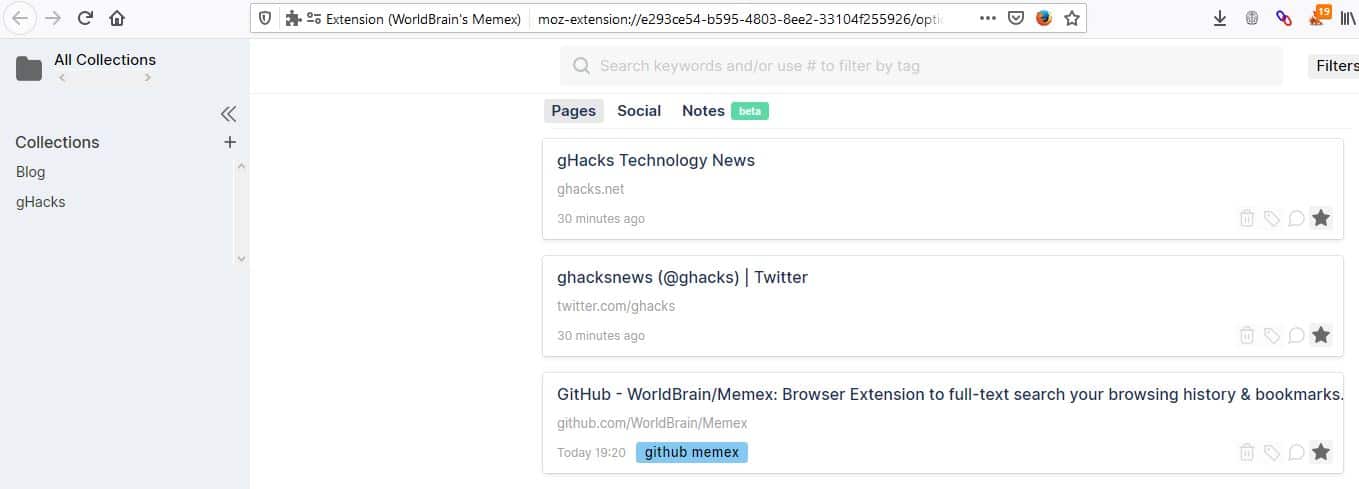
When you install the add-on, it may appear to be requesting a scary amount of permissions. But they are required for Memex to work. The extension has a visual tutorial which explains how it works; the GIFs that it uses are a bit too speedy for my liking.
Once you have installed the add-on, click on its icon (the brain) to bring up a menu and get a few options here. The go to dashboard takes you to the main interface of the extension and the main way you make use of its functionality.
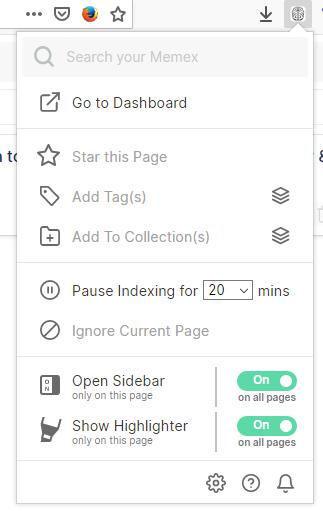
Memex indexes pages to make search more powerful in the browser. You need to remember that it saves only the content of individual pages; it is not enough to bookmark the homepage of a site, e.g. Ghacks, to get all articles indexed.
The add-on comes with a handy import feature to import pages from the browsing history.
For now let's go back to the menu. The "Star this page" option is similar to bookmarking but adds the page to Memex's database, and tags are used to identify starred pages quickly. Just select a page and tag it with a relevant word and it will become usable, or should I say searchable by Memex. You can add multiple tags for a page and collections are like folders to improve organization of webpages.
Another way to use these options
By default, Memex should add a sidebar and it should be visible when you mouse over to the right edge of the screen. There are buttons here that let you open Memex's dashboard, perform a search, star pages, add tags and perform other actions.
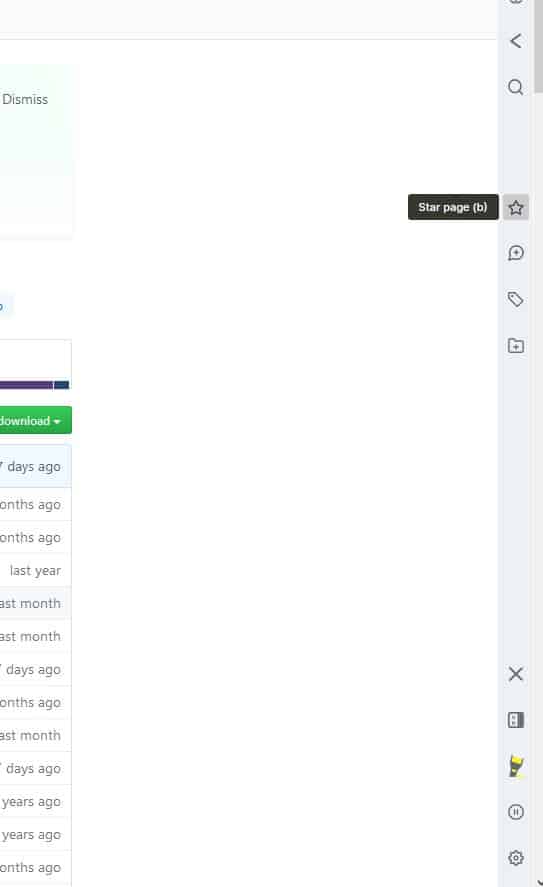
There is one important feature which is present in the sidebar which is not in the menu: Notes. The name is a bit misleading as it is an annotation tool. Memex allows you to annotate on any web page. To do so, click the notes icon and type something. For e.g. If you're an Amazon page, you could type something like "This could be an interesting gift for Max's birthday." So, you'll remember why you saved the page and why.
You can also highlight text content like you would do with a marker. If you have used Microsoft Edge you may be familiar with these options. When you select text on a web-page, a tooltip should appear and you can use it to link to the highlighted text for reference. When you click on it in the dashboard, you will be taken to the page with the highlighted content visible.
Memex also supports keyboard shortcuts.
- Sidebar - r
- Star Page - c
- Add tag - t
- Add to collections - u
Let's star a page, tag it and add it to a collection to demonstrate how this all works and how it benefits you. Say, you want to add the Ghacks homepage to the database. You can visit the page and click on the star icon to bookmark it in Memex. Click on the tag button to add a tag, like Windows Software, Linux apps, or technology. The collection button can be used to add the page to a folder like Tech or Blogs.
Note: I found the sidebar to be buggy at times, and used the menu options instead.
Now, back to the dashboard. To the left you have your collections, which are sort of like folders for your bookmarks. In the center you have the search box.
How does the search work?
The add-on can search for the keyword in various ways. Basically it can find any page you have bookmarked or tagged or added to a collection. In addition to this, it can also find pages which you annotated or highlighted text on.
It supports full-text search of the web history and bookmarks, and supports filters next to that. You can use the filter option to narrow down the search further by
- Date - Select a date range (say, October 27, 2019 - October 28, 2019)
- Tags - Remember how we added tags? Use the same keyword here.
- Domains- narrow down search by URL (example: ghacks.net)
Don't have any of these at hand? Memex can still find the page by the text from titles and URLs.
Assuming you added a few pages to the database, perform a search using a relevant word and you should be able to find the page instantly. The best part is that the extension is meant to be an "offline-first" one. It is also open source, and has a good privacy policy. The add-on stores the data on your computer, so your data is yours. You can optionally backup your data on your computer, or to the cloud service of your choice from the settings menu.
Memex has a pro version that is completely optional. All it does is automatically backup the data every 15 minutes and supports cross-device sync.
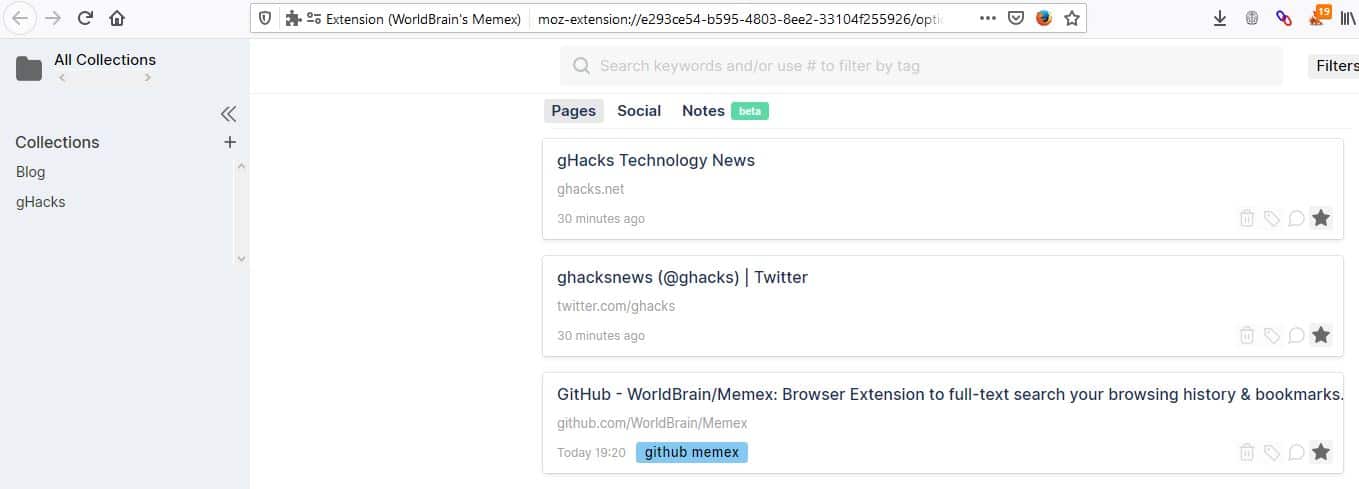























Hi, how can you add multiple tags without writing-selecting-deleting? is there a separator that can be used for the next tag?
Hi Kman, Kelly here from Memex. We’re actually looking at how to improve the adding of tags during this months work. Having a separator to add the next tag is a good idea and it is a good point that right now you can’t, what happens now is that any separator like ‘,’ or ‘enter’ will just keep creating one long tag. If you’ve used Notion tag style of tagging we will have a similar thing. You’ll be able to add tags with an ‘enter’ and they will stack next to each other (hope that makes sense) keep a look out for some updates this month.
Thanks for the review Ashwin :)
From immediately after the review (October 28, 2019), I have been trial this extension “WorldBrain Memexby WorldBrain.io”.
Certainly it’s groundbreakingly useful.
And Ashwin’s article has been edited in an easy-to-understand way so that you can understand how to use this extension.
Review of “Memex”:
◠The “Memex†Taskbar is displayed / hidden with the mouse hover, so it is not intrusive during normal operation and is easy to use.
â— Good responsiveness.
â— It is not localized, but it has been devised so that anyone can use it intuitively.
“Memex” is now my favorite.
Rating: ★★★★★
I’m registering for “Memex” from my “Bookmark” library and document library etc.
Official Repository: GitHub
WorldBrain/Memex: Browser Extension to full-text search your browsing history & bookmarks. | GitHub
https://github.com/WorldBrain/Memex
Browser Extension to full-text search your browsing history & bookmarks.
Official download site: AMO(addons.mozilla.org)
WorldBrain’s Memex | Get this Extension for 🦊 Firefox (en-US)
https://addons.mozilla.org/en-US/firefox/addon/worldbrain/
Remember Everything You Read Online.
An open-source and privacy focused extension to Full-Text Search, Annotate and Organise your Web-Research
I forgot the essential comments:
Thanks to Ashwin for writing a great article!
Sync is not supported yet. This basic functionality has been delayed for a while.
Good article, thanks a lot. I will try it, for sure
Thanks, Ashwin. This looks like something I can really use. There has been many a page I’ve read, particularly news, software, and scientific, that I can remember items from and want to revisit, but my history searches don’t find them. I’m about to begin my daily hour of morning web reading, so will be installing it right away.
I just tried it, like it, tahnk you.
Wow, I remember testing this about 1-2 years ago and thought it was a good idea but I had to give up on it because it was only in alpha stage and was a bit buggy.
From what I’ve seen on their site and screenshots, it looks like it is no longer in alpha, it has a new look, and they’ve added the sidebar which wasn’t there when I last tested it.
Looking forward to testing this out again!
Only question I have is, how much space does it generally take up? If it is constantly indexing your web browsing, then I would think it would start to take up a lot of space? Maybe this is answered in a FAQ or a dev can answer it?