How to burn mkv video files to DVD
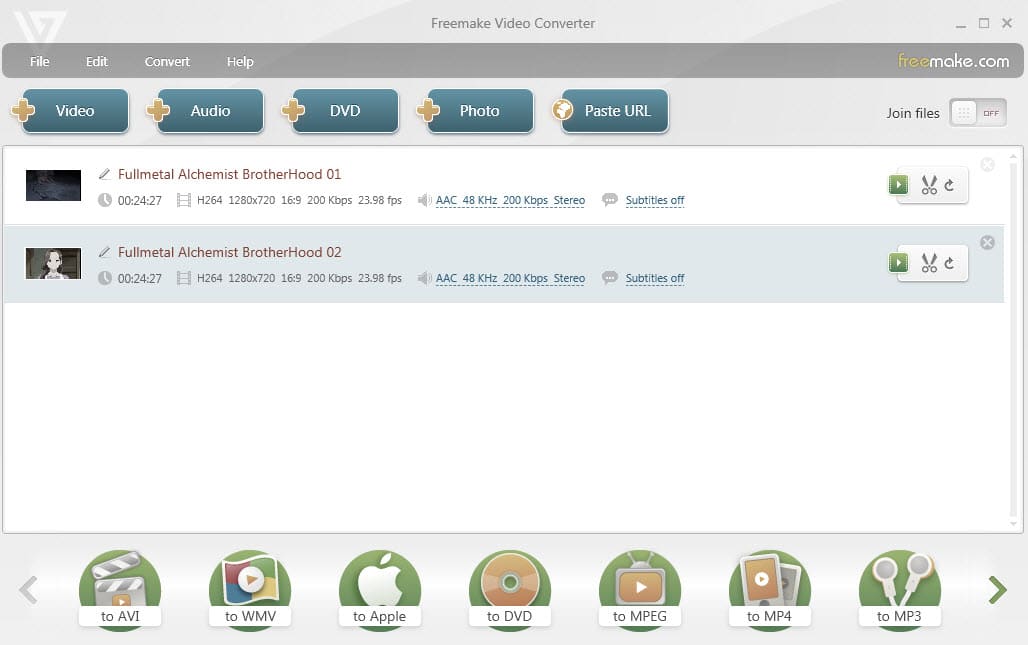
The following guide provides you with a simple straightforward way to burn one or multiple mkv video files to DVD.
Most solutions that you find on the Internet that describe how to burn mkv files to DVD are either outdated -- some resources date back to 2009 and even earlier -- or ads for commercial programs.
The outdated solutions are usually complicated and may refer to software in the guide that is either not available anymore or has not been updated for a long while.
To get started, download and install the free program Freemake Video Converter from the developer website.
Update: The latest version of the program adds a branding video at the beginning and end of the video. This is a severe limitation of the free version and we cannot recommend the program anymore because of it.
Burn mkv video files to DVD
Note: The program displays several adware offers during installation. Make sure you select decline when these offers are displayed to you if you are not interested in them. You may also notice that it is blocked from being saved to the computer by security software because of that.
Start the program after installation to create video DVDs of mkv video files. First thing you need to do is click on the add video button in the interface or select File > Add Video to add the media files you want to burn to DVD.
Each file is listed with its playtime, resolution and other information that you may find useful later on, for instance when it comes to selecting the right output format for the DVD that you are about to burn.
Naturally, you may also add other video formats to the queue and even mix them up, as they will all be converted by Freemake Video Converter to the right format before they are burned to DVD.
Click on "to DVD" in the interface once you have added the video files to the program. The dialog that opens up displays the total playtime and a quality indicator.
You may use the information to add or remove video files. For instance, if the program indicates that there is still space on the disc left, you may want to add more mkv files to the job to make use of that extra space, and if you have added too many files, you may want to remove some to improve the quality of the DVD.
Other parameters are provided on the page as well. It is for instance possible to switch from PAL to NTSC format, change the aspect ratio, select a dual-layer DVD instead of a standard DVD, or customize menu that the program adds automatically to the DVD.
If you want, you can change the title and switch from burning them directly to saving them to a folder or as an ISO image.
The conversion process starts once you click on the burn button. The process may take a while depending on the computer and the mkv files that you have added.
Freemake Video Converter creates a video DVD file that you can play in any player supporting the selected format (PAL or NTSC).
Closing Words
It takes just a couple of clicks to burn mkv files to DVD with Freemake Video Converter. There is no downside to the process once you are past the initial installation of the program and its adware offers.
Conversions are quick and the program supports the burning of over-length video DVDs which you may find useful especially since you can put 20 or more hours of content on a single DVD this way.
Now You: Do you burn video DVDs regularly? Which programs are you using for that?
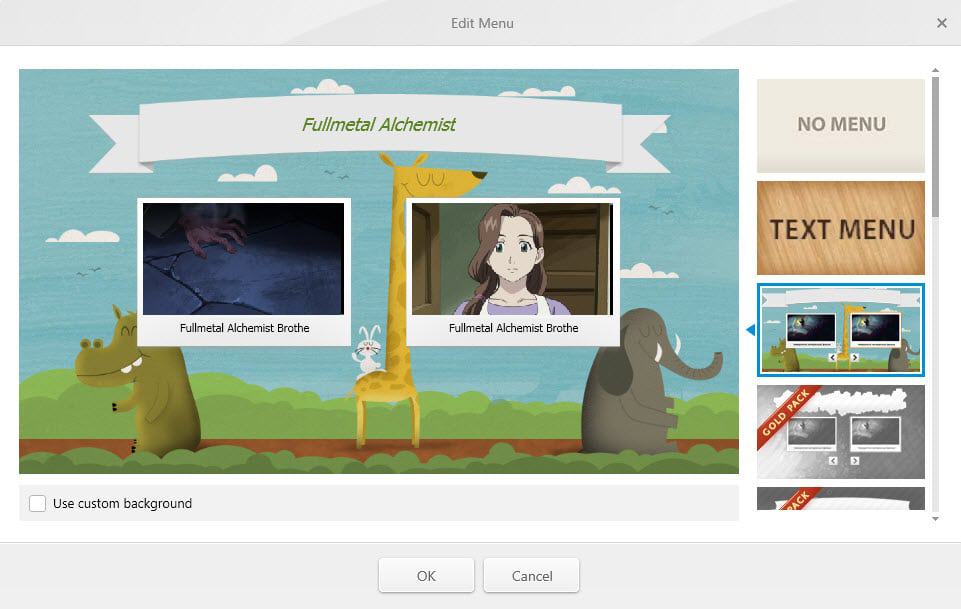


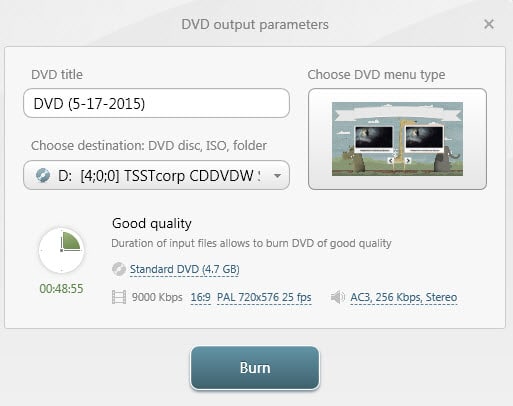
















out of:
freemake
poweriso
imgburn
makemkv
dvdstyler
dvdstyler was the only program that was able to create a dvd from mkv, which was the original requirement
I find a powerful MKV to DVD player – Avdshare Video Converter to help you convert MKV in 1080p, 720p or other resolution or convert H.264 MKV, MPEG-4 MKV, H.265 MKV, AVC MKV, VP8 MKVÂ etc.
Just to let you guys know, I tried Freemake and tried to convert an mkv file to dvd but the program tells you it adds a watermark to the finished video. The only way to remove it is to pay $9.99. Thanks for the recommendation but this is NOT a free program when it does stuff like that. Time to find another program :/
This must be a recent thing as it was not the case back then. I will check it out and update the review.
Just checked by installing the latest version, and the program is indeed adding branding videos to the beginning and end. That’s really bad.
Thanks!
Freemake is great, but OpenCandy sucks. If you want to install Freemake without OpenCandy activating to push all types of adware bull on you, install it from the command line with the switch /nocandy at the end. Open up cmd.exe, navigate to where it’s saved, and do this:
C:\Users\NAME\Desktop\freemake.exe /NOCANDY
Installs perfectly, no PUPs.
Martin do your readers a favour and instead recommend the EXCELLENT, free, no ads bundled DVD creator software called AVStoDVD. You can use HCENC for top quality output. A definete must have.
I agree with this guy in principle. It’s not that I’m boycotting programs that ship with unwanted stuff, it’s that I’m supporting programs that don’t.
DVDFlick FTW :D
I came across Freemake eons ago and the first thing it did was install Open Candy regardless of how careful I was to not select 3rd party options it still installed and did just more than change my search engine, home page and injected ads into every page I was on. This was before I used Malwarebytes Anti-Malware (MBAM) Pro and I just used the free version which didn’t detect anything. On doing more research did I find people say the MBAM Pro version does a lot more than the freebie version so I got myself the Pro version.
The trouble with Freemake is the evil PUP it installs, it somehow references it during it’s operation and unless it’s white listed and free to wreck havoc the main program would not work at all. I came across Freemake when it was suggested on another page for a different video converter and it was claiming it was faster than Freemake by 13.2 times and I basically was testing their competition to see if it was true. That program is Movavi and there is no faster video converter.
http://www.movavi.com/videoconverter/
The lowest competition on that list is, AVC (Any Video Converter) and though they are not as fast as Movavi, the program has it’s uses for the ability to easily crop, re-size and adjust colour values of videos. It can burn to DVD, Movavi can’t… it’s simply a video converter. Freemake on the other hand is a bit faster but it only worked if I white listed the annoying PUP.
@Blue
Movavi is not included in MajorGeeks freeware/shareware repository. Generally this indicates an issue with either licensing, bundling or outright infection. Snapfiles and FileForum indicate that this is 30 day watermarked trialware. Can you provide any further information?
Their site does pass a VirusTotal check.
Movavi is trialware whereas Freemake and DVDStyler is FREE. What’s the comparison now?
Open candy is actually one of the more benign third party wrappers for free software at least lately. The stuff they offer as far as I have seen are more legit than some of the other wrappers I seen. None of the hidden bitcoin miners for uttorrent for example.
There is actually a way creating shortcuts to totally bypass no candy in the installation process.
@ Womble : OpenCandy is not really an adware, is a PUP and it’s easy to delete it manually or with Malwarebytes for example. Ccleaner makes the job too (OpenCandy stays in Temp)
I was using Freemake Video Converter, very good small software, since a few years and it made me many services.
Since both versions, it became unusable: what is the operation (convert, attach files or cut them), each time it is a failure and the message tells me that my files are “corrupted”.
Of course, I tested with dozens of different files of all types, audio and video, and each time the error is the same and for any operation. Uninstall/reinstall the software solves nothing. I have not installed third-party software with its own codecs, which could affect FVC, totally inexplicable. This annoys me much, especially for cutting videos.
For something being “not really an adware”, nearly every reputable virus database seems to categorize it as exactly that.
Just watch out for the adware.
https://www.virustotal.com/en/file/03006a51e026eb8acb6c253c246dc03b8b51dbc8e44b2bb4039d8ab0a73031ee/analysis/1413530122/
I just drop them into the free program DVDStyler, same as I do .TS or .MP4 files. No special treatment, no special conversion beforehand, although sometimes I have used Handbrake to cleanup slightly corrupted captured video streams.
Another DVD Styler fan. One somewhat hidden feature I find vital is the ability to create DVDs that pillarbox 4×3 content for viewing on modern 16×9 televisions.
Commercial DVD players and TVs are usually brain-dead by not having this option built-in. The commercial DVDs themselves can also be badly authored.
I agree with you. DVDStyler is the best. I have been using it a long time and have never had a problem. What’s more, I use the Portable Apps version. No adware or OpenCandy to worry about and it doesn’t leave crap on my system.
http://portableapps.com/apps/music_video/dvdstyler_portable
I like DVDFlick.
I had a look at SpruceUp again recently – that’s the one that Apple bought to integrate into OSX – and it is not as good as I remember. High retro value though.