How to burn data across multiple discs
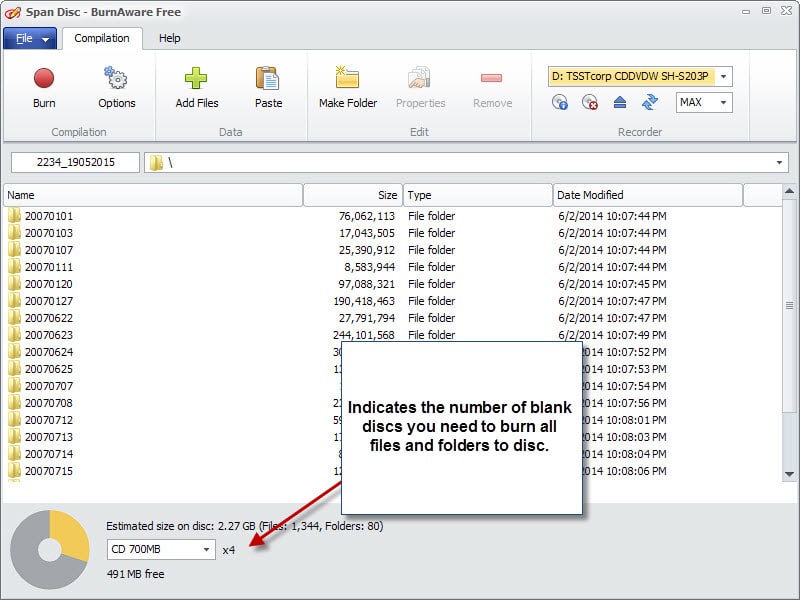
Some burning programs support the burning of data across multiple discs. This can be useful if you want to burn data that does not fit on a single optical disc as it makes things easier for you.
While you could try and divide the data manually on multiple discs, using a program that supports this natively is usually the better option as it saves you a lot of time.
I have to admit that I'm not burning that much data or other contents on optical discs as I did several years ago. The core reason for this is that other options such as Flash drives are often the better option now, especially when it comes to backing up data.
When I do burn data on the other hand, I notice more often than not that it exceeds the disc limit of recordable DVDs. The Ghacks server backup for instance has a size of more than 10 Gigabytes packed which means that it won't fit on a single-layer or dual-layer DVD anymore.
The following two burning programs support disc spanning.
BurnAware Free
BurnAware Free displays a wizard when you start it up. You find the span disc option under data on the page.
The actual job configuration window looks similar to the regular job data burning interface but with the difference that you find a number listed next to the selected medium.
This number changes based on the data that you add to the job and indicates the number of discs that you need to burn data to.
This is more or less an automated process and the only thing that you need to make sure is that you have enough blank discs to burn the data.
Once you hit burn the process starts with the first disc. The log indicates the overall progress, e.g. disc #1 of 4, and a dialog to insert a new disc is displayed when data has been burned successfully to one of the discs required for the process.
CD Burner XP
Note: CD Burner XP includes adware offers in the main installer. You can download a portable version of the program that ships without these offers from this directory.
Select data disc after you start the program.
This opens the data compilation dialog that you use to add files and folders to the job. Add as many files and folders as you like.
The program displays information about the overall size of the compilation, the space that is available on the disc that you have inserted, and the space that the selected medium lacks to burn all data.
Click the burn button once you have added all the files and folders that you want to burn. The program indicates that the type of disc that you have inserted into the writer has not enough free storage space for the burn job.
While you could insert a disc with more storage if available, you may also click on the disc spanning button instead to split the data on multiple discs.
You may switch from using as few discs as possible to "do not split folder contents unnecessarily" instead. The advantage of the former is that you will end up using the fewest number of blank discs possible. If you use the folder option instead, you may end up using more discs because the program tries to avoid splitting up folders.
That on the other hand means that you can access each individual folder on a single disc and don't have to access multiple discs to access the contents of a single folder (provided that folder fits on the disc completely).
A click on split starts the process. CD Burner XP prompts for discs whenever the burn job requires another disc and all you have to do is insert them whenever the program requests that.
Closing Words
Both programs are comfortable to use and can burn data to multiple discs. BurnAware Free is a bit simpler to use though and if you don't have a preference for the other program, you may want to give it a try first because of that.
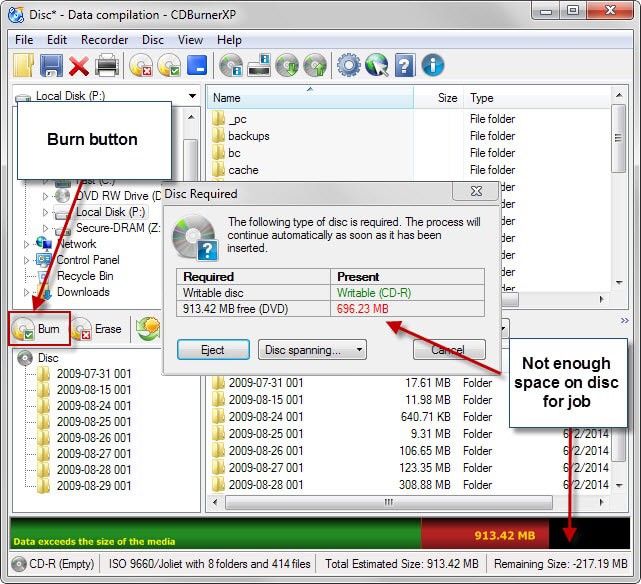


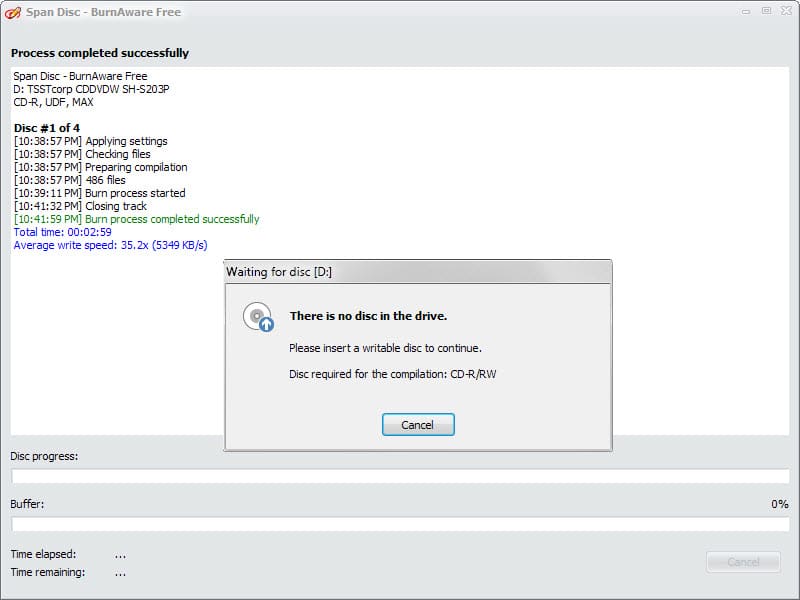
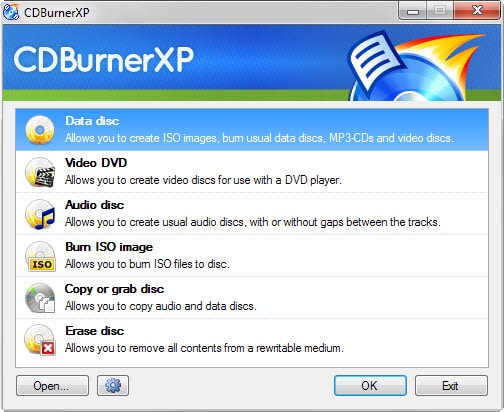
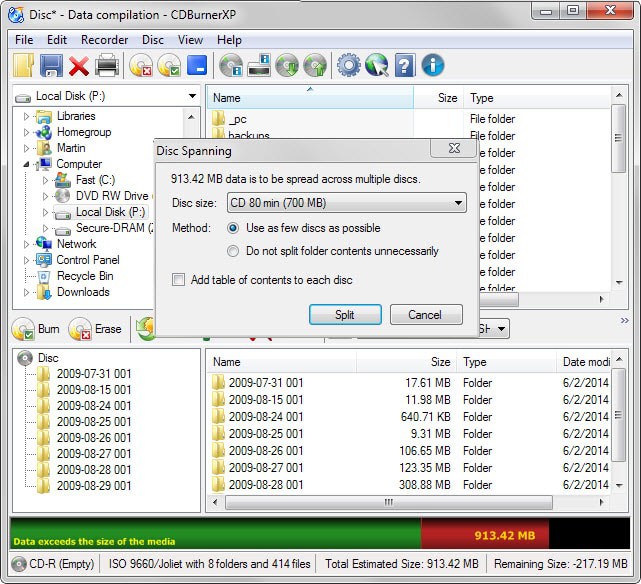

















I use SizeMe. The files are organized in folders in the program, and then I drag each folder to the file selection window of the disk burning software. After that, I can choose to delete or move the burned folder.
Does anybody know how to label audio (wav) tracks so they can be written across multi discs and display their correct respective track numbers on a regular CD audio machine? I have about 100 wav tracks and want their numbers displayed in the same order as I have saved the playlist / boxset.
For example
DISC ONE tracks 1-10,
DISC TWO displays its first track as 11 (not 01)
Thanks for for any sensible comments.
Is there any software that let’s one use disc spanning across multiple drives? E.g., archive 140gb across 2 BDXL discs where each is in a separate drive so that spanning is applied and when one disc is full, the software immediately continues the spanning on the disc in the second drive (so that it is not necessary to be present to switch discs). If this were possible, I would probably get 3 drives, as the process can take a long time — this would let me set the discs up to burn overnight. Thanks.
You can get the installer version of CDBurnerXP without OpenCandy from their site; click Downloads on the top menu, under the Download Latest Version link is a More Download Option link – it has a Default Installer Without OpenCandy option, 32-bit and 64-bit (https://cdburnerxp.se/download?more-options). This is also the page with the link for the portable version.
I have never noticed the disc spanning option on CDburnerXP… That would have saved me so much headache in the past -_-.
Oh well, live and learn.
I’ve had a lot of luck over time with CD Burner XP but I’m curious: you mentioned DVDisaster back in 2005: https://www.ghacks.net/2005/11/09/prevent-data-loss-of-cd%C2%B4s-and-dvd%C2%B4s/ … is that no longer part of your backup process?
For my part, I try to span disks by saving data to sectioned ZIP files (7-zip for example has several useful “Split to volumes” presets) and burn those to disk. Then, in the event of a scratch or other issues, I’d use Roadkil’s Unstoppable Copier (https://www.ghacks.net/2010/08/13/file-recovery-software-roadkils-unstoppable-copier-5-released/) and one of a variety of great ZIP repair tools to get (hopefully) the vast majority of my data back. CD Burner XP and BurnAware are undoubtedly a lot faster.
I’m using discs as third or fourth backup only, and that only occasionally. Not using DVD Disaster anymore but it is a great program, especially for old discs that I created many years ago.