How to fix the "no data received" error in Google Chrome
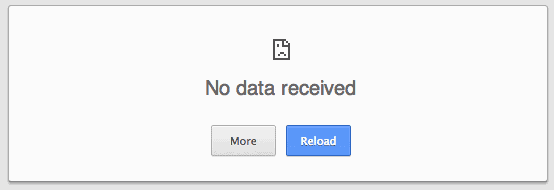
Sometimes when you are trying to connect to websites or services in Google Chrome, you may receive the error message no date received instead of the website you wanted to load.
The message indicates a data transfer issue that is sometimes difficult to correct as it may not always be caused on your end.
For some users of the browser, no data received may appear completely random as they may be able to load sites right after the error, or may not experience it at all for a prolonged period of time.
Anyway, when the error is displayed you get two options on the screen. The first allows you to reload the page which works similar to hitting F5 on the keyboard or using the reload button in Chrome's interface.
The more button on the other hand reveals additional information about the error. Common messages that you may get here include Error code: ERR_EMPTY_RESPONSE, ERR_TIMED_OUT, Error 324 and the server closed the connection without sending any data.
You can try a couple of things to load the website correctly:
- If reload has not worked, try the shortcut Ctrl-F5 which reloads the page bypassing the local cache.
- Press F12, select Resources in the Developer Tools interface that opens up, and there cookies. Right-click on any domain listed here and select clear to remove cookies from it. Try to reload the page afterwards.
- Press Ctrl-Shift-n to open a private browsing window and try to open the website or service in that new window.
- Try to load the website with the correct protocol directly. If you want to open a site available using https://, use this directly when opening it and not http://.
- Try another browser. Download a portable version of Firefox, or run Internet Explorer or any other browser available on your system. This is just to verify if it is a issue of Chrome or a system-wide issue. If you can open the site in the other browser, it is a Chrome-specific issue.
- You can also try to use a mobile browser to connect to the url if you have one available.
- Try using a web proxy server to connect to the site. Make sure you don't use it to sign in to a service or use it to make purchase or reveal other sensitive data but only to check if the site or service loads when it is used.
- Try to disable add-ons and scripts that may be running in the background. Open chrome://extensions/ and disable them all, or disallow them to run in incognito mode and run that mode again.
- Make sure that the site in question is not blocked by security software, firewall or other means such as the hosts file or an adblocker. This can be difficult to assess depending on how many programs you have installed and how well you know your way around computers.
- If you are using a VPN, try to disable it if at all possible.
- Scan the computer for viruses and other malware using software such as Malwarebytes Anti-Malware. It is free, powerful and can run next to any installed security software you may have.
- Restart your computer and router.
As you can see, there are several solutions available. There is unfortunately no single solution that fixes the issue for all users.
As mentioned earlier, this can also be a remote issue. If nothing helps, try connecting to the site at a later point in time.
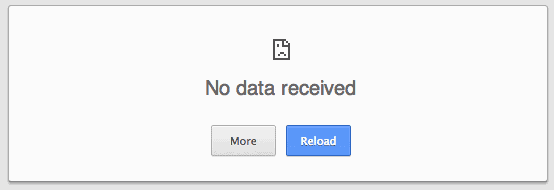


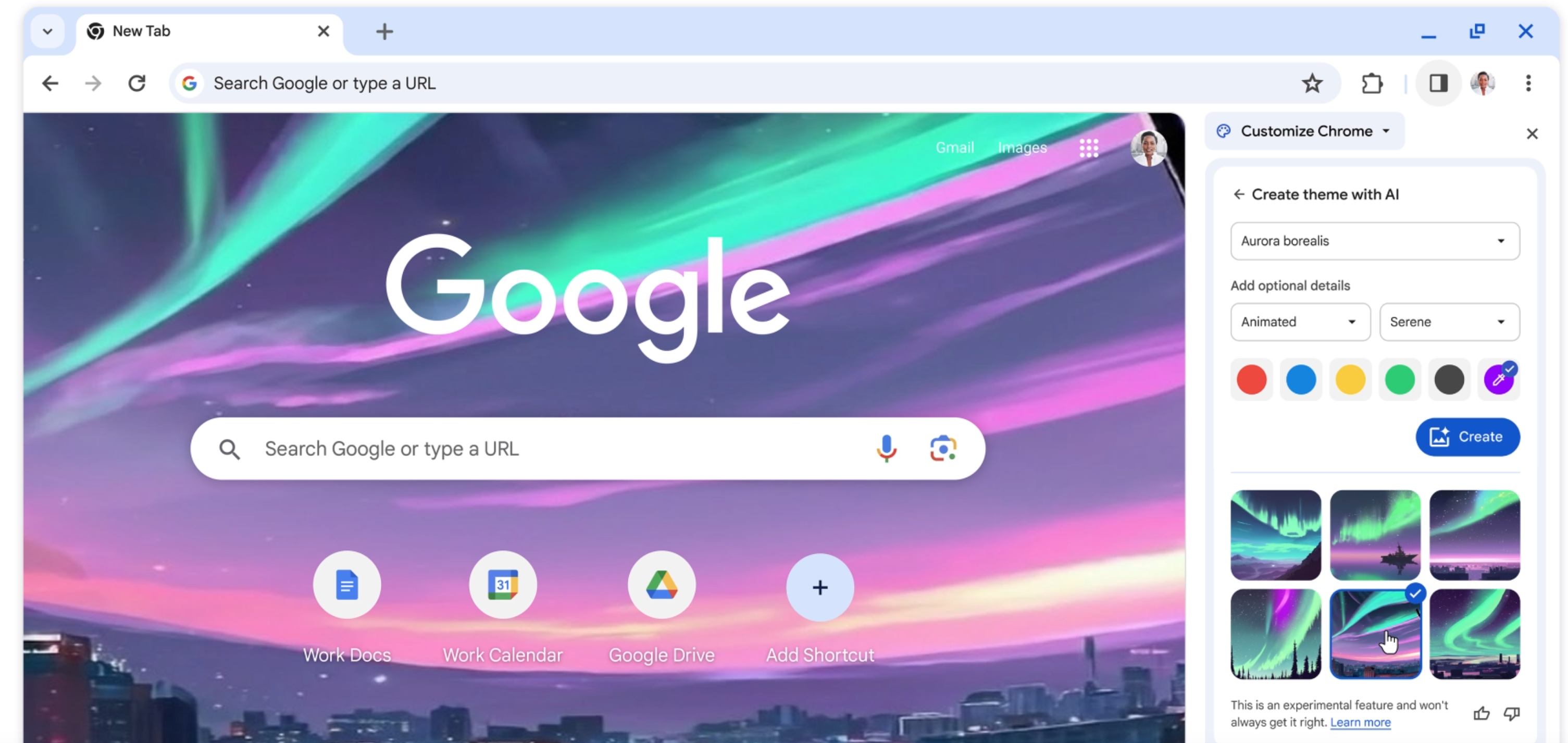


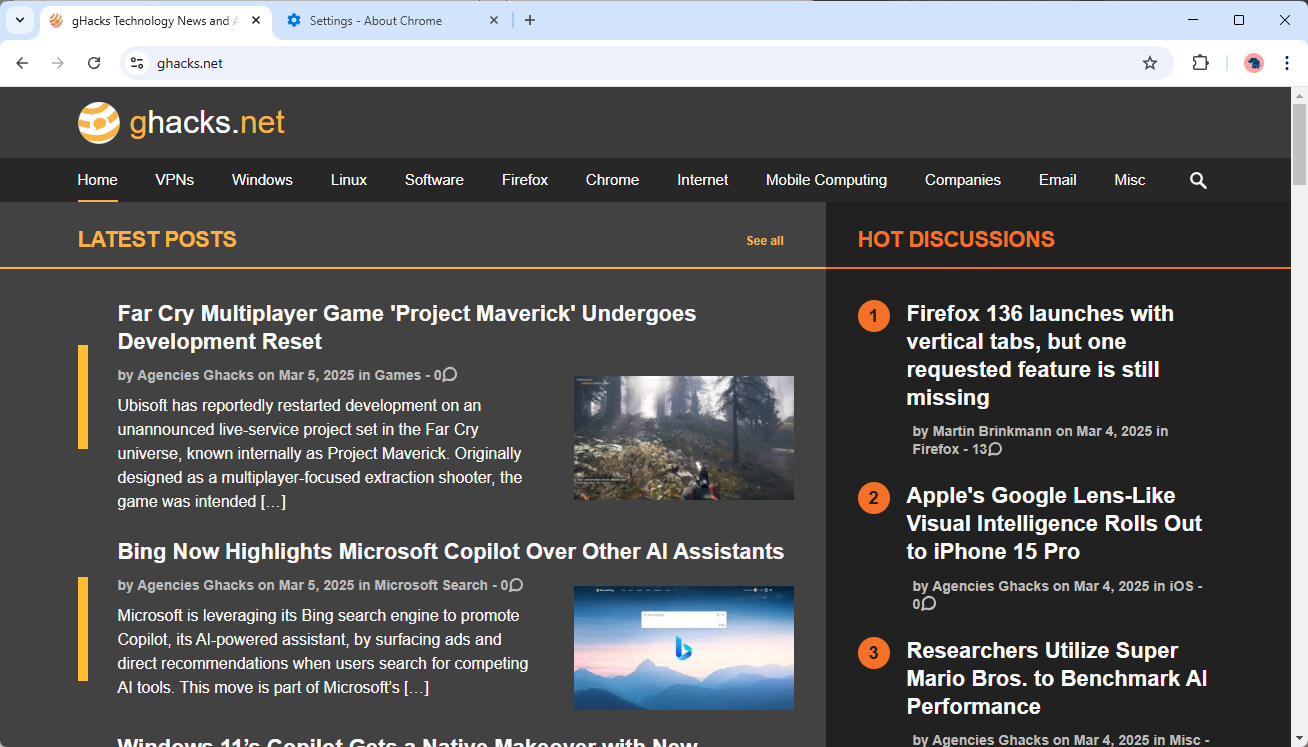
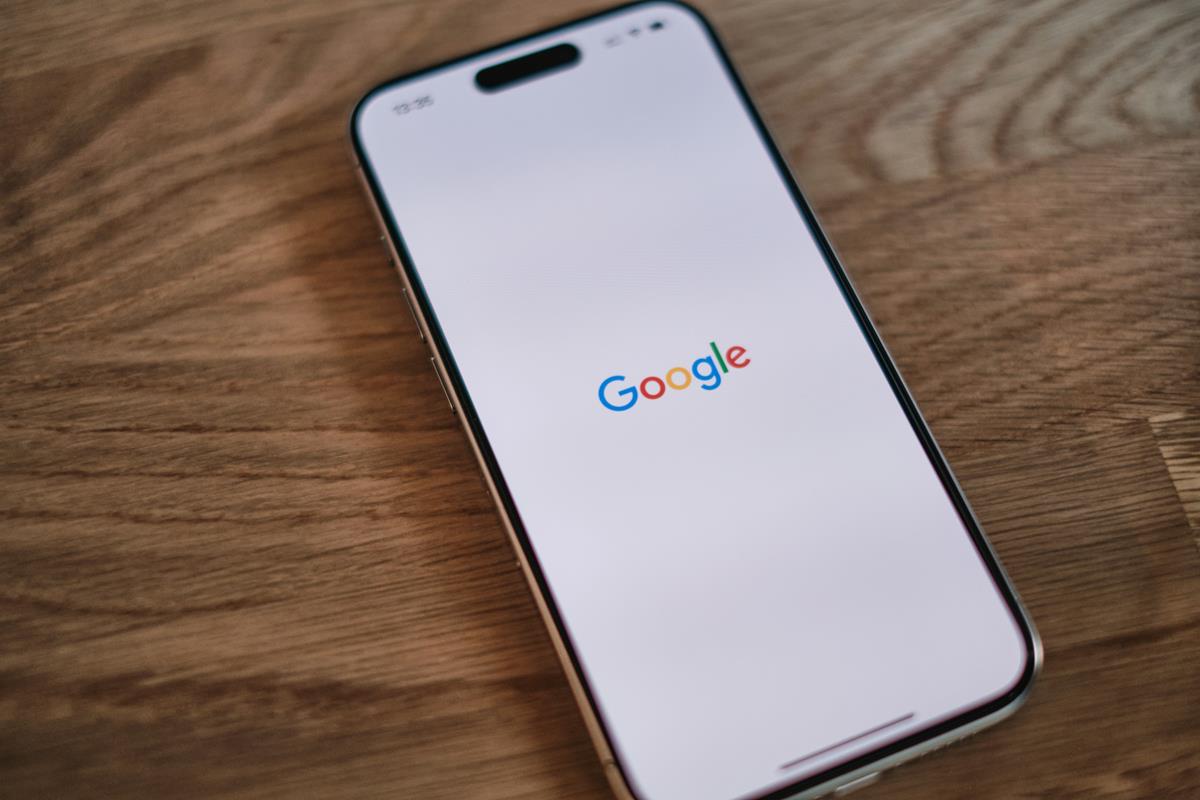










fix open page error
I know this thread was months ago, but thanks! It solved a problem I’ve been having for a while.
Thank you …….
I get this only when trying to access a newspaper’s site. Prior to trying your steps, I have only been able to get past it by clearing my cache for that domain. Using your steps, I was able to open the site in a private browsing window (incognito in Chrome). I have tried using other browsers, Microsoft and Firefox. The first time, it goes in fine, but then any subsequent attempts get the no data error. Same thing on all devices, Galaxy S5, Galaxy tab, plus my normal Windows 10 desktop. What does this suggest is the source of the problem? Clearing the cookies in step 2 did not help. What is being stored that prevents reaching this site in future attempts? Is there a shortcut to clearing a domain in my cache before trying to open it?
plss help me …i cannt access the google chrome in my mobile phone
i allways see ”no data received err_empty_response”
i face same issue i use almost every thing reinstall chrome scan my pc but still i face same issue
i see this
“”No data received
ERR_EMPTY_RESPONSE”””
hello man did you find any solution about this issue as you have this problem in last year i think
i am also having this problem and i want the solution i tried everything above please let me know what you did to solve this problem
Thank you
Interesting that I can get on to the ONE site that seems to be affected but then I can’t do anything with it . Most of the time the wittle circle just turns to the left till the no data error pops up. Seeing as this problem has been around a long time why has google not fixed it? I have used the site in question for the last 4 years and it only died 5 days ago?
Da guru thank you very much!
thanks i did work the firefox works:)!
THANK YOU VERY MUCH! THIS SAVED MY LIFE.. :)
I was trying to loud on to a wireless sign in page and as soon as I tried out on incognito out worked. Thanks for the advice, now any chance you could explain to me why?
It is your proxi settings…
1. Go to Settings
2. Click “Show advanced settings”
3. Click “Change Proxi settings”
4. Click “Lan settings”
5. Click the box that says “Bypass”
6. Unclick top box that says “Use a proxi server for your LAN”
At least, that worked for me just now. Hope it can work for someone else.
-b.i.z.z.
thank you!!!!
Thanx bro.its working
The BBC/Chrome problem has still not been fixed and the above fix did not work for me, The problem is a recent occurance, anyone got a solution?
Brian
Worked great! I also use Firefox and had to change your directions a bit, but still worked. You save me so much frustration. Thank you so much!
Could you please explain further how we should do this for a Mac? I don’t have an option called “Lan” settings. I have these options:
Auto Proxy discover
Automatic Proxy configuration
Web Proxy
Secure web Proxy (https)
FTP Proxy
Socks Proxy
Streaming Proxy (RTSP)
Gopher Proxy
Thanks!
This worked for me, too!! Thank you sooooooo much!
@ Bizz you da Guru for real…. have been facing lots of challenges on this same issue but trust me your suggessting gat me out of the turmoil thumbs up at least this work for me……. cheers
I usually refresh the link until can access
None of these worked for me, it still says the error
I had the problem using an IP redirecting service ‘Anonymox’. Disabled that and the issue was gone. Those with issues probably have a proxy server somewhere in the way that is causing the issue.
I hate this error. this came up while im doing a transection :/ I lost my money. Shit
Make your life a lot easier, reinstall your operating system using your Microsoft Windows (7) in my case, reinstallation DVD, problem solved.
Lol, this isn’t a solution. Stop suggesting people should reinstall the OS. This takes a lot of time and effort and should only be a last resort.
12 should be 1.
Always
Sorry but 5,6,7 and 11 are not solutions to ‘fix’ the problem.
I’d have to agree. I consistently get this error message and have been trying to figure out how to fix it. this happens mainly when i click on a link or picture or anything and it needs to open up in a new tab. for instance, i tried to look at crafts on craftgawker.com, clicked on a craft that i wanted to learn more about and got this error message…every…single…time. the only way that this works is if i use IE (too damn slow) or Firefox (had to uninstall it because it put a virus on my machine). someone needs to come up with better solutions.
Dee – Firefox did not put a virus on your PC. You did.
Thanks those are useful tipps but you forgot to mention a service like http://isup.me/
If you are having trouble getting to one website but not others it may the the security of the website. If you trust the website, then create an exclusion in your firewall for that site. Open your Anti-virus/Firewall program and be sure you have an exclusion in your firewall for the URL. Again this works when you are experiencing this error with only one URL (website) with multiple browsers on one computer.