Advanced Services Manager for Windows
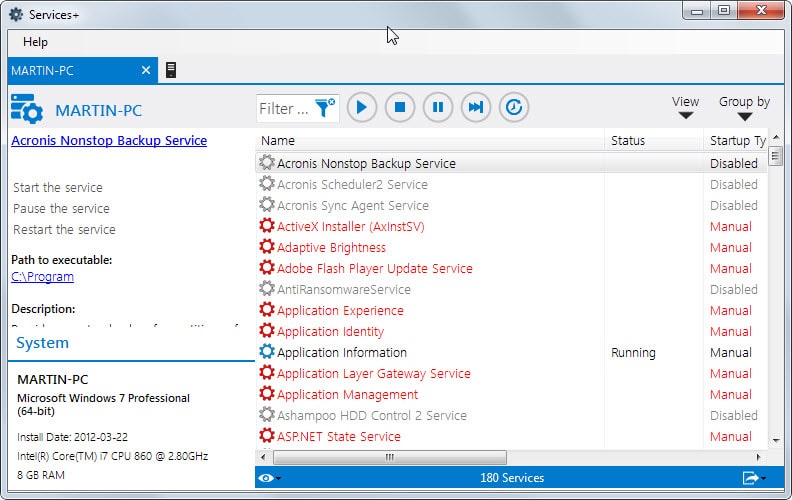
Just like many other native Windows programs, the Windows Services Manager is a basic application that is easy to use but lacks advanced features.
While you can use it to manage services, for instance by disabling services or starting services manually, it lacks features such as an option to filter services by name.
Advanced Services Manager for Windows is a free program that improves the native application. Please note that it requires the Microsoft .Net Framework 4.5 and needs to be started with elevated privileges on the target system.
First thing you need to do after start is to click on the computer icon in the tab bar and select to load information from the local PC or a remote server.
Information get populated afterwards and it is possible to repeat the process for other systems. Each list of services is displayed in its own tab.
Advanced Services Manager color codes services. Red services are set to start up manually, services with a blue icon are currently running, and all gray services are not running at the time.
Information about a select service are displayed right in the interface. This includes its description, the system it has been found on and the path to the executable file on that system.
Action links and buttons are provided to start, pause, restart or stop services on that server at any time.
There is also a filtering option to display only matching services in the interface which can be useful if you need to find a particular services.
There is also a grouping option to group services by type. This includes by startup type and status, and will sort services accordingly in the table.
A double-click on a service displays a properties window with additional information including dependencies and performance information for running services.
You find an export option at the bottom of the interface. This exports the services list to a csv or html file.
Advanced Services Manager improves the native Windows services program slightly. The addition of a search and options to load information from multiple computer systems in tabs are noteworthy additions.
The developer of the application plans to integrate more features in future versions. Mentioned on the program's feature list is an option to install and create services.
The program may be useful to system administrators and advanced users who manage services on local and remote systems regularly. It could use additional differentiating factors though, for instance an option to filter out all native services to display only third-party services in the interface for easier management.
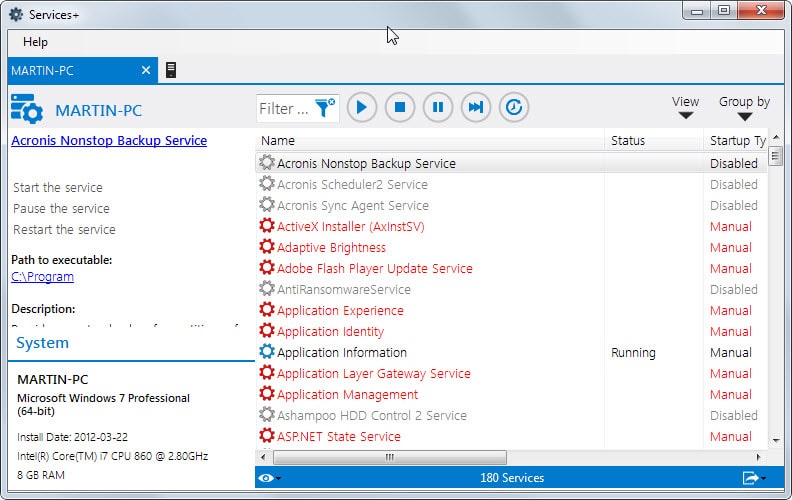






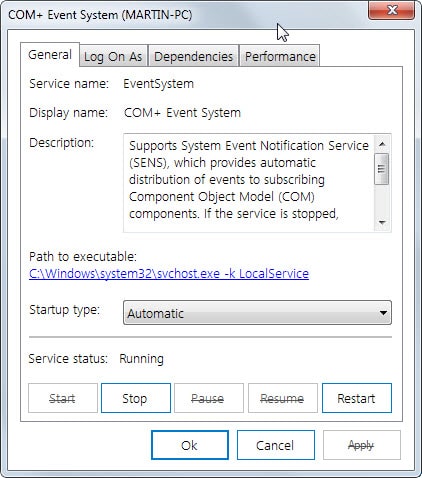




















Kespersky endpoint security 10 says the installer (downloaded from the official website) contains Trojan.Win32.Generic.
Generic is an indicator for false positives.
WinPatrol PLUS provides the same functionality as Advanced Services Manager. In addition, it has the option to display only non-Microsoft (i.e. non-native) services. Also, it does not require Microsoft .NET Framework 4.5 to use. About the only thing it does not do is color-code services that run automatically, manually, or not at all (disabled).
I’ve used WinPatrol PLUS for several years, and it has proven its value to me. The download site for both the free and PLUS versions is http://www.winpatrol.com/download.html
“Quick Brown Fox said:
About the only thing it does not do is color-code services that run automatically, manually, or not at all (disabled).”
—————————————————————————————————————————-
There is no relation between winpatrol and Services+, Services+ can stop/start/pause services, install/uninstall services, manage tabbed remote servers, shows service dependencies and system components, connect as different user to remote servers, show performance and memory usage per service, allow full service edit (login, name, error control, startup type, how do you compare Google.com to Notepad Find functionality? The least feature in services+ is the color coding :)
It is Microsoft Software. You find the Copyright of MS in the bottom line of the servicesplus
site you linked to above.
If you are running the Firefox-addon “WorldIP” you will find Microsoft’s data under the adress bar
clicking on the flag to the left. Perhaps “Advanced Services Manager for Windows”, at the time
being in beta status, is a part of Windows 10 or later.
This was the only reason I Silently open the Tab, an option to filter out all native services to display only third-party services in the interface for easier management. Nevertheless is still a useful application.
Thanks for the Tutorial Martin
Does this program have an option to save a list of services so that we can later activate/deactivate all of the services in that list with a single button ?
As far as I know it is only possible to export to HTML or CSV, but not to import.
I found a solution. I can use Razer Game Booster to manually “boost a game”, and it will deactivate/activate a list of services and processes for me
That’s not my issue. I have programs ‘ update services working in the background and I want to desactivate them quickly whenever I want to play online or when the internet connection is slow, and then reactivate them with a single click
Advanced Win Service Manager ( http://securityxploded.com/winservicemanager.php ) may be considered too, although it is more specialized in Detection of Hidden Malicious/Rootkit Services.
I know that’s it is like cursing in church when I am writing on this website (or advising to use) about a software program (commercial) where you have to pay fore to use, but the services manager part of the Yamicosoft Windows 7 Manager is quit good.
Seems promising. I occasionally use a Turbo Services Manager ( http://www.turboirc.com/tsm/ ) which is still downloadable but hasn’t been updated since 2011.
Native Windows Service Manager is not the ultimate of its kind, unfortunately. Under XP I used a program (just cannot remember the name right now) which combined a Service Manager, a process explorer and a start-up manager, all in one… but never got updated for after XP.
Interesting program. Shame it doesn’t do a tree-style dependency view. That’s the view I’ve often wanted in a services manager but never seen.
Also, some programs seem to have a blurry distinction between drivers and services.
Of course the best option for a tool logger this would be to enable crowd-sourced/peer-review options for each service. This would help users identify important services from dubious services without having to rely on the usual grind of searching forums and file identifying sites.
I think Slim* did this in one of their programs but their interfaces were a bit bright, though that wasn’t enough to put me off their software (can’t remember what was)