PingHurry is a connectivity tool for Windows
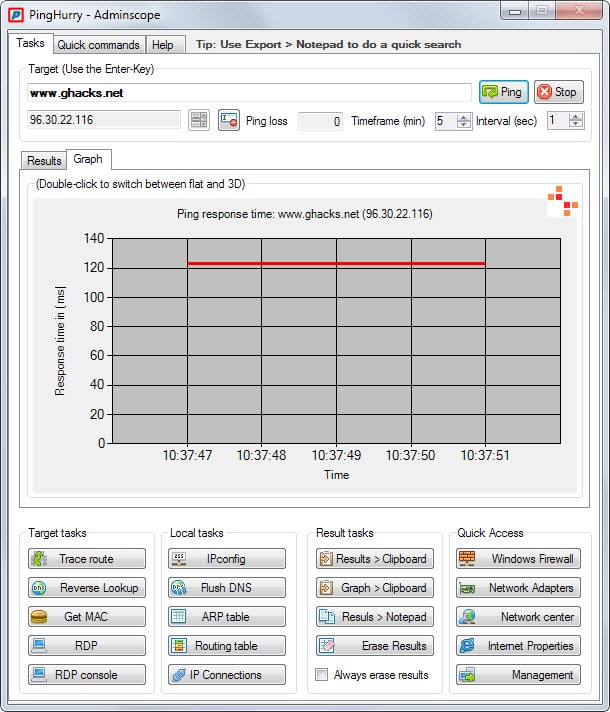
One of the first things that I do whenever a connection to a host is not established is to run a basic tracert command on the command line just to find out where the problem may lie.
There are other ways to do so, for instance by using an online service to check whether a domain is up or not.
PingHurry is a free program for the Windows operating system that adds an interface to network related command line tools.
Note: The application requires the Microsoft .NET Framework 4.0 to run. It is free for personal and commercial use.
While it can run ping and trace route commands, it can do a lot more than that.
The main program window displays a target field at the top. It accepts IP addresses and host names and starts to ping the selected address in one second intervals once you hit the start button.
The results are displayed on a graph below with options to switch it to text results instead if you prefer it that way.
It is possible to change the ping interval and the time the ping command is run right there as well.
A list of tools and options is displayed at the bottom of the interface.
- Target tasks: run trace route, reverse look up, get MAC address, RDP or RDP console commands.
- Local tasks: run ipconfig, Flush DNS, ARP table, routing table or IP connections commands.
- Result tasks: copy results to the clipboard or Notepad, or erase them.
- Quick Access: direct access to Windows control applets such as Windows Firewall, Network Adapters or Network Center.
The target tasks use the entered hostname or IP address by default with no option to change that other than to enter a different target in the field at the top.
There is also a quick commands tab at the top that you can switch to. It lists command line tools such as tracert.exe, ipconfig.exe or arp.exe. If you click on a tool, a command prompt is opened with usage information displayed right there so that all parameters of the command are displayed right on the screen.
Closing Words
PingHurry offers two core features: it combines access to several tools in a single interface and visualizes the output directly in its interface.
While it does not add anything that is not provided by the operating system itself, making available all those commands and tools in a single interface may appeal to some users.
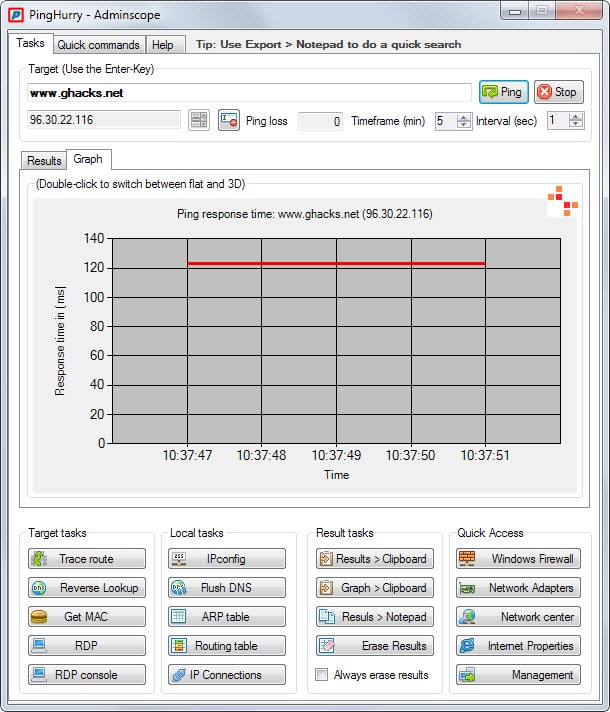


























Hi,
an online monitoring tool like https://uptimerobot.com works better ;)
It can monitor websites (url or ping) 24/7 and send alerts by email.
Still getting 3 hits from VirusTotal
AegisLab, McAfee, and Qihoo
Do you think these 3 are false hits?
Just do a scan on the PingHurry executable itself which is installed. 0 hits found.
The zipfile gives 1 hit when scanned and the installer which is in it 2 hits, possible because the NSIS installer is used.
The portable version of PingHurry gives 0 hits, which contains only the executable.
Hey Pants,
I had no trouble using uniextract (the modified version as the original has been abandoned). version 1.7.9.95.
Creates two directories – one is the install garbage and the other is a single exe :)
Never mind .. got it
Hey Rick .. yeah I’ve got 1.6.1 with some manually updated files (inno setup) .. where is this new fork ?
Any time I can click on a GUI rather than type in DOS (despite my computer “upbringing”), I’m probably going to prefer it. :)
If you install it (i had no luck with Universal Extractor – it unpacked some bin files and goodness knows what format the contents of those were in), then copy the PingHurry.exe from “Program Files (x86)”, then uninstall it – you now have a portable exe. It all seems to work … pinged Martin’s beach house, transferred it to my name, ordered pizza. Not sure if related, but the close button (red exit top right) doesn’t work, I have to right click the system tray and select Exit.