How to uninstall all Preview updates to fix update related issues in Windows 10
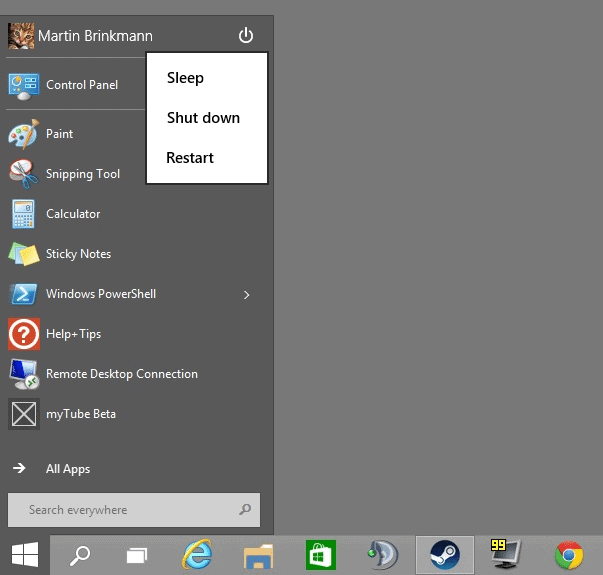
I did not experience any issues running the Windows 10 Technical Preview up until now. While that has been the case, the state of the operating system makes it more likely that users will run into issues in the future.
That's one of the reasons why it is not recommended to run the preview in a productive environment as issues such as data loss may be experienced.
If Windows 10 is not starting up anymore, crashing, slowing down to a crawl or ill-behaving in other ways after the installation of updates, you may want to remove those updates again to see if they caused the issues you are experiencing.
This can be done using System Restore for example or a backup that is available.
Microsoft has integrated a new option on the other hand which may come in handy as well. The option removes all installed updates from the system again in one go.
It is different from the operating system's Reset and Refresh feature which impact other areas besides updates. Refresh, which comes closest to it will also remove installed programs from the system and revert PC settings while this new feature does not.
To do so, perform the following steps:
- Click on the start menu, click on the shutdown icon, hold down the Shift key and select Restart from it.
- This restarts the PC and loads the advanced startup menu instead of the operating system.
- Here you need to select the Troubleshoot option (Refresh or reset your PC, or use advanced tools).
- On the next page, select Uninstall Preview updates (Of Preview updates prevent Windows Technical Preview from loading, you can uninstall them).
- Windows restarts once again.
- A uninstall preview updates menu appears during startup.
- There you are asked to select the user account you want to sign in with to perform the operation.
- Once that is out of the way, you need to click on the uninstall button to complete the operation.
Windows 10 will remove all updates that were installed after the operating system's installation. Note that updates will be installed again once you boot into Windows 10 unless you have blocked the automatic installation of updates.
So who is this for?
It is unclear if the feature will remain an option when the Windows 10 final gets released or if it has been added exclusively to the preview edition of the operating system.
It can be useful if System Restore does not work for whatever reason, for instance if System Restore points are corrupt or have been deleted accidentally. (via Neowin)
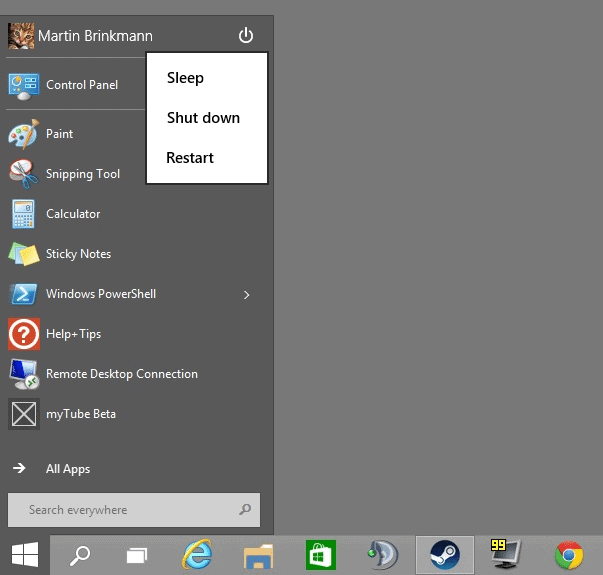





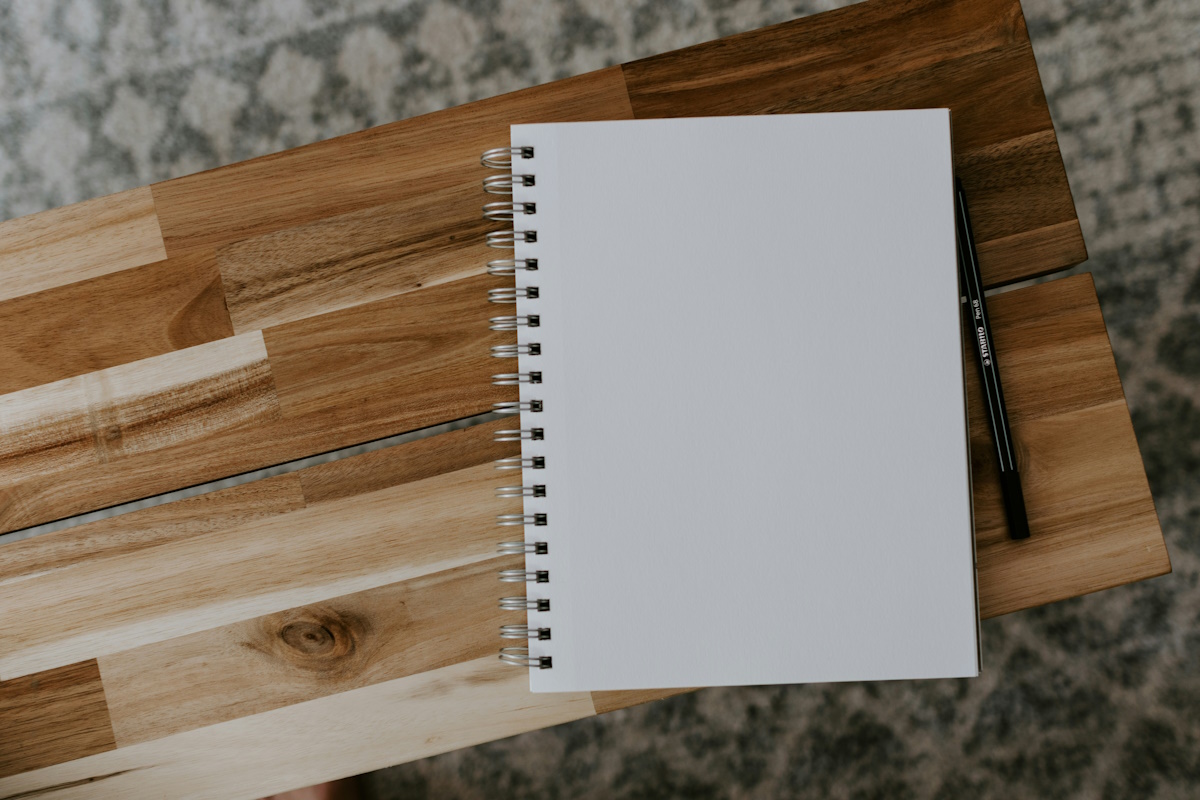














Thanks, this helped a lot! My system became very unstable after installing MS 10 technical review.
This is great news and a good alternative to refresh that removes everything that was installed.
And since Vista this is for removing the superseded updates, create a batch and add this lines (or start as admin via powershell/cmd).
@echo off
dism /online /cleanup-image /spsuperseded
This will also clean-up some space.
Thank you for the heads up and for the info on how to rollback. As for me while using Internet Explorer sometimes I get the error that would usually crash the browser but instead it reloads the page and the same notification will pop up again unless I manually reload the page after the first instance of this weirdo bizarre issue.