Add Preview Build settings to Windows 10
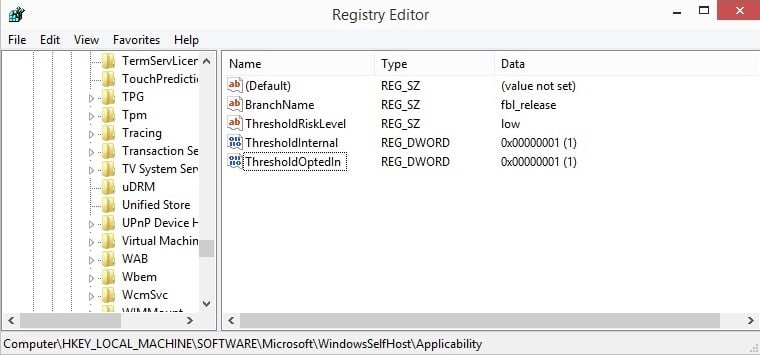
The preview build of Windows 10 has been out for less than a week and feedback thus far seems to be largely positive, especially when you compare the reception with that of the Windows 8 preview.
Microsoft launched the Windows Insider Program along with the technical preview of Windows 10 and promised that users who signed up for it would receive builds "as soon as they are available".
The company did not provide details on what it meant by that. It is however likely that Windows 10 systems won't be updated whenever Microsoft creates a new build. It is more likely that only select builds will be made available to the public.
The Windows 10 Technical Preview ships with hidden settings to customize this delivery. It is necessary to add two keys to the Windows Registry for that.
- Tap on the Windows key or click on the start menu icon, type regedit and hit enter.
- Confirm the UAC prompt that opens up to load the Registry Editor.
- Use the left sidebar to navigate to the following key: HKLM/SOFTWARE/Microsoft/WindowsSelfHost/Applicability/
- Right-click on Applicability and select New > Dword (32-bit Value).
- Name it ThresholdInternal.
- Double-click on ThresholdInternal and set its value to 1.
- Right-click on Applicability and select New > Dword (32-bit Value).
- Name it ThresholdOptedIn.
- Double-click on ThresholdInternal and set its value to 1.
- Restart the PC afterwards.
When you open the PC Settings afterwards, for instance with the shortcut Windows-c, selecting Settings in the Charms bar and there Change PC settings, you will notice a new Preview Builds configuration menu under Update and recovery.
The Preview Builds menu lists the following options:
- Choose how fast you'd like to get new preview builds. You can switch the preference from slow to fast using the menu. Microsoft notes that choosing to get them faster may mean that there are more bugs you have to deal with.
- Change the branch. The branch on the test system was set to fbl_release. No other release options are listed here but you can type a branch name manually to modify it. Doing so, for instance to winmain, does not seem to have an effect right now though.
- Check for new preview builds. A click on the check now button checks for new preview builds that are available.
There is not much of use here right now. While you can switch the delivery method to fast, it is not clear if it will impact the delivery at all at this point in time. (via Neowin)
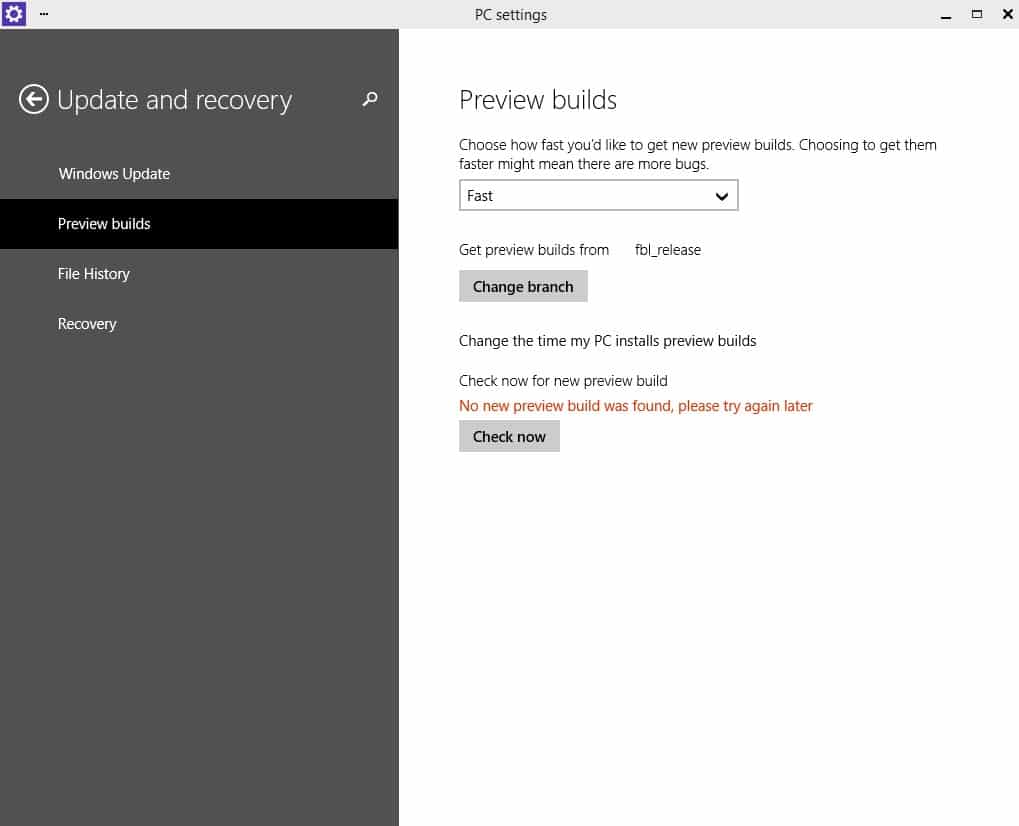



















Awesome info. I am getting the error “failed to download the new preview build, please try again later. 0x80246017”
I guess everyone is downloading a new preview build?
Sr can’t edit anymore ^^
Microsoft collects many kinds of information in a variety of ways in order to operate effectively and provide you the best products, services and experiences we can. We may combine this data with information that is linked to your user ID, such as information contained in your Microsoft account.
When you acquire, install and use the Program, Microsoft collects information about you, your devices, applications and networks, and your use of those devices, applications and networks. Examples of data we collect include your name, email address, preferences and interests; browsing, search and file history; phone call and SMS data; device configuration and sensor data; and application usage. For example, when you:
* Install the Program, we may collect information about your device and applications and use it for purposes such as determining or improving compatibility,
* Use voice input features like speech-to-text, we may collect voice information and use it for purposes such as improving speech processing,
* Open a file, we may collect information about the file, the application used to open the file, and how long it takes any use it for purposes such as improving performance, or
* Enter text, we may collect typed characters and use them for purposes such as improving autocomplete and spellcheck features.
The Program contains internet-enabled features and social functionality. When these features are used, they transmit certain standard computer information (“Standard Computer Data”) to Microsoft. Standard Computer Data may include information about the Program computing environment such as IP address, network status, operating conditions and information about devices and software used with the Program.
The Program contains internet-enabled features that transmit performance or usage information to Microsoft (“Experience Dataâ€). Experience Data may include information about the Program’s performance and reliability, such as how quickly the Program responds when you click a button or how many problems you experience with the Program. Experience Data may also include information about your use of the Program, such as the features used most often or how frequently you launch programs. Experience Data may be collected through the use of cookies or similar technologies; learn more below.
Full quote from the source here:
http://windows.microsoft.com/en-us/windows/preview-privacy-statement
Windows collects data since Windows 98, what are the news @Kulm? Never read the eula did you?
….. If you like to disable it just go to the task scheduler and disable tasks responsible for collecting data and sending to them. http://i.imgur.com/iMcpovY.png
And another gimmick:
Remove watermark windows 10 technical preview (non enterprise)
http://www.mirrorcreator.com/files/2F1CEADW/
I thought some might be interested in the information.
Elite Professionals, such as yourself, are free to ignore it.
so far, only two things didn’t work for me
first one is AMD ramdisk software (SoftPerfect ramdisk works fine)
and K-Lite codec pack is giving me this error when trying to install it
http://prntscr.com/4sxnkp
…I’ve also disabled that ugly shadows
and everything else is perfect
(no more forcing metro mode, didn’t even see it)
K-Lite has launched a new build (K-Lite Codec Pack 10.7.8 BETA) that is compatible with W10 TP. Are you sure you are using this one?
http://www.codecguide.com/klcp_beta.htm
thanx, works fine from your link
Microsoft Collects User Data In Windows 10 Technical Preview
read @ tomshardware dot com
I hope that Microsoft is tracking how Preview users set up their machines so that upcoming builds will be tweaked to make Windows 10 more of what users want, without too many changes.
This is like saying that a survey ask question from the surveyee
I mean I love to hate on MS too but this one is a bit too much
This “Technical Preview” exists for IT professionals to give feedback. Microsoft needs to collect data to study users. It’s not an OS for general usage and the data collection is spelled out upfront and is agreed to by the user in the user agreement. Also, you can apparently turn it off.
The privacy information is highlighted in red by Microsoft here:
https://insider.windows.com/Home/TermsOfUse
This is a preview not a beta. A beta does not contain this data collection policy.