Free up space on Android by backing up and deleting media
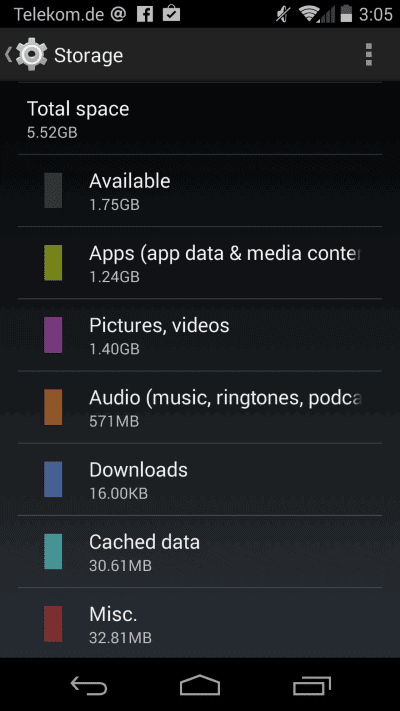
Depending on which Android device you own, you may either have plenty of space at your disposal or not that much. While some devices support flash memory cards that you can use to increase the storage others don't ship with this option.
My Motorola Moto G phone for instance does not and since I made the decision to purchase the 8 GB model, runs out of storage space regularly.
When I look at the space distribution, apps, media such as video and images, and music, use most of the storage with apps and media sharing using both more than a Gigabyte of storage space.
In fact, pictures and videos use more space on the device than apps. Last time I checked, they used about 1.4 Gigabyte of storage while apps used 1.21 Gigabyte and audio files 571 Megabyte.
Here is how you look that up on your device:
- Tap on the all apps button on the device.
- Locate Settings here and tap on it.
- Find Storage under Device and tap on it.
It takes a couple of seconds to calculate the used storage but in the end you will see a distribution table just like the one on the screenshot above.
What may be even more interesting is the option to tap on any type to display a list of files or programs that use that storage.
If you select pictures, videos for instance, you get the option to display them in the default gallery app or another app installed for that purpose.
Backing up and deleting media
You have two core options to free up space on your Android device. If you do not need to backup the media before you delete it, skip the backing up step.
Most users likely want to back up media though before it gets deleted.
- Back it up manually - Connect your Android device to a computer, open a file browser and copy all media files from it to the PC. The advantage of this method is that you do not need third party software and can store the data directly on your computer. The disadvantage is that it is not automated.
- Use a cloud provider like Dropbox - This is an automated option. You can configure services like Dropbox or Google Drive to back up pictures and videos automatically. The disadvantage is that your data gets stored in the cloud on remote servers.
Deleting the pictures and videos
Once you have backed up the media -- or not -- you can delete it on the Android device. If you have used Dropbox for instance you can safely delete the media without affecting the backup. The reason is simple: since the files are backed up and not synchronized, they remain on Dropbox even if you delete the source files on the Android device.
There does not appear to be an option though to automate the process further by deleting photos and videos as soon as they have been uploaded to a file hosting service on the Internet.
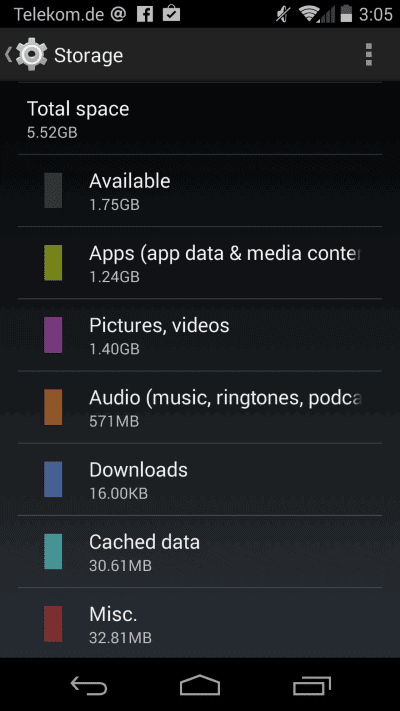



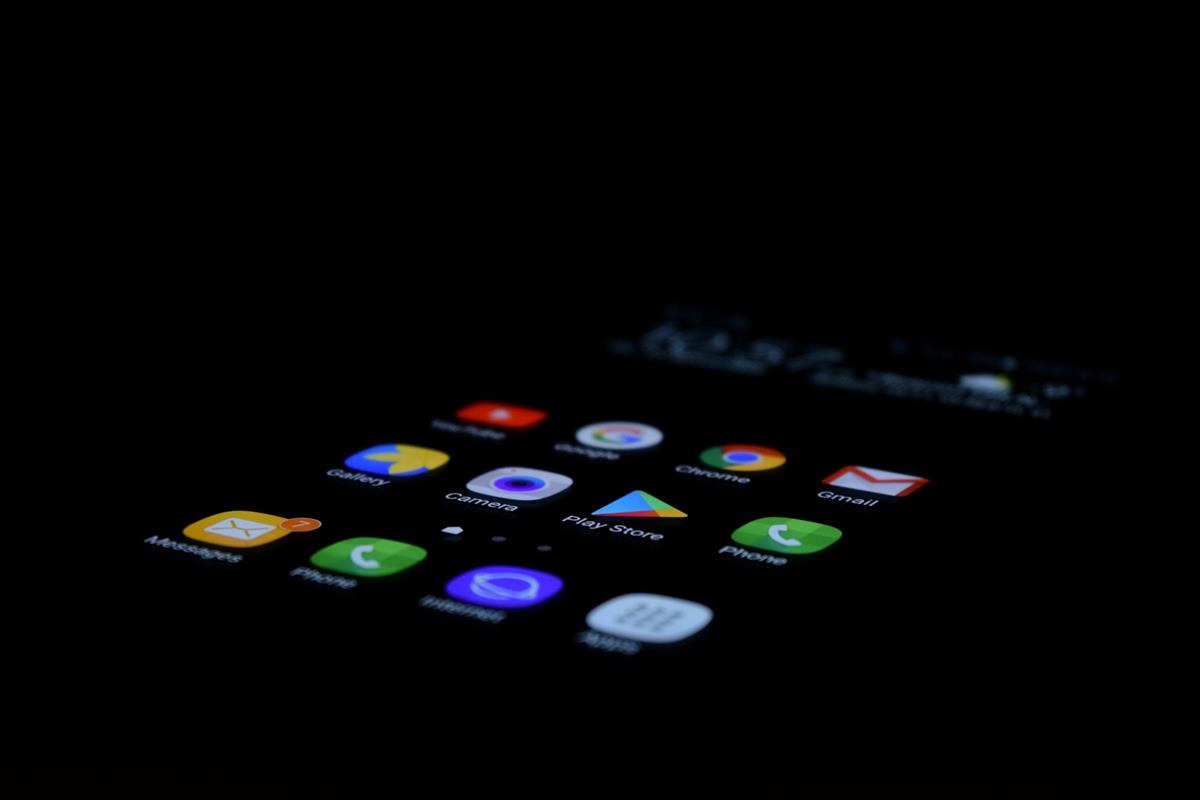

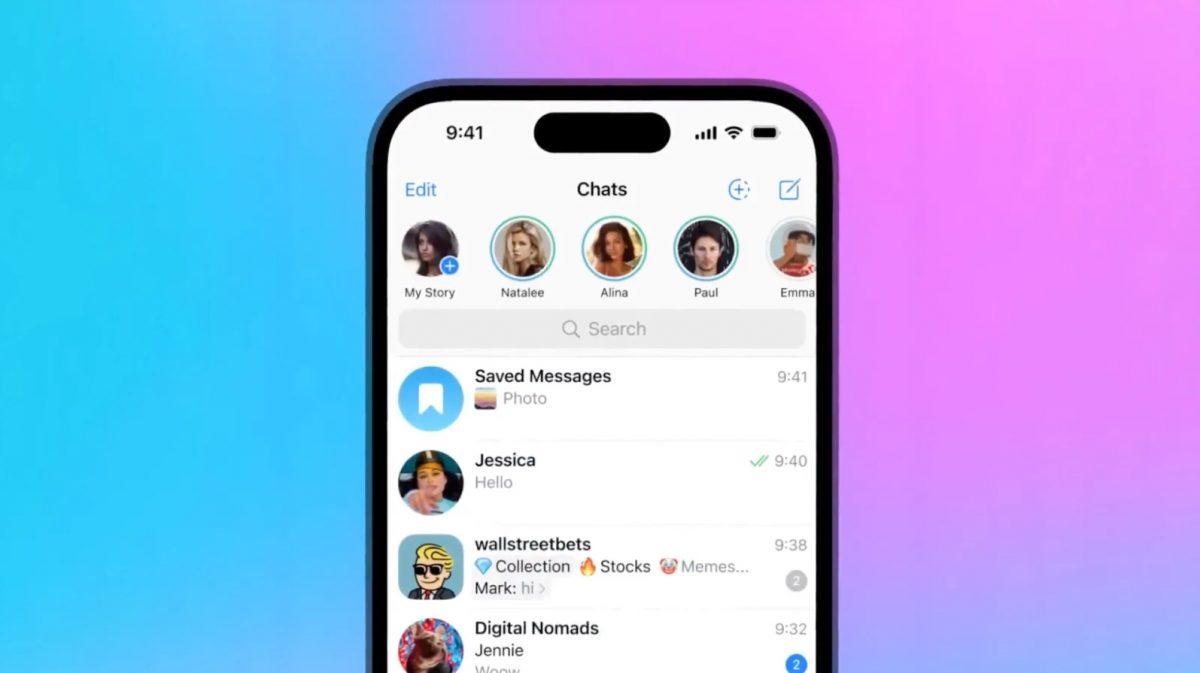













In Google play store you can discover clean ace. which cleans your searching history and Ram to help your gadget. Worked like appeal in my Moto G. You can likewise erase some undesirable records with it.
Slightly off topic but in 1984 I ran an IBM 5520 system (Google it) that had 29Mb storage for the entire company’s IT network !
I want to echo Savita’s comments. CleanMaster is an excellent app. I use it on my Galaxy S4 and my Galaxy Note Pro and a lot of power Android users swear by it. It will clean ram, clean old/unnecessary app updates, clean web downloaded text and image files, even help with backup and task kill if you need. This can be done manually or set to run on auto after you set the restrictions. If you install/uninstall apps for fun, or if you use web-based apps like Flipboard, IMDB, or even simple web browsing, you’re going to collect a lot of clutter. Like on a PC you need to perform routine browser and file cleanup from time to time. I can’t imagine digging through and locating the various files that need to be cleaned myself, it does it for me. I know this sounds like an ad for them, but it’s not, I’m just a very happy user. Honestly, it’s a great little app, and it’s free. Martin … it might be worth an extended review if you have the time.
I have good success auto-backing up my photos to Picasa (original size) then deleting the local copies. Google already gives you a good size drive space, so its easy.
Half the problem on a lot of phones and tablets isn’t the amount of space we use, but the number of apps that come pre-installed, many (in my own case most) of which we don’t want but cannot uninstall.
I agree, there are several apps on my phone that I can only uninstall updates for but that I cannot remove completely.
In Google play store you can find clean master. which cleans your browsing history and Ram to boost your device. Worked like charm in my Moto G. You can also delete some unwanted files with it.
For Andoid users, iDrive offers 50GB of cloud storage for just 99 cents (less than $1US). I havent’ even used it yet. But, I couldn’t pass up the deal! When I do back up my data, that’s where it will go.
Thanks to you and Martin for the tips – going to be starting Android soon and will save me time researching! :)