Disable Google Now completely on your Android device

Google Now is best described as a personal assistant app that gathers data using numerous sources such as Gmail, search or your location to display relevant information to you.
Examples include information about meetings or flights, sport matches and tournaments or the weather.
While some users may certainly appreciate what Google Now is offering, others may not really want to make use of it at all.
These users may have several reasons for now wanting to use Google Now, from not wanting the service to scan Gmail emails to improving battery life on the device by disabling it.
Another reason is the fact that Google Now has been integrated on Android that it can be launched with an upward swipe from the bottom of the screen. This can lead to it being accidentally opened or at least getting in the way of other activities on the device.
What makes this worse is that there is no built-in option to disable the Google Now swipe. While you can disable Google Now on the device easily, you need to rely on third-party tools to disable the swipe as well.
Disable Google Now on Android
You need to launch Google Now to disable it. If you can still use the swiping motion to launch the service do so on your device. If you have already disabled it skip this step.
You can also launch Google Now by opening Google Search on the device as it is offered as part of that application.
Scroll all the way down to the bottom of the page and tap on the three dots there and then on settings in the context menu.
Here you can switch Google Now to off to disable the feature on your device.
This stops the service from running on the device, but it won't disable the swipe motion to load it on the device. This is still enabled.
Disable the Google Now swipe launcher
If you want to disable the swiping motion to launch Google Now, or replace it with a different app that you want to launch using it, you need to use a third-party application.
Probably the best in this regard is Swipeup Utility. It is a free app for Android 4.1 and up that does not require root to run.
After you have installed it on your device open the apps' settings to configure it.
The default action is to do nothing. You can change that to open another application on your device whenever you make that motion.
Once done, use the swipe motion to trigger the "complete action using" dialog. Here you need to select Swipeup Utility and either always or just once.
Depending on whether you have selected to do nothing or load an application, that is going to happen when you swipe.


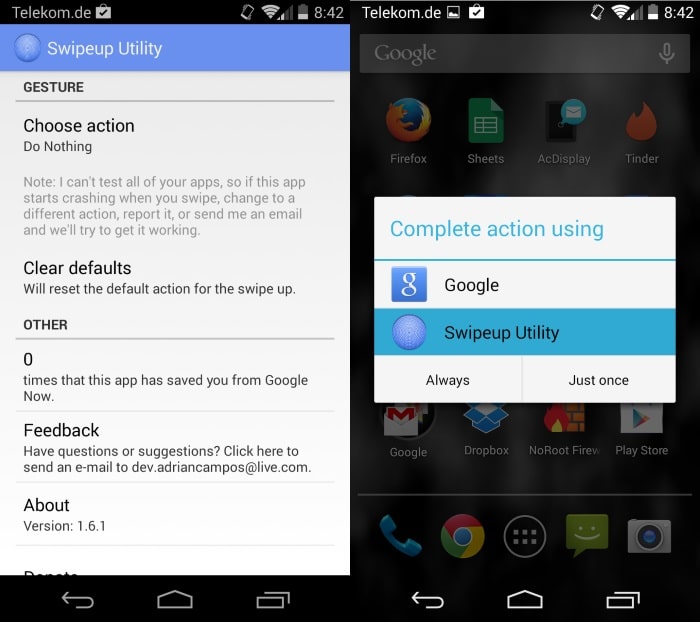




















You should try androidroot in rooting you’re phones. I tried it a lot of times and their is no issue at all.
Hi Friends
Last day i have rooted my phone then install Link2SD App, after this i have uninstalled some google app and move some app to my memory card memory, then google play stopped, when i try to open any application its shows message that google play services stopped then i restore the factory setting, when phone is started after restore the there is no keyboard all on 4 apps are there, it not showing file manager also. No application is work after restoring. Plz help my frnds if any one have any solution plz reply.
The shown method is not safe since there are still plenty of ‘features’ hidden in the service and other apps that will reenable or turn on Google Now randomly and unsolicitedly. Remove those files with TWRP or clockwork recovery (you only have one of those if rooted):
Google Now = /system/priv-app/GoogleSearch.apk (on 4.4.4 it is this path)
Google launcher = /system/app/GoogleHome.apk (not sure if necessary, but google launcher is useless anyway)
It doesn’t have adverse effects on the system.
It’s good to know that am not the only person that doesn’t want or need Google Now
Hi Martin
I would like a request of you making an ultimate guide to stop draining battery in android tablet 4.2.2.
What are some safe-to-disable-apps that are built in in stock android tablet?(disable bloatware NO ROOT required)
disables bloatware that wont cripple the use of the device.
an upcoming article from you would be greatly helpfulfor newly android users(like me).
Google Now is a busy-body hipster app. I’m waiting for the people that love this sort of thing to get over 40 year old eyesight and discover that tiny cell phone screens aren’t the best place for a random mass of generated data.
It would be nice to know how to disable ALL Google services and processes on an Android device while not totally destroying functionality. I had an Acer Android device a couple of years ago and tinkered with disabling Google backup, Google mail, Google contacts, Google calendars, and Google Play (for software distribution). At least with that Android version (4.x?) I could not use vCard or vCal out of the box and had to use beta software to talk to my Macintosh ecosystem. I got software updates with F-Droid and Yandex. I manually backed up my device with AirAndroid and disabled all the Google processes I could find. It actually worked but it was very high-maintenance and every so often a program hung, probably because of side-effects of turning off ALL Google processes.
Have you run across any good instructions for using Android totally without Google? I don’t have a Google account. I hate the company and don’t want to create an account with them for any reason.
Try rooting your device with a backup or undo function like Kingo. Simple 3-step operation on your part, boot the program, plug in your phone and press, “Root”. Totally automatic and if the process was successful at the end you get a confirmation screen. If not, you’ll get a report of what went wrong. Just as simple as it is to root the device using Kingo, we can easily undo the process in the same procedure (press: Remove Root).
I rooted my Galaxy SIIX, and it’s been running great without all the excess junk. But then tried the wife’s S4 and it wouldn’t root her phone. Their database is constantly updated so give it time if your phone/device isn’t listed it may be in the works.
http://www.kingoapp.com/
I’m not sure but maybe http://www.replicant.us/ could help you? It’s open Android fork.