Automatically sort files into custom folders on Android with Redirect File Organizer
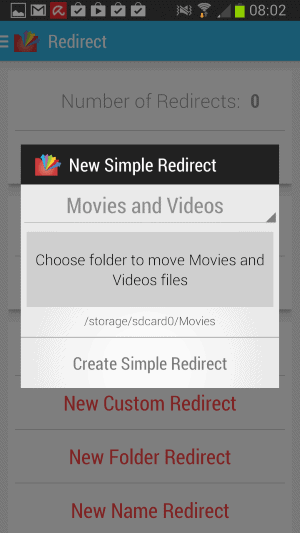
If you are downloading files on your Android device regularly, you know that they get saved to the downloads folder by default. The folder can grow rather quickly depending on how much you download, which may make it difficult to find the files you are looking for in it.
While you can use a file manager to move files out of the folder regularly to reduce the number of files in it, it is a strenuous process that may take quite some time to accomplish.
Update: The Android application is no longer available. Android users may want to check out Advanced Download Manager for the mobile operating system which offers that functionality (and more). End
Automation can be a solution, and the Android application Redirect File Organizer is certainly a suitable candidate for that.
The application comes as a basic version, displaying as Redirect in the interface, or a paid version that displays as Redirect Pro instead in it.
Redirect File Organizer for Android
The application displays a wizard on first start that walks you through the different types of redirects that you can create using the app.
It distinguishes between four different redirect types that you can create:
- Simple Redirects offer three preset templates that you can choose from. You can select to move movies and videos, music and audio, or documents, automatically to another folder on your device.
- Custom Redirects provide you with the means to redirect one or multiple file extensions, such as jpg, gif and png, to a folder of your choosing on the Android device. If you download many images, you may want to use it to create a custom sorting rule for image types.
- Folder Redirects monitor a single folder on the system to automatically move all files that are moved into it to another folder.
- Name Redirects finally works just like custom redirects, but with the difference that you add names instead of file extensions.
Simple Redirects is the easiest option, and it makes sense to configure them first if you want to make use of the presets. It is not clear why there is no image preset available though.
All you have to do is pick one of the presets, e.g. documents, and select a destination folder that you want them to be moved in from that moment on.
When you download document formats, a pdf document, an Excel spreadsheet or a Word document afterwards, it will be moved automatically to the selected folder so that you can access it there directly without having to go through the download folder to find it in there.
Both the name redirect and the custom redirect offer to blacklist or whitelist directories. Files in blacklisted directories won't be moved out whenever the app runs the redirects. Whitelisted on the other hand means that only files in whitelisted directories will be moved based on the specified rules.
One interesting feature of Redirect is that you can use it to move files from the internal storage to the SD card. You do need to enable SD Support in the settings first before you can do so, but once it is enabled, you can select folders on the external SD card just like any folder on the internal storage.
Here you can also disable the background service if you like, or change the interval in which it runs. Disabling the service would mean that you would have to run the redirects manually from within the application every time you want files to be moved on your system.
The interval is set to daily by default, which you can change to every second day or hours if you like.
The Pro version adds theme support, a widget, and options to remove empty folders to the app.
Closing Words
Redirect File Organizer for Android works surprisingly well. It is a handy unobtrusive tool that runs on its own once you have completed the initial configuration of the redirects, and made optional changes to the settings.
It is a great application for Android users who download files to their device regularly and want them sorted into different folders on it.
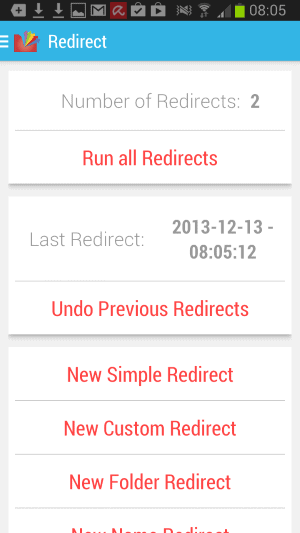






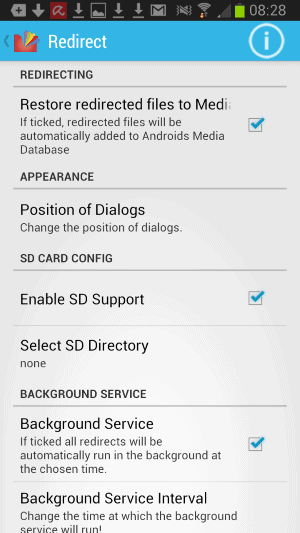
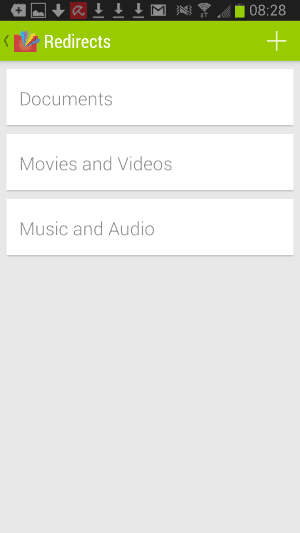



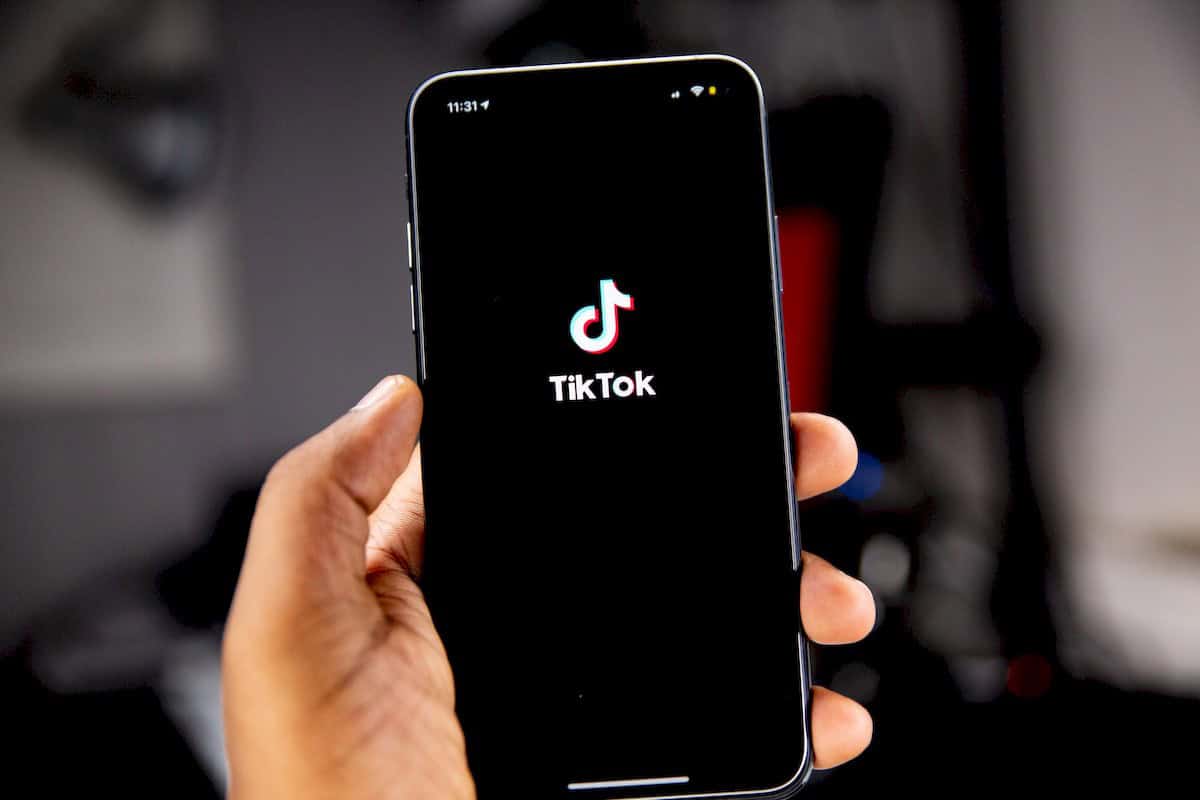
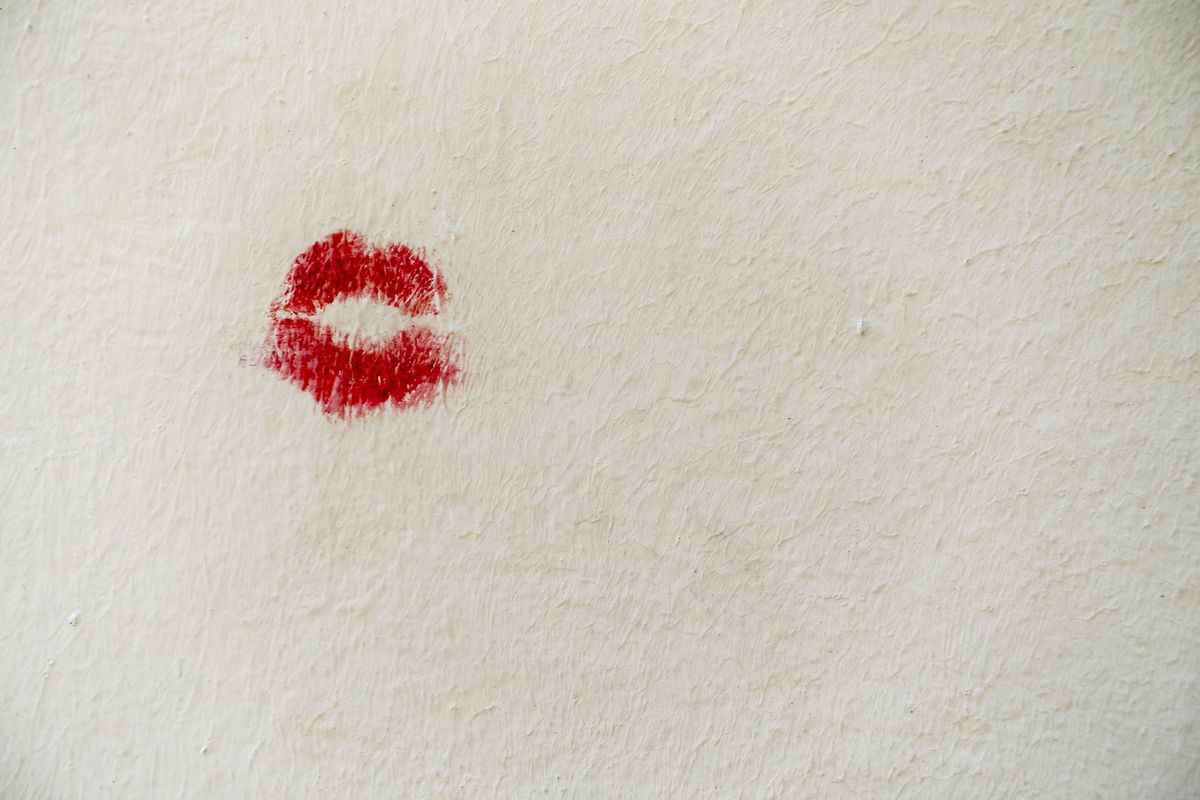













What’s the equivalent for Windows?
Performs as indicated on the packaging! Did you mean to include a link?
Sorry for that, here you go: https://play.google.com/store/apps/details?id=com.tobino.redirectsfree&hl=en