Manage email subjects in Thunderbird
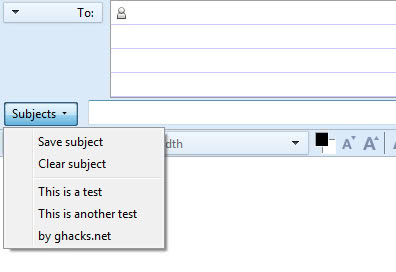
If you are sending out emails with the same subject line often, you may find Subject Manager for Thunderbird helpful in this regard. The extension for the desktop email client not only enables you to save and select subjects manually, but also to define a default subject that is automatically entered into the subject field for each of the configured accounts.
You will notice the new subjects button next to the subject line on the compose email window after installation. A click opens a menu that lets you save or clear subjects, or select one of the previously saved email subjects to use it in that email.
The extension adds a Subject Manager button to the Thunderbird toolbar that you may click on to configure default subjects and other extension preferences.
New subjects that you add this way are automatically appended at the end of the list. You need to open the settings of the Subject Manager extension if you want to modify the order of subjects. Here you can also add subjects manually without having to open the compose window to do so.
The settings provide access to several features of the extension, including:
- Defining a default email subject that is inserted automatically into blank / all emails
- Enable advanced mode, which allows you to use variables that add date, time or counter information to email subjects
- Define what happens when you select a subject from the list. The default option replaces the existing subject. You can alternatively append the selected subject to the beginning or end of the existing subject.
- Use counters when sending messages, which is only useful for statistical purposes or some of the available variables that you can use.
- Configure automatic prefixes that are added to emails by the extension
- Use auto-completion to select previously saved subjects without having to click on the button
Subject Manager for Thunderbird is a versatile extension. I'd like to see an option to define custom default subjects for each account that you have configured in the program. Other than that it is near perfect for users who use email subjects over and over again.
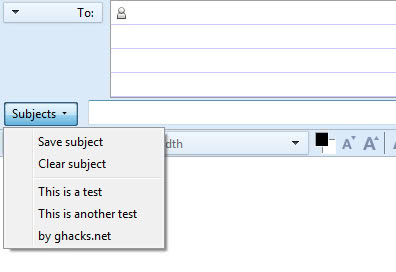






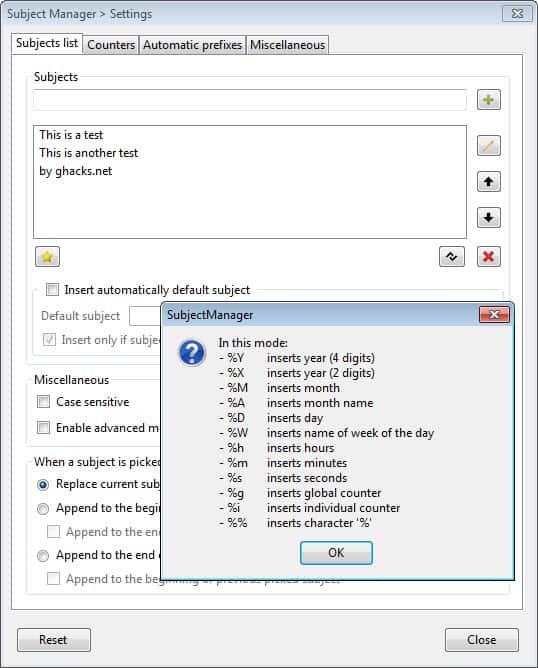

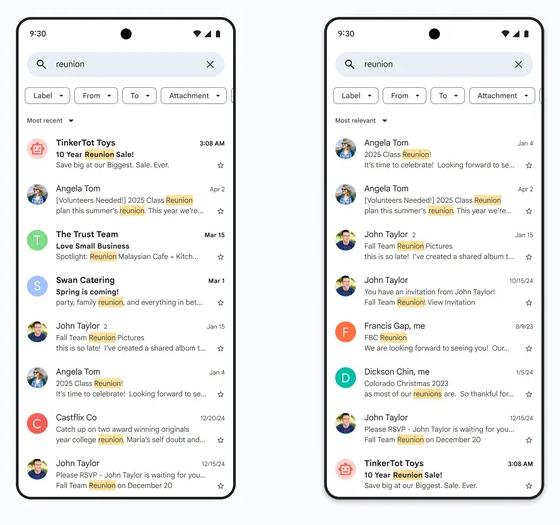
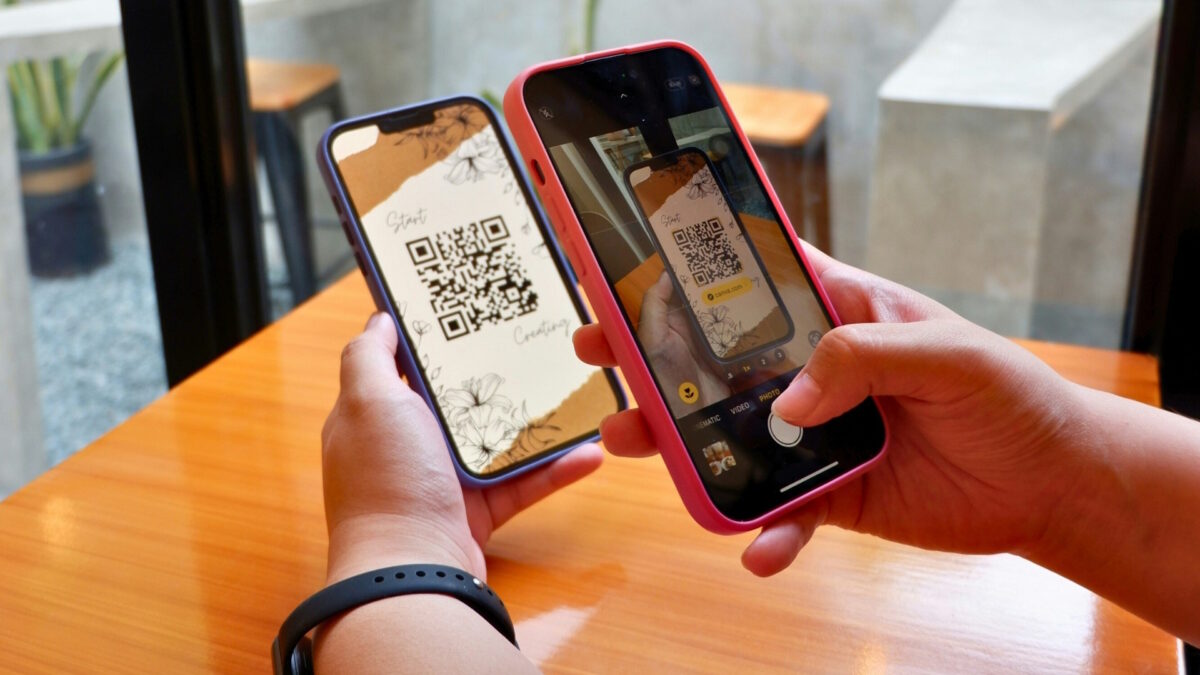
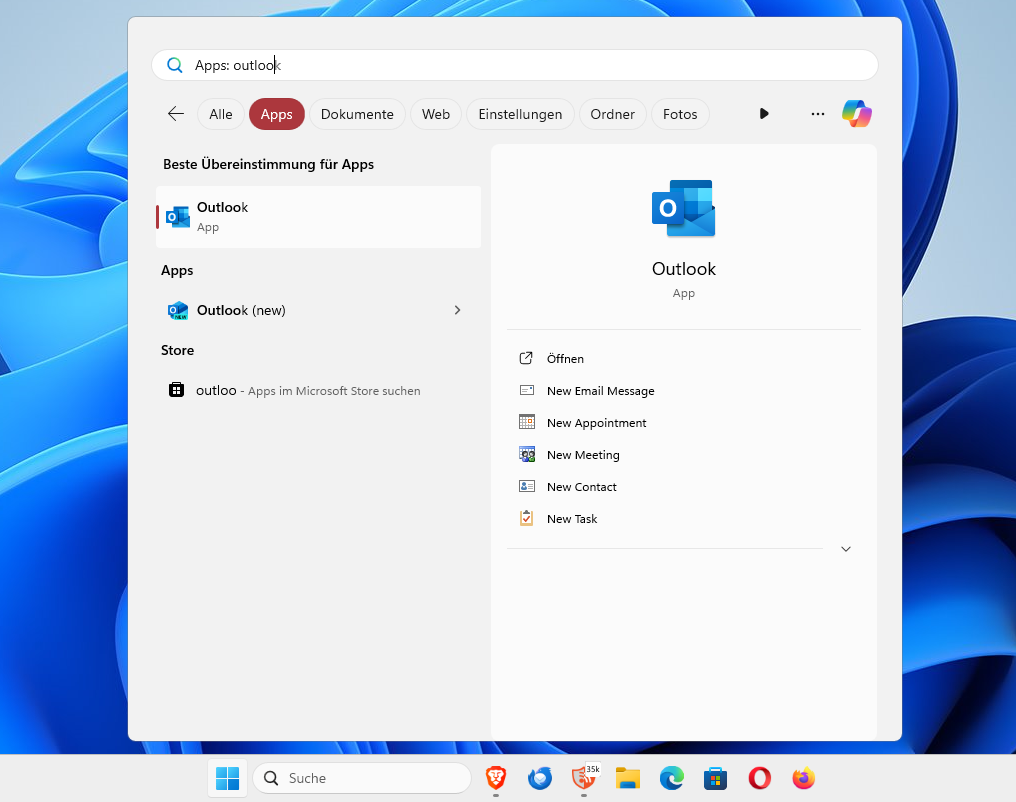
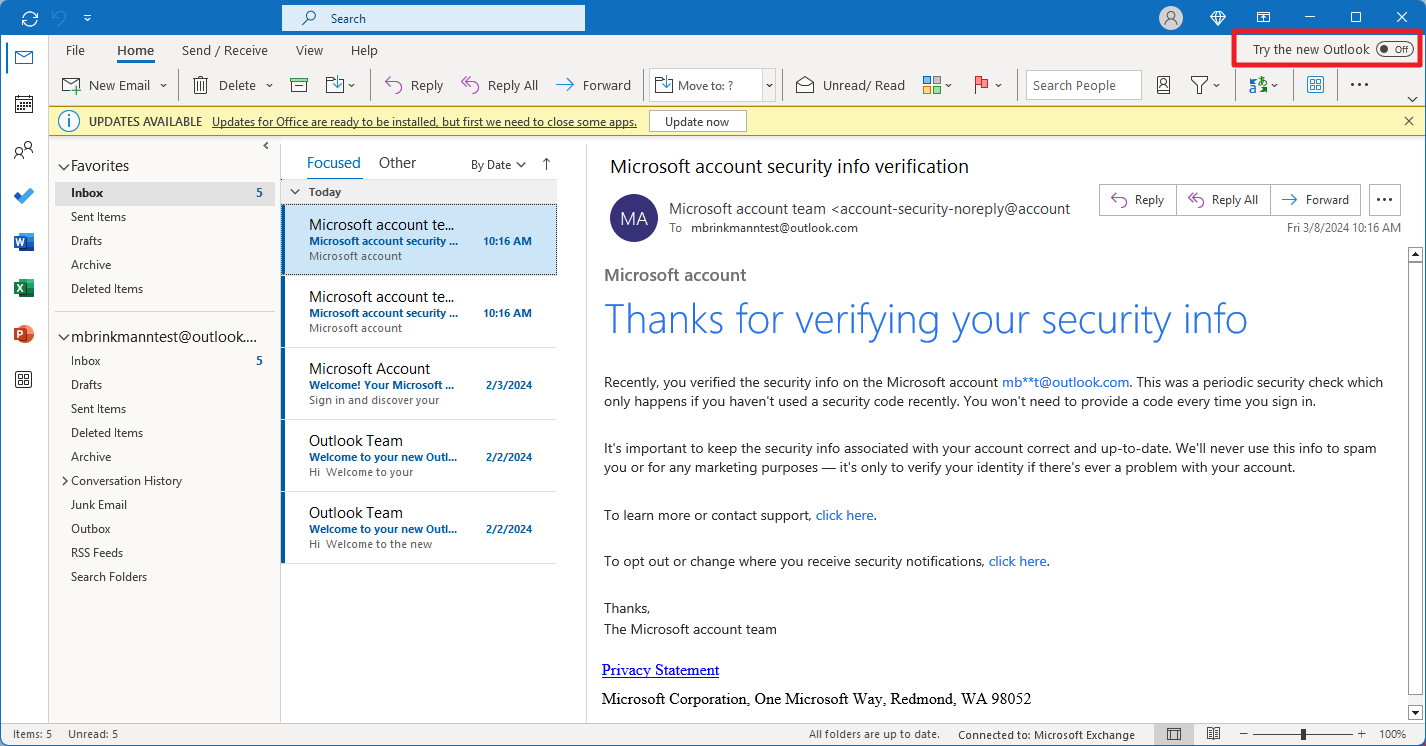














Hi Martin “Defining a default email subject that is inserted automatically into blank / all emails.” How do I actually do this in the app please?
Thanks so much. Billy
You can do that in the options of the extension under Default Subjects.
I cannot make the subject line in thunderibird show up