Backup Box: Move cloud hosted files directly between providers and servers
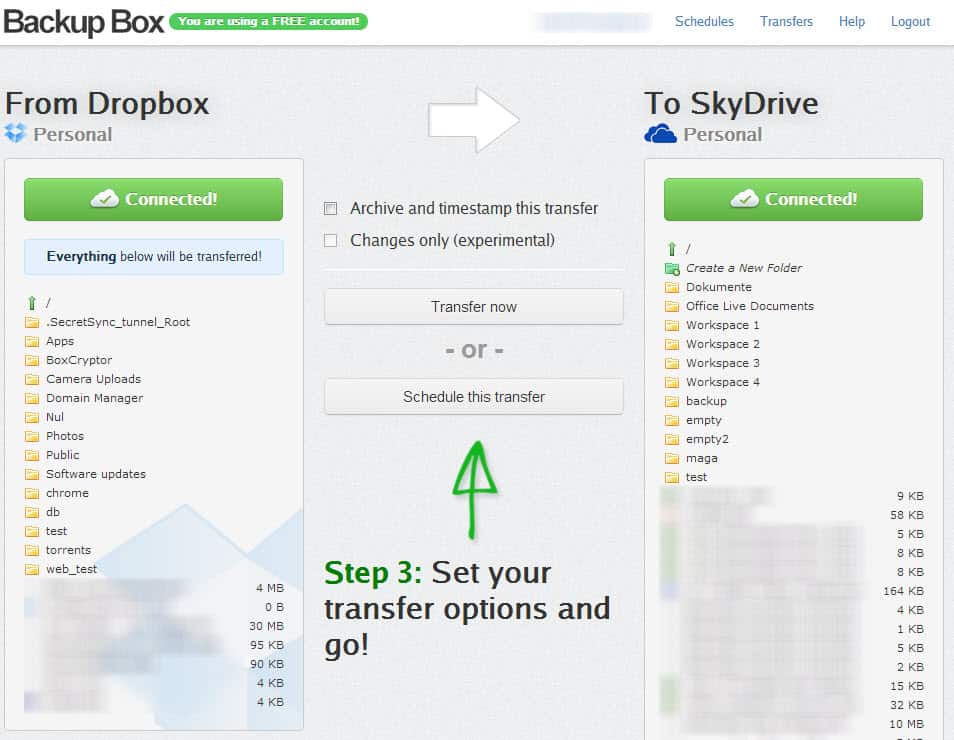
Sometimes you may want to move files hosted somewhere on the Internet to another server or provider. While you could download the files to your local computer - if you do not have a local backup available - to upload them again to the new server or provider, you sometimes however may prefer to transfer files directly between servers.
A core benefit of this procedure is speed. Your home computer's upload and download speed is usually fairly limited in comparison to the speed of Internet servers, so that it should take less time to move the files. You may however run into issues as well, with trust being one of the most important ones. If you want server to server communication, you need to trust those servers with data so that they communicate with each other.
Backup Box
And it is the same when you look at the Backup Box service. The service's core feature are direct server to server transfers between cloud storage providers such as Box, Google Drive, SkyDrive, SugarSync or Dropbox, as well as custom servers that can be accessed via ftp or sftp. You configure Backup Box to transfer files from one server or provider to another. Why would you want to do that?
- To migrate your files to another cloud hosting provider
- To backup your websites regularly
- To backup databases
- To safe time transferring files
You do need to authorize at least two services or servers before you can start using the service. As far as cloud hosting services go, you do not have to enter your username and password on the Backup Box site. You instead authorize the site on the cloud providers website so that it can access your data, and you can naturally revoke that authorization at any time as well. Only ftp, sftp and MySQL servers need to be authorized directly by adding an authorized user account to Backup Box.
Once you have added at least two services you can configure transfers between them. You have got the option to transfer all files, or only select files or folders to the new server or service.
And instead of transferring files directly, you can alternatively schedule transfers so that they are run regularly by the application. You could for instance backup your website on a weekly basis, or transfer the files from your Dropbox account to SkyDrive once a month.
Another interesting option is the archive and timestamp feature which zips the selected files during the transfer. That's useful if you need to make room on a server or an account.
Free account users are limited to transferring 1 Gigabyte of data per transfer using a maximum of 10 transfers in that time. Pro, premium and enterprise accounts are available that raise limits and make available additional features such as incremental transfers.
It usually takes minutes before the first files start to appear on the selected server or cloud hosting account you are transferring the files to.
As far as security goes, Backup Box states that it is using 256-bit SSL encryption whenever supported to transfer files, that it wont retain files on their servers, and that Amazon S3 is used with a AES 256-bit encryption for temporary storage.
One Gigabyte per month won't take you far, especially if you are thinking about scheduling regular backups of your websites or data that you host online.
Advertisement








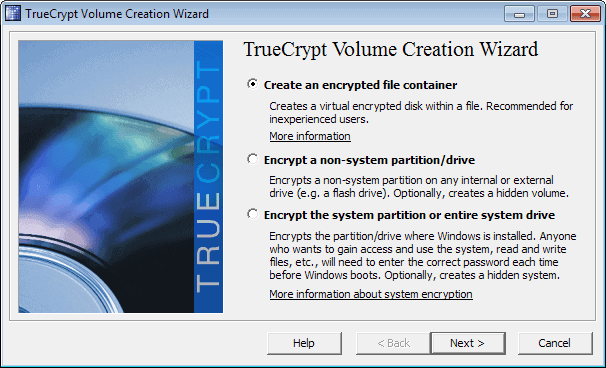
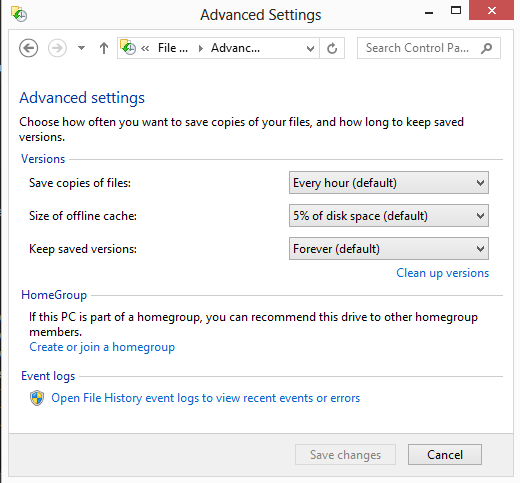










Hi everyone, I can clarify that you do in fact get 10 x 1 GB transfer per month for free. So effectively 10 GB if you maxed out each transfer.
The article says: “1 Gigabyte of data per month using a maximum of 10 transfers in that time” while Ron says “The free plan limits of 1GB per transfer and 10 transfers per month”. Who is right?
I have corrected the article, it is 1 GB per transfer.
Unfortunately, it’s really hard to find information about their plans unless you sign up for an account.
Their plans are:
Free: 1GB per transfer, 10 transfers per month, one transfer at a time.
Pro ($20 per month): Unlimited transfers, 25 GB total per month, automated schedules, concurrent transfers.
Premium ($99 per month): Unlimited transfers, 200 GB total per month, automated schedules, concurrent transfers, incremental transfers, direct line to founder.
Enterprise: Call for info.
By 1GB per transfer, I think that means you can select up to 1GB worth of files to transfer, then kick off that transfer. In looking at their interface, it doesn’t look like you can pick & choose individual files to transfer; it seems like you have to pick all the files and subfolders in a particular folder. Someone please let me know if I’m wrong.
Wow, this will be perfect. I have a D-Link NAS device (accessible remotely via FTP) that I’ve been wanting to backup to cloud storage (box.com), but not wanting to do the slow transfer by using my PC as the middle man. The free plan limits of 1GB per transfer and 10 transfers per month (for a total of 10 GB per month) seem about right for my personal files. Won’t be uploading my home video clips, though.
really enjoyed this article. but help me telling one or some sites or online services or softwares that can remotely transfer direct downloadable files via http to dropbox , g drive, box etc. i know a service which can do this. but there is 200 mb limit and dropbox supported only. i have internet connection of only 4-5 kbps . so ,now i want to store large large files like 500-1000 mb on cloud. as u can ree its not possible to download that and seupload with horrible 4 kbps speed. thank u.
I see this as really useful for the truly paranoid – backup all your stuff to one service, then use this to automatically and transparently back all of it up again to another service with no impact on your local machine. Definitely might be worth it for $10 a month.
For a lot of web sites – and most non-commercial sites are well under a GB of space – it’s obviously a good idea, too.
Nice, I signed in and received and confirmed the confirming email.
So far so good but I cant sign it?
Are there maybe overloaded with all the new accounts?
I have been signed in automatically after registration.