Laptop Securer, Configure Windows Security Settings
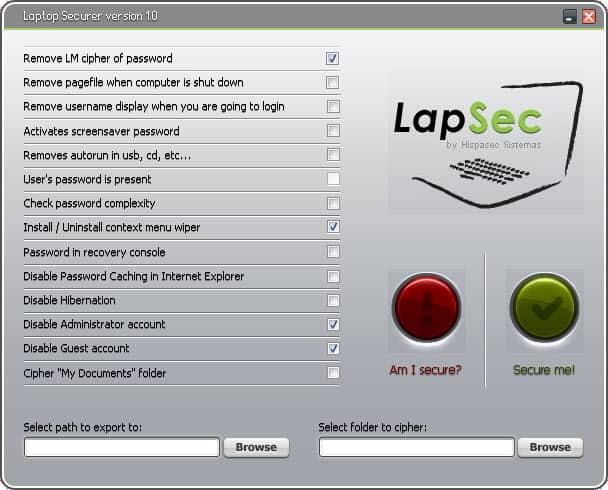
Laptop Securer, the name is a bit misleading as it can as easily be used on a desktop PC. The free software program can be used to change security related settings of Windows operating systems.
The developers have designed it with mobile Windows PCs, such as laptops and netbooks, in mind as they usually pose a greater risk of being accessed by third parties.
The program displays one screen after installation and startup that displays all options. Options are activated with a click on the corresponding checkbox.
The Am I Secure button analyses the system and checks the active settings automatically. It is possible to uncheck options and to check new options that should be applied.
Here is an overview of the available options:
- Remove LM cypher
- Remove pagefile.sys on shut down
- Remove username when logging in
- Activate screensaver password
- Removes autorun in usb, cd, etc...
- User's password is present
- Check password complexity
- Install / Uninstall context menu wiper
- Password in recovery console
- Disable password caching in Internet Explorer
- Disable hibernation (hibernation.sys)
- Disable administrator and guest user accounts
- Cipher "my documents" folder
It is furthermore possible to export the file encryption certificates which are necessary to access the files.
The available items are not explained in the application itself, only on the developer homepage. Some should be self-explanatory while some require explanation.
A click on the Secure Me button performs the selected setting changes. Many of the options available can also be set manually by a system administrator. Regular users on the other hand will have a hard time discovering and finding those settings in the operating system.
Lap Sec has been designed as a run-once tool after installation of the operating system.
The free application can be downloaded from the developer website.
Update: The program website is no longer available. We have removed the link pointing to the site from the article. The program does not seem to be available for download on third party sites. We suggest you take a look at our laptop security guide instead which explains how you can secure your notebook.
Advertisement




















Yes, thanks for sharing, there are some very easy settings.
regards
dimi
Finally got a well deserved night off!!! Finna chill and make some updates on the laptop
Wow! This sounds really great! A must-have for those who have very important files on their laptop or for those who cares for their laptops. Than you for the information!