Replace Windows Text Rendering With Gdipp
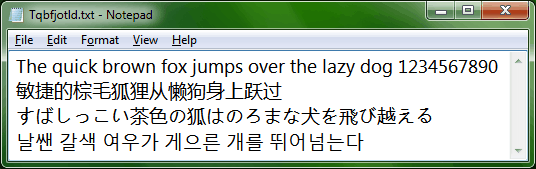
Windows users do not have a lot of options when it comes to text rendering. Basically the only option available for them is to enable ClearType, a technology developed by Microsoft that improves the readability of text on Liquid Crystal Displays (LCDs).
the Gdipp project has been designed as a replacement of the standard Windows text renderer to bring text rendering in Windows closer to how text is rendered in Mac OS and Linux distributions.
Take a look at the two screenshots below to see the difference in text rendering quality.
Cleartype text rendering example:
Gdipp text rendering example:
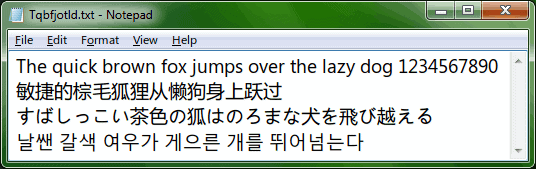
Cleartype:
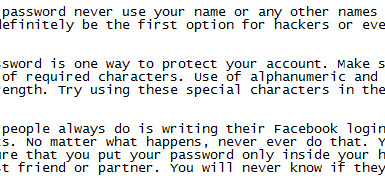
Gdipp:
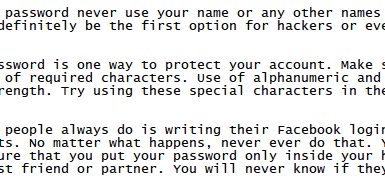
Gdipp text rendering is offered as a 32-bit and 64-bit version most suitable for installation on computers running Windows 7 or Windows Vista. The developers say that it might also run on Windows 2003 and Windows XP but state that the default installation mode might cause system stability problems.
Gdipp can be installed in three different modes. It can be installed a s service which is the recommended mode combining the best compatibility with system wide rendering. The Registry mode is not as stable but provides the best text rendering while the program mode will only switch the text renderer for programs that are dropped onto the program shortcut.
Users will notice that text flickers after it is loaded into applications like notepad or Word which is something the developer's should work on.
The gdipp project is the relaunch of the suspended gdi++.dll project with the following superior features:
* Seamless support for 32/64-bit Windows. The main reason that gdi++ does support 64-bit Windows is the Detours hooking library, which is free only for its 32-bit version. gdimm instead uses the open-source EasyHook library, and support 64-bit Windows from scratch.
* DirectWrite support.
* Vertical text in programs like PowerPoint are correctly rendered. There is no color glitch in PowerPoint presentation.
* Subtitles in various media players (SPlayer,KMPlayer,PotPlayer ...) are rendered without problem, no matter which video renderer is selected. On the contrary, subtitles are displayed only with the Overlay Mixer in gdi++ case.
* Aero window title can be rendered correctly (by default rendered with ClearTyep).
* No glitch after changing the wallpaper in Windows 7 when Aero is enabled.
* Rotated text are displayed correctly.
* Numerous compatibility enhancement (e.g. the control character in the Date/Time window in Windows 7).
* So on and so forth...
Windows users who want to test the text rendering capabilities of Gdipp can download the 32-bit or 64-bit client from the Google Code project website. The website contains several additional comparison screenshots and detailed documentation of advanced features and configuration options.
Advertisement




















@CGA Font-rendering in Linux is as good as it gets nowadays. GDIPP is using the exact same engine as Ubuntu by the way. If you prefer the way Windows renders fonts, you’re stuck with it. I enjoy Windows more with GDIPP installed, though there seem to be some minor glitches. But they’re not significant, and I hope they’ll get solved in the future.
Font rendering was one of the main reasons I finally gave up on Linux.
Can you guys just try out the applications before posting it here. Because when I use Web of Trust and go to the site where I can download the applications you are saying, I end up with a site that’s not been rated yet. Meaning it could be harmful. And one time my antivirus detected that the site you are pointing to contains malware.
Then simply wait until it is rated before you try the software. I tend to cover lots of new software from new and old developers. All have been tested and none contained malicious software at the time of writing, according to Kaspersky that is.
I can’t make my mind up if it looks better or just bolder.
Thanks for this.
Fonts are not flickering on the stable build on my x64 Windows 7 install.