Manage Windows Services With WinServices
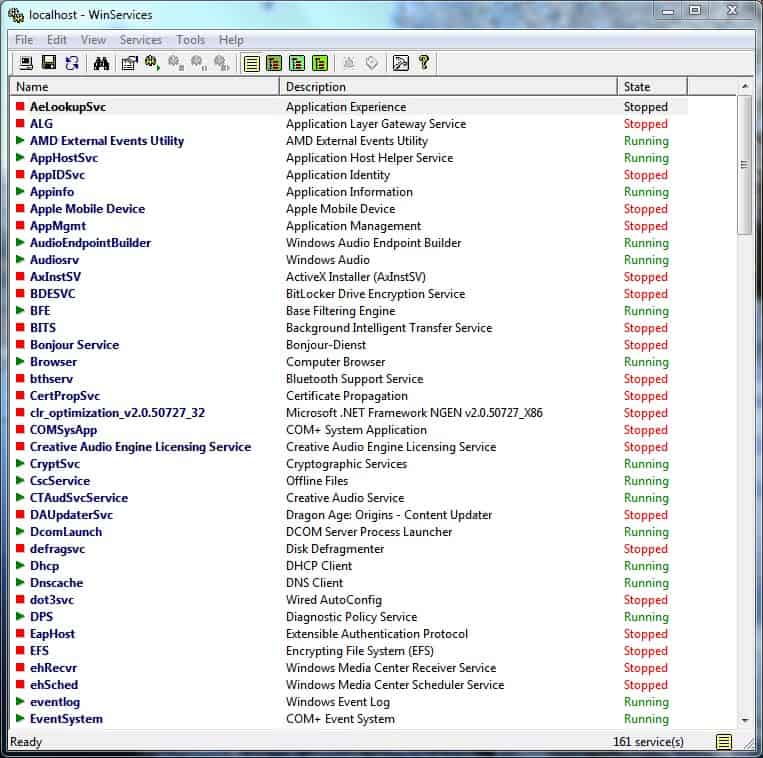
WinServices is a free software program for the Windows operating system that provides better options to manage Windows services than the default System manager of the system.
The Windows services configuration tool has changed much in the last Microsoft operating system (Windows 7 at the time of writing). The tool can be used to manage Windows services which includes starting and stopping services, changing startup types, and exporting the current service status list to a tab delimited text document.
WinServices, a free program for windows, displays a list of services with their description and state upon startup.The list is very compact, but offers vital information that help you manage services.
This view mode can be altered by clicking on the icon in the program's status bar or from the view menu.
The additional view modes are by service type, load order and dependencies which can provide better information in certain situations.
WinServices
You can add ore remove information from the display. If you are interested in startup type for instance, you can easily add it to the table.
Another interesting feature of WinServices is the ability to edit service information including names or descriptions. Improper use of this feature can lead to problems though, so use with care..
The ability to create services snapshots on the other hand can be beneficial in this regard, as it allows you to restore a services configuration at anytime in the future.
The Windows services that you back up using the program are stored in the rpt format which can be imported at a later time. This could be interesting for people who maintain multiple computer systems; you can configure the services on one system, export that configuration, and import it to other systems to have the same configuration on all systems.
WinServices will notify the user when services are modified while it is running.
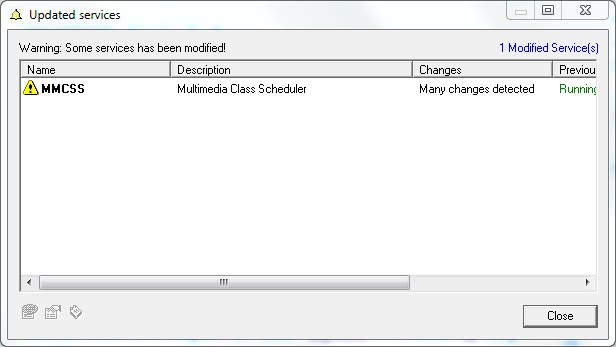
This feature compares services every minute by default and uses basic comparison parameters to do so. The interval of the checks and the depth can be configured in the program's options.
The two other compare modes that WinServices supports are called advanced and full comparison.
- Basic comparison: checks name, type and state of service.
- Advanced comparison: like basic, plus start up type of service.
- Full comparison: like advanced, additional fields like the return code of the service.
The extensive options contain additional settings that include configuring notifications when services change on the system, and custom actions for specific services like keeping a service always running or stopped. The latter may be useful in making sure a service runs all the time on a system, or never.
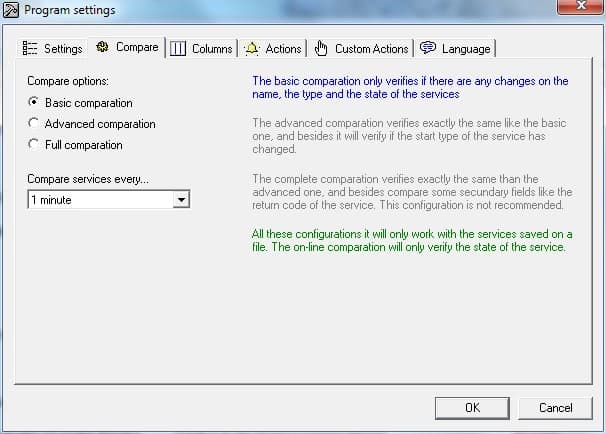
WinServices uses roughly 20 Megabytes of computer memory while running in the background. It is an ideal tool for users who want better control over their Windows services. Especially the option to backup and restore a services configuration, the ability to monitor services, and to make sure that service states don't change, can be really helpful in some usage scenarios.
The software program can be downloaded from the developer's website. It is compatible with Windows NT based operating systems including Windows XP, Vista and Windows 7.
Note: The developer website is no longer available. We have uploaded the latest working version of the program to our service for archiving purposes. You can download WinServices with a click on the following link: (Download Removed)
Note that we don't support the program in any way.
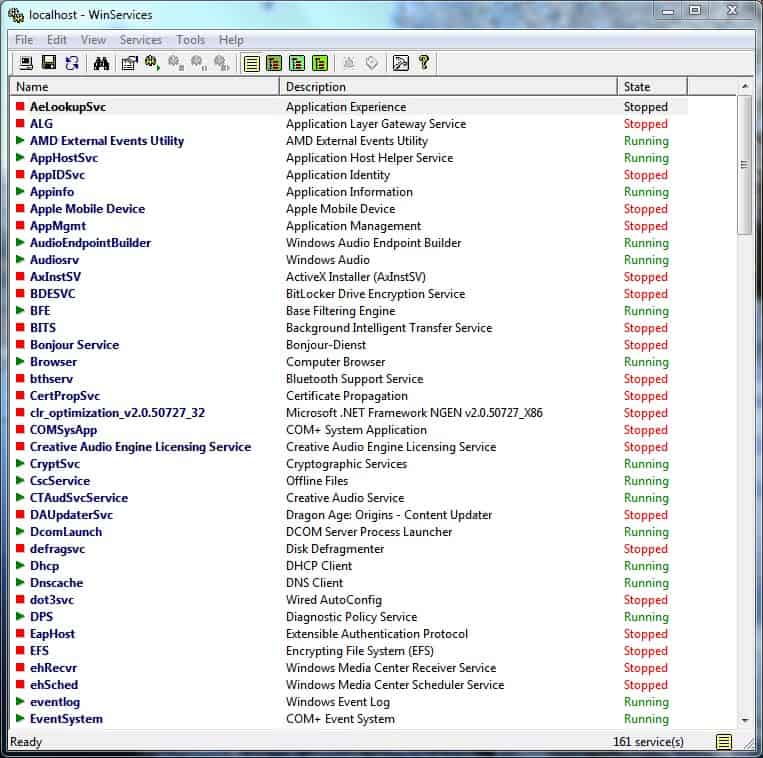


























Program looks useful, but is there any documentation?
“WinServices uses roughly 20 Megabytes of computer memory while running in the background. ”
How did you determine this figure? Is this actual in-physical-memory? Or total memory (some of which may be swapped out)?
That’s the physical memory, not the virtual memory.