Collapse Quotes In Thunderbird Email Client

Most email clients and services display quotes around the original email message when a user replies to an email.
These quotes list part or all of the original message, and may even contain the whole conversation if emails are sent back and forth multiple times.
Quotes are a good indicator of new and old content and can also be used to reread emails that have been part of the conversation without having to search for them in the inbox or send items folder.
But quotes can also increase the length of an email message. It may happen that quotes exceed the new message by a large factor.
QuoteCollapse for Thunderbird
QuoteCollapse for the Thunderbird email client offers a solution for this.
The Thunderbird add-on will automatically collapse all quotes in emails by default. The first line of the first quote is still displayed, and you can click on the plus icon on the left of it to expand all quotes to read past messages of the conversation again.
Holding down shift while clicking on the plus icon will expand all quotes whereas the CTRL key will expand all quotes of the same nesting level.
The developer of the add-on is offering customization information on the project website which can be used for example to change the style so that the first level of quotes are always expanded (and the rest is collapsed).
Collapse Quotes is available at the Mozilla projects website where it can be downloaded for all versions of Thunderbird.
Update: The extension works fine in recent versions of Thunderbird. I have tested it on a Thunderbird 31 installation and the quote collapsing worked just fine. The customization options on the other hand don't seem to work anymore which can be attributed to the work done on Thunderbird since the last update of the extension was released in 2012.
You may also be interested in the Toggle Quotes extension for Thunderbird. It adds a toolbar button and keyboard shortcut to QuoteCollapse to quickly toggle the display of quotes in emails in the email client.
As far as QuoteCollapse is concerned, the extension appears to have been abandoned by its author. The last update dates back to January of 2012, so don't expect any new updates for the extension unless someone forks it.







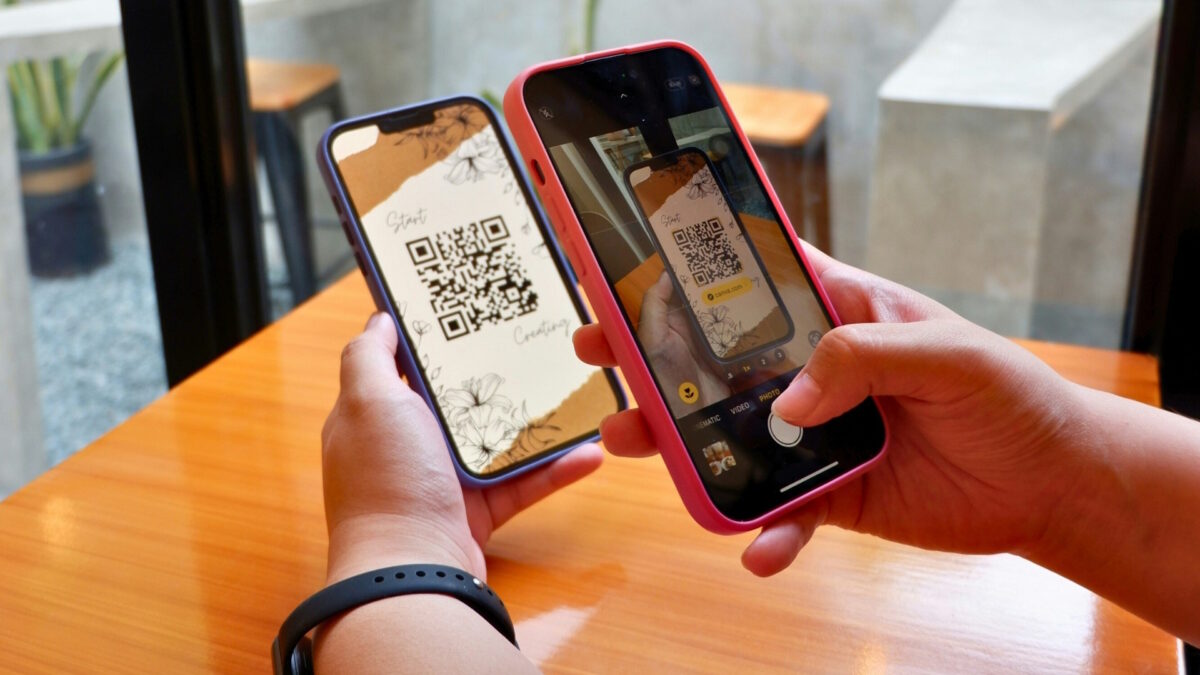
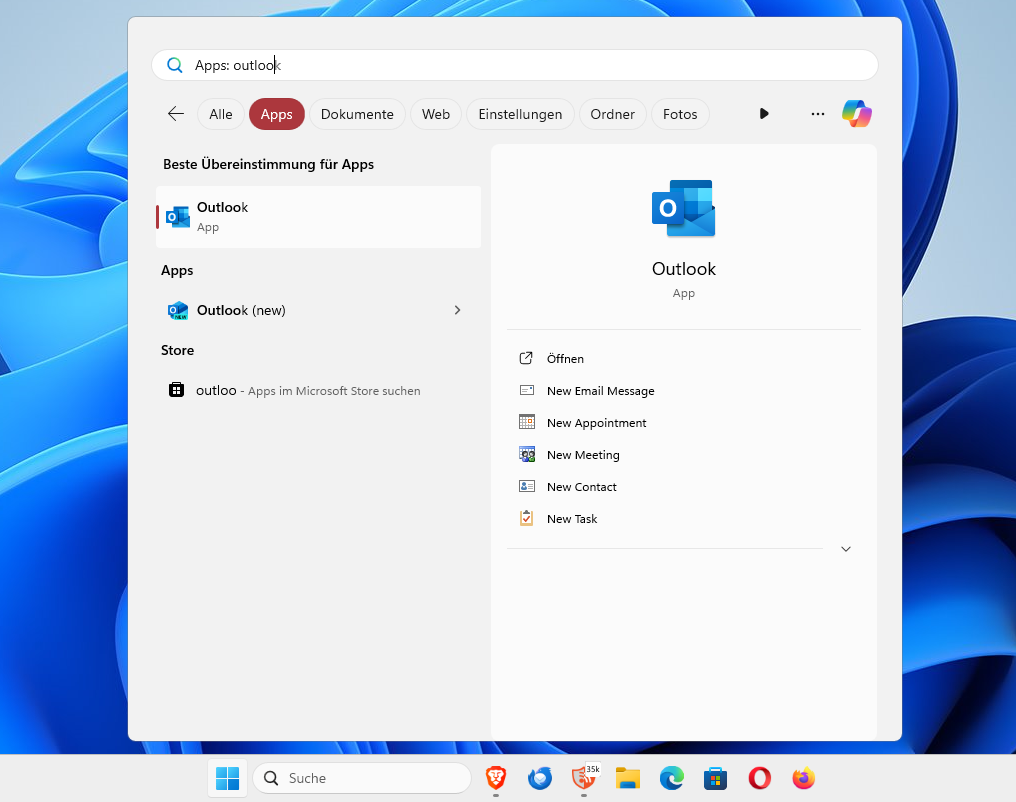
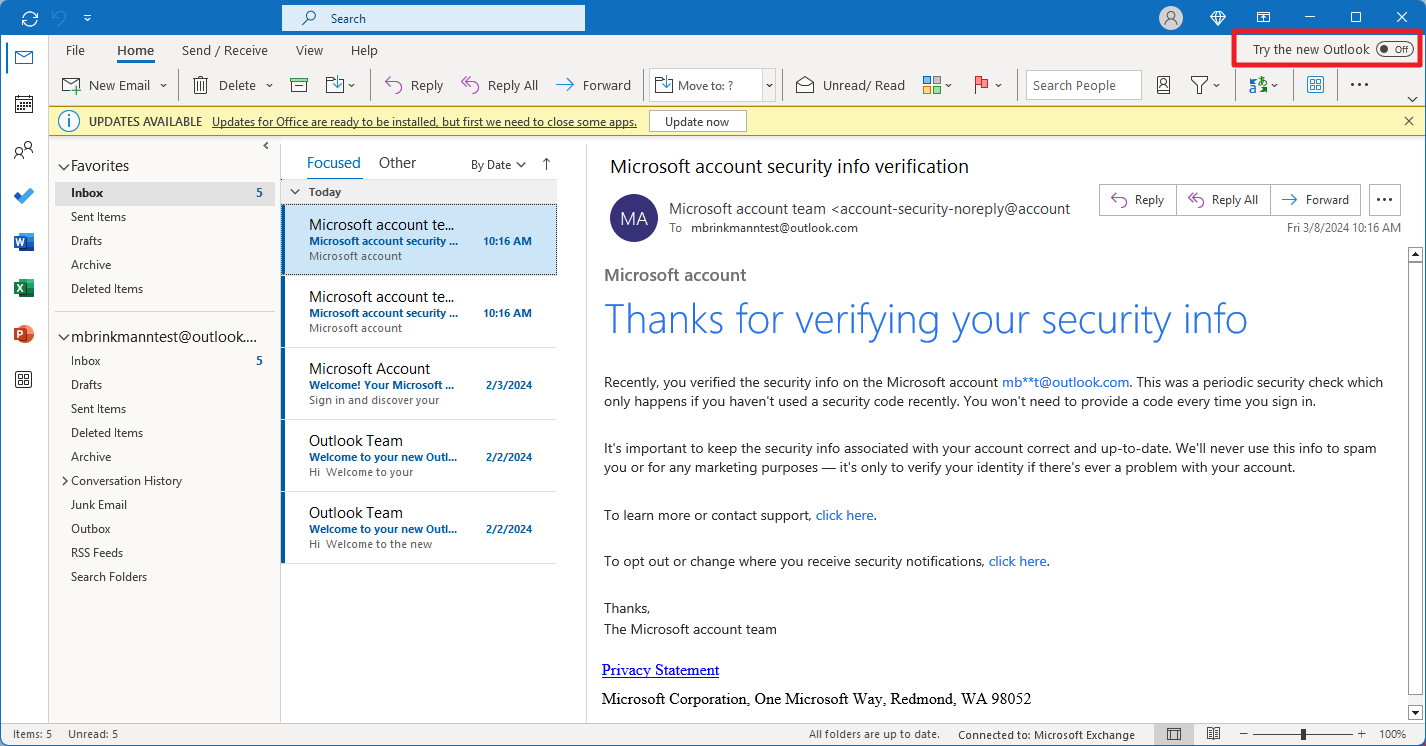

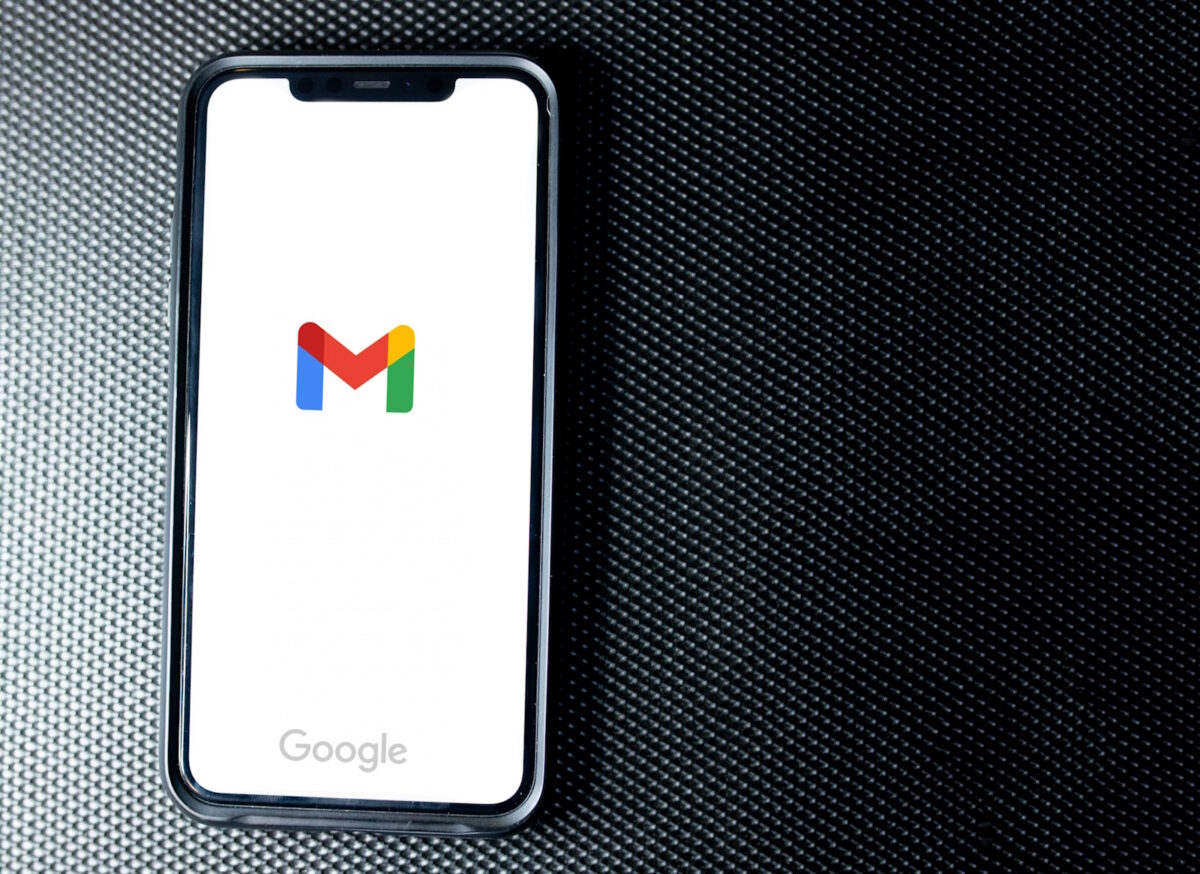






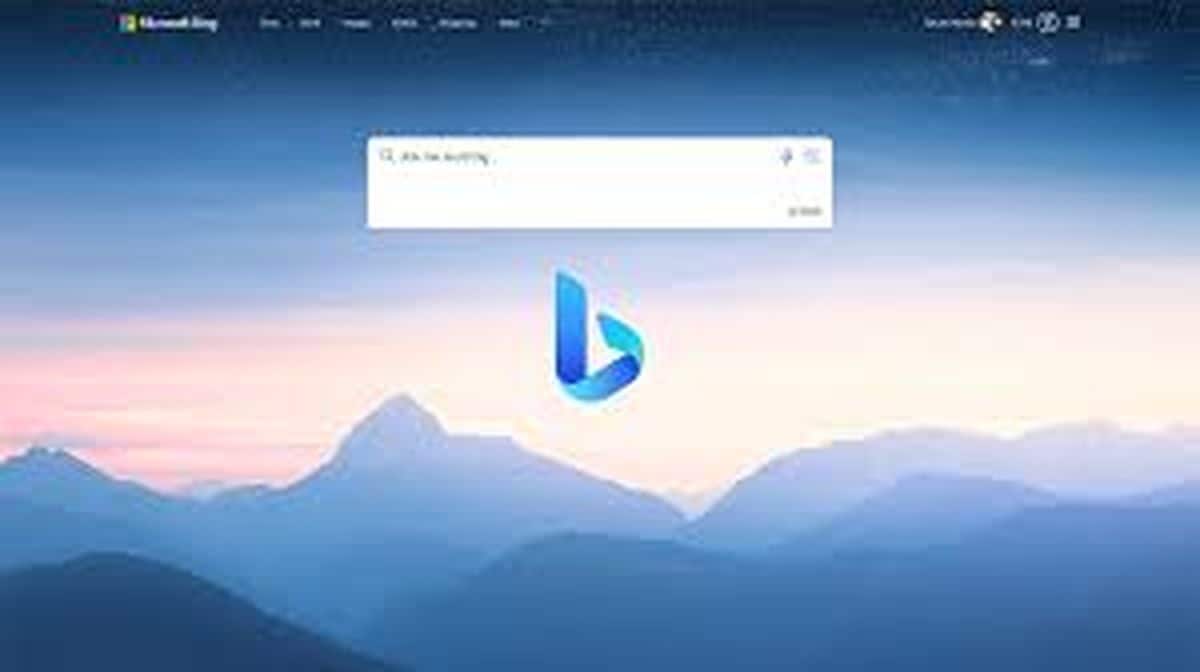
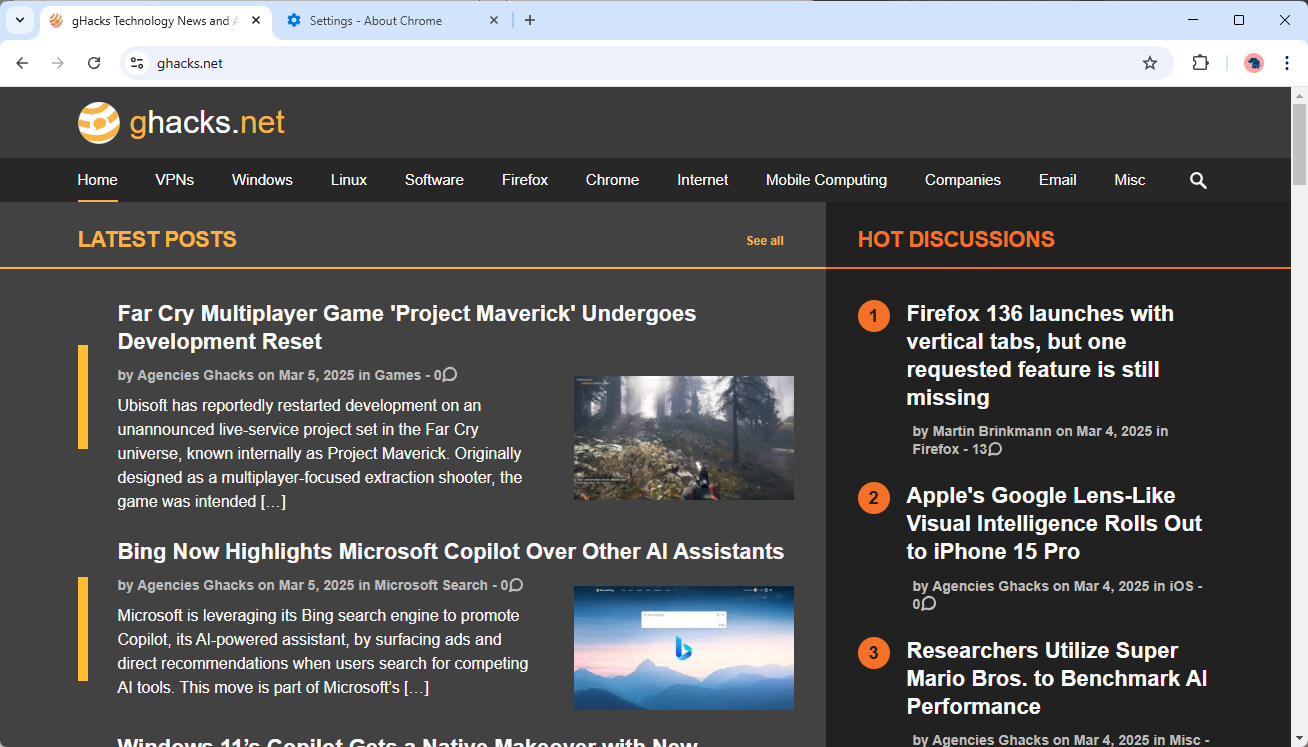


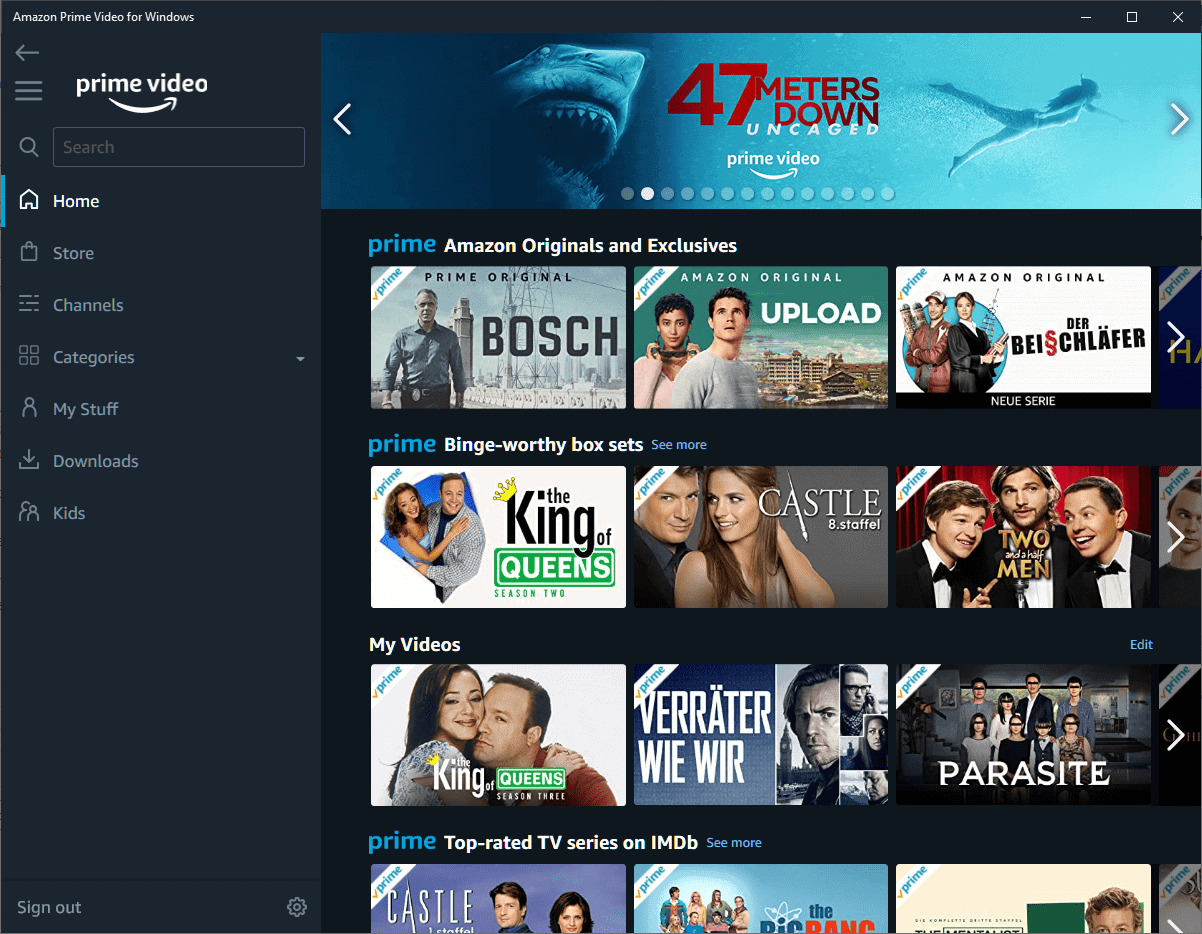

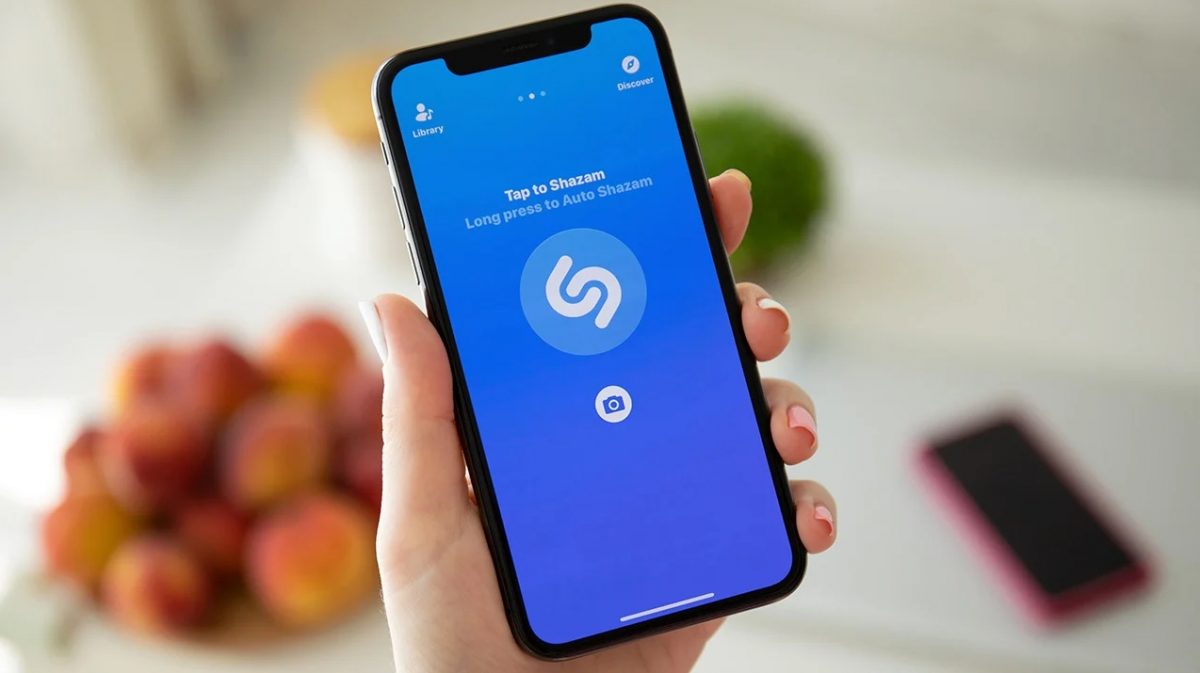



HOPE TO SEE YOU..