Create Access Log File In Windows
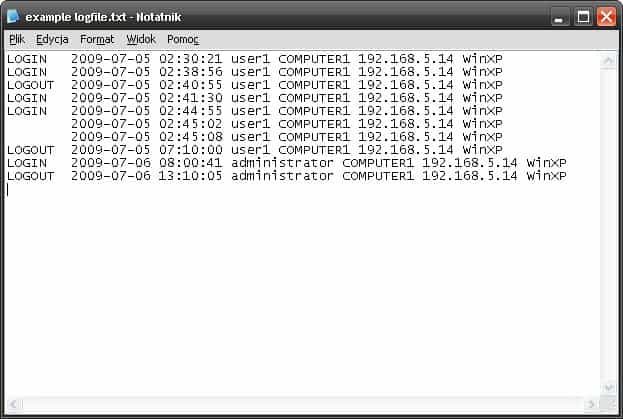
If you are sharing a desktop computer with several users you might be interested in knowing the login and logout time of each user on the system. It could also be interesting to know even if you are using the computer alone but have it accessible in a room where others could access it. Parents could for example check on their children's computer usage and roommates if there have been any unauthorized access to the computer system lately.
Marxio Login Logger is a software program for the Windows operating system that can create the access log file and reports that detail the logins and logouts of every user on the system including login attempts over a computer network and in an Active Directory environment
The program is completely portable and no signs of it appear on the user's desktop other than its process in the Windows task manager. It will automatically create a log file based on the initial configuration. Each log file includes information about the data and time of the login, the username, computer name, network IP and operating system. It is possible to adjust these parameters and use them in the log file creation as well.
The portable computer program can be downloaded from the developer's website. New users should start with the included readme file to understand how to configure and use the program.
Update: The program has been discontinued. Users can alternatively use the Windows Event Log to find out when someone logged in or out of their operating system. The easiest way to access the Event Log is to type event log in the start Menu run box and select the Event Viewer from the options. You then look under Windows Logs > System and there for Source entries named Winlogon which covers both log ons and log offs.
Advertisement




















Another problem people having is actually getting access to the files. If you need help getting access to files on a remote server, Stackify has a cool solution for that. http://www.stackify.com/access-log-files/
Just checked config file. This application is very interesting one – as Martin said, the first thing you should do is to read config file. Every setting is well described, can be turned on or off giving values 1 or 0, like Enable_Error_File=1 to enable it. It’s some kind of linux config files format.