WebHopper Internet Traceroute Tool
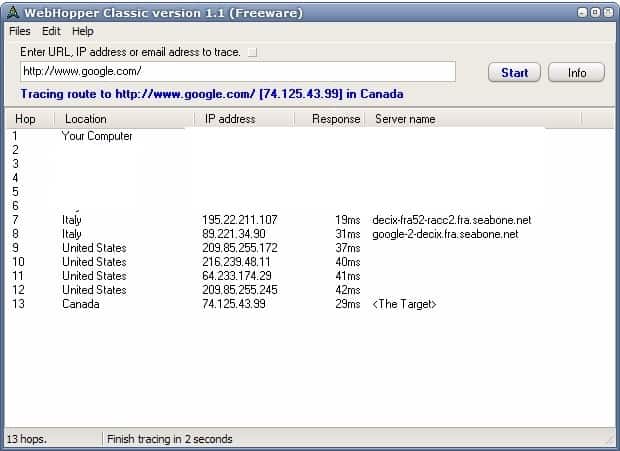
The traceroute command lists the servers - which are also called hops - that the connection uses to reach the destination. There is basically never a direct connection to a regular website, it will always use a number of servers before it reaches the destination. Windows users can use the tracert destination command to display the list of servers that the current connection uses to reach the destination from the command line that their operating system makes available to them. This can change depending on the routing and begins with the local IP and usually ends with the destination IP.
The command has a few disadvantages. It is not displaying additional information about each hop and it is kinda difficulty to process the information. Web Hopper makes use of a graphical user interface and several additional features that might make it worth the download. The country of each server on the route to the destination is shown. It is sometimes quite fascinating to see that connections to a server "next door" will make a trip around the world before they reach the destination. This can be used to analysis connection problems like bad pings to game servers.
Another advantage of Web Hopper is that you can also traceroute emails which the traceroute command in Windows cannot.
Web Hopper displays the country of the server, the server name and the time it takes to reach it. A trace is updated automatically and results can be saved in text format for further processing. The Internet traceroute tool comes with two shortcuts that can grab the active browser url to process it automatically and the option to view a url in the browser.
Update: The program, even though it has not been updated since our review, is still working fine on the latest versions of the Windows operating system. The original website it was hosted on is no longer available. We have uploaded the latest version of WebHopper Classic to our own server. To download the program, click on the following link: (Download Removed)
Advertisement



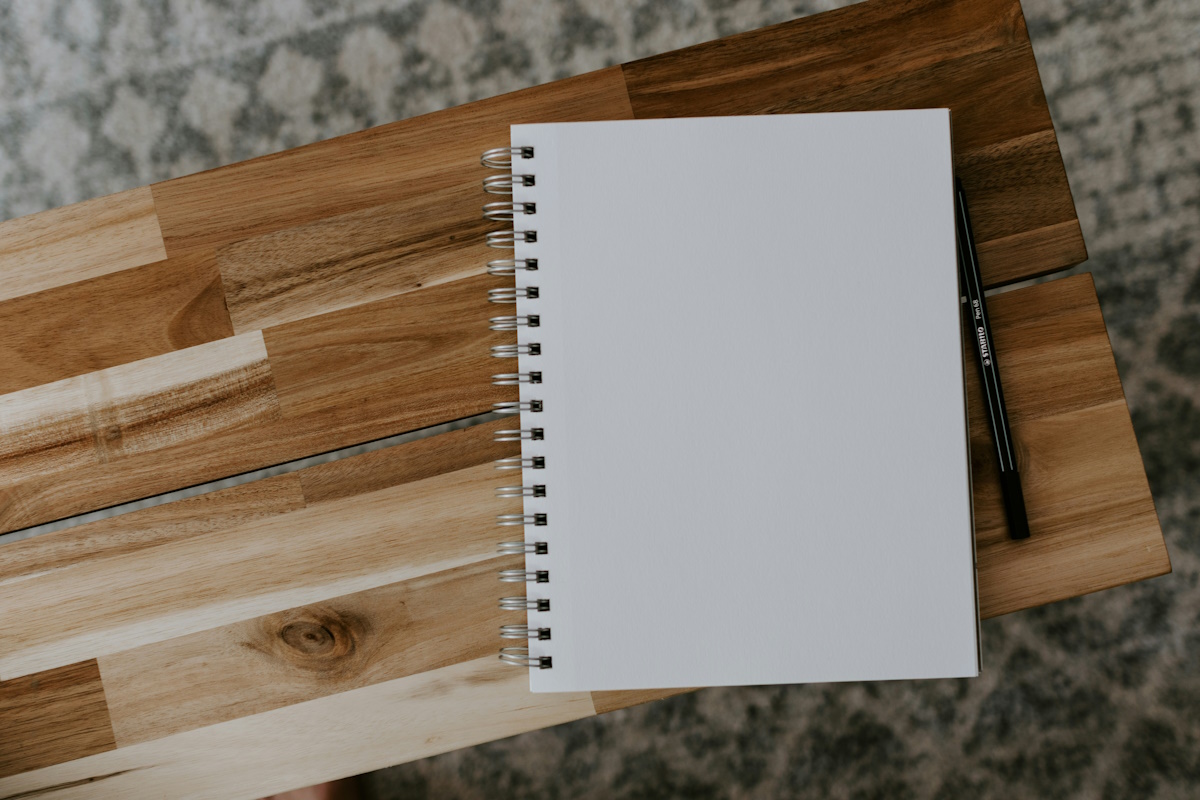














I’ve been using ‘Trout’ tracert ever since 2000! Guess I’ll have a try with WebHopper, and its e-mail tracert capability is tempting.
Of course, every Linux distro has this tool built in.