Change the Windows System Tray Clock
The default clock that is shown on every Windows operating system in the lower left corner was always a thorn in my eye. It displayed the time but the current date was always a click away. I always wanted to change this and customize the way the clock was displayed in the system tray leaving the boundaries of the Microsoft clock.
Tclock 2 is a freeware that offers a simple way to customize the system tray clock the way you want. The main feature is the ability to select the exact format of the data and time in the system tray by either choosing a locale like English (United States) or using a fully customized form like hh:nn:ss mm/dd/yy for it.
It is furthermore possible to use AM/PM, 12H instead of 24H and write the months and days instead of using digits for them. That is however not all that can be achieved. You are free to select the font, the font size, the position and height plus width of the clock.
Here are the features in list form:
- change the clock's text, appearance, etc.
- change the the taskbar (make it flat, etc.)
- make the taskbar transparent
- change the Start button
- change the Start menu
- change the appearance of the desktop icons (somewhat glitchy)
- synchronize your clock
- set alarms
- assign functions to the clock (drag file to clock = open in Notepad, etc.
This is really a nice software that I'm going to use from now on. The program is Open Source, you can download the source code from the developer website.
Update: Windows 7 and newer versions of the operating system display both the time and date directly in the system tray area if you are displaying large icons in the taskbar.
Note that the program appears to be incompatible with never versions of the Windows operating system.
Update 2: The developer website is not available anymore. You can still download the latest working version of the application from third-party download portals such as Softpedia.
Advertisement



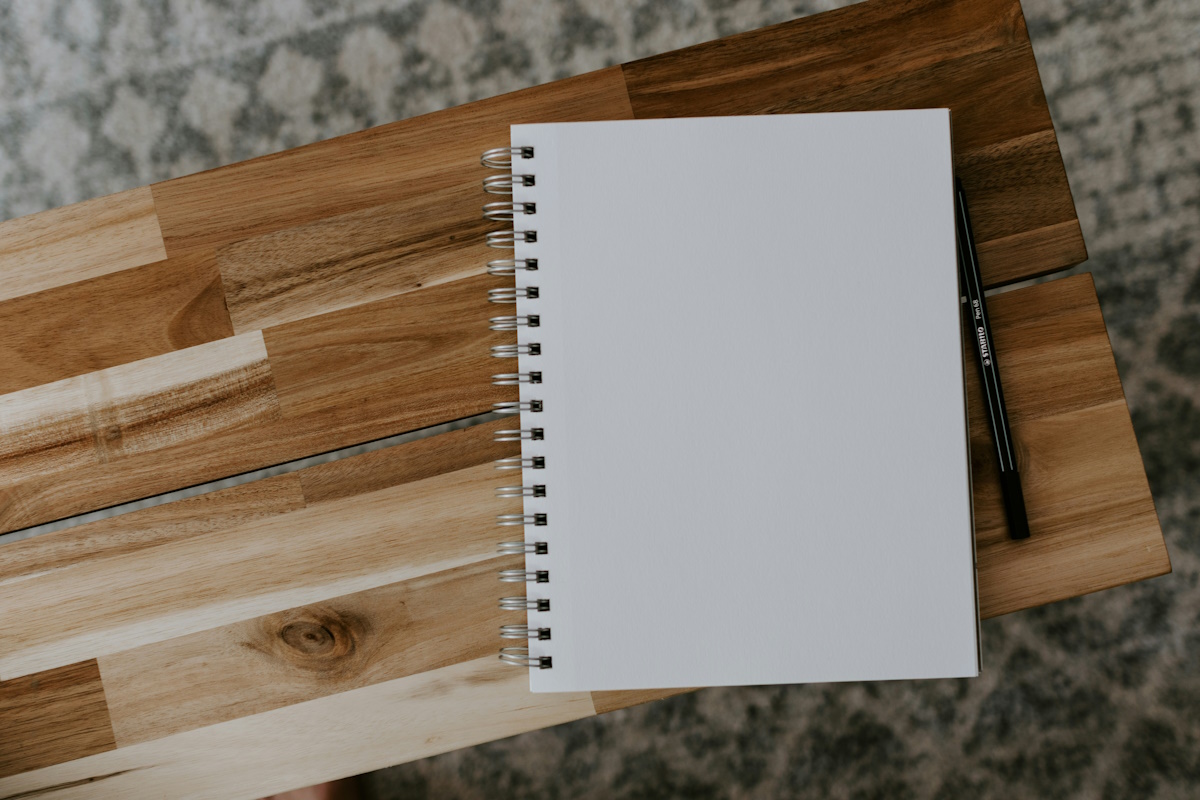














I use Alpha Clock. The free edition was so good, I paid for the upgrade!
http://www.alfasoftweb.com/alfaclock/
sweeet
“It displayed the time but the current date was always a click away”
nope, only a rollover away ;-)
Just kidding :-)
I am convinced!
Thank you for being such a good blogger.