Recover accidentally deleted files
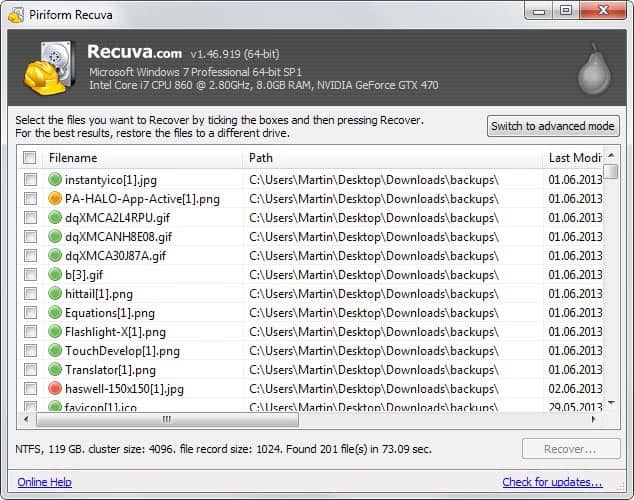
One of the first things that I do whenever I install Windows on a new PC is to disable the Recycle Bin as I do not really need the functionality. I prefer my files to be deleted immediately and not to be bothered by the recycle bin at all.
This works fine most of the time but it happens that I occasionally delete a file that I need later on again. There is no obvious way to get those files back and you will face serious troubles if you want to get them back but used something like defragmentation on that hard drive after you have deleted the file on your system.
Inexperienced users may wonder how it is even possible to get deleted files back and this is certainly a good question that needs to be answered.
Whenever files get deleted in Windows, either by the operating system, applications or by the user, they are not removed from the hard drive. What happens is that Windows removes the reference to the file on the system and makes the space the file occupied writable again.
The file itself stays on the system for some time until part of its space on the storage device gets overwritten with new data.
This means that you can recover most files if you run the recovery program before part of the occupied space gets overwritten by other files. One freeware that can do the job is Recuva which is supposed to be pronounced recover.
It is developed by the same team that created CCleaner. Recuva scans the hard drive that you have selected and displays all deleted files that it finds in a list. It found more than 60000 files on my E: drive that I could try and recover. Information like filename, path and size are displayed to make it easier to find the files that you want to recover.
Recuva has fortunately a filter option. Just enter part of the filename or path and it will display only those files. It took 53 seconds to scan my 140 GB partition and display the 60000 entries.
The program displays a wizard on start up that aims to help you if you are looking to recover specific files. You can select emails, documents, music or video among other things if you want to filter all recoverable files automatically based on that selection.
If you want to see all files, select all files and click next here.
You are then asked to pick a location. You can scan all your storage devices by selecting the "I'm not sure" option or pick a location on a hard drive or external device that you have connected to your PC instead to narrow it down. This speeds up the scan significantly.
The program displays all files that it found in the location afterwards. It indicates a file's recovery chance with colors so that you know right away if the files you are looking for may be recoverable or not.
You can enable advanced mode with a click on the button which opens a search filter at the top that you can use to narrow down the results listing.
It displays a preview pane on the right as well which gives you information about a selected file. Images are for instance displayed as thumbnail previews here.
To recover files select them and click on the recover button afterwards.
Tips
- If you recover files, select a different storage location to do so. If you are unlucky, you may overwrite storage space of files that you want to recover otherwise.
- Recuva can not only scan for files but also for contents. This is useful if you do not remember the file name but know a phrase or word used in the document.
- You can sort the table with a click on column headers.

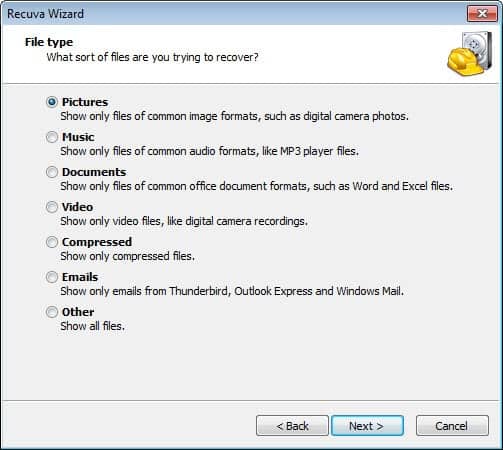

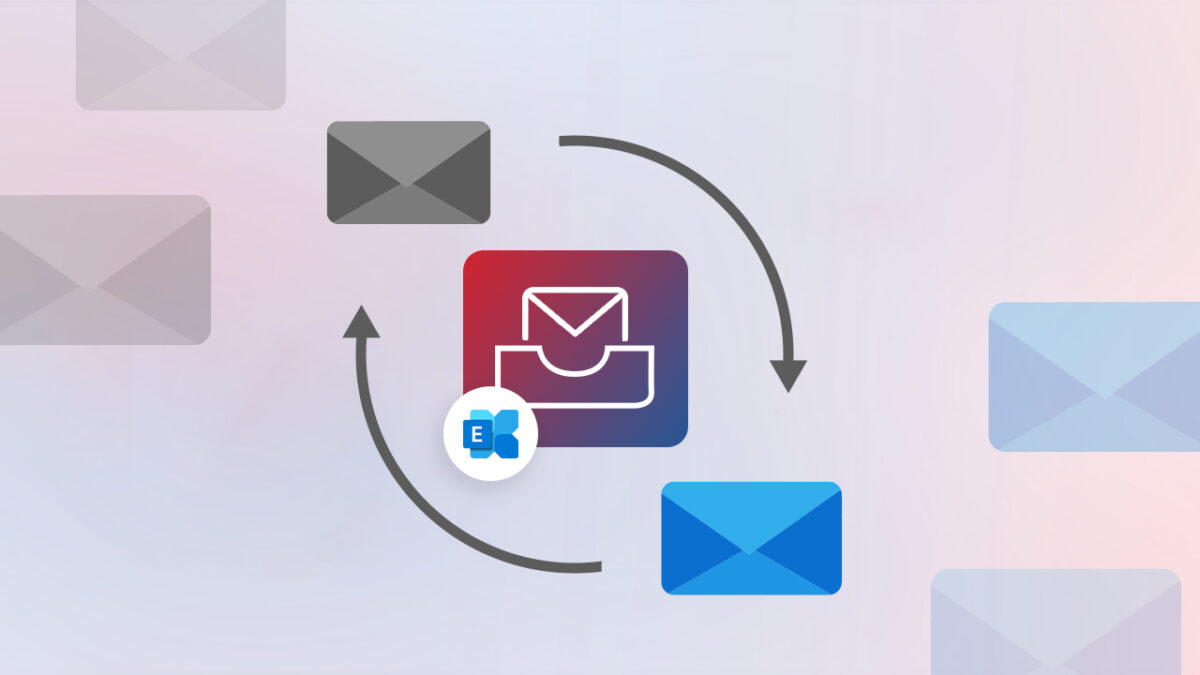
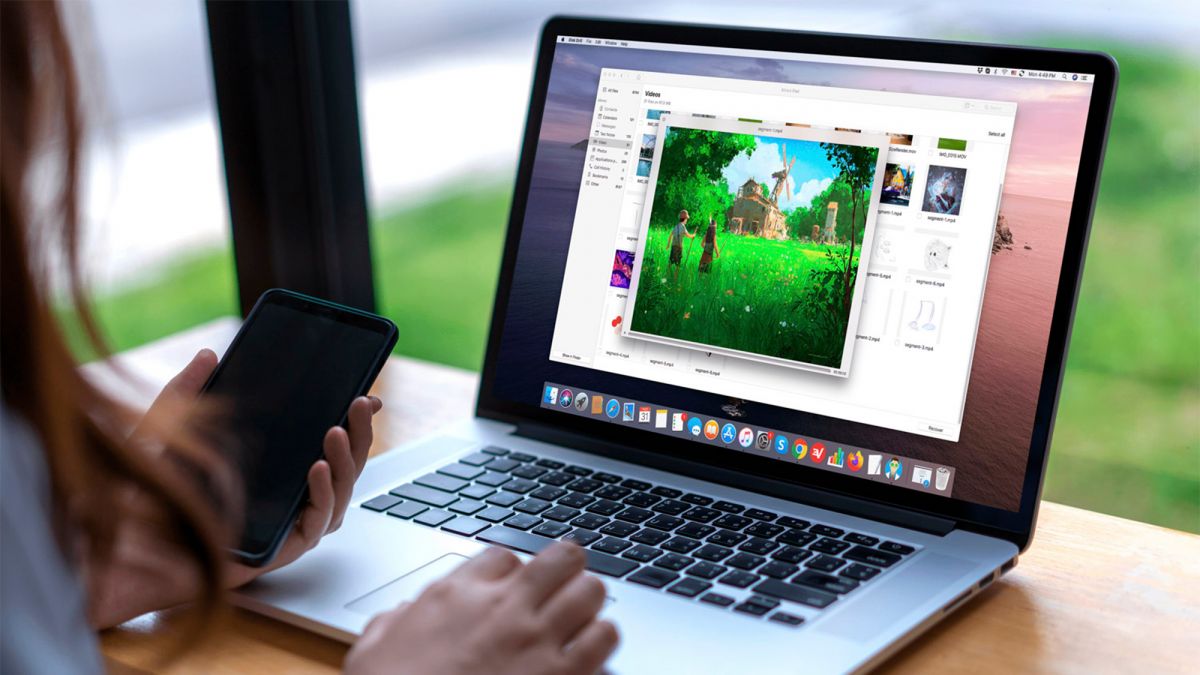
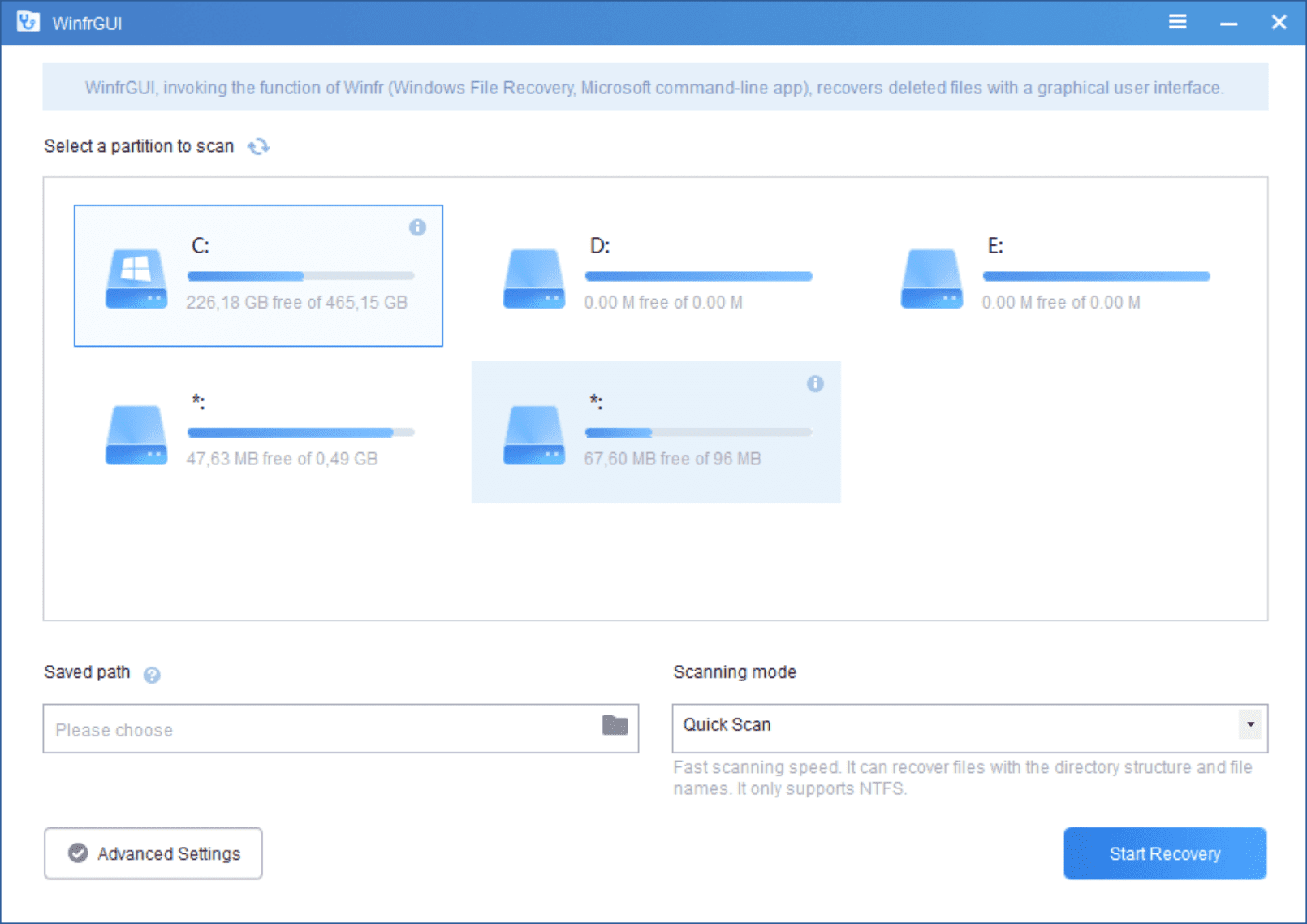
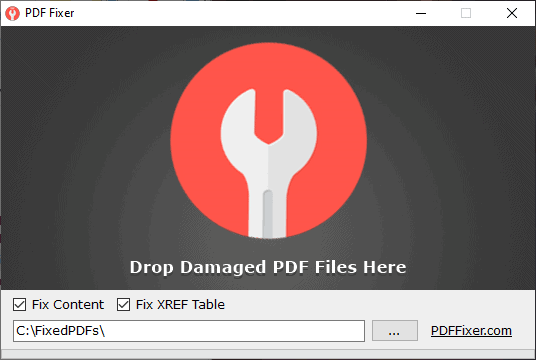
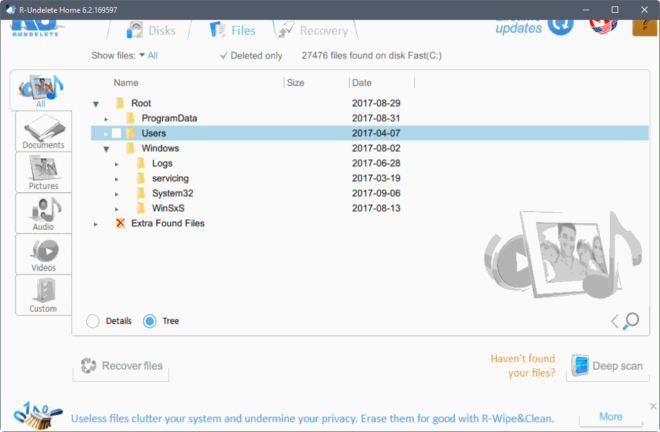















Saved the day for me.
Extremely appreciative.
Well,I don’t know recovery software very well.
But I did use one to recover deleted files successfully.You can download and scan your computer for free.However,to save the recovered files,you have to pay.
I am so happy that I got my files back with this software. It cost me $19 though. Recuva and some other free ones I tried is not working:(
recuva is brilliant
Sweet :D your fast ;) my bad i didnt search for it before requesting.
Anyways have a nice day..and although you must have heard bout it a thousand times but great blog!
Here you go https://www.ghacks.net/2007/05/03/how-to-erase-file-information-on-unused-disk-space/
Found this post by a google search of open source file recovery, thanks for the post :) i love open source!
But now you should also review a open source permanent file deleting software :)
Got my files back! Awesome. XD
Thanks so much!
nice advice
and SDelete from Sysinternals does the opposite, makes sure files are not recoverable by writing over deleted files.
http://www.microsoft.com/technet/sysinternals/Security/SDelete.mspx
sort of realized i needed that after running Recuva ;-)
fixed, thanks a lot ;)
just a little typo Martin…
Recover accidentally deleted files ;)
ive not read the rest of the article yet – hehe