KeePassXC 2.7.0 update with improved Auto-Type, Tags for entries launches out of beta
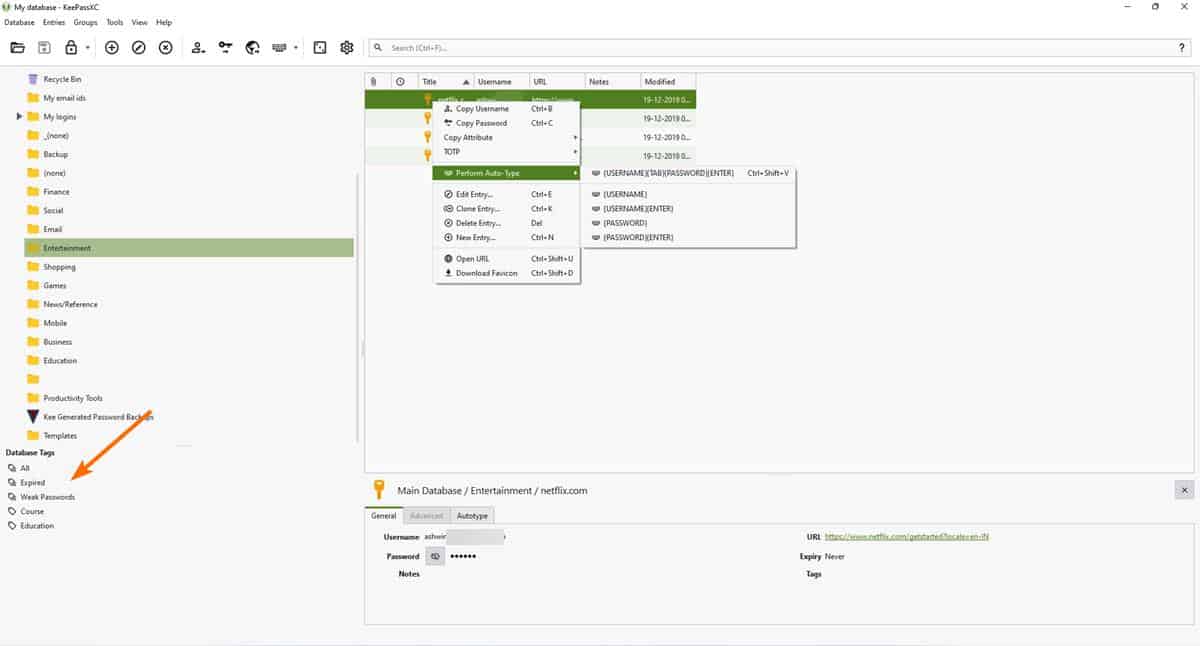
KeePassXC 2.7.0 has been released to the stable channel. The update brings several new features that were tested in the beta version.
My previous article covers most of the changes in this build, so I'll highlight the most important ones here, along with a few features have been added since the beta release.
What's new in the KeePassXC 2.7.0 update
Quick Unlock with Windows Hello and macOS Touch ID
KeePassXC now supports Windows Hello and macOS Touch ID, which you can use to unlock your database quickly with your PIN or fingerprint scanner, or your Apple Watch. The option only works when the vault has been unlocked with a master password once and locked, i.e., you cannot use it to unlock the vault directly after running the program. Still, it's a time saver, as you don't have to enter the master password again until you reboot the computer or close the application.
The password manager prevents screen capture, if you'd like to take screenshots of its interface, you can follow the instructions in the previous article. The cryptography library has been migrated from libgcrypt to Botan. The program now supports KDBX 4.1 databases.
Improvements to the Browser Extension
Users of the KeePassXC's browser extension can trigger auto-type directly.
The add-on can also be used to generate secure passwords, manage group settings, etc. Folks who are running the Linux version of the utility, can now install the KeePassXC extension in Microsoft Edge browser.
Favicons can be downloaded using the extension, and saved to the database. The Database reports section in the tool, has a Browser Statistics tab, that can be handy if you want to see the URLs and custom settings that are assigned to a login, and make changes to the entries as necessary.
Auto-Type
Auto-Type has been overhauled in KeePassXC 2.7.0, it now has a new dialog with multiple options to choose from. You can decide whether to send the password or username, or both to the login field via Auto-Type, and set hotkeys for it. In addition to this, the program now lets you search for entries in all open databases from the Auto-Type window, just like you can in the main window of the program. It supports TOTPs too.
Password Entry - Tags, View Entry History, Password Rating and more
Entries in the vault can now be tagged, these tags can be used to find the logins quickly, and also to organize your passwords with categories. The update tags some entries by default, to highlight logins with weak passwords or expired credentials. The history tab (in the Edit Entry window) lists the changes that you made to the entry. You can use to see what changes you made to it, such as which field was edited and when.
KeePassXC allows you to import custom passphrase word lists, and the password generator displays a rating for the logins, so you get an idea how strong the passwords are.
Database management
You can now set the automatic backup for the database to any location of your choice, including a cloud storage drive. Groups can now be cloned along with their settings. There are some improvements to the command-line options, you can find them in the release notes on the open-source project's GitHub page.
Download KeePassXC 2.7.0 for Windows, macOS and Linux from the official website. It includes portable versions of the software.
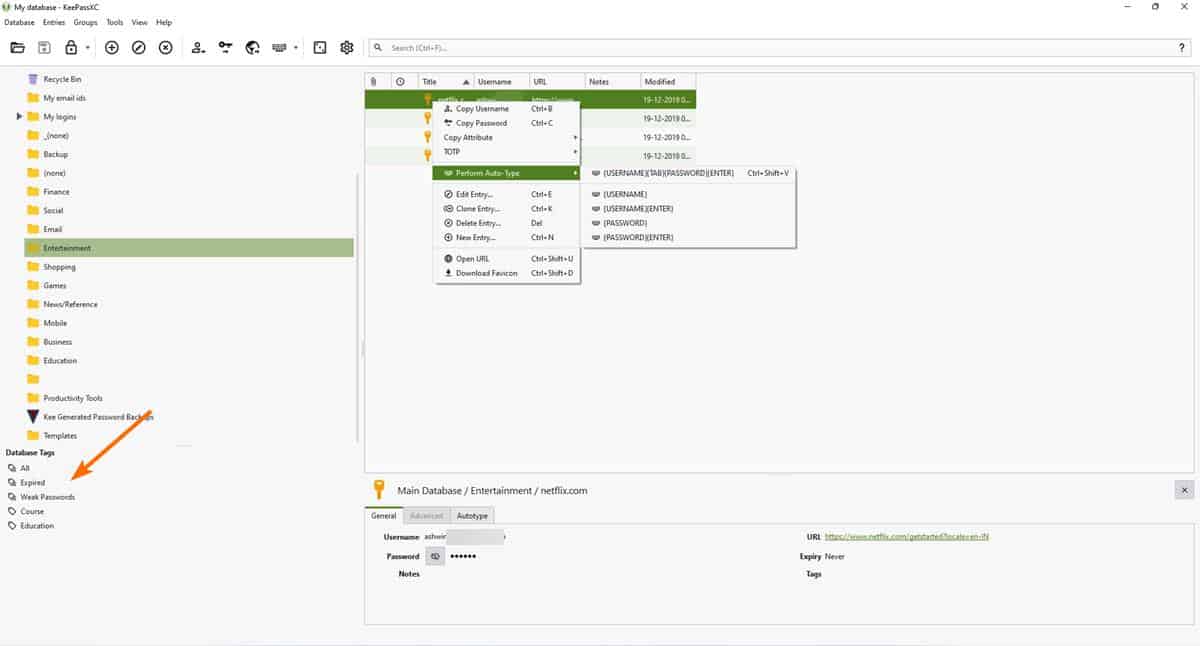






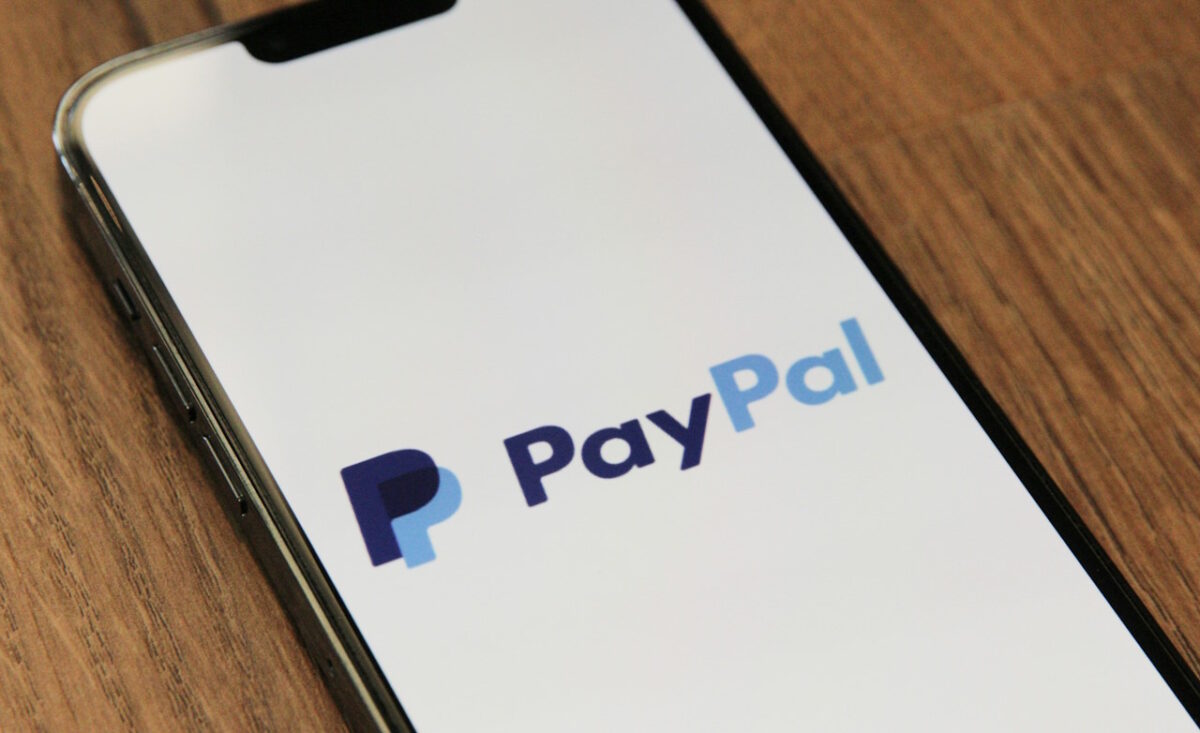











Agree with sentiment of all comments. Wouldn’t it be nice if a serious open source password manager like KeepassXC could look simple while doing all the things we want. I want to do I try to encourage password literacy and security in my family with mixed: literacy; platforms; time resource and money resource. So KeepassXC is a good all round solution.
Ashwin – on the topic of Autotype you say “.. the program now lets you search for entries in all open databases from the Auto-Type window, just like you can in the main window of the program.” But I must be illiterate since I cannot get this feature to work in either Browser or main window”. It would help me enormously as I manage several databases need to find and delete replicas. Please can you provide extra details and references.
KeePassXC features multi-platform support.
I prefer KeePass Password Safe, which can be managed locally, but I used KeePassXC on my iPad (iOS).
With the release of Bitwarden, from a preference standpoint I (stopped using KeePassXC) switched to Bitwarden.
From my experience, my absolute favorite is KeePass Password Safe, but since it is a Windows-only application, KeePassXC or Bitwarden would be appropriate for other operating systems.
My #1 password manager for many a year, now. :-)
I have to say this about @alex’s comment and others (about Linux being to hard, etc. for “normal” users): if by normal you mean lacking literacy/research skills, then you are correct.
You learn by reading/observing and putting into practice. The world is becoming more and more technological. If you want to remain “normal”, you have to learn and keep up. Otherwise you become more and more abnormal ;-)
Seems like the world is becoming more technologically dumb. No one wants to learn or have skills anymore. A good example of this is Windows 11. The whole UI/UXI is dumb down for gen z idiots.
Agree with your assessment
To much complicated for normal user. For many devices, Bit warden is the best choice for normal user.
For use on Windows, I still find the original Keepass (frequently updated, now at version 2.50, 2022-01-09) the very best way to go. The plugins make it more adjustable to one’s own needs. For use across other systems, especially Linux, this XC fork is what you may need.
I still prefer the original Keepass myself.