KeePassXC 2.7.0 Beta adds support for Windows Hello, Touch ID, Apple Watch, improves Auto-Type, and more
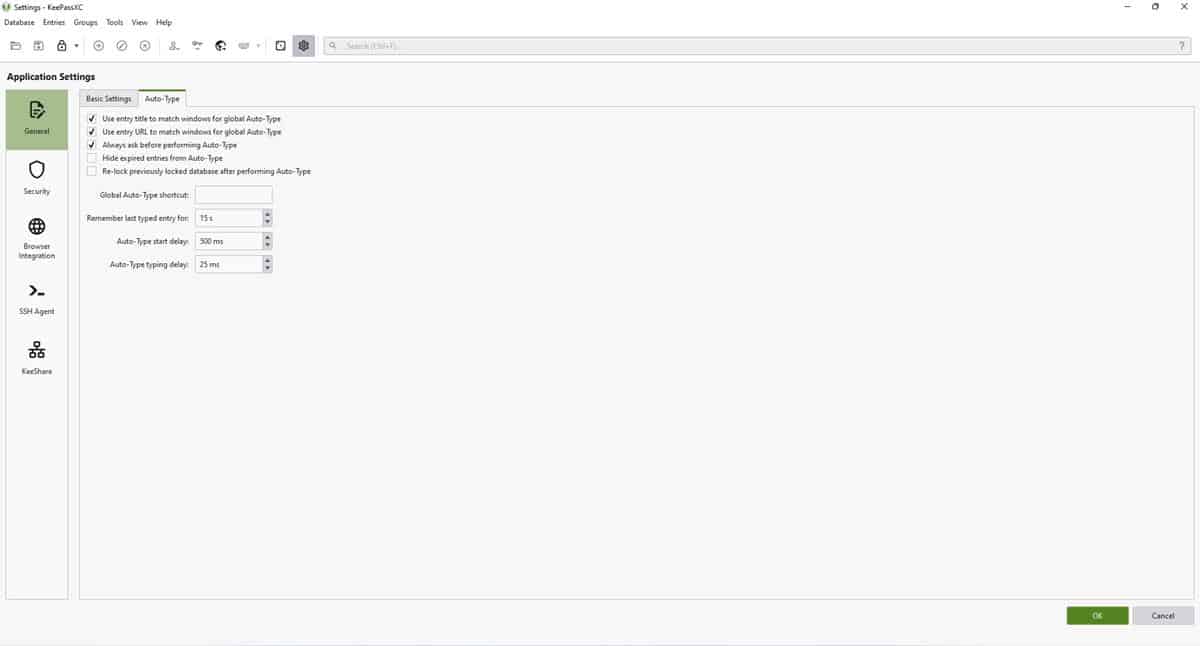
KeePassXC has been updated to 2.7.0 Beta, which brings a slew of new features. Notably, the Auto-Type and Quick Unlock experience has been improved.
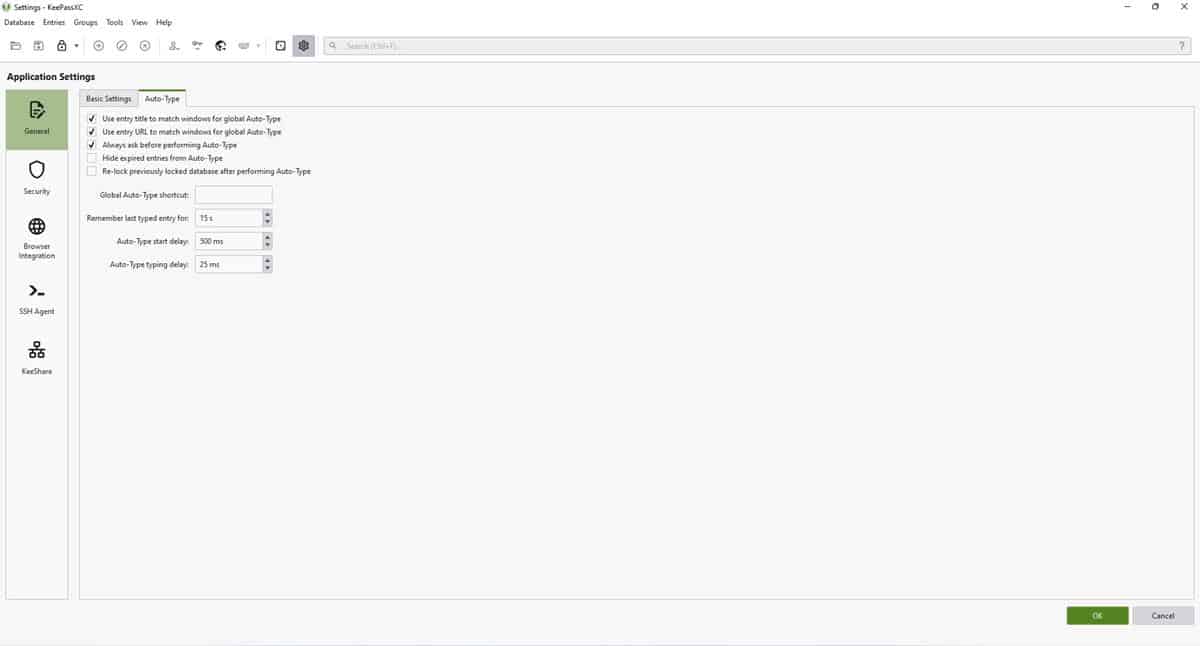
What's new in KeePassXC 2.7.0 Beta
Tags and Groups
KeePassXC now supports the KDBX 4.1 database format. You may add tags to your logins, to find them faster. e.g. tag your email IDs with "mail".
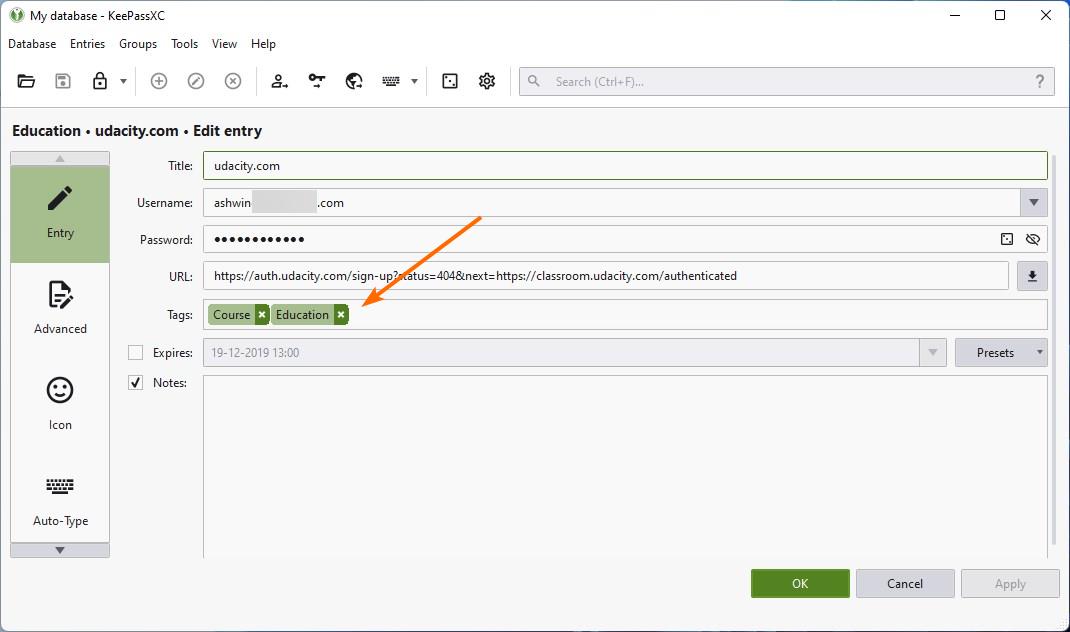
Click on the tags in the sidebar to filter the view and only see the results that match.
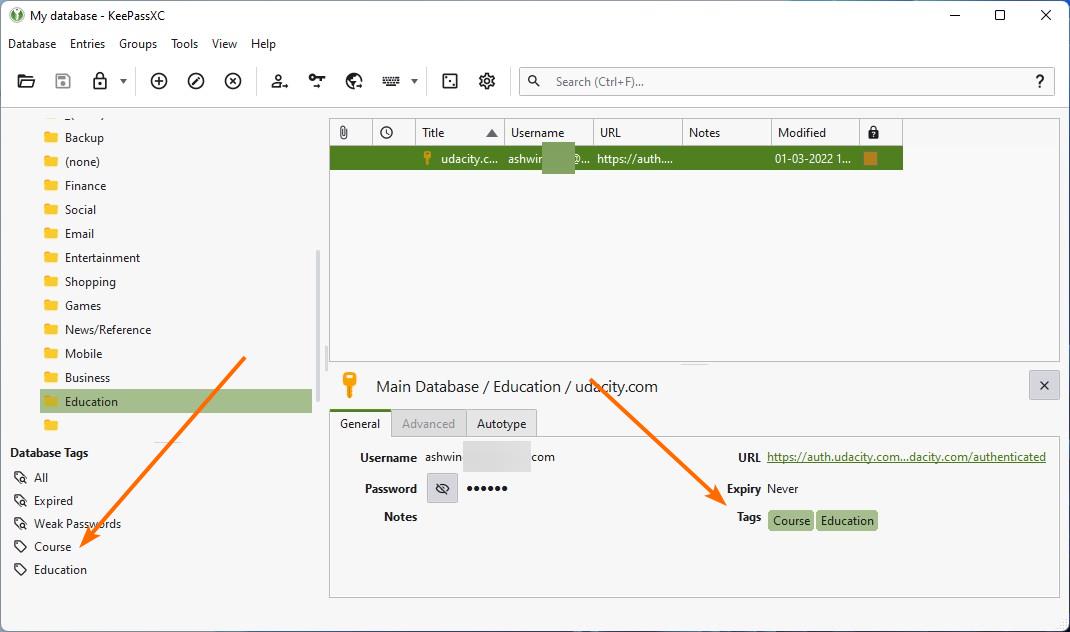
Groups can be cloned from the context menu and the Group menu.
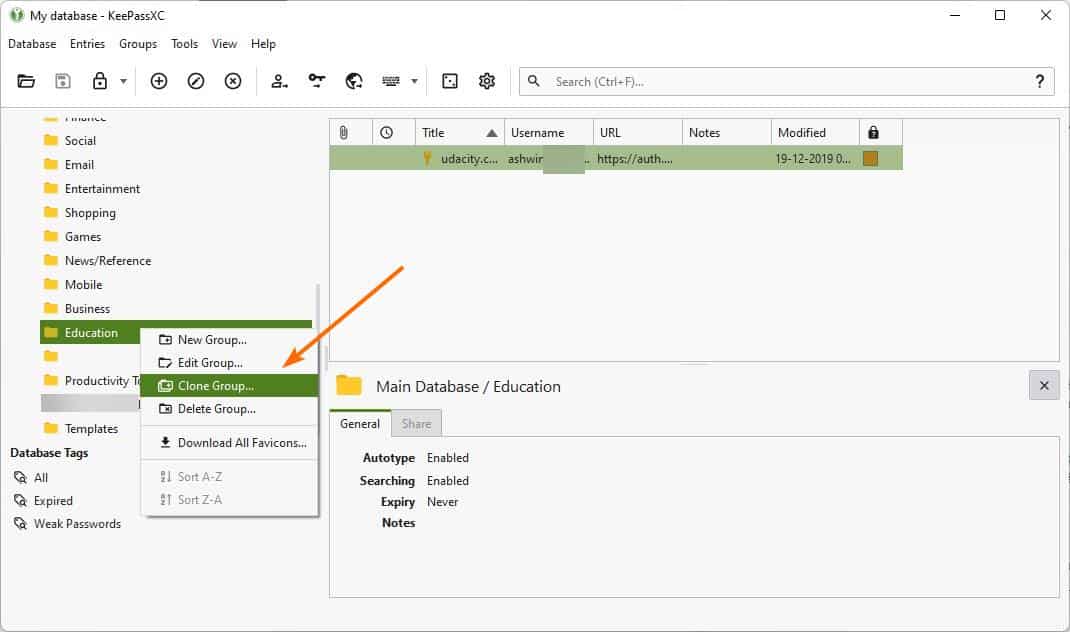
The new groups will inherit the settings of the parent group, though you can customize these settings.
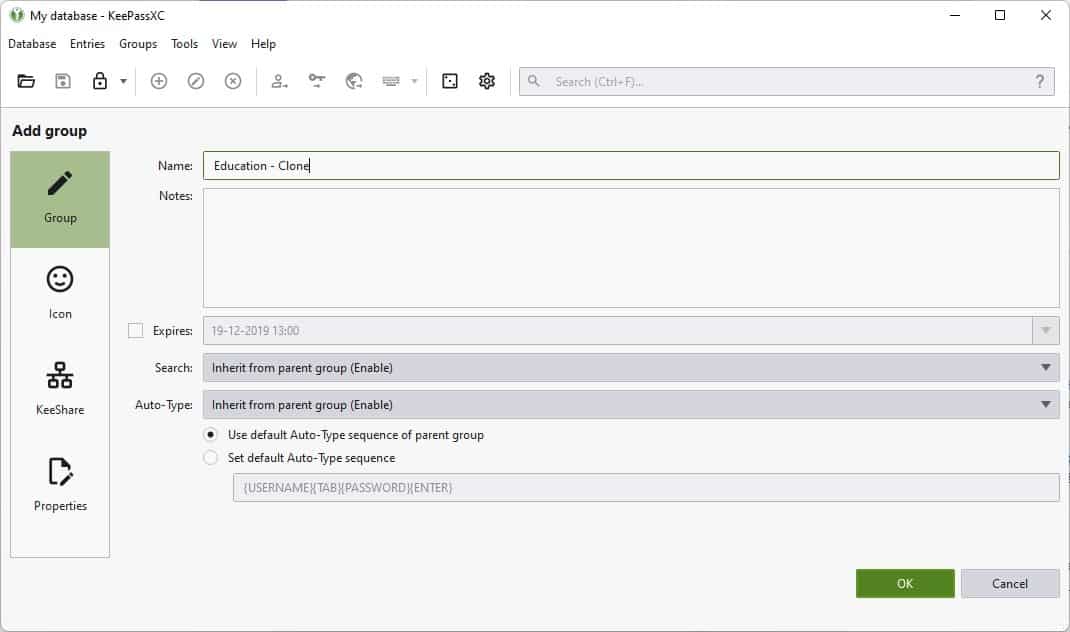
Database backup, Cloud Saving
Regular users may know that the password manager has an option to autosave changes made to the database. It also creates a backup of the vault, that you can revert to in case something went awry. The latest version of KeePassXC lets you choose the folder where the backup of the database is saved to.
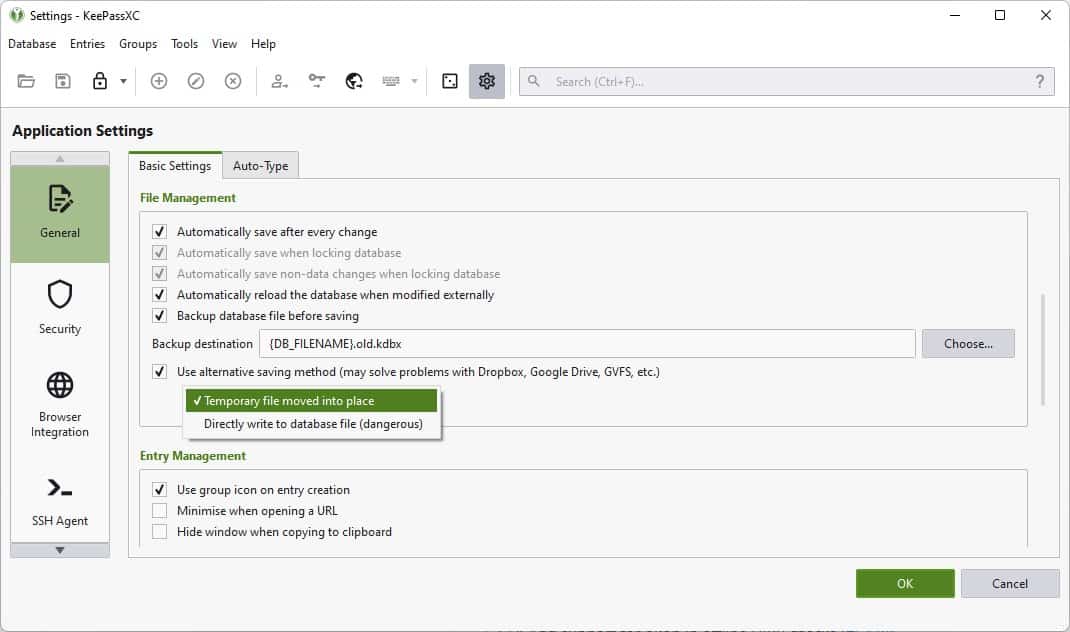
Users who have their vault saved on cloud storage services, can now select to save changes to the database directly on the server, or use a temporary file. These options can be toggled from the File Management section of the General settings.
Password Rating Column
A new column called Password Strength is available, which, when enabled, will display a colored box to indicate the strength of the selected credential. You can mouse over the box to view a tooltip that displays the password rating.
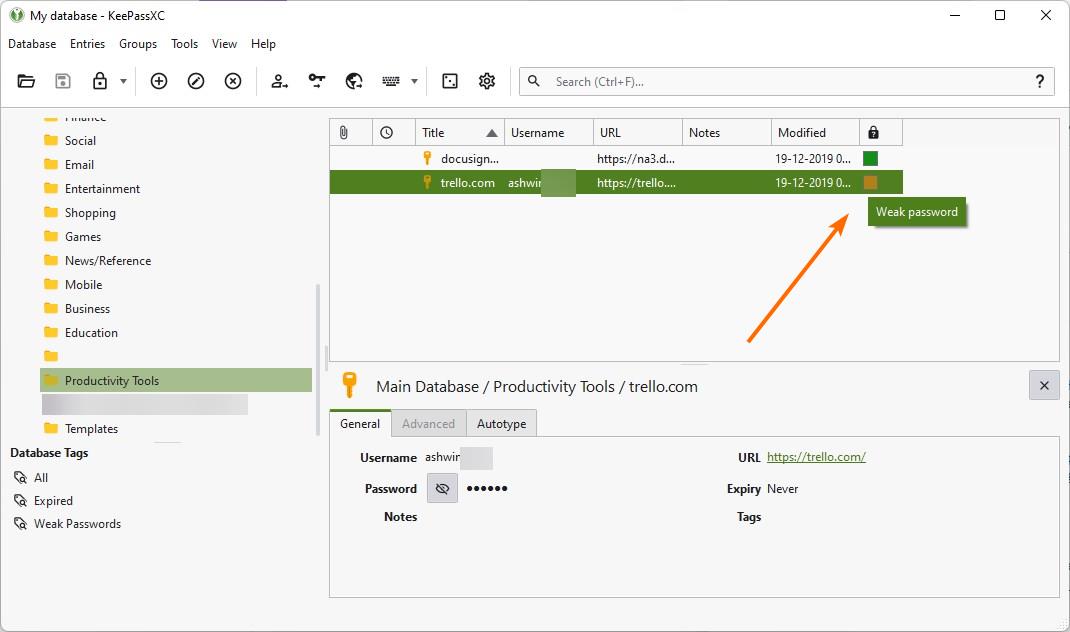
Auto-Type
The Perform Auto-Type button on the toolbar has an arrow icon next to it, clicking on which displays a dropdown menu. You can use it to set the hotkey for Auto-Type on a per-account basis. Auto-Type now lets you pick whether to input only the username or the password, as opposed to entering both fields.
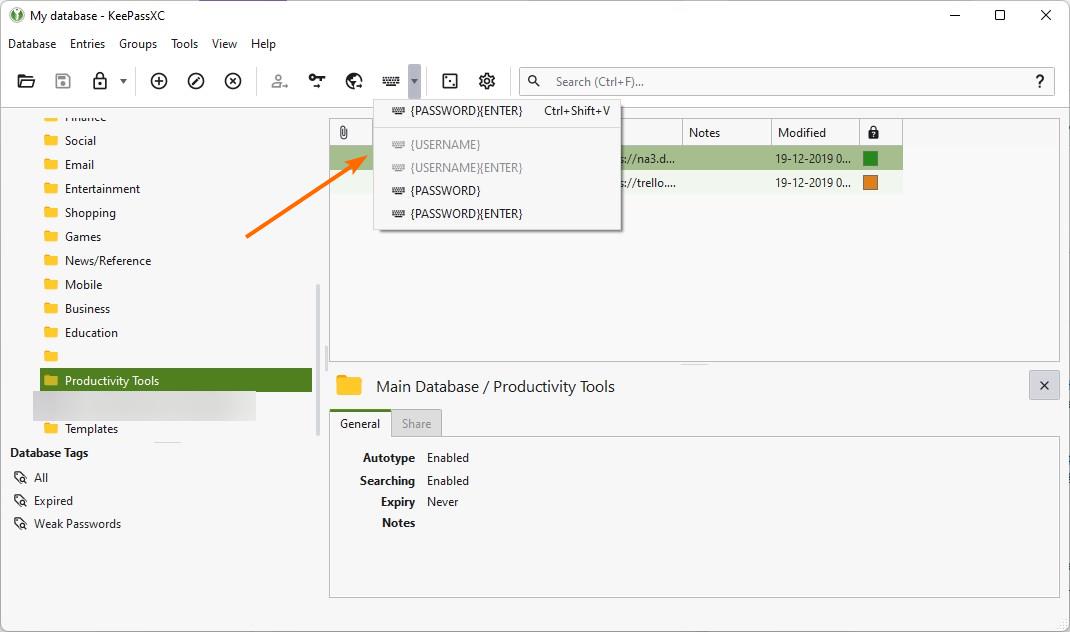
The password manager can be set to lock the database automatically, after Auto-Type has been used.
Quick Unlock
This is another feature that I like in KeePass with the KeePassWinHello plugin. It provides a convenient way to unlock your vault by using your device's fingerprint scanner, or your Windows PIN. KeePassXC 2.7.0 brings this feature natively (without a plugin).
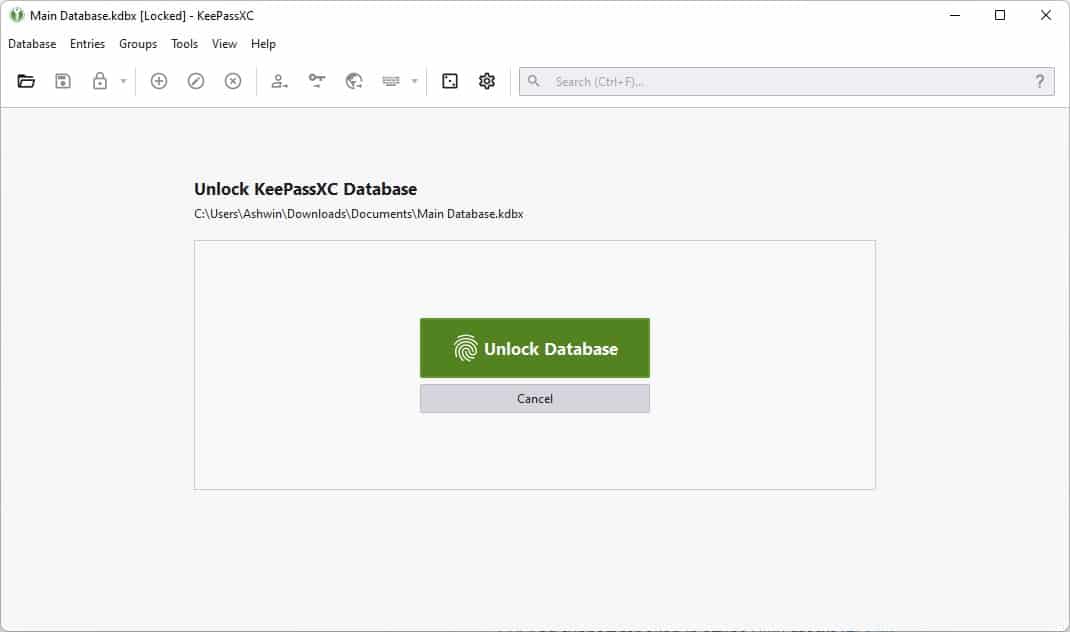
It will still prompt you to input the master password when you run the program, but for subsequent unlocks, i.e. when your database is locked, you can use Touch ID, Apple Watch or Windows Hello to quick unlock your vault easily. This security feature is enabled by default, and can be toggled from the Settings > Security > Convenience page.
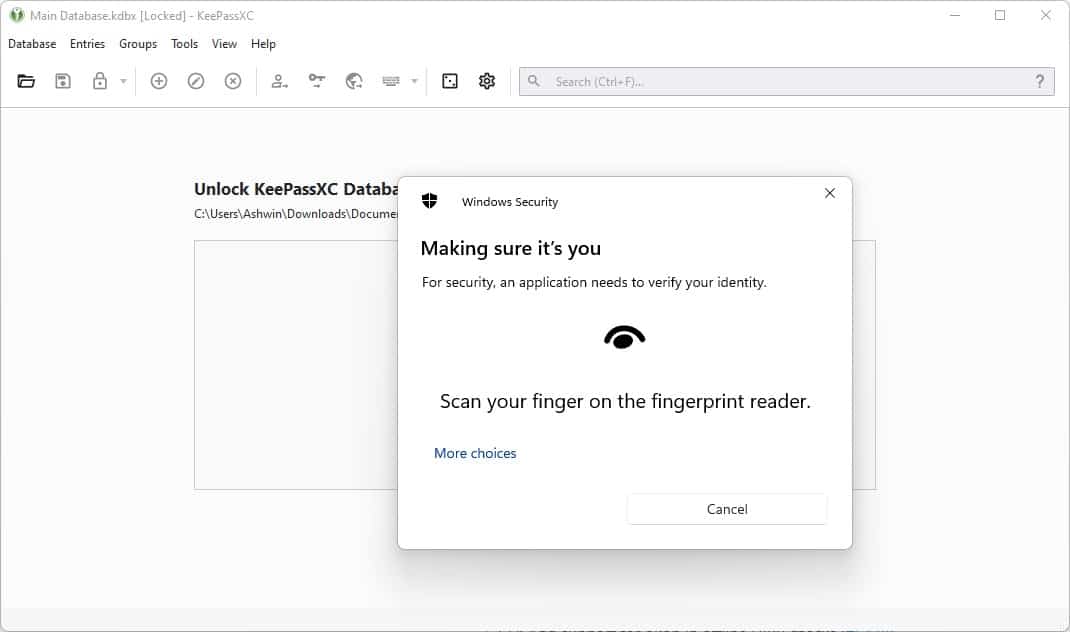
Prevent screenshots
KeePassXC 2.7.0 introduces a new screen capture prevention option on Windows and macOS. It makes the program's window transparent, in order to block screenshots from obtaining the contents displayed within its interface.
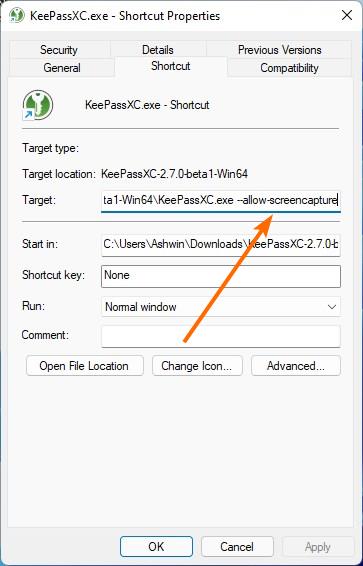
There is no option to toggle this feature. So, how did I capture the screenshots? You can turn this security feature off by using an argument. Create a desktop shortcut for KeePassXC.exe, and open its Properties window. Add the following argument at the end of the Target field, --allow-screencapture. Hit OK, and the program will let you capture screenshots of the interface.
Browser integration
KeePassXC now supports Microsoft Edge on Linux. The extension has a new option that integrates it with the native password generator, when invoked, it calls the desktop tool's passphrase generator and sends the data to the add-on. It also has a new menu item for TOTP.
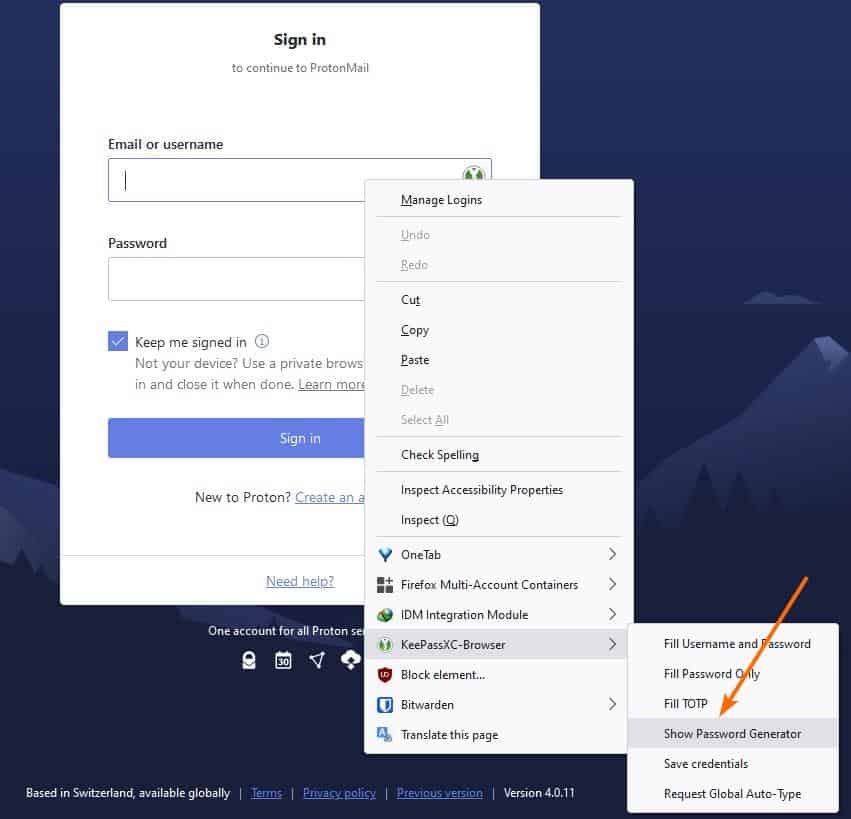
The plugin can be used to trigger Auto-Type, manage the Group settings, search for entries by Path or UUID. The extension will automatically download the favicon for entries.
Download the latest version of KeePassXC for Windows, macOS, and Linux from the project's GitHub page. For a full list of changes, fixes, please refer to the release notes, which are available on the same page.
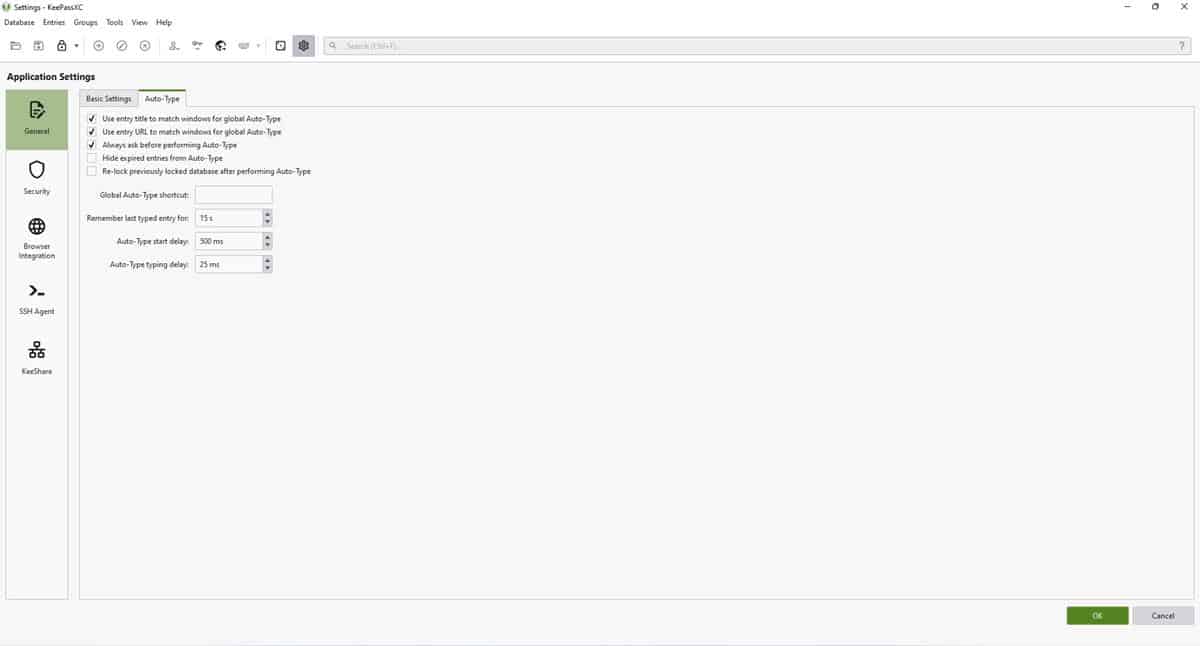


















Hello, How I add “Prevent screenshots” option on macOS?
I prefer the original KeePass.
Thanks @Ashwin for this well explained article! :]