Save and Restore Tabs in Firefox with Tab Stash
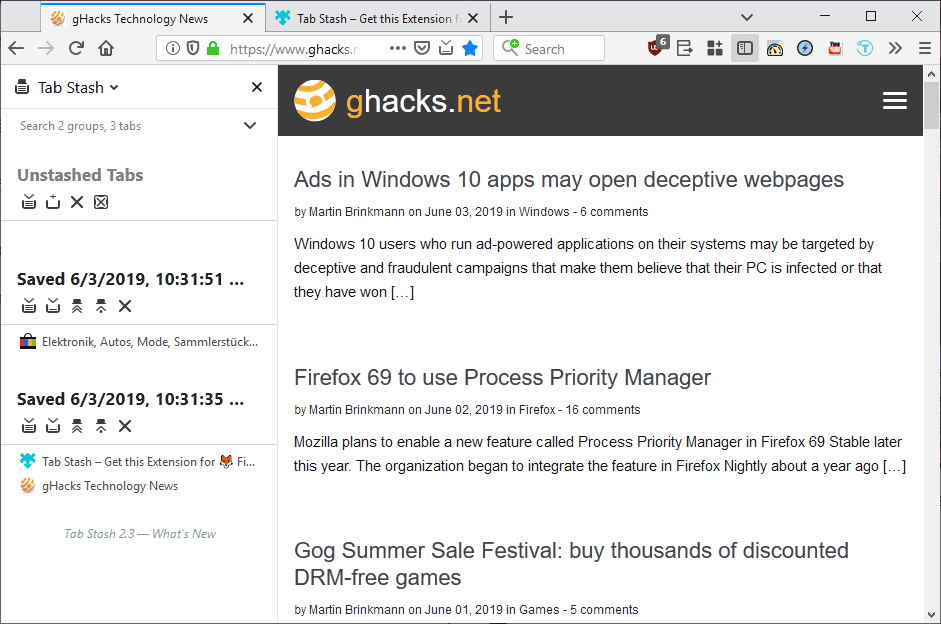
Tab Stash is a browser extension for the Firefox web browser that you may use to save and restore browser tabs at any time.
Firefox handles lots of tabs better than Chrome in my opinion as it displays a scroll bar instead of blank unidentifiable tabs. Chrome suffers from phantom tabs as well if you open too many as new tabs are not displayed anymore in the browser's tab bar once you reach the maximum threshold.
Still, tab management suffers the more webpages you open in the Firefox web browser. Management is not the only thing that is affected negatively. The more tabs you open the more memory Firefox uses; may not be a problem if you have 32 Gigabytes of RAM but if the device has 4 Gigabytes or less, you may run into memory issues and as a cause of that increased page file use and slow downs.
Tab Stash is not the first Firefox extension to introduce tab saving options. Extensions like Set Aside, Session Boss, or Sleep Mode offer similar functionality.
Tab Stash
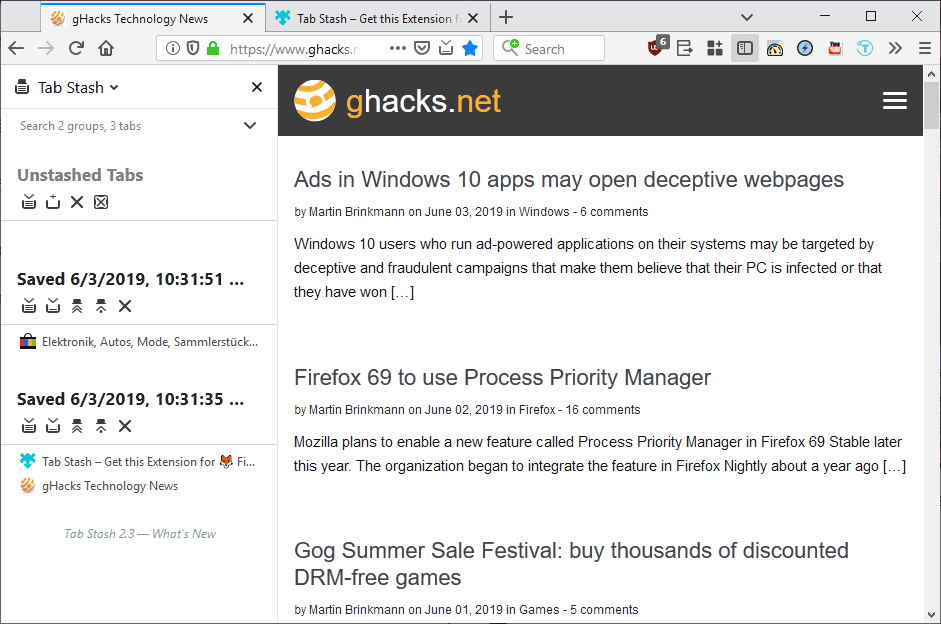
Tab Stash introduces a new feature to the Firefox browser that mitigates the issues. It may save all open tabs in a Firefox window to a stash using Firefox's bookmarking system.
Imagine you have twenty tabs open in the Firefox web browser and don't need this for the moment anymore. Maybe you started to notice that free RAM is way down and want to free memory up. A click on the Tab Stash icon in the Firefox toolbar saves all open tabs to a new stash.
The tabs are hidden and then unloaded in the process and memory is freed as a consequence. Apart from pushing all open tabs to a new stash, it is possible to do so for individual tabs instead. Pinned tabs are excluded from the process.
Tab groups saved by the extension may be accessed in Firefox's sidebar or on a new management page. Just right-click on the extension icon and select either option to do so.
All tab stashes are listed with date and time, and the titles and favicons of the sites. A click on any listed tab opens it in a new tab in the Firefox browser window without deleting it from the stash.
Icons are provided to open and delete individual tabs or all tabs of a stash group, to add all open tabs or the active tab to the selected stash, or to delete a stash without opening any of the listed tabs.
The extension supports drag and drop operations to move tabs from one group to another, rename to rename groups, and search functionality to find tabs quickly.
Tab Stash Options
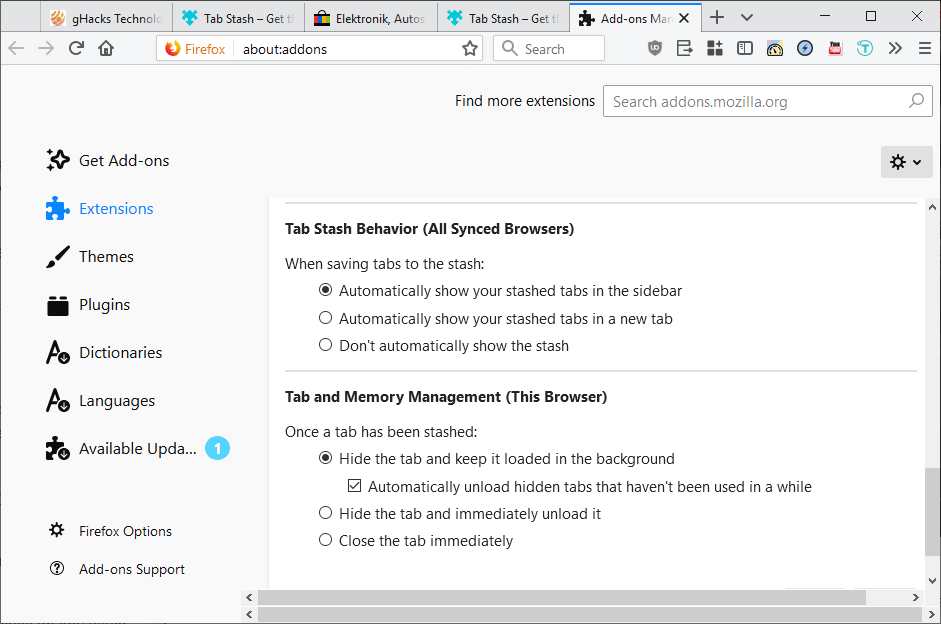
Tab Stash features two options which you may access on about:addons when you select the extension.
The first option defines whether the extension opens the sidebar listing or tab listing when saving new tabs to a stash.
The second option handles memory management. Tab Stash hides tabs but keeps them loaded in the background for a while by default. The extension unloads tabs automatically after a while of inactivity. You may change that to unload tabs immediately when they are stashed or to close tabs immediately.
Closing Words
Tab Stash is a useful browser extension for the Firefox web browser. It works well and improves memory usage when you use it. The extension lacks support for a whitelist to block certain sites from being added to a stash. While you can pin some to protect them from being stashed away, an option to exclude others without pinning them would probably be useful.
All in all though a good extension for the Firefox web browser.
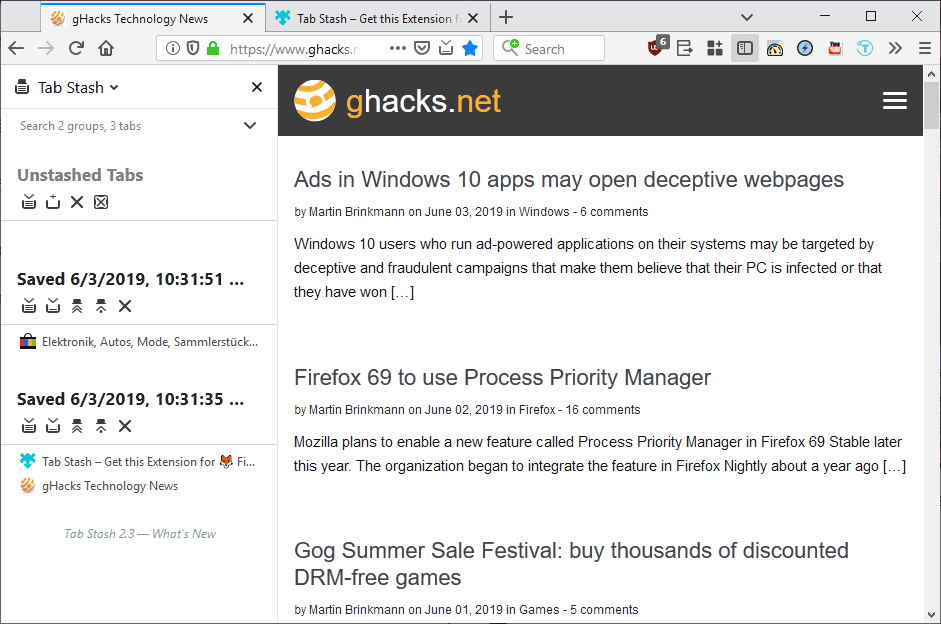






















its use of bookmarking system is really bad.
because i bookmark alot and don’t want to my bookmarks change from whqt folder i set it to the addon’s folder in bookmarks :(
is ther any extension in firefox that don’t have this problem and have sync also?
i use one tab but managing it with alot of tabs and lack of sync is really annoying because i want to use it on mobile also.
in the old i had used chrome and could save my onetabs with MHTML option of chome but in firefox i can’t.
1. does it work on Firefox mobile (I used to use one extension that stopped working)?
2. does it have ability to export/import opened tab – in case there was factory reset of the phone and one would like to open all those 200+ tabs back?
Thanks
I don’t know if it works on Firefox Mobile but you can restore saved stashes easily with just a click.
I’ve been playing with TabStash and it is very much like OneTab except better. As far as I can tell, it implements all of the features of OneTab, plus a few more.
I like that it opens in the sidebar (or a new tab) whereas OneTab only opens in a new tab. Also, OneTab is closed source. TabStash is open source and provides everything GitHub.
As a long time OneTab user, I can tell you that I’m switching to TabStash.
So it’s OneTab? The only visible difference I can see is that it uses the sidebar. Maybe the internals are different but the overall functionality is the same as OneTab. https://addons.mozilla.org/en-US/firefox/addon/onetab/
Nice review, thanks Martin. Using “MySessions” now but always looking at other options. This looks like it displays saves pretty nicely.
@Martin Brinkmann: you said “The extension lacks support for a whitelist to block certain sites from being added to a stash.”
Don’t you mean blacklist?