How to bookmark multiple tabs in Firefox 64+
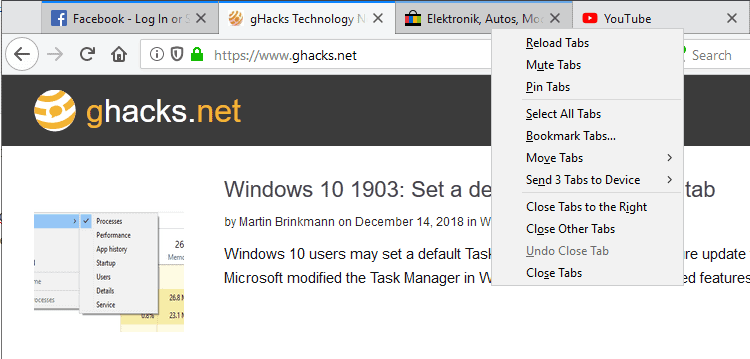
Firefox 64 was released this week; the release brought along with it a number of changes including support for multi-tab operations.
Firefox users can Shift-click or Ctrl-click on tabs in the browser's tabbar to select multiple; operations like pinning, closing, or moving can then be executed on the tab stack.
Ctrl-click selects or deselects individual tabs; Shift-key on the other hand selects all tabs between the active tab and the selected tab. Both operations work similarly to how files can be selected in Windows Explorer and other file managers.
Firefox users who used the browser's "Bookmark Tabs" functionality may have noticed that it is not listed anymore when only one tab is selected.
Only Bookmark Tab is available, and that option will add a bookmark that points to the active tab.
How do you bookmark multiple tabs then in Firefox 64 or newer? Simple: by selecting multiple tabs.
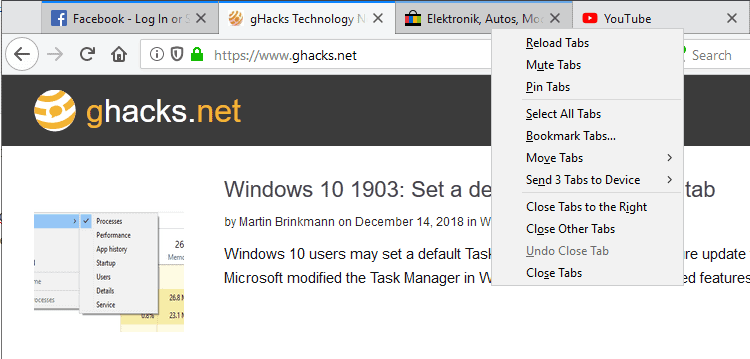
Just Shift-click or Ctrl-click to select multiple tabs. Firefox indicates selected tabs with a colored line on top of the tab so that you know exactly which tabs are in the selected tab stack and which are not.
Right-click on the selection afterward and you find the "Bookmark Tabs" option listed there. Select it and the "add bookmark" dialog is displayed in Firefox to bookmark them all.
Select a folder name for the selection and a location for the folder to add the bookmarks to the Firefox browser.
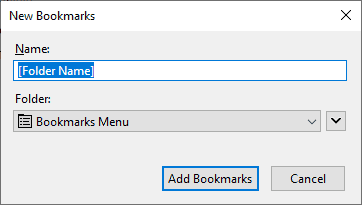
Previous versions of Firefox provided an option to bookmark all tabs of a window; how do you do that in Firefox 64?
You have two options to do so:
- Right-click on any tab in the browser and activate "Select All Tabs" from the context menu. Right-click again afterward and select "Bookmark Tabs" from the context menu.
- Select the first tab in the tabbar, hold down the Shift-key, and left-click on the last tab; this selects all tabs. Right-click on the selection and use the Bookmark Tabs option to bookmark all open tabs at once.
Now You: Do you use bookmarks regularly? (via Techdows)
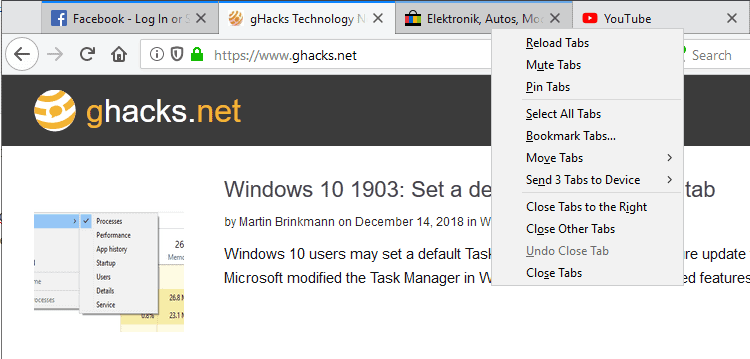


















Simple question for anyone… What is the equivalent to selecting ALL tabs in the Android Firefox version? They’re all thumbnails. All I want to do is select all (to bookmark them all), but I can’t even do that. Thanks
Ctrl+Shift+D will also Bookmark All Tabs.
I agree that this is an annoying change. What even is the point of this? Why change things that are working just fine – and are super simple easy? This is NOT user friendly. Only savvy internet users who look up instructions on how to do things will figure this out. I work in a public library and have to help people do incredibly basic stuff all the time. Even logging into their email is an ordeal for them – either they’ve never used computers and don’t have one at home, or they’re an older generation who still find using the internet, and the computer itself for that matter, a challenge. But they have to use them now for submitting resumes and job applications ot paying their taxes because they’re being forced into it. I’m not against progress, so don’t get me wrong. But if I find this annoying, the laymen will find it impossible.
This change is super-annoying.
I use Bookmark All Tabs every day and now it takes multiple clicks to do what used to take one second.
Yet another reason to keep using Chrome, I guess. (And I despise Chrome, especially since its latest update—yeesh! I hate it so much! But at least in Chrome I can bookmark all tabs the same way I’ve always done it without interrupting my workflow at all.)
@charlotte – Ctrl+Shift+D will also Bookmark All Tabs.
It has become hard to avoid the conclusion mozilla’s leadership has sold the common project out, and is now working to destroy even the memory of a community open source collaborative site.
Might as well go corporate now, there is no trust here now. Sure it made money for a few.
Richard,
You only have to Shift-click the first and last tabs you want and the tabs in between those will also be selected. You can also add individual tabs by Control-click if these lie between tabs you don’t want selected. You can also deselect individual tabs from a range of selected tabs.
It’s actually more selective than before where the only choice was one tab or all the tabs.
@Ahmed Fares: “It’s actually more selective than before where the only choice was one tab or all the tabs.”
True, but it’s not a good change for those of us who only use “bookmark all tabs”, as your instructions make clear. It would have been nice if they kept that option around.
Good finding, thanks a lot !
The only time I use the bookmarking facility in Firefox (or any browser) is with a particular workflow*…
I rarely use tabs at all, but when I do it’s for a particular reason, usually research, and I’ll often end up wanting to quickly bookmark all of the tabs so I can resume everything later on. I use “Bookmark all tabs” to do this.
This change in Firefox would annoy my mightily, as it just adds more steps to something that should be very simple. So I say “boo” to this change.
*for all of my other bookmarking needs, I use a bookmark server that I run, because I don’t want my bookmarks to only be accessible from a certain browser or machine.
What is the point of all these changes? I sometimes have 30 tabs open and want to bookmark them all. Now I have to click 30 times and hope that I don’t miss any? How does that make anything easier?
yeah. Another microsoft/google style “pointless” update to add more steps to a very used and once very simple operation.
For basic users, millenials and the appologist generations a change like this just means two clicks instead of one. For busy people that use certain features a lot it means a pain in the ass to have to search for the new “shortcut of the month”
@Richard – Ctrl+Shift+D will also Bookmark All Tabs.
thanks @ Rick A. for posting a meaningful comment. This should be added to the article.
@Guido – No Problem.
@Richard – Ctrl+Shift+D will Bookmark All Tabs.
Of course not; right click a tab, click ‘Select all tabs’ then bookmark selected tabs.
Previous versions of Firefox provided an option to bookmark all tabs of a window; how do you do that in Firefox 64?
You have two options to do so:
1.Right-click on any tab in the browser and activate “Select All Tabs” from the context menu. Right-click again afterward and select “Bookmark Tabs” from the context menu.
2.Select the first tab in the tabbar, hold down the Shift-key, and left-click on the last tab; this selects all tabs. Right-click on the selection and use the Bookmark Tabs option to bookmark all open tabs at once.
I have cut and pasted the end of the article.
Mindfulness
Uhh… you only have to click twice dude. Shift+Click first tab and then click the last tab and all tabs in between will be selected.
Ctrl+Click selects individual tabs.
It’s right there at the end of the article – try reading the whole post.