Custom Search Engines in Google Chrome
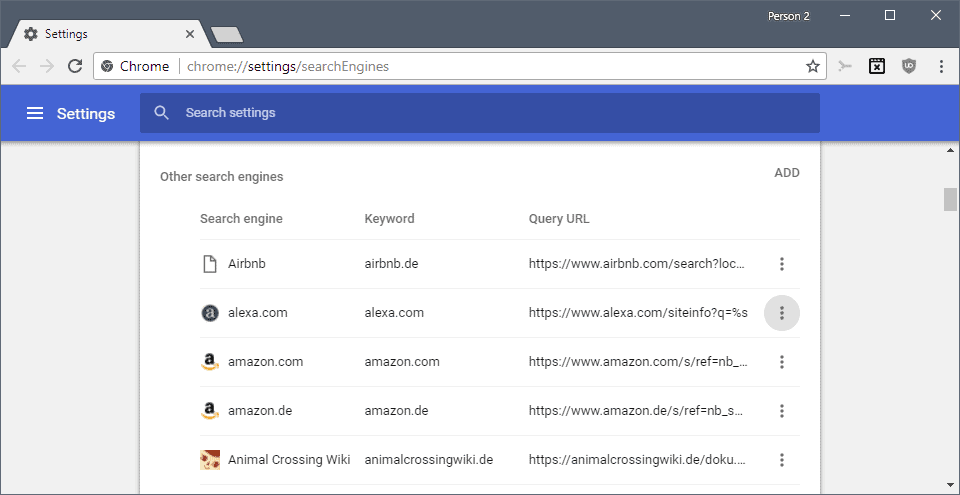
Google Chrome comes with a small selection of search engines that users of the browser have access to by default. The default search engine is Google Search but Chrome users may switch to Bing, Yahoo or AOL Search in the preferences.
Chrome picks up search engines that use the open search format automatically when you open a website. These search engines become available as well, and you may make them the default search engine to add them to the list of permanent search engines of the browser.
Custom Search Engines in Chrome: the basics
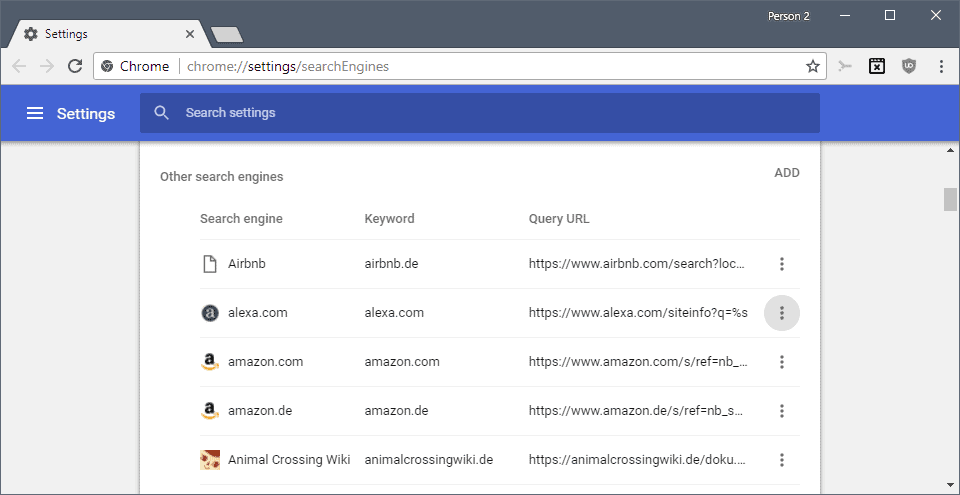
Whenever you visit a web page that supports open search, Chrome picks up the search engine automatically and adds it to the list of search engines that you may use in the browser.
The list gets deleted when you clear the browsing history of the web browser, but is not touched otherwise.
Tip: use the Chrome extension Don't add custom search engines to block Chrome from adding search engines to the browser automatically.
You may access the search preferences in the following ways:
- Load chrome://settings/searchEngines in the browser's address bar.
- Right-click on Chrome's address bar and select "Edit search engines".
- Open Menu > Settings > Manage Search engines.
The Manage Search Engines page lists default (permanent) search engines at the top of the interface and all other search engines below.
A search is provided to find a particular search engine quickly but you may also tap on the F3 key to run on-page searches instead to find a search engine.
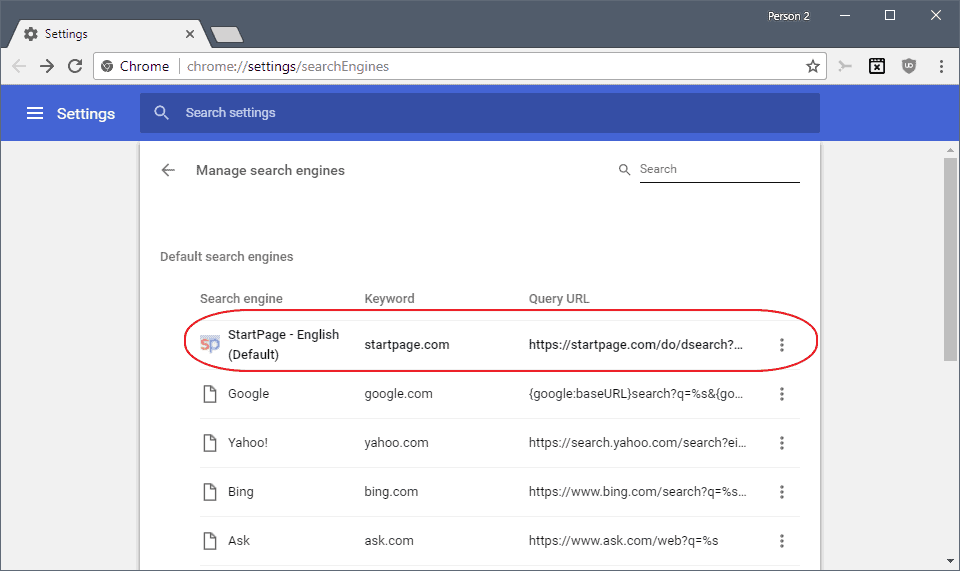
One search engine is listed as the default by Chrome. It is this search engine that Chrome communicates with whenever you type a search query in the browser's address bar.
You can make any search engine listed on the page the default search engine. To do so, click on the three dots on the line of the search engine and select "make default". Chrome will use that search engine from that moment on to return search results.
The "three dots" menu displays two additional options. It gives you options to remove any search engine from the list by selecting "remove from list", and to edit the search engine.
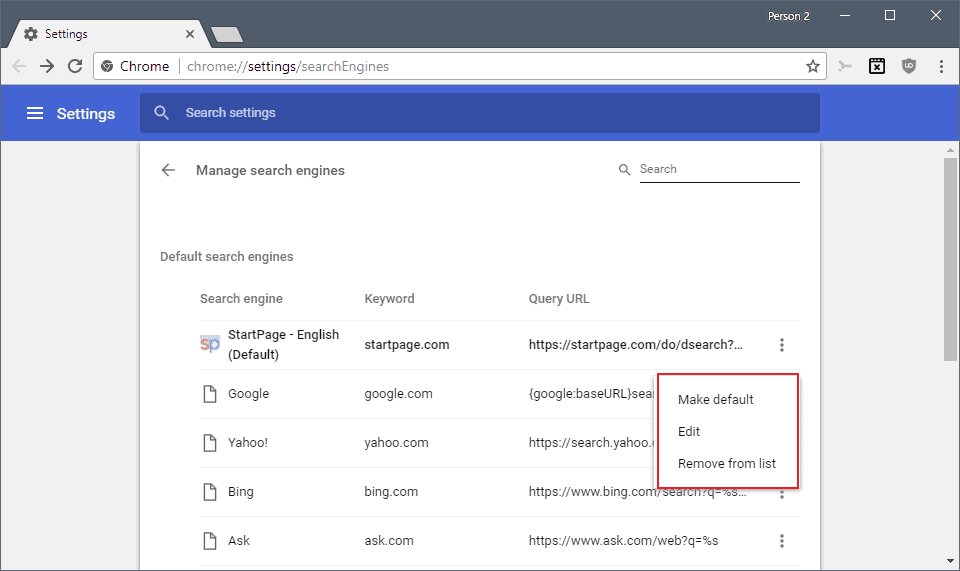
Advanced Search options
Google Chrome supports two advanced options when it comes to search: keywords and adding search engines manually.
Keywords
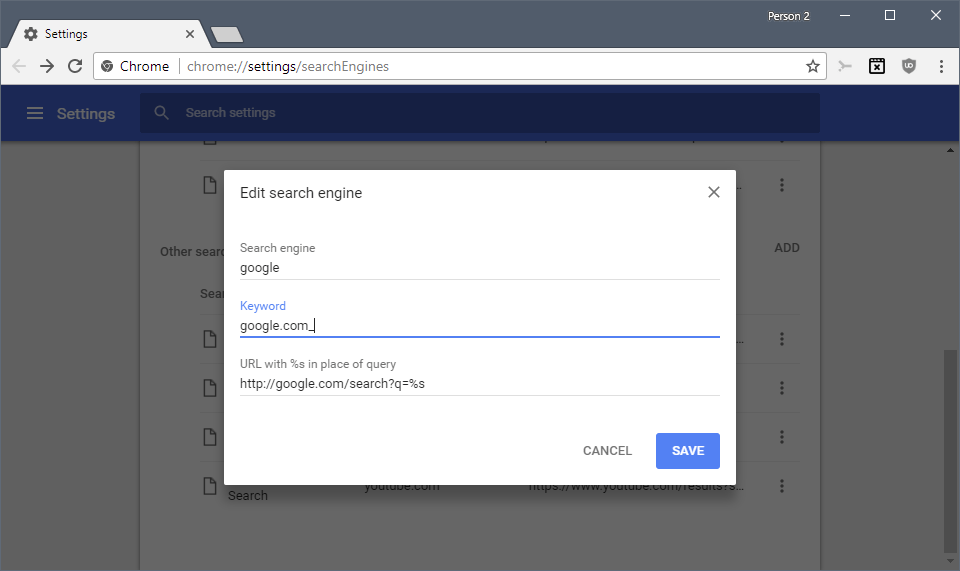
Each search engine has a keyword assigned to it which you may use in Chrome's address bar to run searches on that particular search engine.
Tip: we have published a detailed guide on setting up and using keywords in browsers.
The default keyword is the URL of the search engine but you may edit it in the options to make it easier to type or remember.
To use a keyword, you simply type it in the browser's address bar and hit the Tab-key afterward. Chrome displays "search [search engine name]" in the address bar immediately to indicate that you run the search query using the selected search engine.
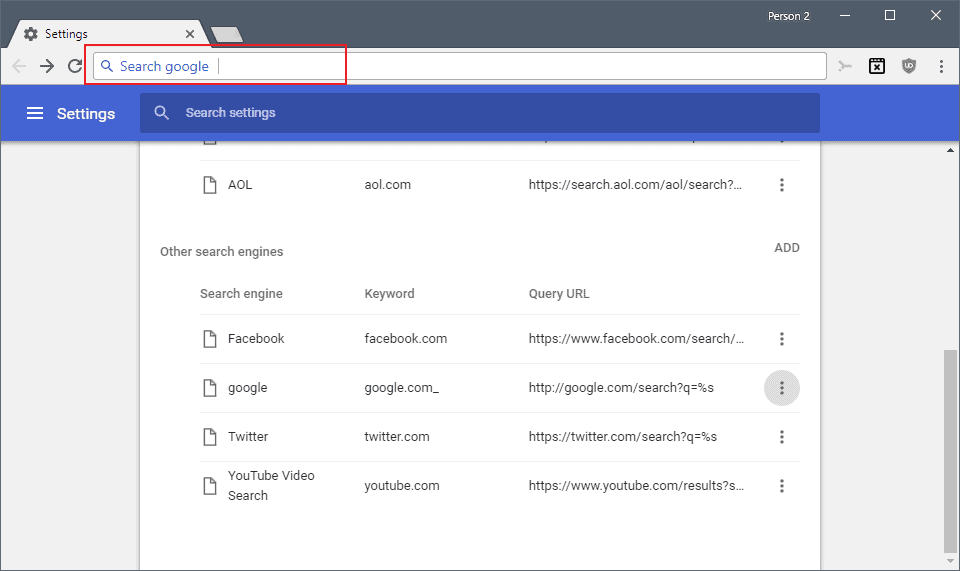
Adding search engines manually
What if Chrome does not pick up search engines automatically? Then you need to add the search engine manually instead to the browser.
The very first thing you need to do is run a test search on the search engine that you want to add as you need the right URL structure
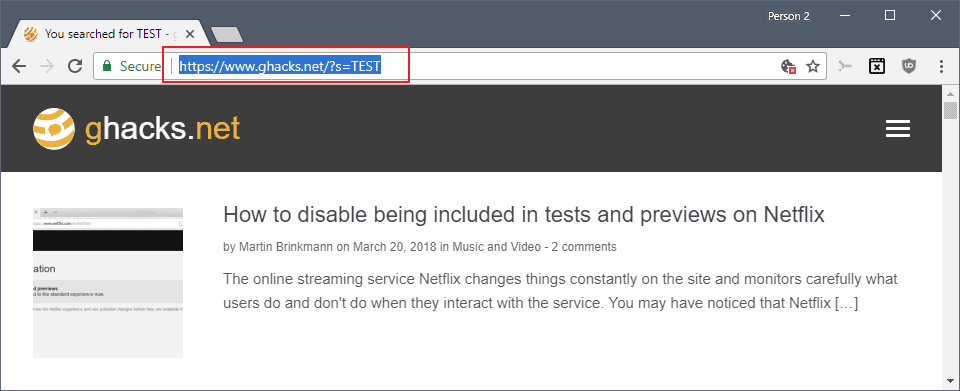
I suggest you search for TEST using the search engine to find the parameter quickly. If you run the search on Ghacks, you get https://www.ghacks.net/?s=TEST returned.
Copy the URL to the clipboard and click on the add button on Chrome's "manage search engines" settings page.
Select any search engine name and keyword that you want, and paste the URL in the URL field. You need to replace TEST with %s as Chrome uses the variable as a placeholder for your search terms.
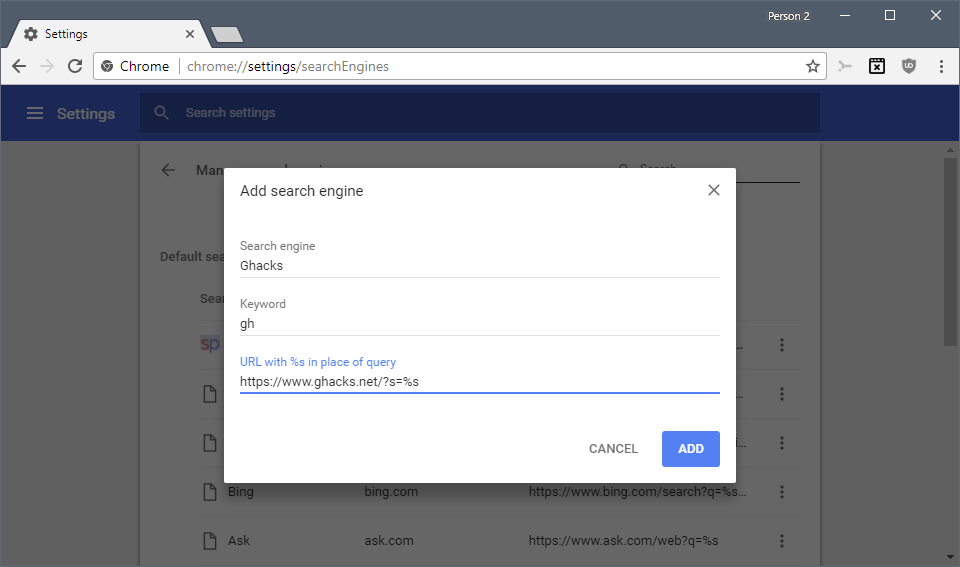
Select add to add the search engine to Chrome. You cannot make it the default search engine during creation; if you want to do so, click on the menu icon next on the search engine's row and select the "make default" entry for that.
Tip: You may use the custom search functionality to add different versions of the same search engine to Chrome, e.g. international Google Search and German Google Search.
Related articles
- Chrome Tab Search is a fast tab switcher for Google Chrome
- Falcon: full-text history search for Chrome
- Fast Search for eBay speeds up your eBay searches when using Chrome
- YouTube Video Text Search extension for Chrome
- WorldBrain for Chrome: full-text search history and bookmarks
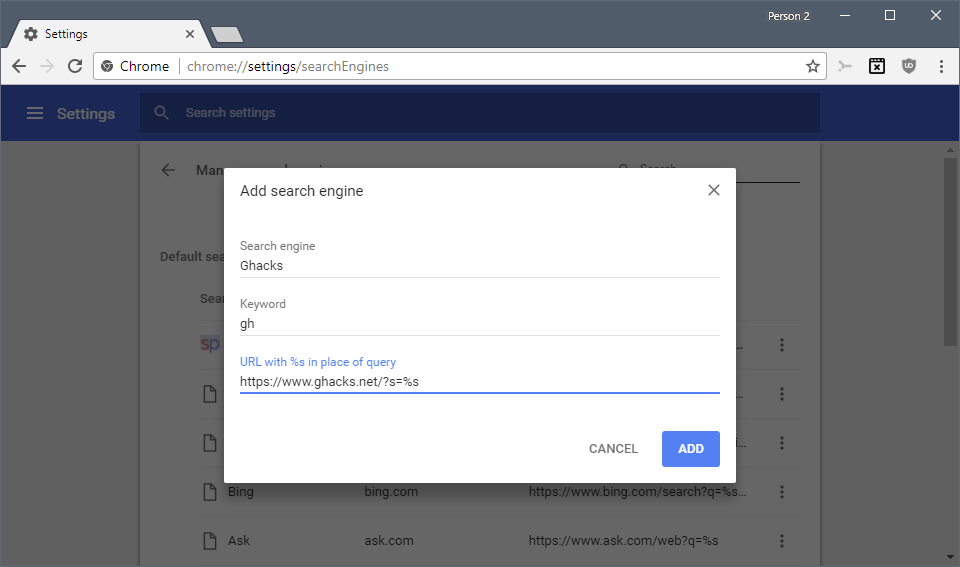



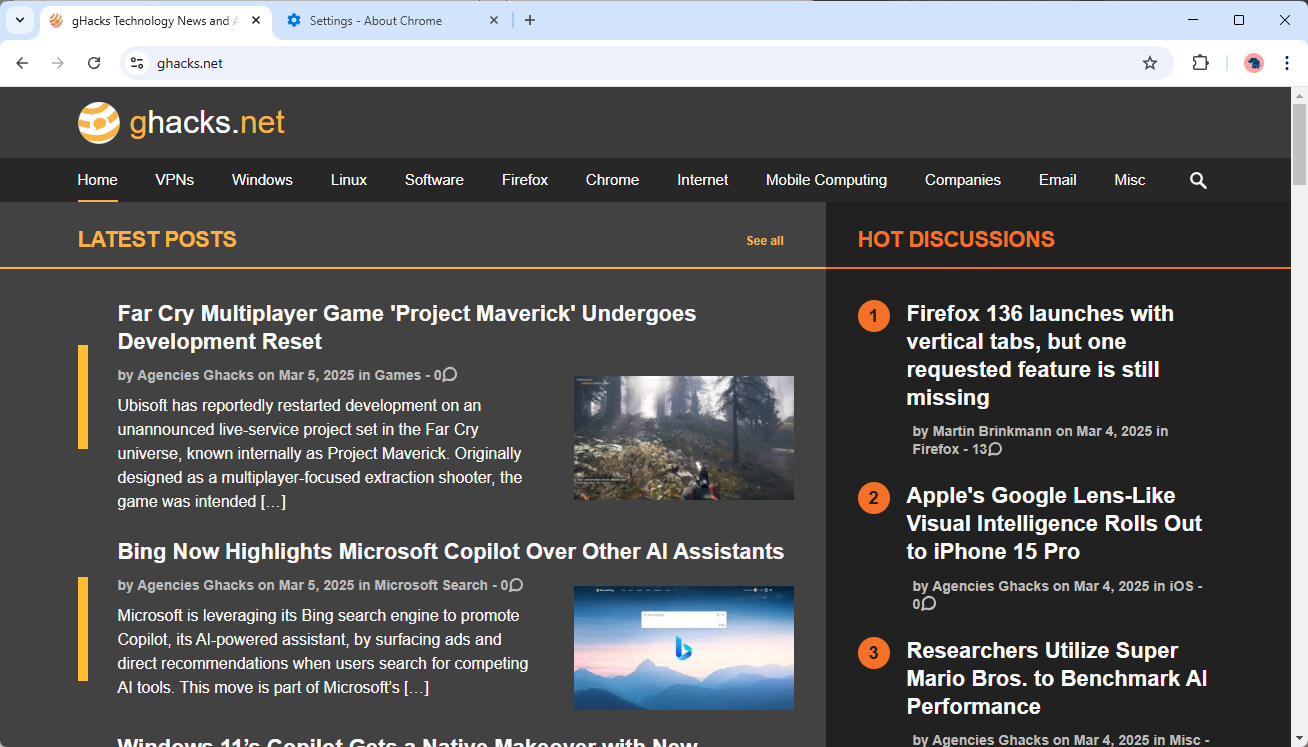
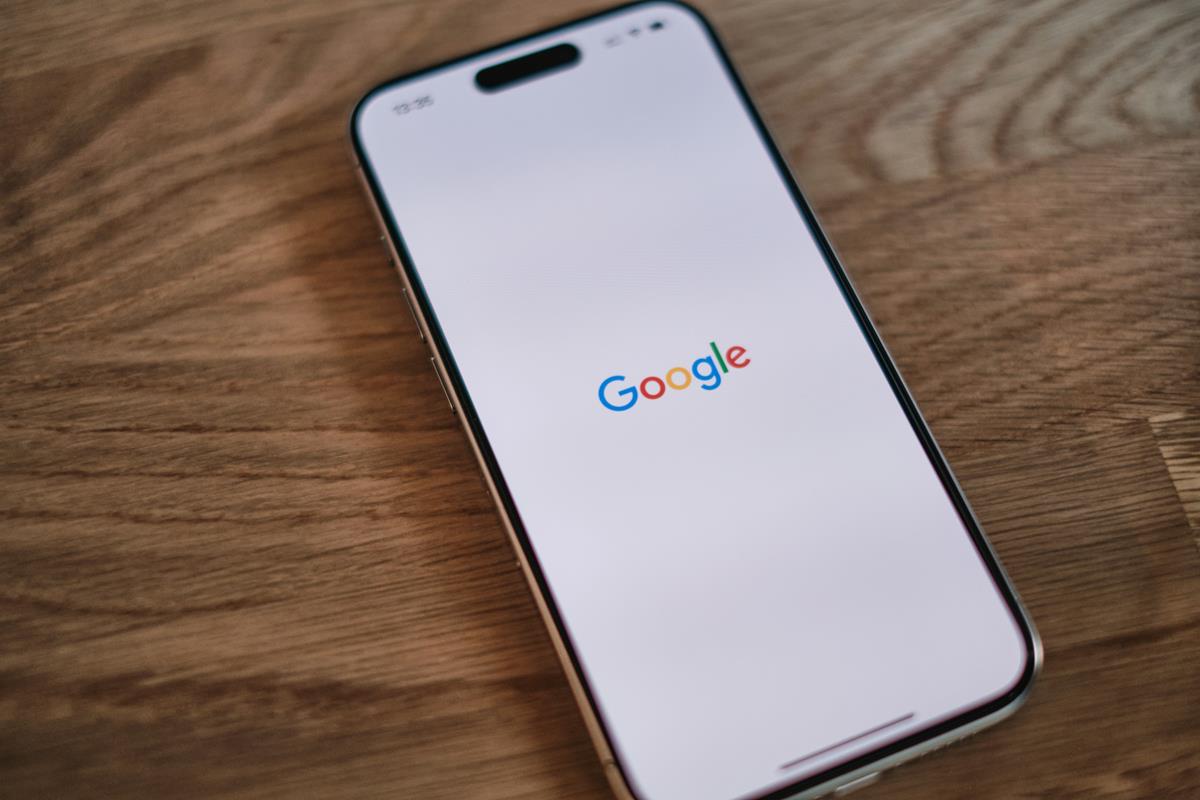
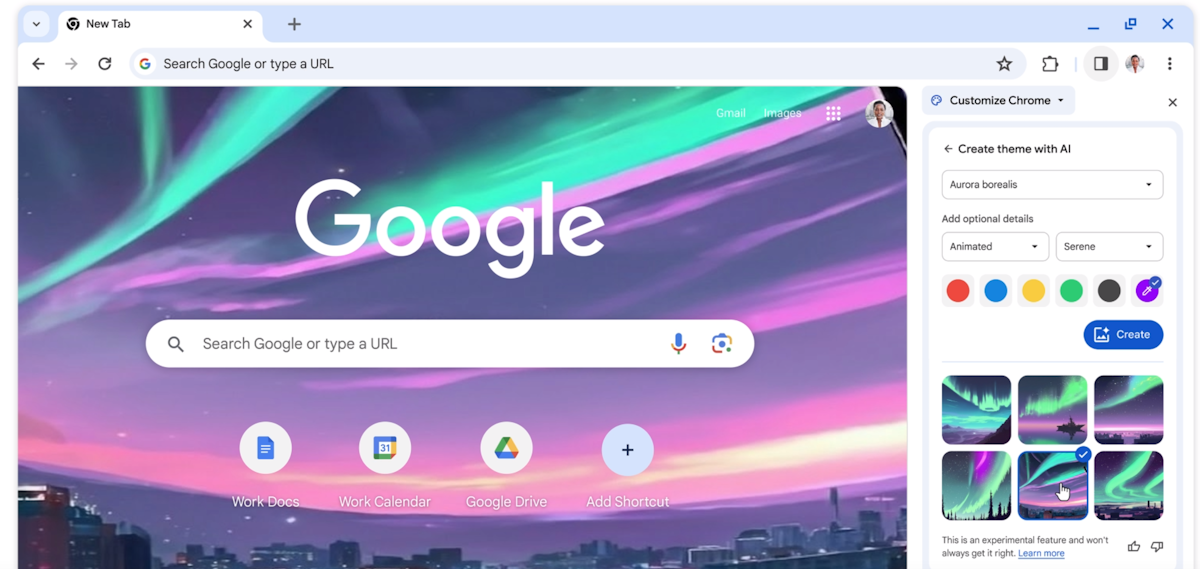



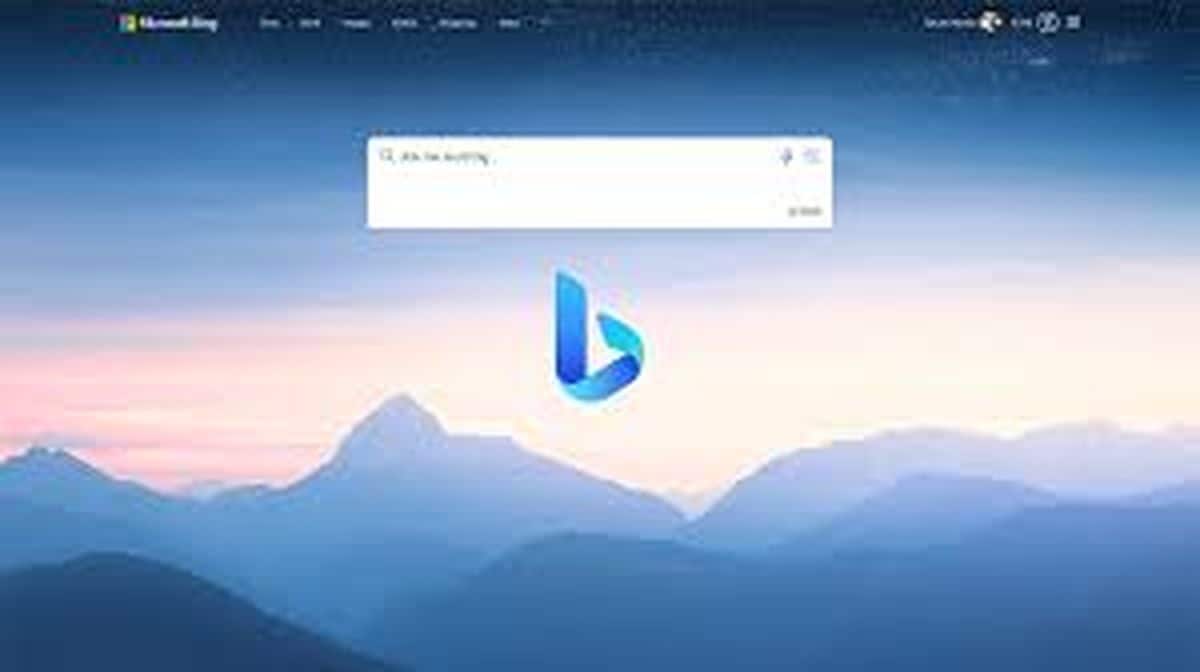

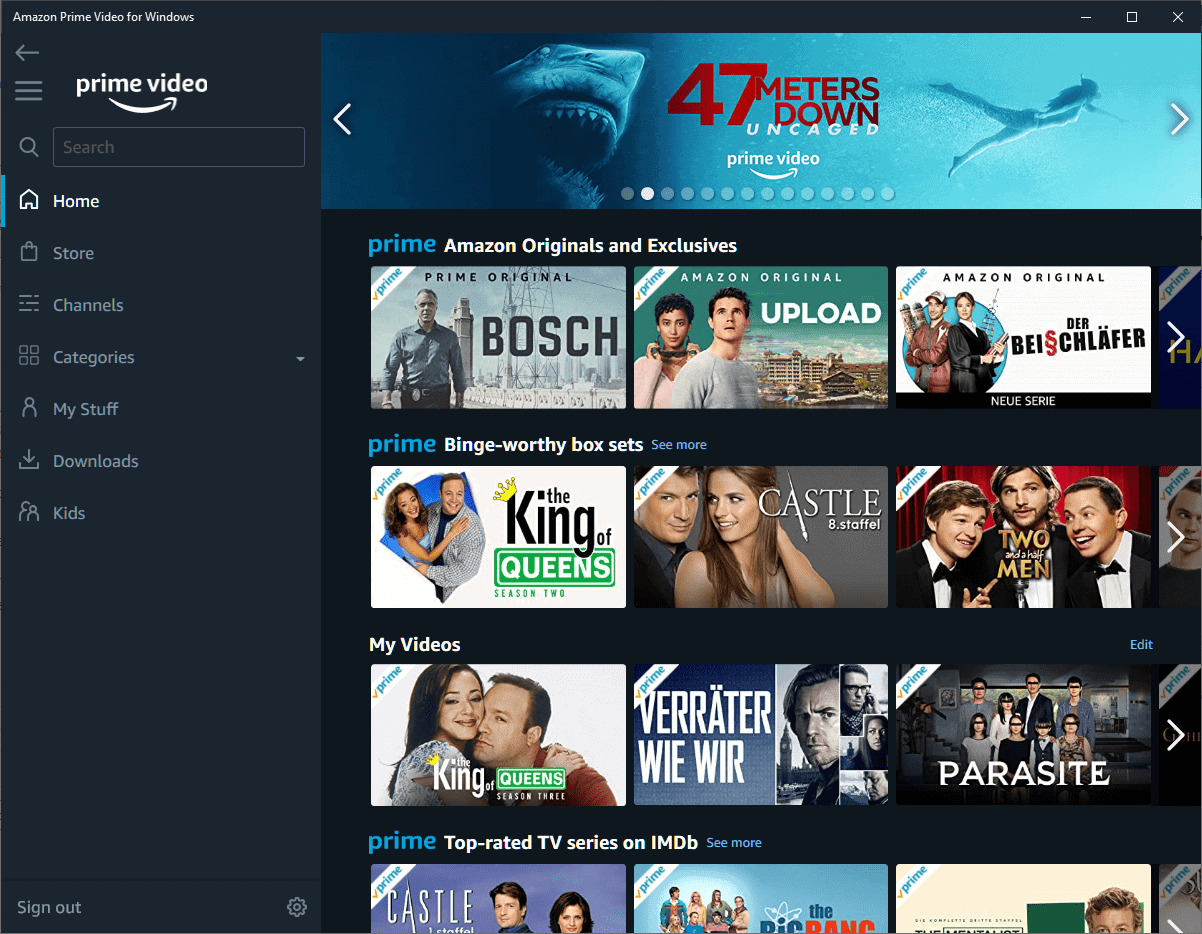

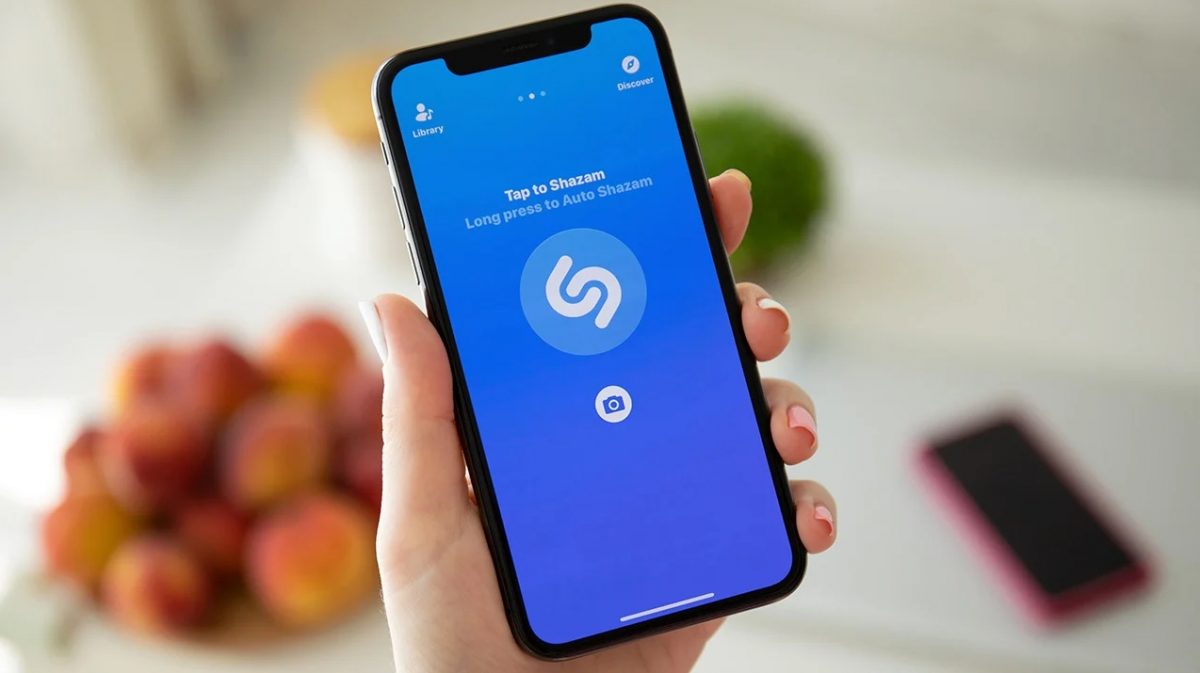



I can get this to work on www.****x.to
The search url = https://****x.to/search/TEST+SEARCH/1/
However when i customise the search with the url ….. https://****x.to/search/%s/1/
it doesn’t work.
Any ideas?
> Tip: use the Chrome extension Don’t add custom search engines to block Chrome from adding search engines to the browser automatically.
However, this does not stop certain privacy-disrespecting search engines from being added back every startup if they’re deleted. These search engines are not written to the “Web Data” file located in the current profile’s directory. The problem has to do with the “prepopulated_engines.json” file which is found in the source code and the binary has to be recompiled if modifications to that file is made.
This is one of things which annoys me with chrome is that it installs search engines without user permission.
Good information Martin.
I wanted more flexibility. So, I use Search Bar extension (available at the link) …
https://chrome.google.com/webstore/detail/searchbar/fjefgkhmchopegjeicnblodnidbammed
It allows you to right click the search box on almost any web page and add that search to the bar.
There does seem to be an issue with this extension tho’. From time to time it loses your personal search engines and reverts to the default one. I got around this by backing up the settings folder for the extension with 7-Zip. That folder is …
C:\Users\{User Name}\AppData\Local\Google\Chrome\User Data\Default\Local Extension Settings\fjefgkhmchopegjeicnblodnidbammed
I put a link to the parent folder on the desktop. When the settings disappear, I merely go to the parent folder, delete the settings folder (i.e. fjefgkhmchopegjeicnblodnidbammed) and then unpack the saved settings.
Any time I add a new search engine, I go to the parent folder and make a new backup of the settings.
I have seen this issue of lost settings with other extensions too. For example, X-Notifier for Chrome. I use the same solution there.
If anyone has any idea how these settings disappear, I would appreciate a comment. It’s not caused by CCleaner. Could it be an extension update resetting settings to default?
Hey Martin!
Firefox doesn’t have an option to manually add custom search engines (after all these years). It used to, years ago, but not anymore.
Could you write an article on that? When they plan to allow users to customize search engines and how to use add ons to improve search engine on firefox.
I’m not sure exactly what you mean by “Firefox doesn’t have an option to manually add custom search engines”. Where there’s a will, there are many ways. :)
“https://www.reddit.com/r/firefox/comments/7fr039/how_to_add_custom_search_engines/”
From the search bar I can right now (Add “ghacks.net”) to my search engines. I’m always seeing websites that offer a search engine (OpenSearch). You do have to have the search bar visible to use that function. Personally, I’m fine with the URL bar not being 1900 pixels wide. Another source for search engines is the Mycroft Project.
“https://developer.mozilla.org/en-US/docs/Web/OpenSearch”
“http://mycroftproject.com/search-engines.html”
You can also use smart keywords in the URL bar and there is a webext that allows you to use those keywords to do a context search. ‘Context Search Webextension’ by NumeriusNegidius, awesome dev name. I currently have 17 search engines with keywords.
“https://support.mozilla.org/en-US/kb/how-search-from-address-bar”
“https://addons.mozilla.org/en-US/firefox/addon/context-search-we/”
Screenshot:
https://s17.postimg.org/5ow4eaq73/FF_Search_Engines.png
My previous comment (which is gone again) was based on older FF versions. Apparently newer versions support what you need.
See this Mozilla article …
https://support.mozilla.org/en-US/kb/add-or-remove-search-engine-firefox
BTW, I do hope this comment does not disappear.
@Martin. FYI … I commented on this comment, edited it. Then it disappeared … just as others have mentioned. So I’m re-entering it as best I can remember the previous version I do hope the flaw can be remedied..
The Mozillians have made life miserable for users and add-on developers by changing how add-ons work. There is an add-on that used to work prior to this change. It is called “Add To Search Bar”. It still works well in Pale Moon. But the author did not update it to meet new FF requirements.
Many great add-ons fell by the wayside because of The Mozillian’s changes. For example … “Tab Mix Plus”.
You really can add search engines to the search box of FF. But, the process is not for the non-technical. I have about 20 search engines on FF’s search bar.
{edit} and, now that I released this comment, the original is back. WTF?
There was an add-on that supported the addition of search engines called Add To Search Bar. It was wonderful. It still works in Pale Moon. However, The Mozillians decided to change how add-ons work in FF. And, sadly, this add-on, like many other great add-ons EG TMP, were not updated by their authors.
You can still add search engines manually to FF. But it is not something for the non-technical. It’s labor intensive and prone to error. I have about 20 search engines in the latest FF.
It’s 2018 and Chrome still doesn’t allow us to use POST requests in custom search engines.
This is absolutely bonkers, but I can understand why. Chrome wants you to use GET requests so they can keep tracking your search queries.
At least in other Chrome variants like Opera, you can use POST requests, but in Opera, you can’t set a custom search engine as the default.
This is where Firefox shines, although in the latest versions of Firefox it is getting harder to set POST search engines.
@Ray said on March 30, 2018 at 6:25 pm
Isn’t it so that POST leaves more trails after the user, not GET?
Replying to myself, I checked the difference between POST vs GET and it seems GET is the less secure/privacy oriented.
https://www.diffen.com/difference/GET-vs-POST-HTTP-Requests
https://www.w3.org/Protocols/rfc2616/rfc2616-sec9.html#sec9
https://www.w3schools.com/tags/ref_httpmethods.asp
ps. haven’t looked at the latest versions of Firefox, but at least in older versions it’s possible to edit each added search engine, though at some point Firefox started to bake in the standard search engines in the code somwhere making it difficult to edit, I think it was inside omni.ja…?
The latest Firefox’s engine list is placed in “search.json.mozlz4” file.
You can find the file in Firefox profile directory:
1. Ubuntu
/home/user/.mozilla/firefox/xxxxxxxx.default/search.json.mozlz4
2. Windows
C:\Documents and Settings\\Application Data\Mozilla\Firefox\Profiles\search.json.mozlz4
or
C:\Users\\AppData\Roaming\Mozilla\Firefox\Profiles\search.json.mozlz4
To edit the file you can use
1. a Firefox addon https://addons.mozilla.org/ru/firefox/addon/mozlz4-edit/
Or you can use command line utilities:
2. https://gist.github.com/Tblue/62ff47bef7f894e92ed5
3. https://github.com/piroor/node-mozlz4a
After editing the file you have to RESTART the Firefox.
You can not delete default search engines unless you can hide them by “deleting” (actually no) through the Firefox browser menu.
Martin, no article about the recent major release of Qubes 4.0 ? https://www.qubes-os.org/news/2018/03/28/qubes-40/