The new OneDrive Flyout Notification
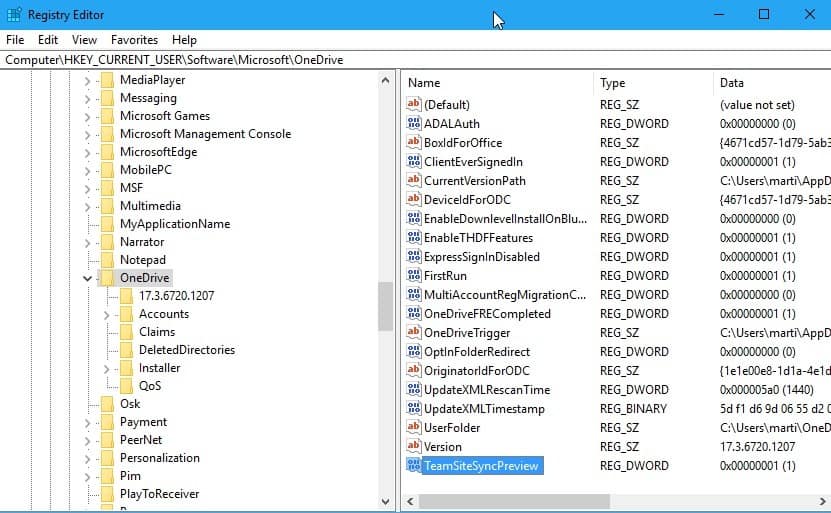
The recent Microsoft OneDrive update to version 17.3.6720.1207 ships with a new flyout notification system.
If you use OneDrive already on a machine, you know that you can click on the icon in the system tray area to display status information.
OneDrive lets you know if files are in sync, or displays sync progress information if they are not. It furthermore displays a link to the OneDrive folder right there that you may click on to open the location on the local system.
You can right-click on the icon as well to get additional options. This includes options to open the settings, pause the syncing, or upgrade.
The new OneDrive Flyout Notification
If the OneDrive version 17.3.6720.1207 (or higher) is installed on the device, you may have noticed already that the flyout notification system has changed.
A click on the OneDrive icon opens a larger notification area that offers room for more than just status information.
The two icons in the title bar open the OneDrive folder and the OneDrive settings.
The new flyout notification for OneDrive is not active on all systems yet, even if the latest version of OneDrive is installed.
You can enable or disable it using the Registry though.
Registry hacking
Some users may prefer the older, compact flyout, while others the larger new flyout instead. It is currently possible to set a Registry key that enables or disables the new flyout.
- Tap on the Windows-key, type regedit.exe, and hit the Enter-key on the keyboard.
- Enable: Go to HKEY_CURRENT_USER\SOFTWARE\Microsoft\OneDrive. Right-click on OneDrive, select New > Dword (32-bit) Value, and name it TeamSiteSyncPreview. Double-click the new Dword afterwards and set its value to 1.
- Disable: Go to HKEY_CURRENT_USER\SOFTWARE\Microsoft\OneDrive. Right-click on OneDrive, and select New > Dword (32-bit) Value, and name it ForceLegacyFlyout. Double-click the Dword afterwards and set its value to 1.
I have created Registry files that you can click on to enable or disable the functionality. You can download all four files (two enable, two disable) with a click on the following link: (Download Removed)
The Registry files are named after their value (TeamSiteSyncPreview or ForceLegacyFlyout), and come as enable and disable files.
Simply click on a file to make changes to the Registry. Note that doing so will spawn an UAC prompt that you need to accept. The changes should be visible right away. (via evil_pro @ Twitter)
Now You: What's your take on the new flyout?
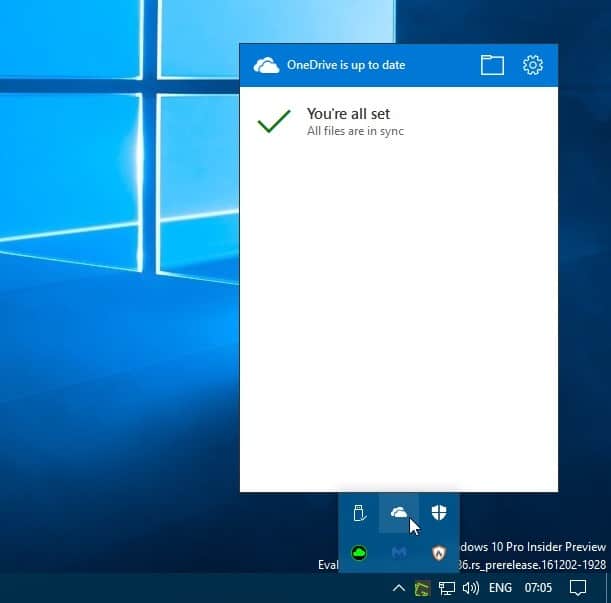






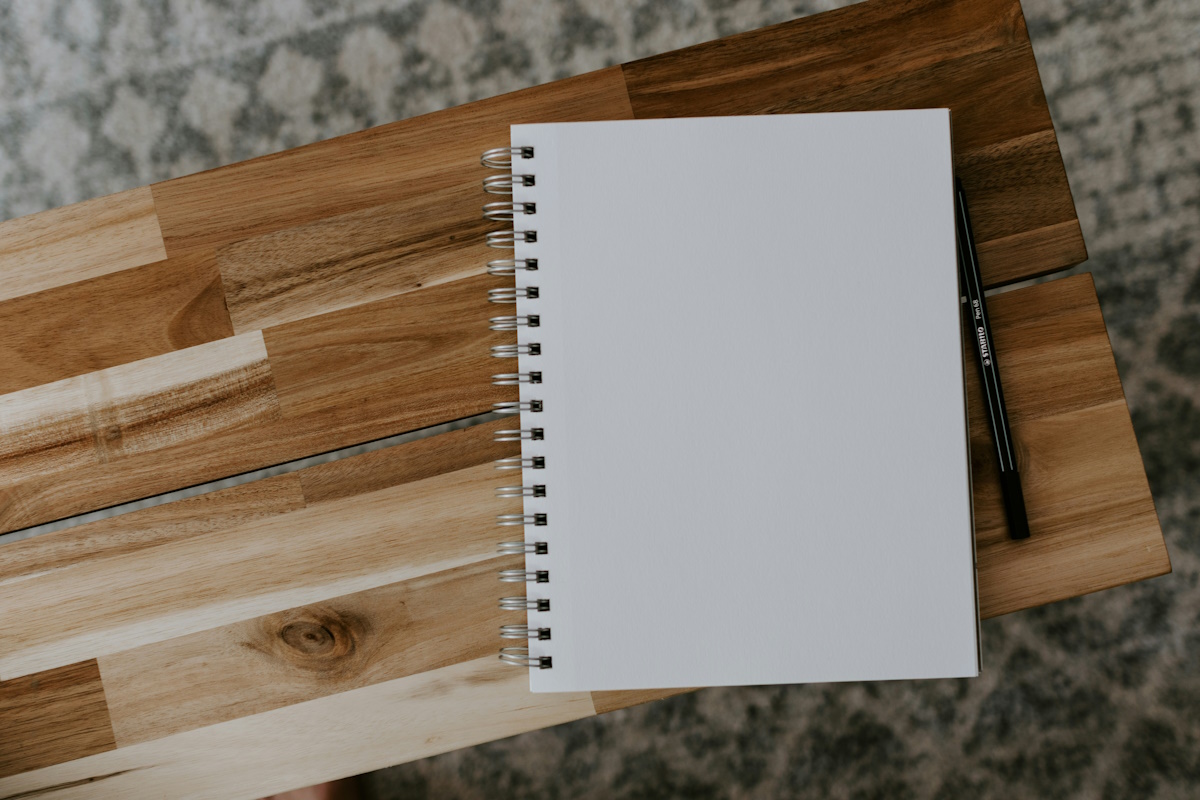














Additionally, this latest version finally shares the files it is uploading! Really a feature much requested
How can one rename the OneDrive icon in the system tray?
@ no one drive
To disable OneDrive, try this link: http://www.askvg.com/tip-disable-onedrive-in-windows-10/
or this one: http://www.howtogeek.com/225973/how-to-disable-onedrive-and-remove-it-from-file-explorer-on-windows-10/
To search for more links, type: “disable win 10 onedrive” (without punctuation) into your Browser search box.
There are about ten sites with disabling guides.
Be cautious with this, folks. Document what these changes do so they can be reversed.
we don’t use onedrive in our school. I would like to see someway of disabling it all together in win 10 for all users.
O&O Shutup has an option to disable it, its probably the easiest option for what you want.
https://www.oo-software.com/en/shutup10
https://dl5.oo-software.com/files/ooshutup10/OOSU10.exe
From memory I think its the very last option