WinBOLT Automatic Maintenance Tool for Windows
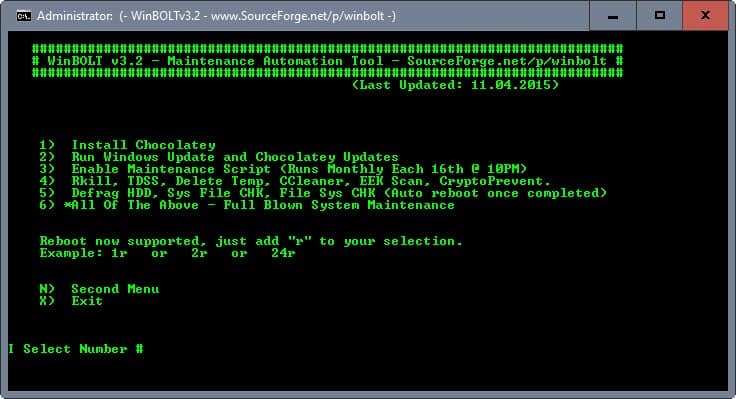
WinBOLT is a free maintenance tool for Windows machines designed by its developer to automate as many maintenance related operations as possible.
The program is portable, and you may run it right after you have downloaded it and extracted the contents of the archive to the local system. Please note that you need to run the program with elevated rights.
Note: The program creates a directory on c:\ called WinBOLT where it places its files in.
WinBOLT uses a command line window to display options to you. You are asked to accept the terms of service before you can start using it though.
The program lists options as numbers in the interface, and separates them on pages to improve the application's accessibility.
WinBOLT
The first page lists the main operations the program supports:
- Install Chocolatey (package manager for Windows to install programs).
- Run Windows Update and Chocolatey updates (will download and install all Windows updates, and Chocolatey core and program updates).
- Enable Maintenance Script. This runs various programs (like CCleaner or Emissoft CLI Scanner) and services (Windows Update) on the 16th of every month.
- Run the following tools: Rkill, TDSS, Delete Temp, CCLeaner, EEK Scan, CryptoPrevent.
- Defrag all HDD, run Sys File Check, File Sys Check.
- Run all of the above.
A tap on the N key opens the second page of actions that WinBOLT offers.
You find two additional operations listed on the page. The first enables you to install custom programs on the system. You may tap on 7 to display the list, and install any of the programs listed there on the local system.
This includes several excellent programs such as KeePass, CCleaner, EMET, Firefox, RKill or NotePad++.
This is the author's selection of programs that he uses on his computer. A tap on 8 on the previous page lists hardware information
You may hit 9 for another page of tools and actions. Please note that the files are not distributed with the main WinBOLT application, and that you need to download them separately either before you load the page, or on request when you do so.
The package has a size of 336 Megabytes and ships with several security applications that make up the bulk of the download.
As you can see on the screenshot it offers to run Kaspersky TDRSSKiller, Sophos, Vipre, Malwarebytes and Emsisoft software to run full system scans.
You find additional options there, like fixing printing issues, renaming the computer host name, extracting the Windows serial key, or running RKill.
Last but not least, you may run several of the security programs one after the other using the Thunder Scan option.
Closing Words
WinBOLT does not do anything that you cannot do manually as well. The main appeal of the program is that it automates many of the processes.
All actions and operations are optional which means that you may pick the ones that you are interested in and ignore the others.
WinBOLT can save you some time, especially if you run it on a new computer or a computer that you check out for the first time.
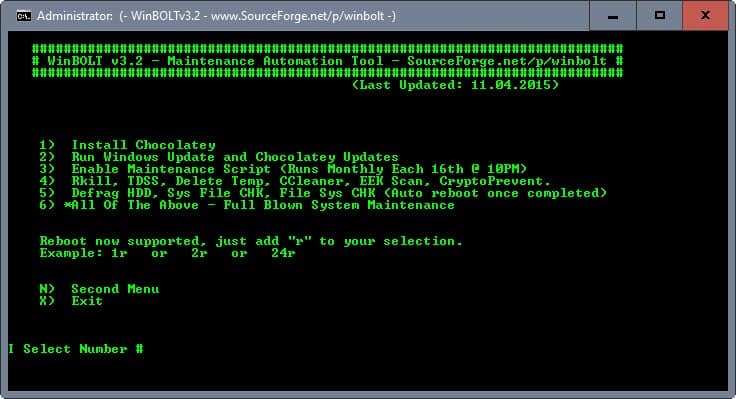





















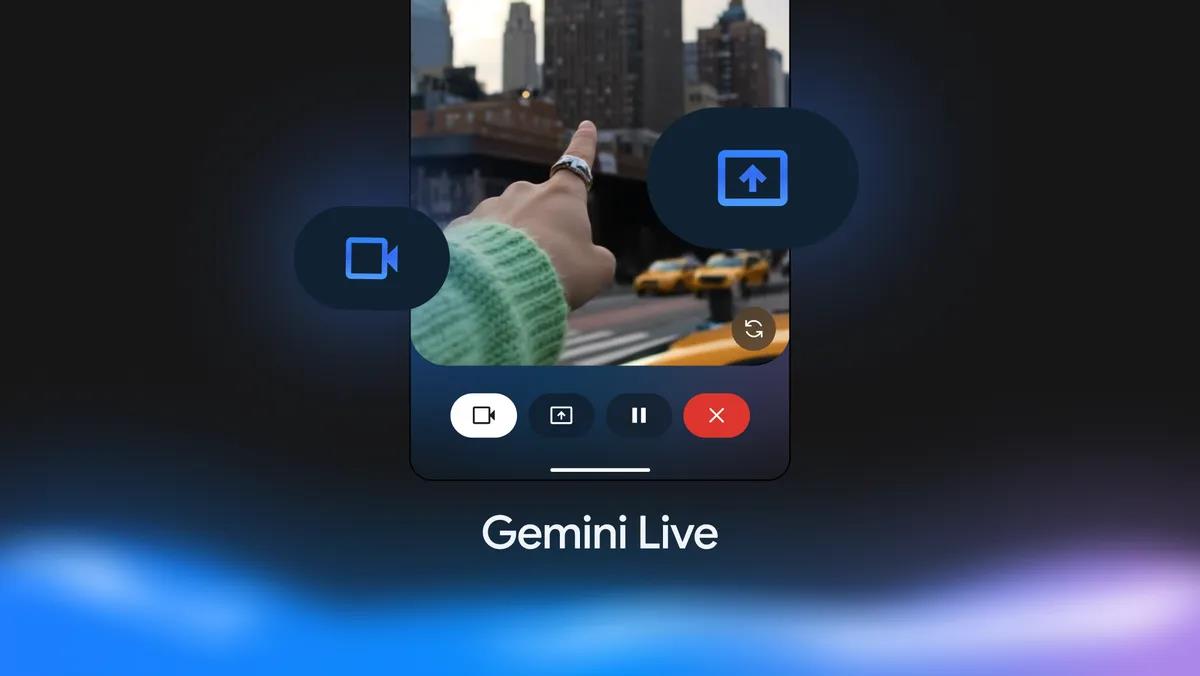
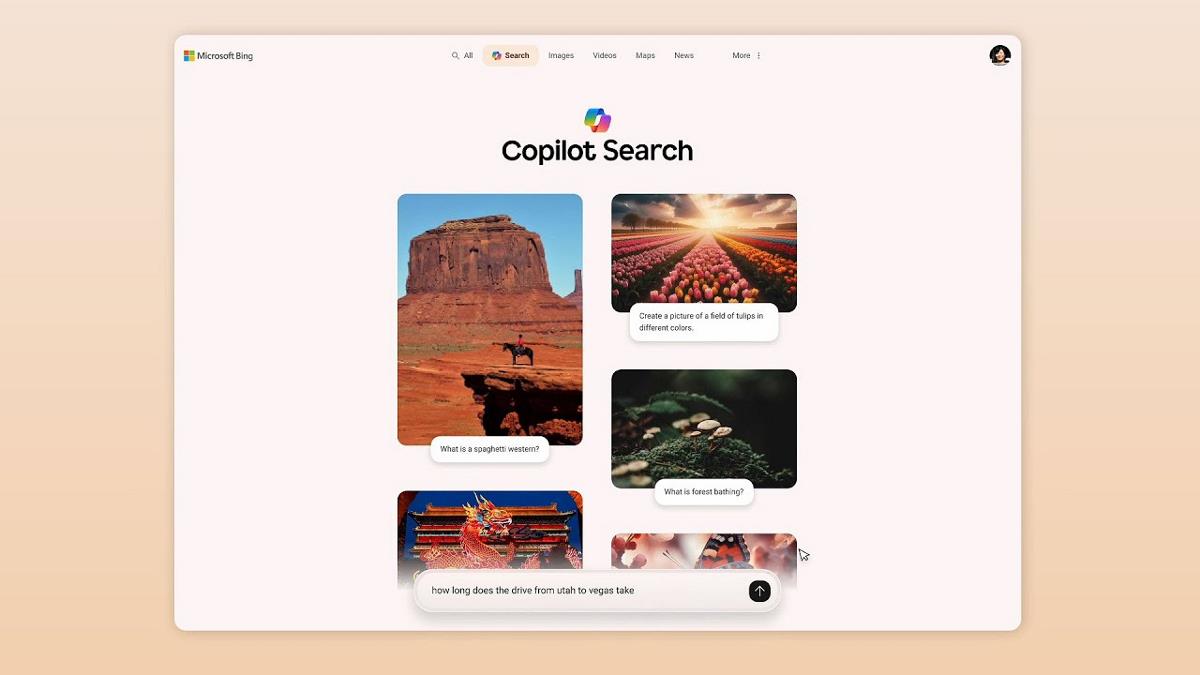
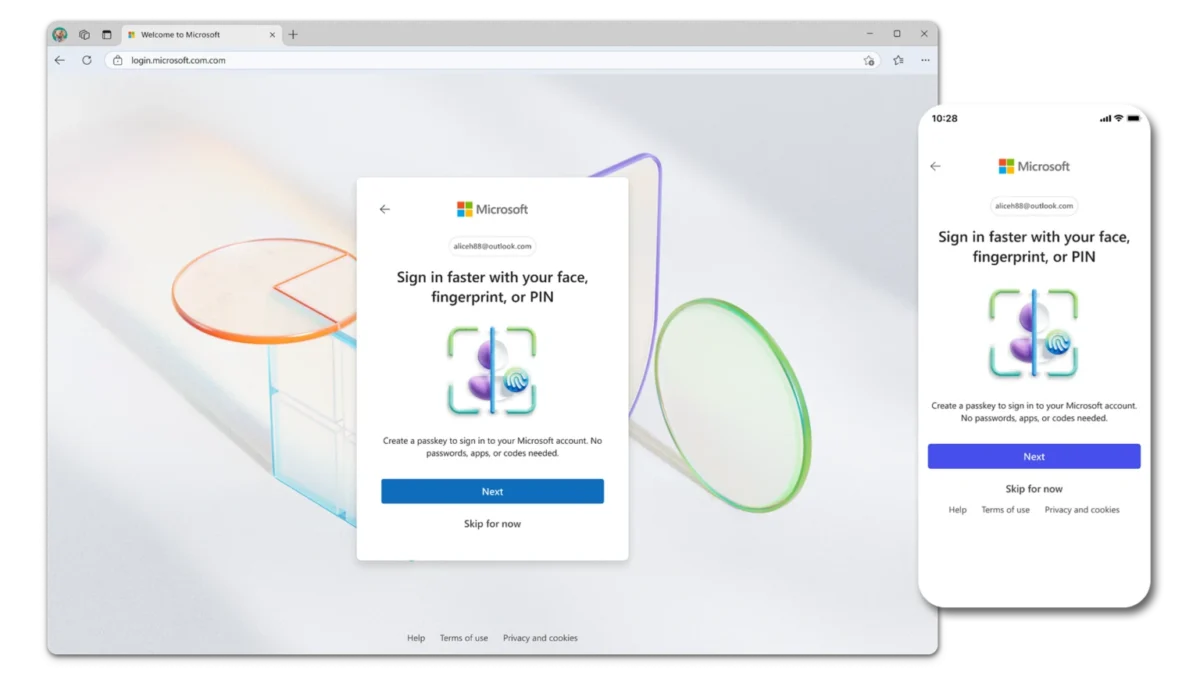
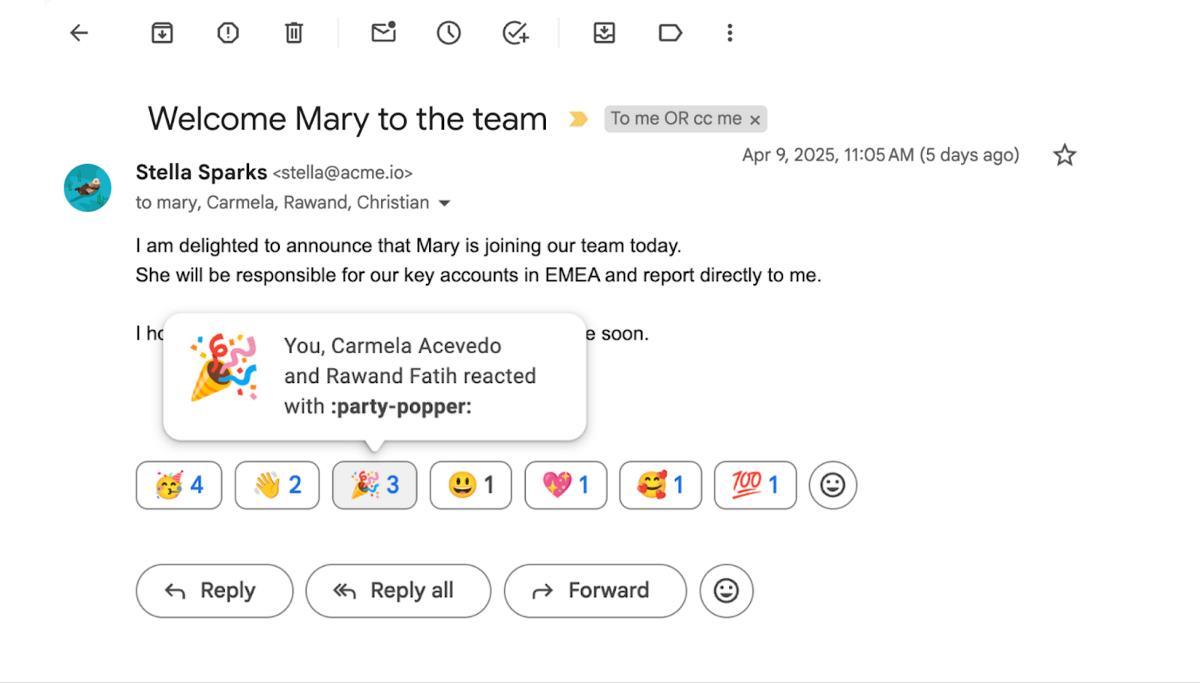

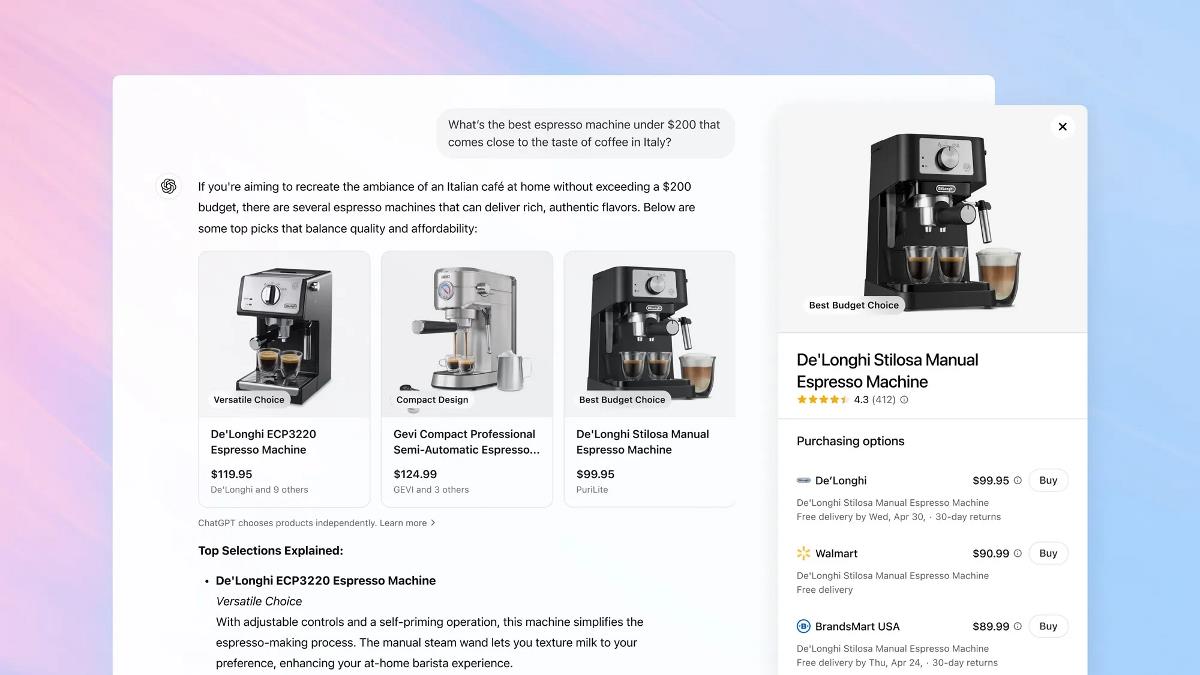

Hi, Martin!
Thank you for taking the time to review WinBOLT on your website, I’ve released an improved version “3.4” which I believe you will find more stable and easier to use. I hope you don’t mind, I’ve included this web page into my video tutorial as I value your feedback.
https://www.youtube.com/watch?v=4ivn3vVOf88
-Christian
Looks interesting. Thanks for the review.
One nice thing about Windows is you don’t have to use CLI, there’s a GUI for almost everything.
Running commands can put a system at risk especially for a novice who copies & pastes.
That’s for the Linux/BSD crowd, there you HAVE to eventually use a terminal especially when things break as they often do.
>> That’s for the Linux/BSD crowd, [..] especially when things break as they often do.
very low effort in trolling.
Wow who took out the TRS-80 machine and decided to add it to Windows.
But seriously this is a .CMD extension aka BATCH file so be careful of corruptions.
I actually LOVE using these old style menus once in a while. It’s a refreshing retro-change in interface aesthetics. For me, modern Windows style menus and interfaces are getting really boring, since they’ve pretty much been so highly standardized/common/same-old-same-old for the past 21 years (since Windows 95).
Beware of Combofix.