Windows Live Mail 2012 end of Outlook support
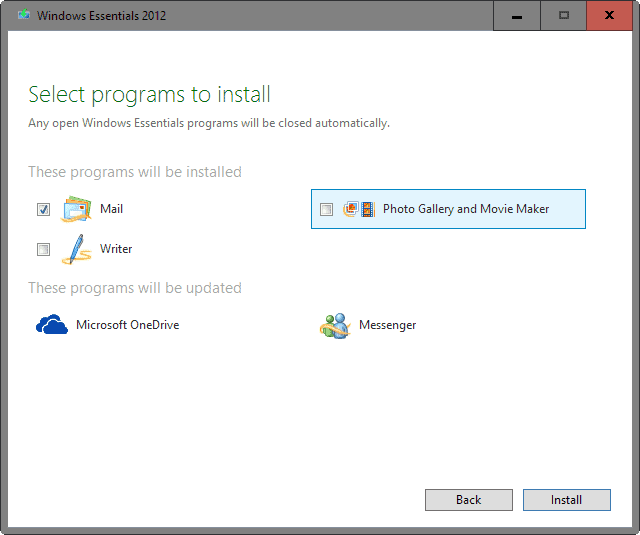
Windows Live Mail 2012 users who use it to connect to Microsoft's Outlook email service receive emails from Microsoft currently that state that they won't be able to use the solution anymore come June 30th, 2016.
Windows Live Mail is a free email client by Microsoft that Microsoft made available as part of the Windows Essentials 2012 suite of programs.
It is supported by Windows 7 and newer versions of Windows, and still available for download on the Windows Essentials website.
Windows Live Mail supports web based email clients, RSS feeds and a number of other features that most desktop email programs supported when it first came out.
Windows Live Mail 2012 end of Outlook support
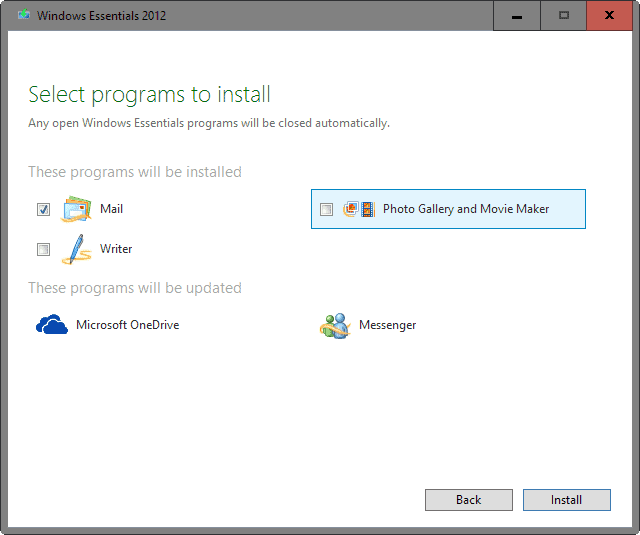
Microsoft explains in the email why Windows Live Mail 2012 users won't be able to synchronize data to update their Outlook (or previous Microsoft accounts such as Hotmail or MSN) using the application.
Windows Live Mail 2012 does not support the synchronization technologies used by the new Outlâ€ookâ€.â€com. When account upgrades begin at the end of June, you will no longer be able to receive email sent to your Outâ€lookâ€.â€com account in Windows Live Mail 2012
Users are however still able to access their emails on the Outlook.com website. All data remains accessible on the Internet and already downloaded data in the client.
Microsoft recommends furthermore that users switch to the Mail application instead which it launched with Windows 8.
Users who are still on Windows 7 are encouraged to upgrade to a newer version of Windows to utilize the mail application.
If you currently use Windows Live Mail 2012, we recommend that you switch to the Mail app in Windows toâ€day. The Mail app is built in to Windows 8/8.1 and Windows 10, and has a more modern design. To begin using it, simply launch the app and add your Outâ€lookâ€.â€com account.
Alternatively, they may take advantage of a one year free subscription of Office 365 Personal to use Outlook 2016 to connect to the account.
What Microsoft fails to mention
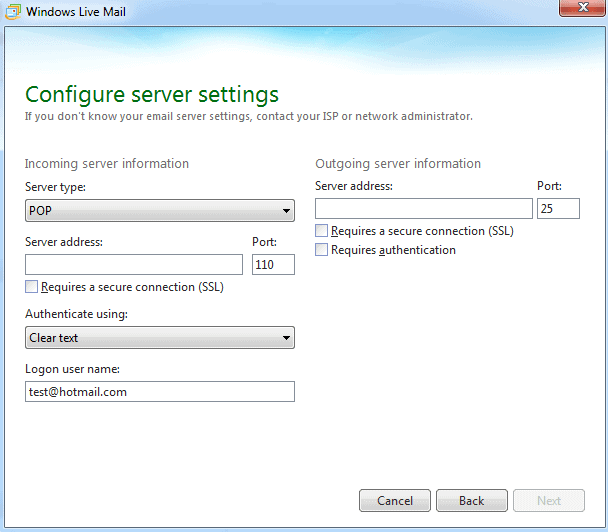
Windows Live Mail supports three different connection types: POP, IMAP, and Outlook / Windows Live synchronization.
You can configure your Outlook.com account to connect using POP or IMAP instead, and this should still work after June 30, 2016 as Microsoft won't disable POP or IMAP access to Outlook.com as it would affect all third-party clients if they would do so.
If you are using Windows Live Mail 2012 to connect to a Microsoft email account, make sure it is set up to connect via Pop3 or IMAP and you should be set to survive the cut on June 30th.
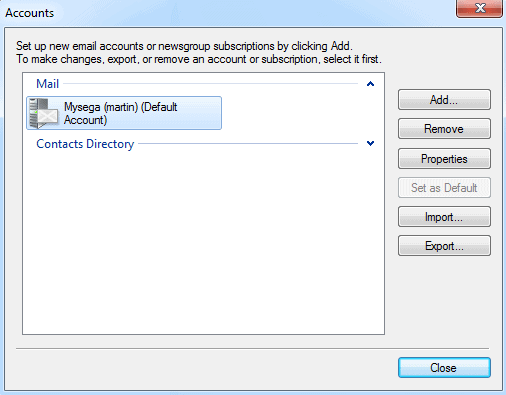
To check an existing account do the following:
- Select Menu > Options > Email accounts in Windows Live Mail.
- Double-click on the email account that you want to check.
- Switch to the servers tab.
- Make sure Pop or IMAP is selected there.
It seems that you cannot modify an account directly. To add a new Pop3 or IMAP connection click on Add under accounts and follow the instructions.
The information you need are published on this Microsoft support website.
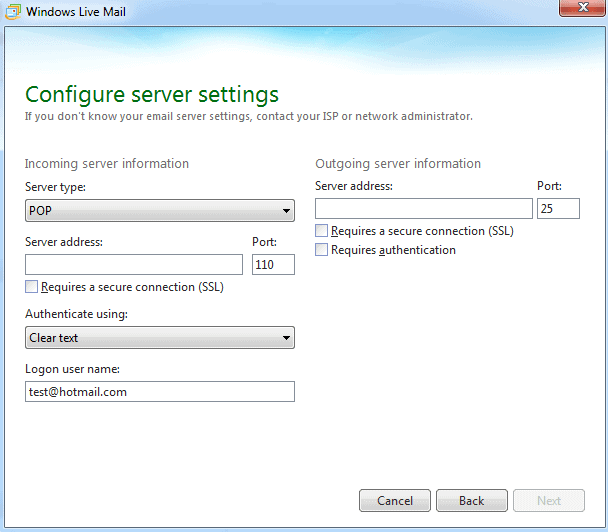



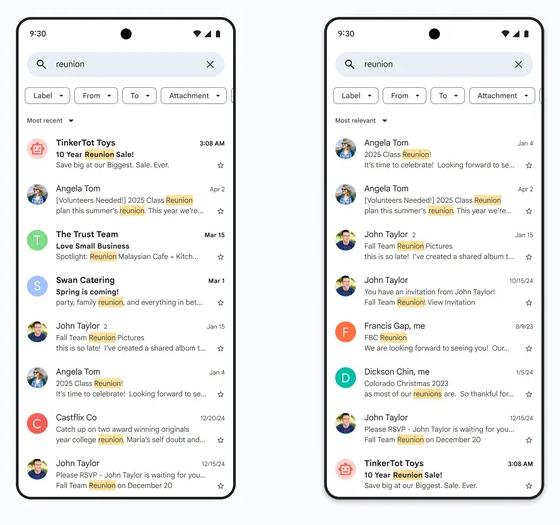
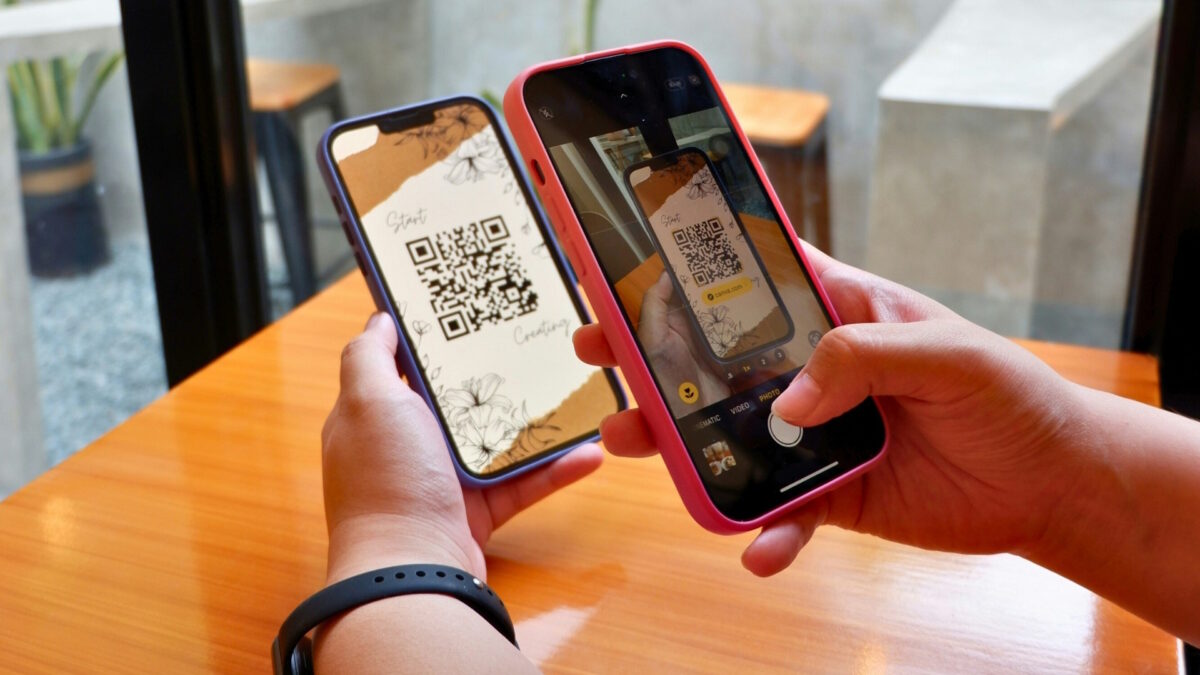
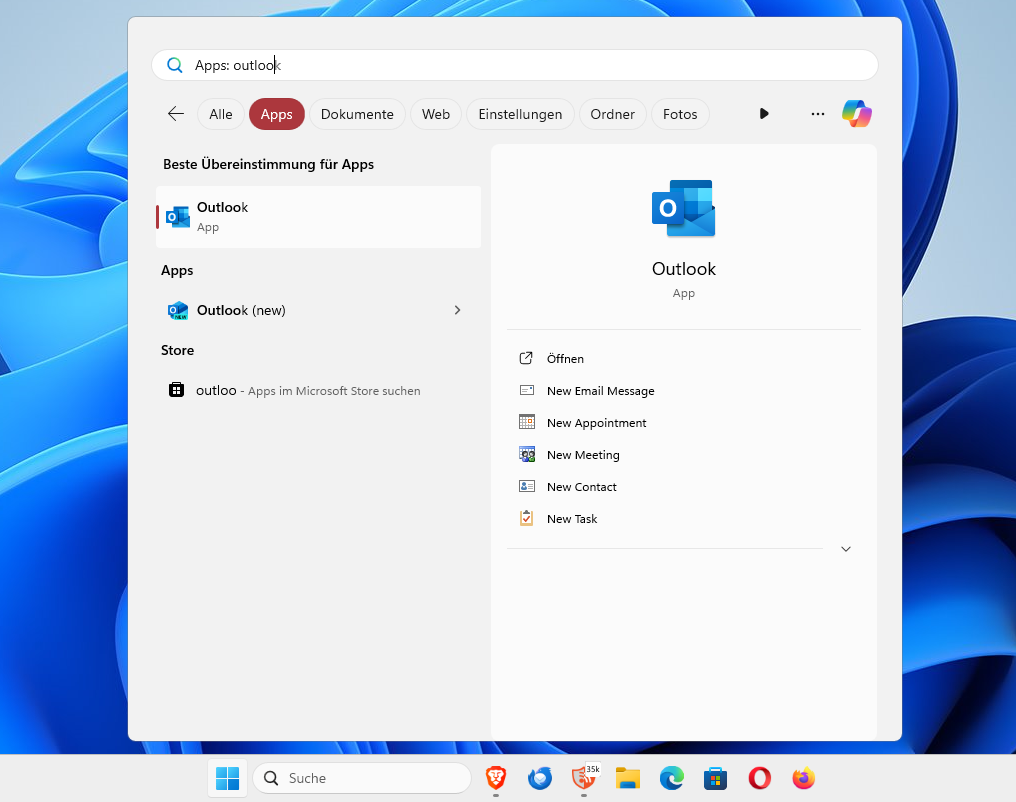
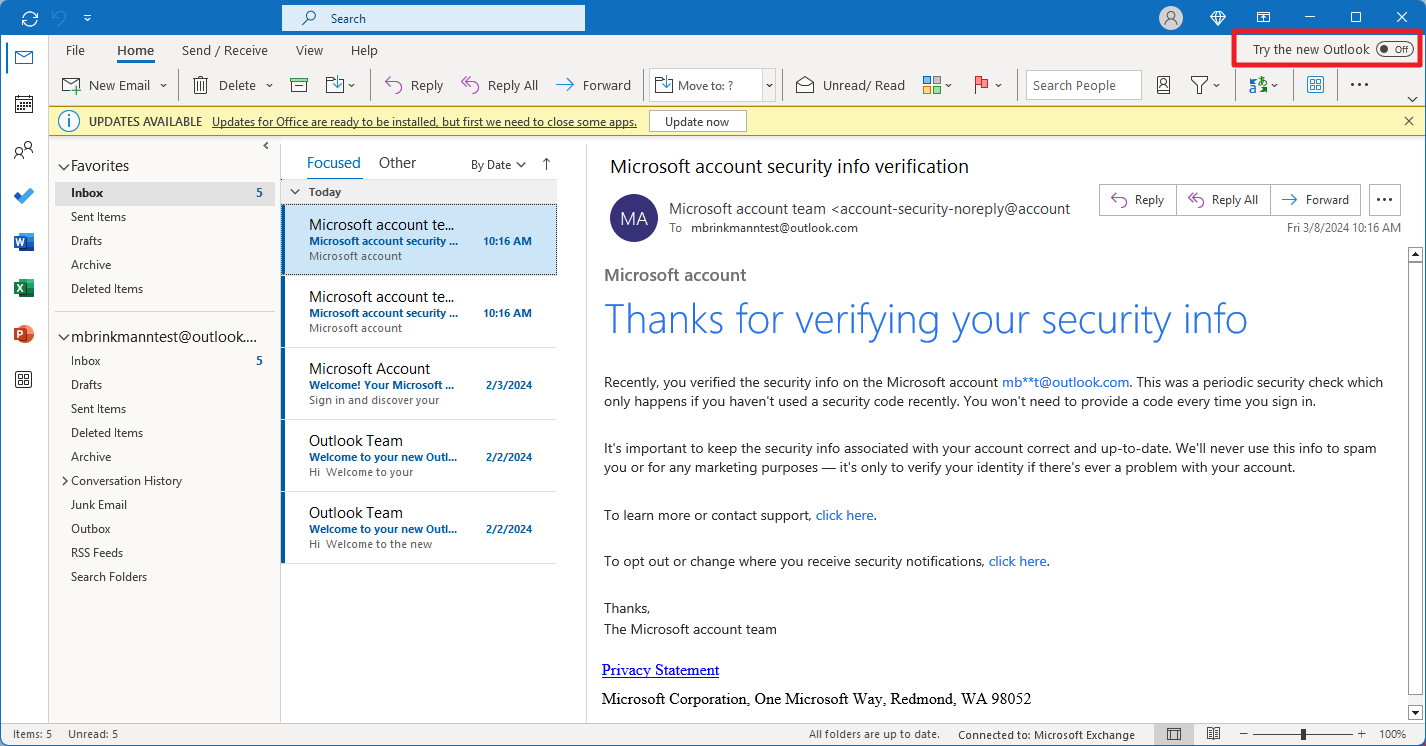














Nothing in front, and I think incoming mail must be selected as IMAP not POP
I used the article on link below and it worked for me but no sync on calendar sadly.
http://answers.microsoft.com/en-us/windowslive/wiki/livemail-email/windows-live-mail-and-outlook-mail/6edb5ba6-f9f2-40fd-80a1-fc23cc6fbfe0
For those who are wondering about whether the IMAP connection to Outlook.com would work after the Outlook.com upgrade, in my case the answer is yes. After receiving the warning email from Microsoft a few months ago, I continued using both Live Mail and Windows 10 Mail. My upgrade of Outlook.com occurred a few days ago, and with that, Live Mail stopped receiving and sending email as well as syncing calendar and contacts. I followed the instructions given here and elsewhere involving deleting the account in Live Mail and set up the new IMAP connection. This has worked flawlessly for two days now. I just wish there was a solution to the calendar and contacts problems so I would not have to use Windows 10 mail at all.
Some commenters have mentioned eM Client. What is the advantage of switching to that over using the IMAP connection with Live Mail? I am assuming none of the third party applications can use the new and improved sync interface built into the Microsoft products. Can any of these support calendar and contacts syncing?
When I configure the server for the IMAP connection, do I have to put anything in front of imap-mail.outlook.com on the servers tab under incoming mail (POP3) ?
Like HTTP\\
Thanks
I truly *love* WLM and am now using WLM2012 (but WLM 2009 is the easier to use program).
It is incredibly unbelievable that MS can’t make a software fix to WLM that would support the new Outlook format… They are a software company after all and MS can’t write a fix for an MS program to understand an MS protocol??? Auch…
And on top of that they advise an inferior replacement lacking many features and apparently intended for simple users.
It underlines the arrogance of MS and how they continue to piss off their customer base!
Will the changes affect WLM11?
That’s good to know about eM Client. I may try that. I configured my Hotmail account in WLM 2012 as suggested above. It works but I get lots of error messages… It seems to bring in and send all email OK but then I get error messages that server has not responded for 60 seconds.. or server dropped the connection.
It might be time to check out eM Client
eM Client is the one to switch to if you like WLM, it’s also FREE.
I have been using it and it is almost identical to WLM.
OK..got it. Thanks so much
No problem Barbara, MS could have easily included all these instructions in their email so people could carry on using WLM 2012, but again, this is all to do with them pushing people to Windows 10. They just don’t want to support WLM 2012 anymore, which is a shame as I find it the easiest email client program to use.
At some point we will probably have to stop using it and switch to something else, as they won’t be fixing bugs in the program, etc. But I think it has a few more years of life left yet! :D
eM Client is the one to switch to if you like WLM, it’s also FREE.
I have been using it and it is almost identical to WLM.
As an update, I did do this for two hotmail accounts and they are working fine. Be sure as indicated by LEE to remove your hotmail account from livemail and then add it back using the new account custom setup method. I did not do this for one of the accounts and did experience some issues. Those were resolved by repeating the process while removing the account first. I’m sure this is common sense, but it should be stated that you should only delete the account in livemail, and not hotmail/outlook.com, as that would result in the permanent loss of your email account.
thank you.. crossing my fingers this works . do I do this as if setting up a new account?
do I then delete the old hotmail account?
You would need to remove the hotmail account(s) first then re-enter the new settings as new accounts, the existing accounts can’t just be edited.
So, yes it would be the same as adding a new account. Just make sure you have removed it first before entering the new settings or it may cause sync issues.
I followed your recommendations and they are working! However, will they still work post June 30th? Is there any way to know? FYI, for the SMTP settings, Port 25 did not work for me, but 587 did.
Nobody knows for sure, but I can’t imagine they will completely shut down POP/IMAP access as this would mean no email clients can access Hotmail at all.
If they for some reason do not work after June 30th then you will get an error. But not sure why they wouldn’t work unless they shut down imap/pop which i doubt.
I am using windows live mail 2012 on my win 10 laptop.
My main email is hotmail and it seems to be that after June I won’t be able to send or receive from hotmail using windows live 2012.
How do I configure my hotmail.com account to connect using POP or IMAP ?
I see nothing under options that allows me to do that.
Here you go Barbara, this should work
IMAP Settings:
Incoming Mail IMAP server: imap-mail.outlook.com (Port 993)
SSL required: Yes
Username: Your Windows Live ID (for example [email protected])
Password: Your password
Outgoing Mail SMTP server: smtp-mail.outlook.com (Port 25 or 587)
Authentication required: Yes (this matches your username and password)
TLS/SSL required: Yes
After having trouble switching my WLM to connect to my outlook account (kept getting the couldn’t connect to server message) I have discovered a solution. Apparently they have switched the imap to IMAP in capitals, so instead of using imap-mail.outlook.com (Port 993) I used IMAP-mail.outlook.com (Port 993) and problem solved, all is now working well. :)
Lee, Thank you so much….this worked for me too!!! Had been worried about the upcoming June 30 date……did not want to go the Outlook 2016 or Win 10 or 365 etc. route for my great running Win 7 Pro machines at this time…. have been very satisfied with Live Mail 2012
This worked a treat for me Lee after pulling my hair out for days! thanks very much
Could not send Emails this way…
Too bad you can’t back-up your email via the mail app. I will admit last time I used the free microsoft email program was back in 2000 or so on Windows 98/ME before I migrated to Outlook, but I personally loved how they took Outlook Express and built on it over the years to Windows Mail and then Windows Live Mail, at least up until they added the hideous ribbon.
Still the Mail app was like a step backwards in Win8 then another step backwards in Win10.
Is there any major difference between IMAP and Outlook / Windows Live synchronization? Especially in terms of sending/receiving emails and making sure they are synced across different platforms?
In terms of email, no not really. Really the benefit was being able to sync contacts and calendar
Just another time when Microsoft is aggressively trying to piss off users.
I tried to setup collecting my hotmail in Thunderbird using POP and it did nothing. Just hung on collecting for 10 minutes. IMAP worked but it didn’t seem to sync my sent mail folder properly and just showed them all with the time it collected the emails and no date/time they were sent.
Thks.
I tried it some years ago.
I no longer have TB and my main account is not outlook/hotmail
Hello
You forgot Thunderbird
Outlook admits IMAP
But it’s heavy and unfornunately there is no mean (or I don’t know) synchronizing contacts TB-Outlook
I’m still on the WLM 2009 version. So I wonder what will happen.
Most likely the same thing will happen. I believe they are moving away from the old sync protocol, the same one they used for outlook pre-2013 here you had to use a hotmail connector (deltaSync). So yeah they are focusing on EAS and not willing to add it to their free desktop apps.
Me too, I prefer WLM 2009 over WLM 2012. Also, I wonder if Windows Mail from Windows Vista will continue to work. That would be funny.
Why not stop support if you have a decent free replacement?
The problem is Microsoft are replacing decent software with software that’s unbelievably basic. The Windows 8 mail app was pretty dire, but even that was more functional than the Windows 10 one (which is really saying something). Hell, even the website is more capable than both the apps put together. And to really highlight how far Microsoft have slipped, Outlook Express from over 15 years ago runs circles round the whole lot.
Believe it or not, I’m OK with Microsoft streamlining software and cutting down on unnecessary bloat that people just weren’t using, but with their ‘apps’ they go beyond that to the point where even basic functionality is missing. You can’t even create folders in the Windows 10 Mail app, it’s that basic. Every time the mail app updates itself (which is often), it rearranges all your folders back to default, etc.
I use the Windows 10 mail app, but I can see why people don’t want to use it. Microsoft just aren’t very good at writing software anymore and it’s pretty apparent to me that very little thought has gone into creating these ‘apps’.
The best solution appears to be Thunderbird as an email client, or to use the browser version, then add an email notifier for Outlook.com mail. Thunderbird has Linux, Windows and Mac versions, which is great.
I use mainly Ubuntu and Mac. As for Calendars, the Google Calendar is superior. I do see the NEW Outlook.com Calendar will sport a search, which is a step forward. What I found over the years is strange things happen when you close an account with Windows Calendar emailed events, in that it continues on and on. I am supposing that it was my fault and I did not delete some events before removing the account, but I am not sure. So never have emails left as forwarded while removing an account with them, and remove all the reoccurring events.
WLM was not a bad email client. Win10, what little I have experienced with it, is not so hot. Like not being able to set the default font — stupid indeed. I am parting ways with Windows, at least for now, but do like some of Microsoft offering online, such as Excel online, and OneNote, and actually the email Outlook.com is great in some ways as a browser version. Most of the time, it is fast enough. Google may be a bit snappier. Google not having folders, I always found odd, but you adapt – save in other ways. Outlook.com is perhaps the better of the two — hard to say; a coin flip.
You can’t expect the same features from a tactile app as from a desktop soft (WLM or TB)
Oh and my No.1 dislike, you can’t even change the default email font in the Windows 10 Mail app. Now that wouldn’t be so bad if the default font was maybe something like Arial, but noooo, they had to make the default font Times New Roman! I really detest that hideous font. I’d seriously take Comic sans over that.
Stupid design is stupid.
However. if you configure it as IMAP you can’t sync calendar and contacts, right?
correct
I remember that MS released a special patch for WLM 2012 last year and some people were reporting after applying it that program has stopped launching or was crashing immediately after splash-screen.
Thanks Martin for the tip – I was considering using Thunderbird for my outlook account.