Convert and shrink multiple videos to mp4 with Deepnut
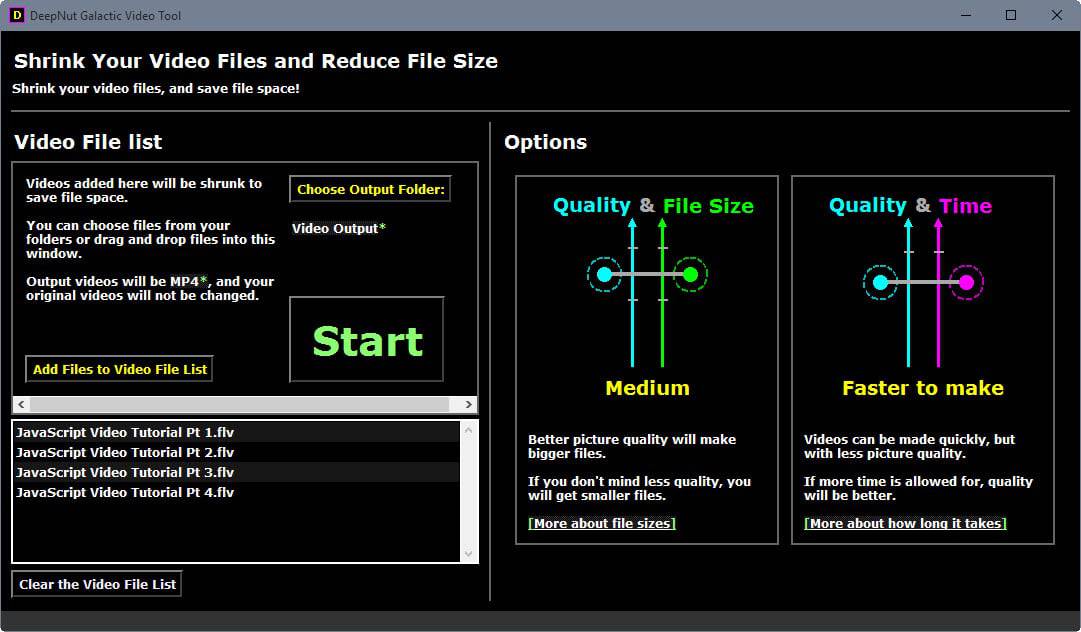
Video files can have extreme sizes depending on formats, resolution and quality settings. If you have ever captured a game video of a game running in 1920x1080 in 30 or 60 fps, you know that even short videos will reach the Gigabyte level quickly.
Deepnut is a free program for the Windows operating system that has been designed to process video files you add to the program's queue.
It is a simple program that requires no knowledge of technical terms like bitrate, aspect ratio, resolution, frame rate or other terms that you come across regularly in the video world.
It is as simple as it gets: load a list of video files that you want to convert to mp4 with a click on the video selection button that is displayed on the first screen of the program interface.
There you may also select a different output folder for the converted video files. The only configuration options the program provide are listed on that page as well.
You may move two sliders up and down that influence quality and file size of the resulting video files and the time it takes to process them on the computer.
A higher quality setting results in larger file sizes and longer processing time while the low quality setting speeds things up and produces smaller video files.
As far as file size is concerned, the author of the program reveals in a tooltip that high quality files will use about 20 MB per minute of playtime while low quality files only 6 MB.
The process is automated once you hit start afterwards. The program switches to the progress screen that highlights the total progress, successful and failed conversions, and the current file that is being processed from the queue of video files you have added to it.
So who is this for?
Deepnut is for people who want to convert video files to mp4 quickly without having to worry about setting the right bitrate and formats. The program supports the majority of input video formats thanks to its reliance on ffmpeg.
It is not for users who want control over all conversion parameters, users who want to convert videos to other formats, and those who want to merge files.
Since there are virtually no options to change output parameters, for instance by lowering the output resolution, it is unsuitable for anything other converting videos to mp4 quickly.
If you need a program that is giving you more options, try Freemake Video Converter or Super Simple Converter instead.
Now You: Which video converter are you using predominantly, and why?
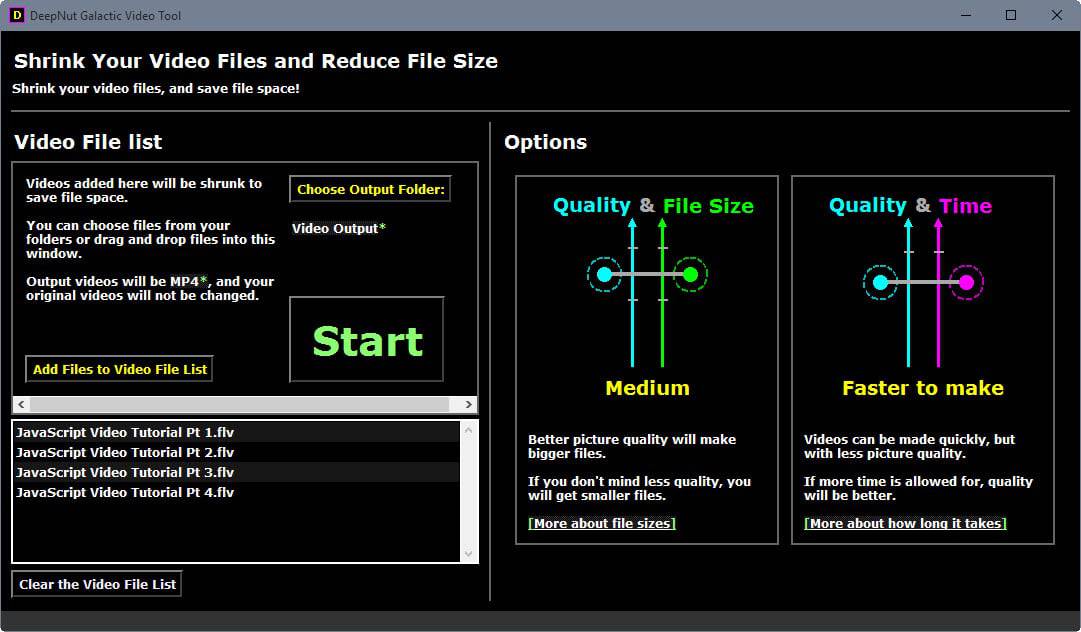


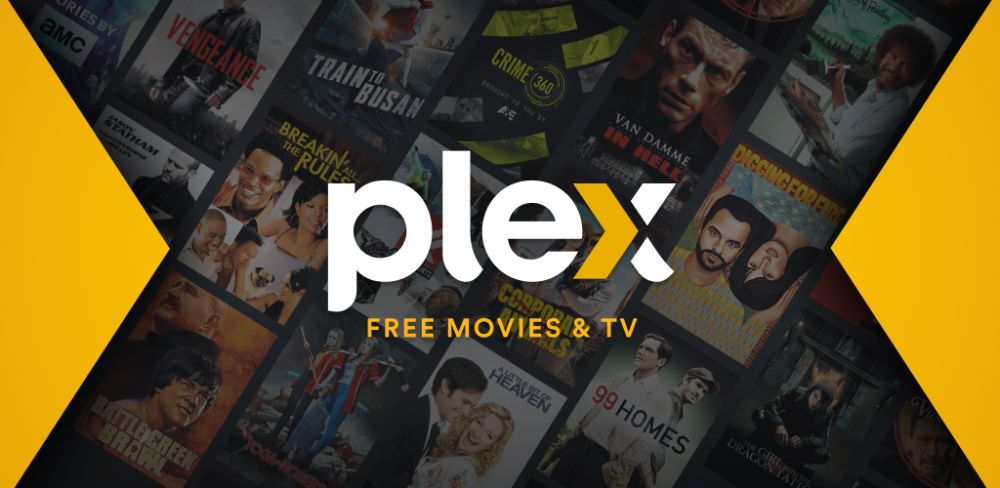
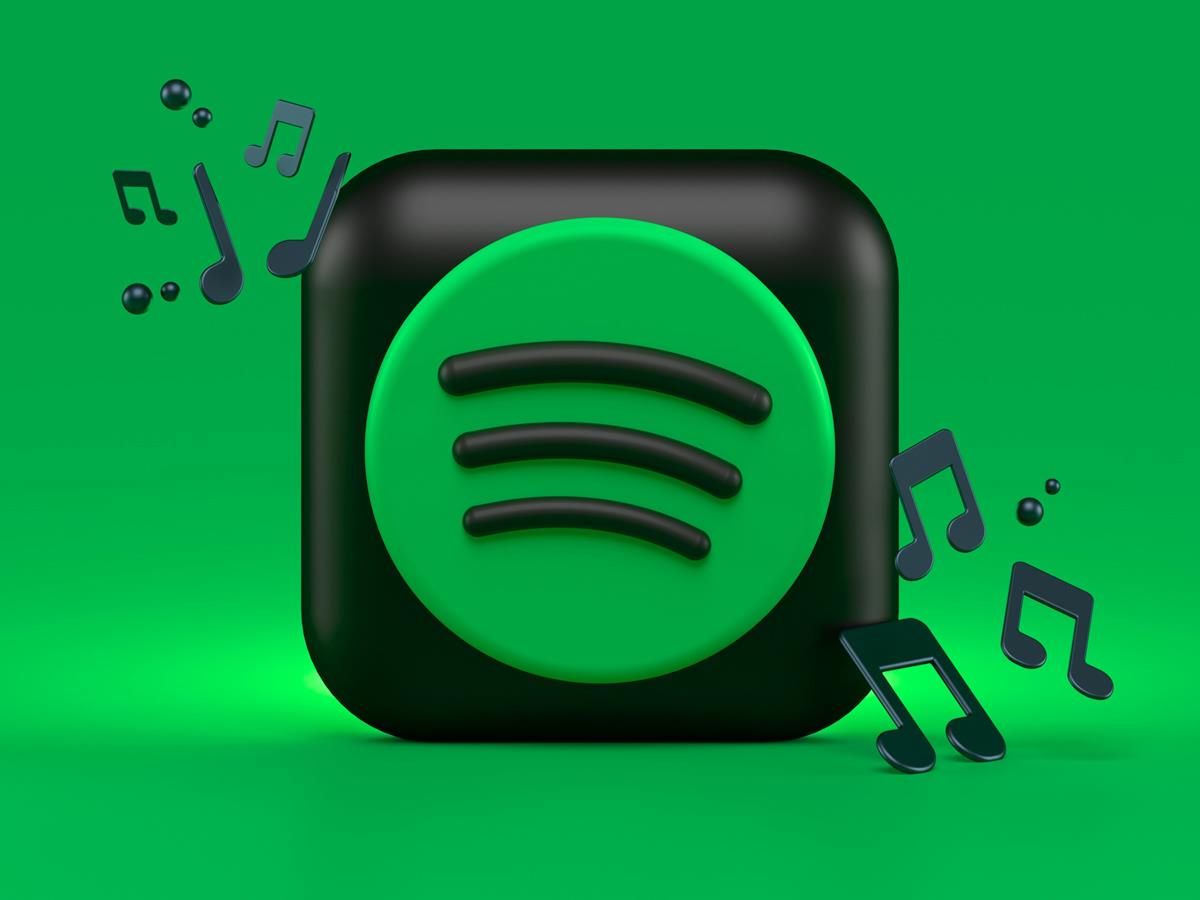
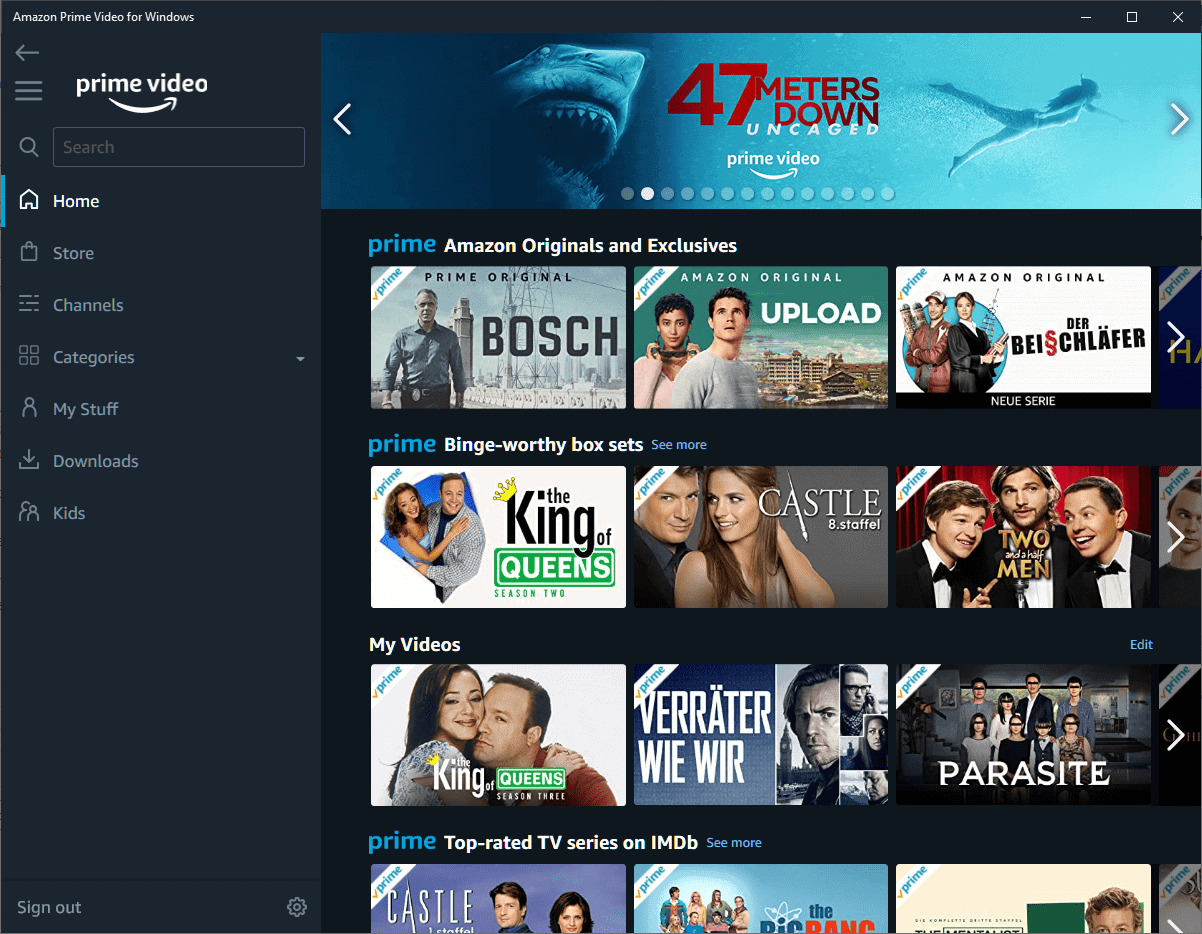
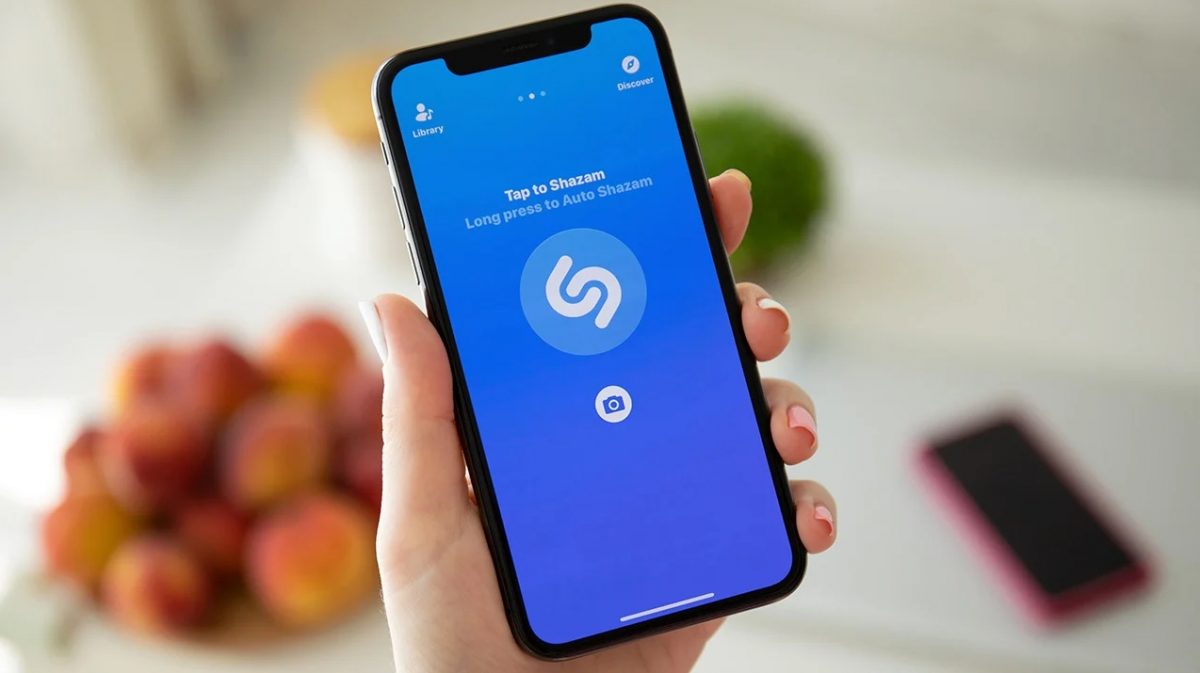

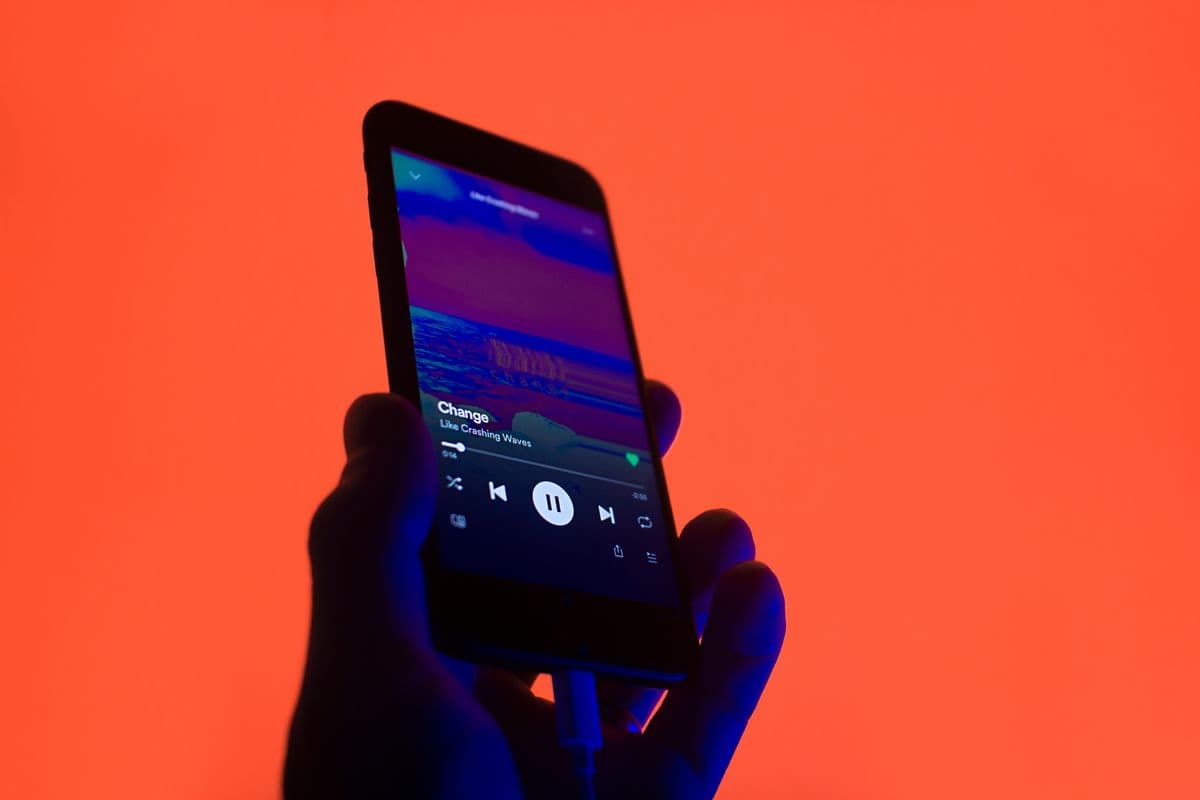














videotovideo.org – portable, many formats, set target file size, free
Why does it use internet?
Format Factory or Handbrake for the win :)
I COMPLETELY agree with you Croatoan!
Format Factory and Handbrake are my only 2 goto conversion programs, for quick conversions.
Format factory is very simple in terms of how to work it (but the menus also have a few more options for advanced features). I often use Format Factory for converting MKV files to MP4, so I can put them on a flash drive, then play them back on my xBox360, since it seems xBox is not very good at supporting MKV type files.
But for actual, indepth detailed Video Editing, I love Adobe Premiere Pro CC. It lets you do really advanced editing (if you are a professional, unlike me!) or you can do quick simple editing (which is mainly what I do).
You only have to watch Adobe’s short tutorial on how to quickly use the simple yet powerful editing features, and you’ll be up and running in about 30 minutes, doing some amazing editing!
Give aTube Catcher a try.
Uhhh isn’t that only a video downloader like Video Downloader Professional ?.
I like Any Video Converter. It is quite simple to use but one still has control over video size, bitrate and format. It also has some basic editing options like cropping. On top of that it is quick to convert.
Handbrake is great but as Martin said this its for the less tech savvy people.
I personally use ffmpeg as it gave me full control over my videos
Although I have not tried the reviewed app, I think handbrake would be a good alternative.